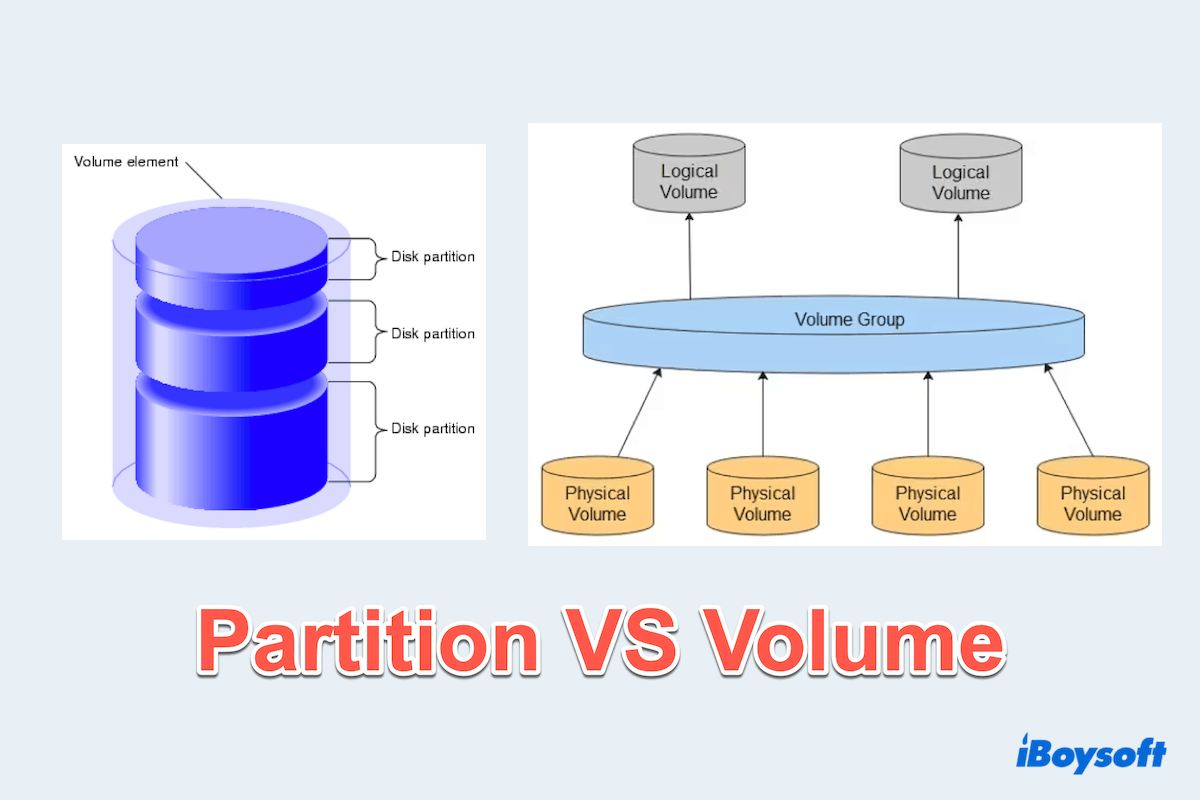Partitions and volumes are so commonly seen when managing storage on a computer. They are essential for organizing and optimizing disk space.
While they are often used interchangeably, partitions and volumes serve different purposes in disk management. Understanding the results of partition vs volume can help you make informed decisions when setting up or managing your storage devices.
What is partition and volume?
A partition is a logical division of a physical hard drive, acting as a separate section within a disk. Volume is a storage unit that may be created from a partition or span across multiple partitions or disks.
| Partition | Volume | |
| Types | Primary partition, Extended partition, Logical partition | Simple volume, Spanned volume, RAID 0, RAID 1, RAID 5 |
| How it works | Partitions divide a disk into separate sections, which can be formatted with different file systems and assigned unique drive letters | Volumes are created using either a single partition or multiple disks to expand storage capacity, improve performance, or provide redundancy |
| Advantages | Allows multiple operating systems on a single disk; Enhances security by isolating data in different partitions | Supports redundancy and performance enhancements; Allows easy expansion by spanning multiple disks |
| Disadvantages | Complex management in muti-partition setups; Limited flexibility in expanding storage | Requires dynamic disk configuration; Some volume type are not supported by all operating systems |
So you understand, is a volume the same as a partition? No! Let's see the differences between partitions and volumes and why not share this table?
Key differences between partition and volume
After knowing what partition is and what volume is, now see the key items of partition vs volume.
| Feature | Partition | Volume |
| Flexibility | Fixed size, requires repartitioning for resizing | More flexible, can span multiple disks |
| Storage management | Divides a single disk into sections | Can use multiple partitions or disks for storage |
| Data protection | No built-in redundancy | Can include redundancy |
| Performance | Standard performance based on disk speed | Some volumes improve performance |
| Common use case | Organizing data, OS installation | Expanding storage, redundancy, performance boosting |
On the whole, partitions are ideal for organizing data and system files, while volumes offer greater flexibility, storage expansion, and performance improvements. What case to use them?
When to Use a Partition:
- You need to organize files separately (e.g., system files vs. personal files).
- You want to install multiple operating systems on the same disk.
- You have a single disk and require basic storage management.
When to Use a Volume:
- You need more flexibility in storage expansion.
- You want to improve performance (striped volume) or redundancy (mirrored volume).
- You have multiple disks and want to create a large storage pool.
How to create a partition or volume on a Mac
Whether you need a basic partition or a dynamic volume, knowing how to set them up on Mac properly ensures optimal storage utilization. They can be created by Disk Utility.
How to create a partition on Mac
- Finder > Applications > Utilities > Disk Utility.
- Select the disk you want to partition, click the Partition tab, and then the + button to add a partition.
- Set the name, format, and size.
- Click Apply.
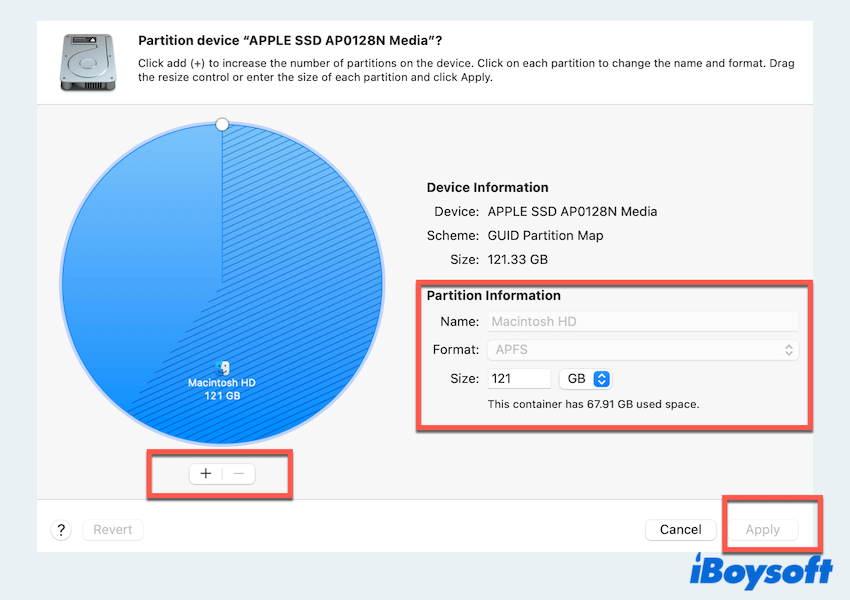
How to create a volume on Mac
- Finder > Applications > Utilities > Disk Utility.
- Select the APFS-formatted disk.
- Click Add Volume and enter a name.
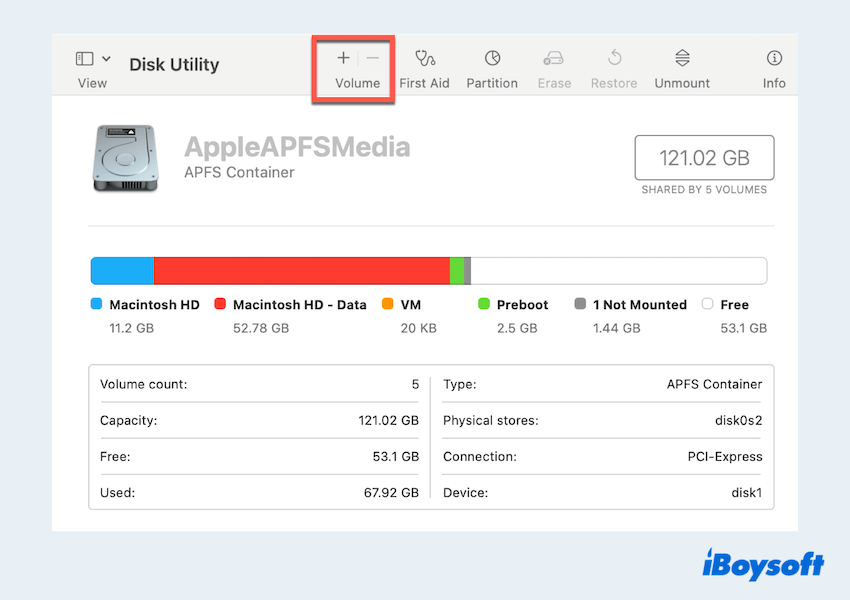
- Choose the APFS format type (Case-sensitive, Encrypted, etc.).
- Click Add to create the volume.
Share our post if you think it is helpful.
Konwing the difference between partitions and volumes is crucial for effective disk management. Hope you can enjoy your digital life.