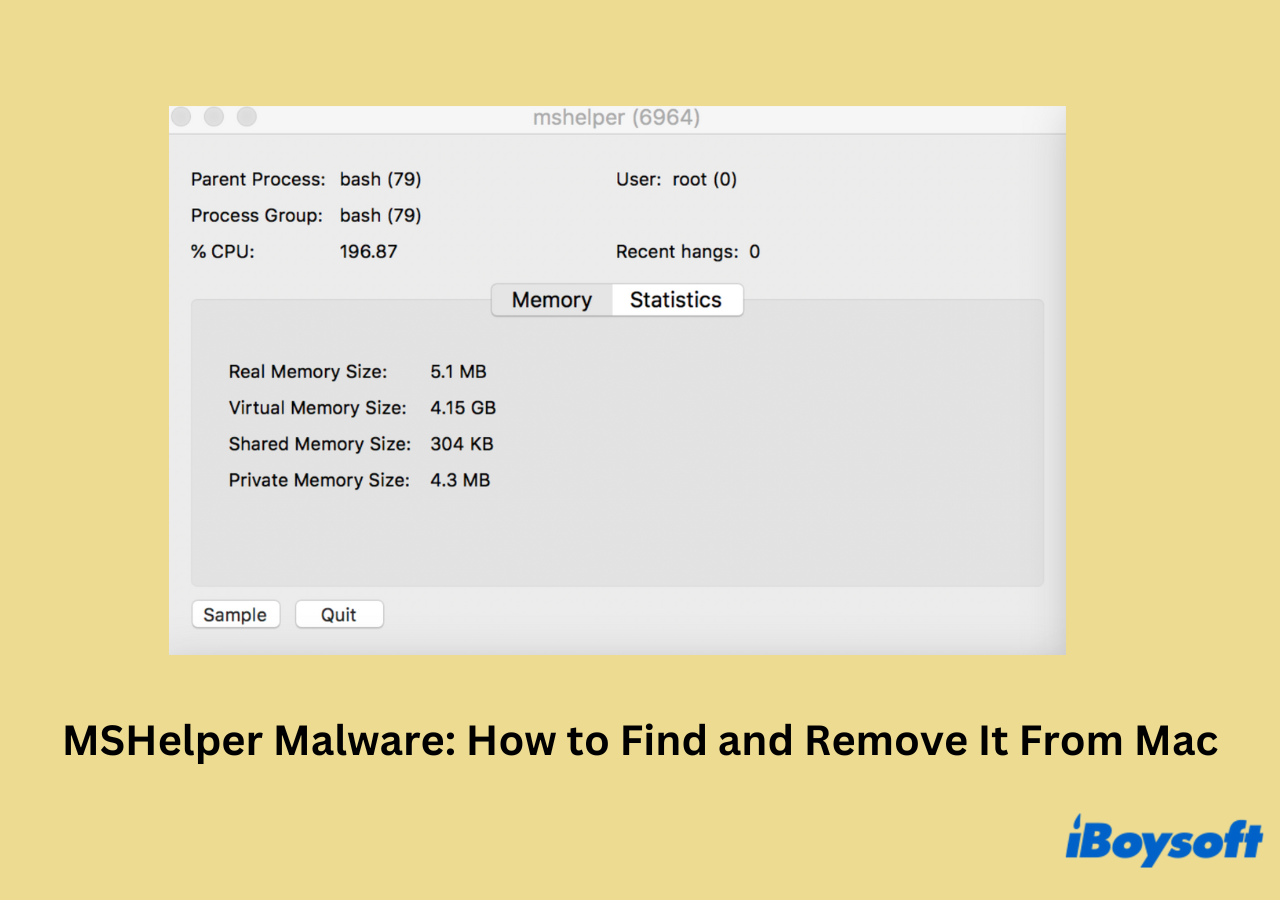When your Mac gets too warm, it is likely because one or more programs are using more CPU or GPU resources than the device can handle. Restarting the Mac or terminating the problematic processes in Activity Monitor often resolves the issue. However, many users have reported that a process called 'mshelper' consistently consumes a significant amount of CPU power and reappears even after troubleshooting.
The 'mshelper' process turns out to be malware running in the background without your knowledge. Let's find out what MSHelper does and how to remove it from your Mac.
What is MSHelper?
MSHelper, first discovered in 2018, is crypto mining malware for macOS that exploits the computational power of affected Macs to mine Monero cryptocurrency without user consent. By distributing the mining process across hundreds or even thousands of computers, the malware author increases their chances of making significant profits. Symptoms of MSHelper infection include macOS slowdown, loud fan noise, heavy CPU load, and reduced battery life.
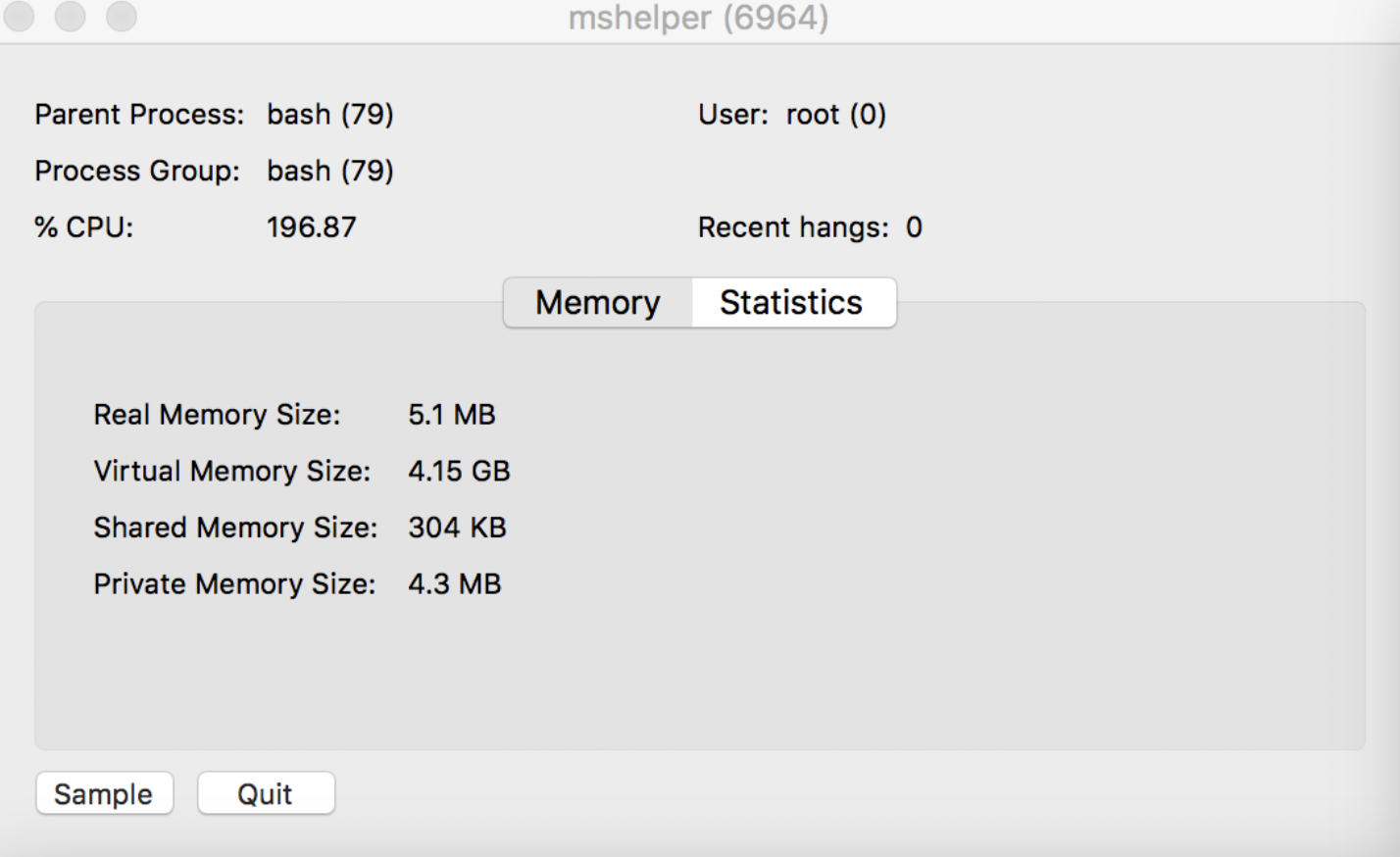
Unlike other Mac malware, MSHelper focuses solely on hijacking as much processing power as possible. It does not steal your information or passwords, nor does it corrupt your data; it simply uses your Mac's resources to mine cryptocurrency for its controllers.
There is no confirmed evidence of MSHelper's infection vector, but it is often disguised as a legitimate Adobe Flash Player installer. It can also be distributed through malicious websites or software downloads from untrusted sources.
The MSHelper virus starts mining at full capacity and does not stop until it is removed from the Mac. By consuming the maximum amount of processing power, MSHelper can be easily detected by Mac's Activity Monitor utility and many Mac antivirus programs. Removing MSHelper usually requires using antivirus or anti-malware software designed for macOS. Users can also manually identify and delete related files.
Now that you know what the mshelper process is on your Mac. Share this article with other people who might encounter the same issue.
How to eliminate the mshelper malware on Mac?
Simply closing the mshelper process in Activity Monitor doesn't remove the malware, as it will automatically restart and continue operating in the background. To prevent it from running again, you need to completely delete the mshelper-related files from your Mac.
Step 1. Check if your Mac is infected with MSHelper
- Go to Applications > Utilities.
- Click on Activity Monitor to open it.
- Go to CPU, click in the search field at the top right side of the window, and type in mshelper.
- If mshleper is running on your system, it will show in the list and show the percentage of your CPU capacity it is using.
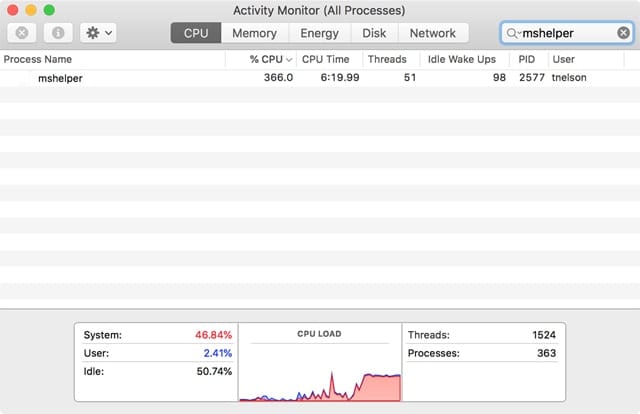
- Highlight the mshelper process by clicking on it once, and then click the X button above it to stop the process.
Step 2. Remove the MSHelper components
After stopping the mshelper process running on your Mac, it is time to find its support files and destroy them. Follow these steps to remove MShelper virus on Mac.
- Click on Finder and choose Go to Folder in the upper menu.
- Paste in /Library/LaunchDaemons/ and press Return.
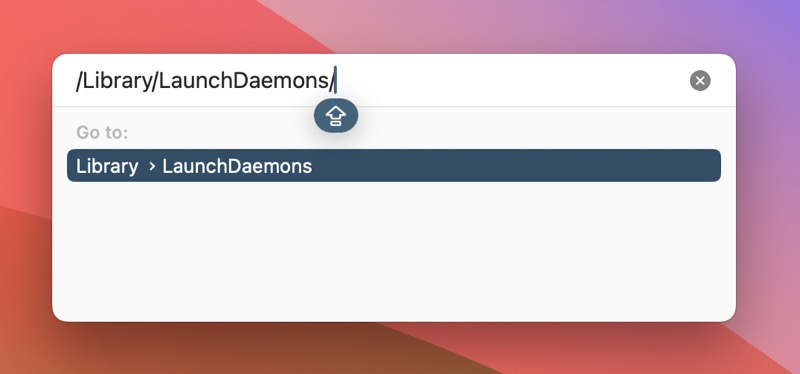
- Within this folder, you should see a file - com.pplauncher.plist and drag it to the Trash.
- In the Go to Folder window, paste in /Library/Application Support and press Return.
- Find the pplauncher folder and put it in the Trash.
- Empty your Trash and restart your Mac.
It is quite easy to permanently remove mshelper malware from your Mac, isn't it? Kindly share the process on your social media to help others.
Conclusion
If you suspect your Mac is infected with MSHelper or any other malware, it's crucial to take immediate action to remove it to prevent further damage to your system. Simply closing it in the Activity Monitor won't completely remove it from your Mac. You need to follow the aforementioned steps to eliminate its components. To reduce the risk of future virus infections on Mac, avoid untrusted downloads, keep your macOS up-to-date, and use reliable antivirus software for Mac.