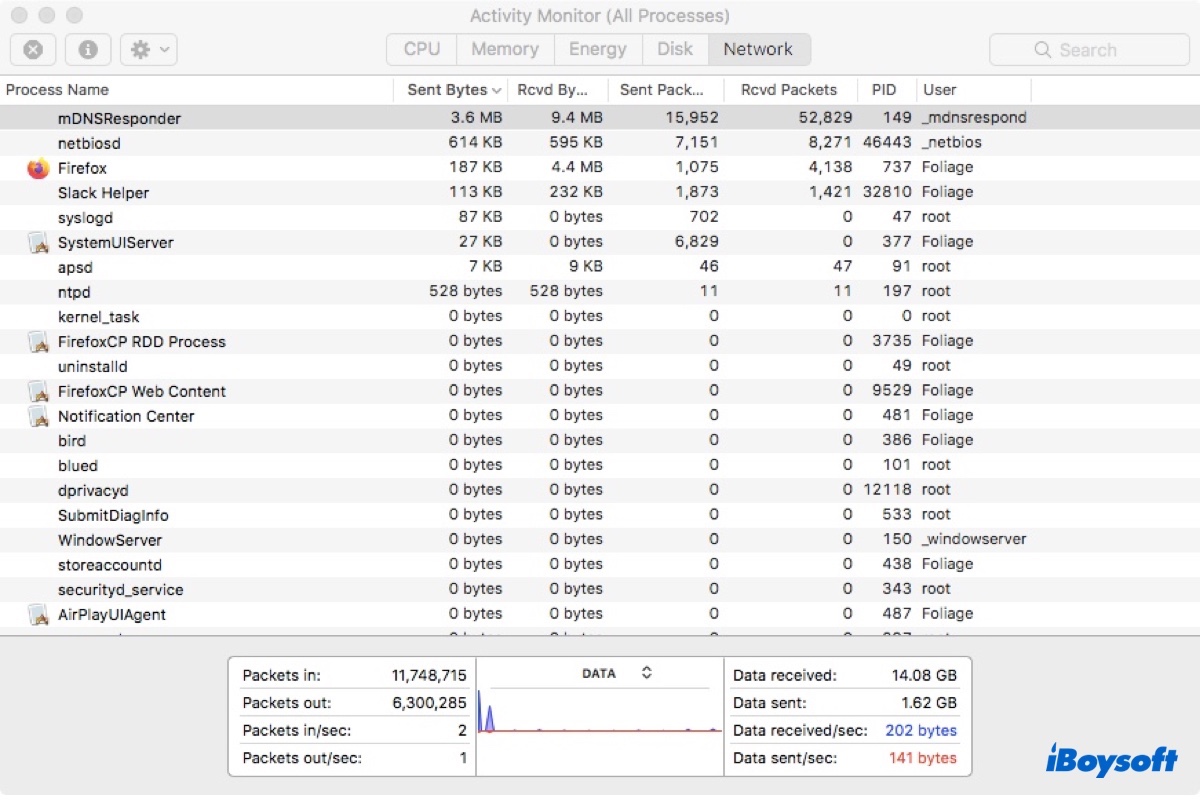While in Activity Monitor, you may find the mDNSResponder process using excessive network traffic or consuming high CPU resources. Wondering what it is and how to fix it? This article got you covered.
What is mDNSResponder on Mac?
mDNSResponder (multicast DNS responder) is a background process that enables your Mac to detect other devices on the local network and communicate with them. It also manages DNS requests for services that need an internet connection.
mDNSResponder is an essential part of the Bonjour networking protocol, which allows devices on a network to automatically connect to each other, without any configuration. The mDNSResponder process will scan your local network on a regular basis for other Bonjour-compatible devices.
This process is how your Mac can automatically discover devices like printers, external storage devices, iPhones, iPads, and other computers, etc, and facilitate features that rely on auto-discovery, such as file sharing, screen sharing, iTunes library sharing, remote desktop, AirPlay, Handoff, or continue camera.
Apple removed the mDNSResponder process for Yosemite and replaced it with discoveryd in 2014 because of its high network usage. But It was brought back a year later for El Capitan, as its absence has caused a lot of issues on Mac.
How to fix mDNSResponder high network/CPU on Mac?

Sometimes, mDNSResponder may occupy high network traffic or cause high CPU usage for a short time. But if it keeps having issues, it may slow down your WiFi speed or result in loud fan noise or overheating. To fix the mDNSResponder high network/CPU issue, you can try the following solutions.
Kill mDNSResponder in Activity Monitor
Killing the macOS mDNSResponder process is a common way to resolve issues with mDNSResponder. It's especially helpful for fixing the mDNSResponder high network traffic problem. Note that this doesn't disable mDNSResponder, as it will restart immediately because your Mac needs it.
But this temporary termination can refresh mDNSResponder and hopefully calms it down.
- Open Finder and launch Activity Monitor from the Applications > Utilities folder.
- Select the mDNSResponder process and click the x icon.
- Click "Force Quit."
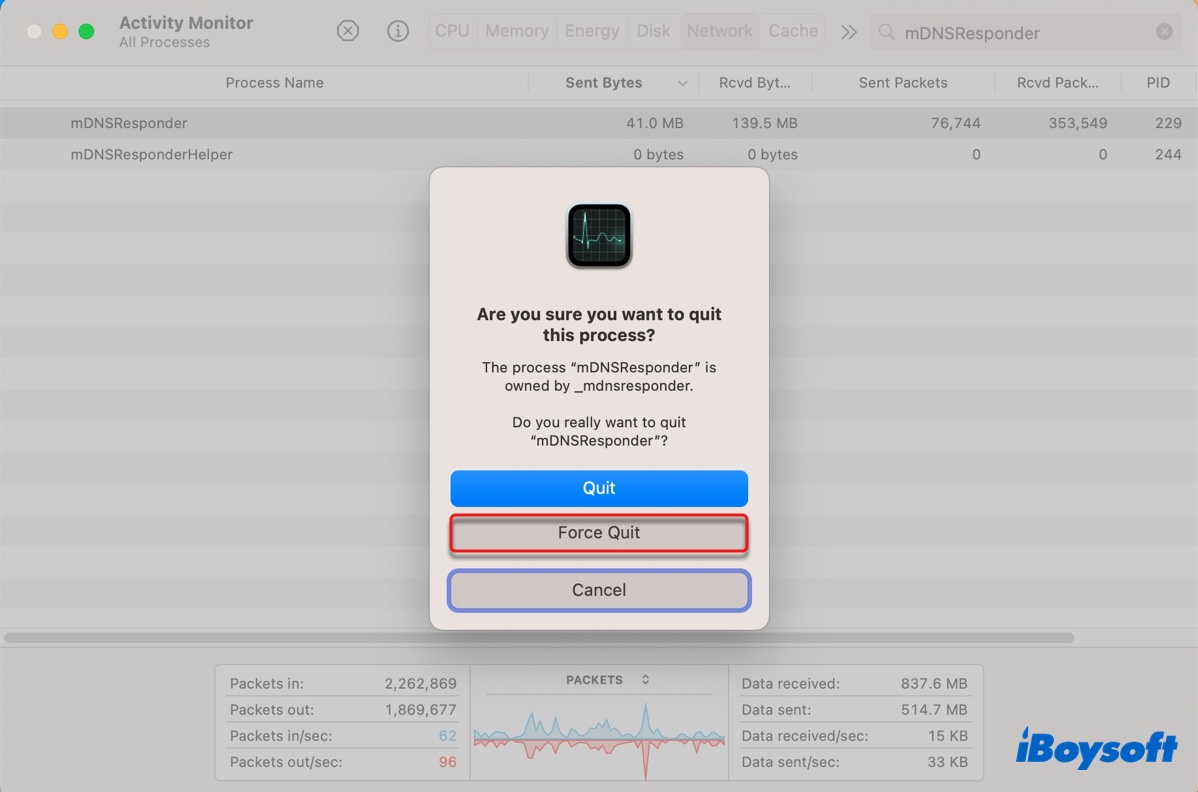
Check if mDNSResponder stops hogging the CPU or uses excessive network traffic. If it doesn't work. continue with the other solutions below.
Reboot your Mac
Restarting your Mac can close all running processes, clear out the RAM, and reload the operating system, which may be able to fix issues with mDNSResponder. If you have external peripherals like a printer attached to your Mac, pull them out before rebooting your Mac. You can plug them back in later.
Boot into Safe Mode
Sometimes, third-party software is the culprit rendering mDNSResponder not functioning correctly. To troubleshoot it, you can boot your Mac into Safe Mode to isolate third-party applications. If mDNSResponder works properly in Safe Mode, you can restart normally.
Disable mDNSResponder
If the issue persists, you can disable mDNSResponder in Terminal and reenable it. Normally, it's not recommended to turn off a system process like mDNSResponder, as it will certainly affect your Mac's operation. But you can disable and reenable it if encountering problems with mDNSResponder.
It's worth mentioning that you need to disable SIP (System Integrity Protection) before you can stop mDNSResponder from running.
- Restart your Mac into Recovery Mode.
- Click Utilities > Terminal.
- Run the command below to disable SIP.csrutil disable
- Restart your Mac.
- Open Terminal from Finder > Applications > Utilities.
- Execute the following command to turn off mDNSResponder.sudo launchctl unload -w /System/Library/LaunchDaemons/com.apple.mDNSresponder.plist
- Type your admin password and hit Enter. (The password won't echo to the screen.)
- Check whether the issue is gone.
- Reenable mDNSResponder with the following command.sudo launchctl load -w/System/Library/LaunchDaemons/com.apple.mDNSresponder.plist
- Type your admin password and hit Enter.
- Enter macOS Recovery Mode again.
- Reenable SIP with the following command.csrutil enable
- Reboot your Mac.
Share this post if you have managed to get rid of the mDNSResponder issue on Mac.
FAQs about mDNSResponder process on Mac
- QIs mDNSResponder safe?
-
A
Yes, mDNSResponder is a safe system process that regularly search for Bonjour-enabled devices on the local network.
- QHow does mDNSResponder work?
-
A
mDNSResponder sends multicast DNS requests to devices on your local network to allow your Mac to connect to them.
- QCan I disable mDNSResponder on macOS?
-
A
Yes, you can disable mDNSResponder on Mac but it's not recommended, as it can prevent you from using features like AirPlay, file sharing, etc. However, you can make the exception if you need to disable it to fix problems with mDNSResponder. Just remember to reenable it after things go back to normal.