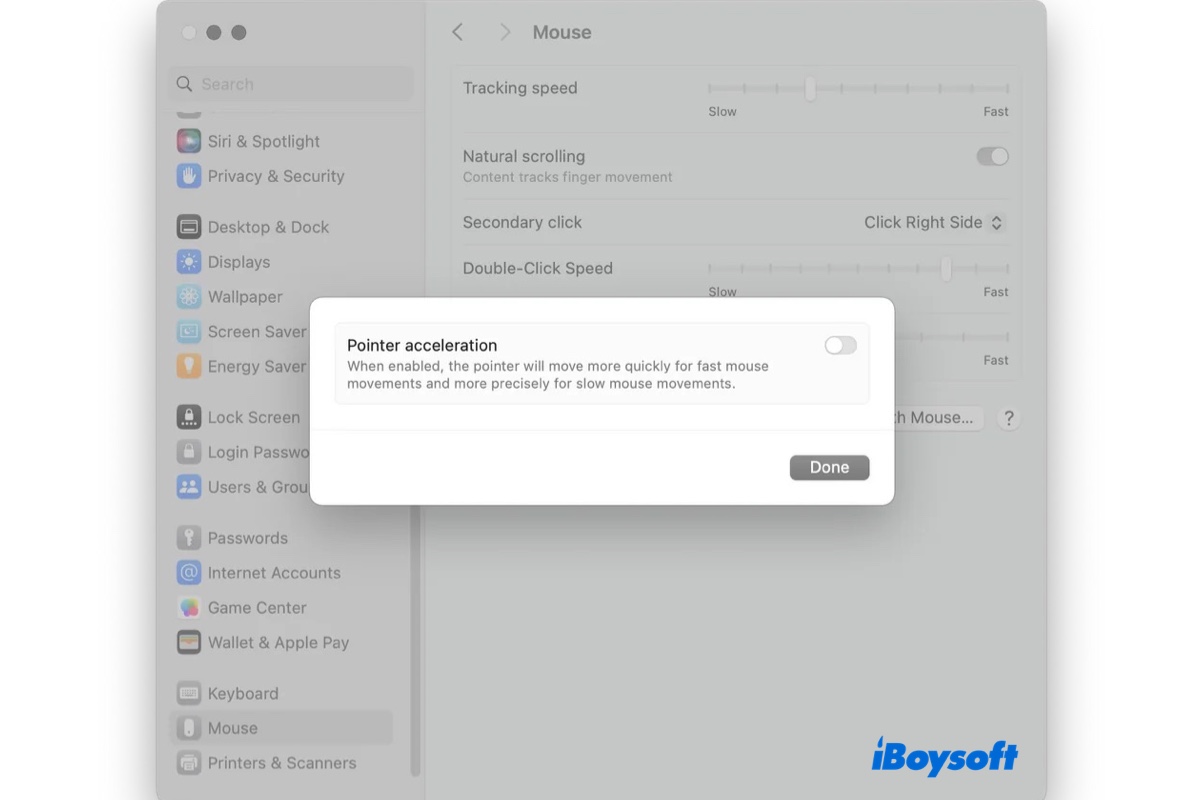MacOS Mouse acceleration is a built-in feature that adjusts the distance the cursor moves on the screen based on the speed of the mouse. That said, the faster the mouse moves, the further the cursor travels.
This allows you to move across the screen without having to physically move the mouse a great distance, which is particularly helpful when using a touchpad or working in a confined area.
However, mouse acceleration can be troublesome for designers, developers, gamers, or users who prefer the cursor to move proportionally to the distance the mouse is moved. That's why we'll discuss how to turn off mouse acceleration on Mac in the following paragraphs.
What is macOS mouse acceleration?
Like Windows, mouse acceleration on macOS modifies the mouse's sensitivity according to the pace at which it's moved. This means that the cursor will move different distances for the same mouse movement, depending on the speed.
While some users enjoy this feature, others want to disable mouse acceleration on Mac to ensure a more predictable and consistent cursor movement.
Share the information about macOS mouse acceleration if you find it helpful.
How to disable mouse acceleration on Mac?
There are several ways to remove mouse acceleration on Mac. You can turn it off in System Settings, by running Terminal commands or using third-party apps. Let's take a look.
How to turn off mouse acceleration on Mac:
- Way 1: Turn off macOS Sonoma mouse acceleration
- Way 2: Disable mouse acceleration on Mac via Terminal
- Way 3: Use a third-party app
Way 1: Turn off macOS Sonoma mouse acceleration
After years of waiting, macOS Sonoma has finally had a built-in switch to disable mouse acceleration. To access it, you can:
- Go to the Apple menu > System Settings.
- Click Mouse > Advanced.
- Toggle "Pointer acceleration" off.
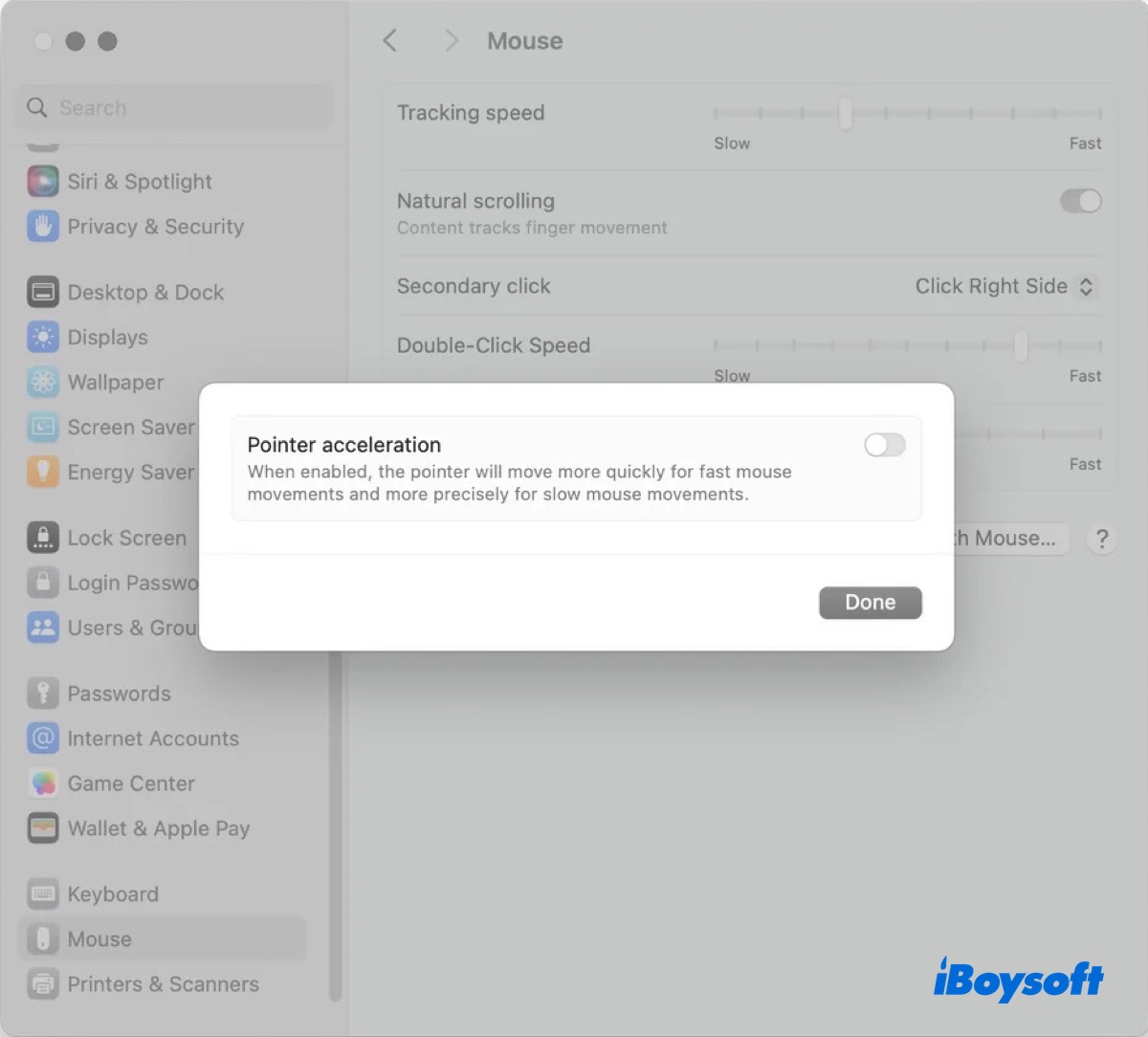
- Click Done.
Share these simple steps to help others disable mouse acceleration on macOS Sonoma.
Way 2: Disable mouse acceleration on Mac via Terminal
If you're running macOS Ventura or an earlier version, you can deactivate mouse acceleration on Mac in Terminal.
- Open Finder, then launch Terminal from the Applications > Utilities folder.
- Type in the appropriate command to disable mouse acceleration on Mac. (Replace mouse with trackpad if you're working with a trackpad.)
For macOS Big Sur and later:defaults write -g com.apple.mouse.scaling -integer -1For macOS Catalina and earlier:defaults write .GlobalPreferences com.apple.mouse.scaling -1or defaults write -g com.apple.mouse.scaling -1 - Hit Enter to execute the command.
- After the command is executed, log out and then log back in to activate the change.
If you want to turn mouse acceleration back on, type the same command that worked for you, but change the number value from -1 to anything from 0 to 3.
Way 3: Use a third-party app
Alternatively, you can pick a free third-party app to disable mouse acceleration on Mac. LinearMouse is a good choice, as it's open-source and allows you to turn off mouse acceleration or find a balance between pointer acceleration and mouse/trackpad speed. It also enables you to configure different settings for your mouse and trackpad.
Now that you know how to remove mouse acceleration on Mac; don't forget to share the information with others!
How to reduce mouse acceleration on Mac?
Instead of deactivating mouse acceleration, you can also reduce mouse acceleration by adjusting the speed of your mouse or trackpad. The table below shows you how tracking speed translates into mouse acceleration.
| Tracking speed (ticks) | com.apple.mouse.scaling value |
| 0 (Slow) | 0 |
| 1 | 0.125 |
| 2 | 0.5 |
| 3 | 0.6875 |
| 4 | 0.875 |
| 5 | 1 |
| 6 | 1.5 |
| 7 | 2 |
| 8 | 2.5 |
| 9 (Fast) | 3 |
To reduce mouse/trackpad speed, follow the steps below:
- Open System Settings/Preferences.
- Search for "tracking speed."
- Move the slider to customize the speed.
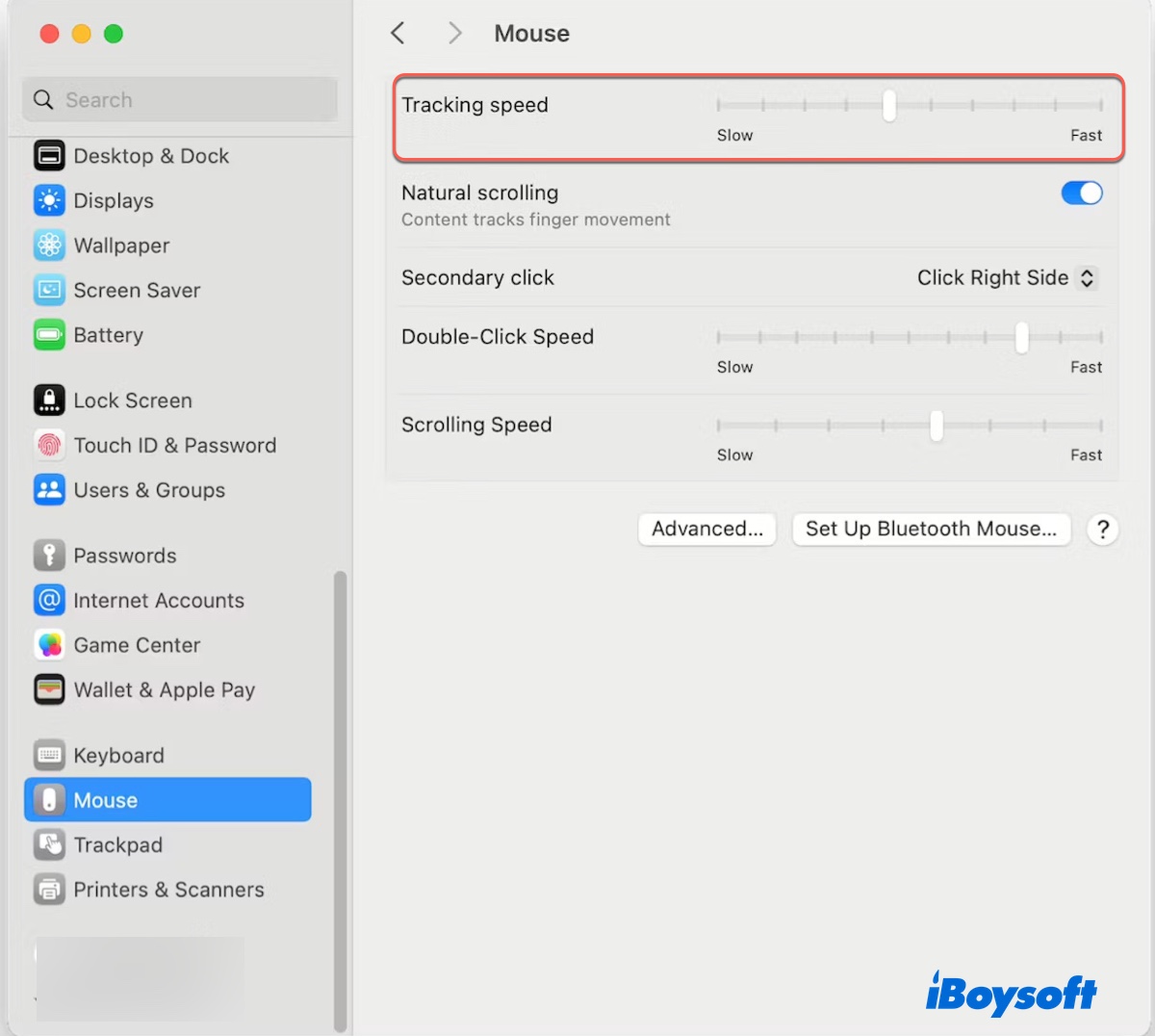
FAQs about macOS mouse acceleration
- QDo Macs have mouse acceleration?
-
A
Yes, Macs have mouse acceleration.
- QCan you turn off mouse acceleration on Mac?
-
A
Yes, you can turn off mouse acceleration on Mac. To do this, you can disable "Pointer acceleration" if running macOS Sonoma, or execute the command: defaults write -g com.apple.mouse.scaling -integer -1 in Terminal.
- QWhy does my mouse feel sluggish on my Mac?
-
A
Your mouse may be sluggish due to slow tracking speed, low battery level, rough surfaces, or interference from other devices.
- QIs disabling mouse acceleration good?
-
A
Disabling mouse acceleration has its pros and cons. It makes the movement of the cursor consistent and linear, regardless of how quickly you move the mouse, which is beneficial for tasks that require fine control. However, it's less convenient for users who want to quickly move the cursor across large displays.