Apple ID is your personal account for accessing Apple services and devices, such as your Mac, iPhone, or iPad.
macOS two-factor authentication (2FA) is an additional security feature used to protect your Apple ID account and the data associated with it.
If you are curious about where Mac OS two-factor authentication is, how to enable it, or how to turn it off, this guide will answer all your questions.
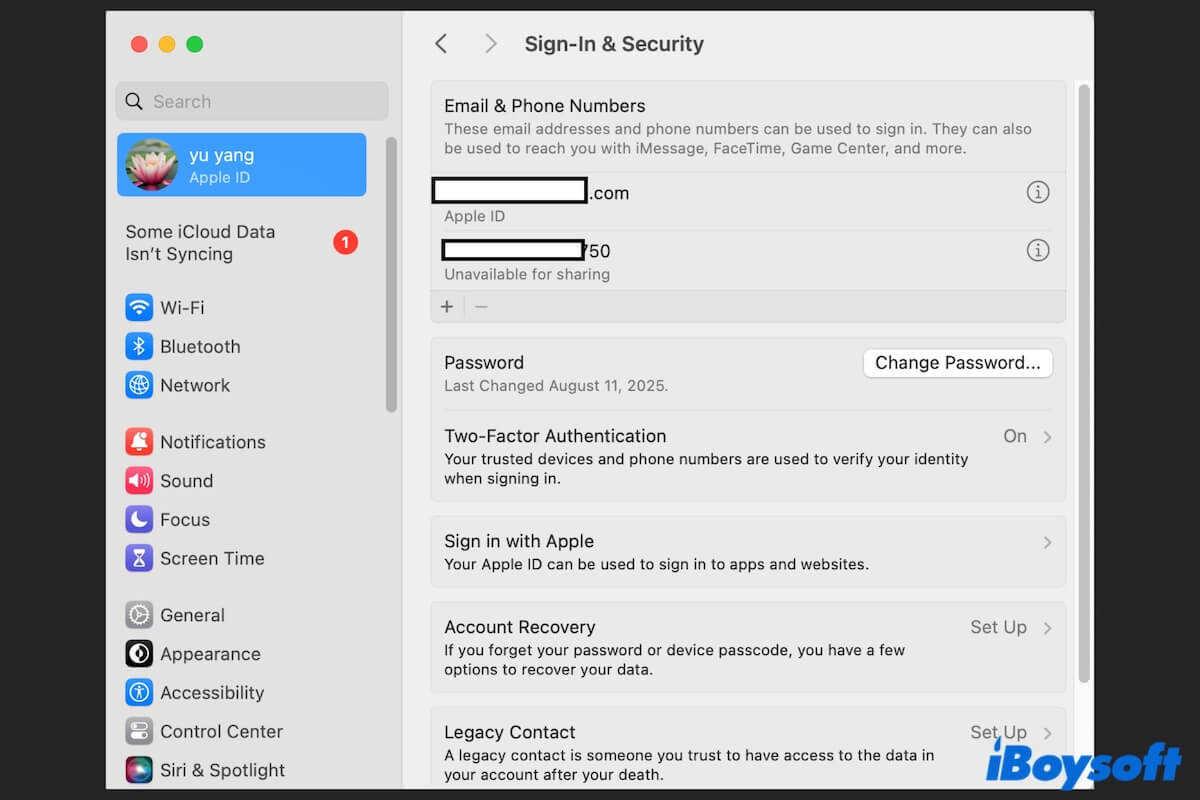
What is two-factor authentication on Mac?
Two-factor authentication (2FA) is an extra layer of security that Apple provides for your Apple ID.
Instead of just entering your password, you also confirm your identity with a second piece of information—usually a six-digit verification code sent to a trusted device or phone number.
For example, if you sign in to iCloud on your Mac, you'll be asked for your Apple ID password and a six-digit verification code that's automatically sent to your iPhone, iPad, or another trusted Apple device you've bundled.
The key benefits of macOS two-factor authentication include:
- Protects your Apple ID from unauthorized access
- Prevents others from logging in with your Apple ID, even if they know your password
- Work with features like iCloud Keychain, Find My Mac, and Apple Pay
Explain to others who also want to learn what two-factor authentication is.
Where is two-factor authentication on Mac?
You'll find the two-factor authentication settings linked to your Apple ID account in System Settings (or System Preferences on older macOS versions).
- Go to the Apple menu > System Settings (or System Preferences).
- Click Apple ID on the left sidebar.
- Click Sign-In & Security.
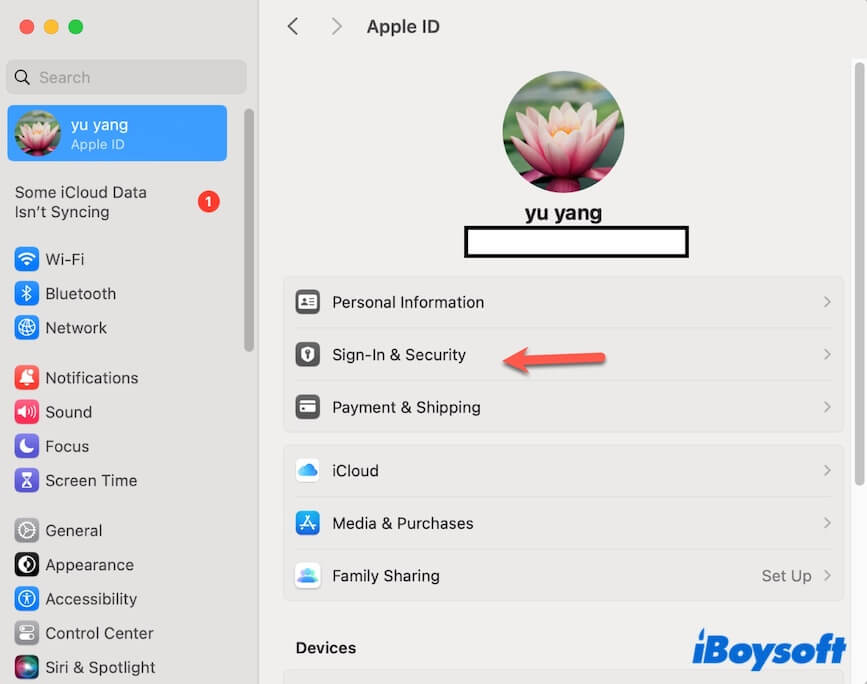
Here, you can see the Two-Factor Authentication button.
How to turn on two-factor authentication on a Mac?
If you haven't enabled it yet, follow my steps below to enable Mac OS two-factor authentication on your Mac:
- Click the Apple menu > System Settings (or System Preferences).
- Click your Apple ID on the left sidebar.
- Select Sign-In & Security.
- In the Password & Security pane, find Two-Factor Authentication.
- Click the arrow next to Two-Factor Authentication.
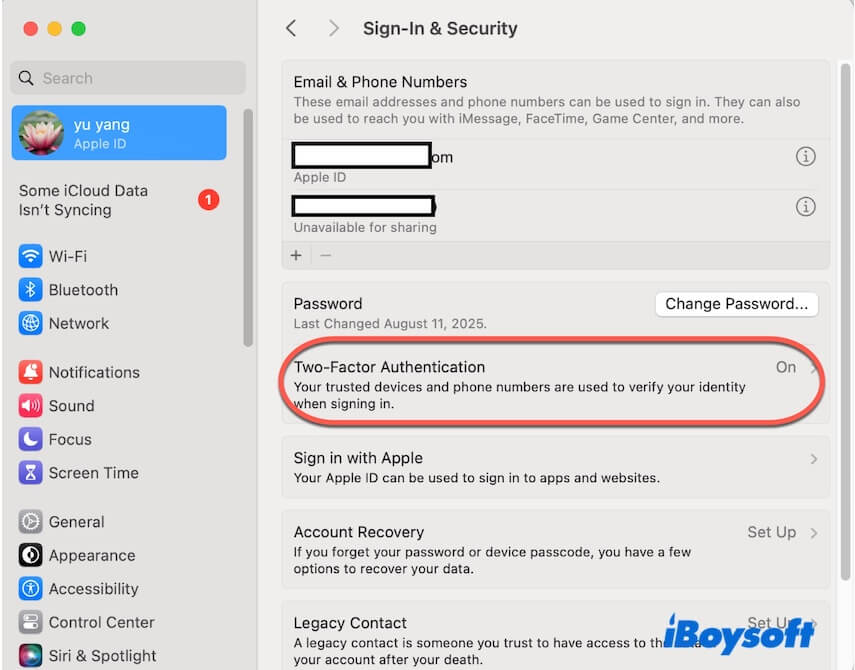
- On the prompt, add a trusted phone number where you can receive verification codes via text message or phone call.
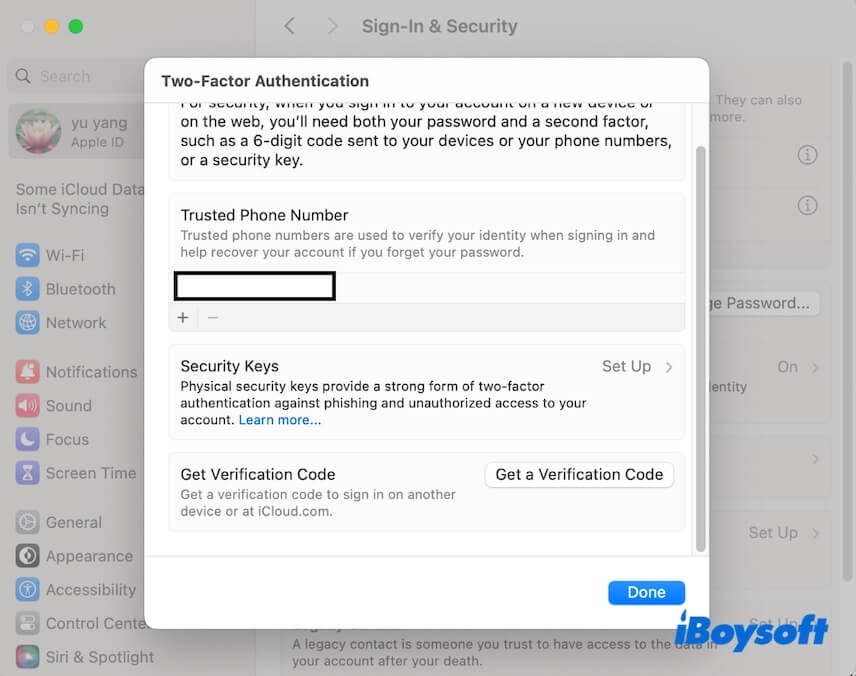
- Click Done to finish the setup, or if you want stronger security, set security keys to avoid unauthorized access to your account.
After that, every time you sign in to your Apple ID on a new device or browser, you'll need both your Apple ID password and the six-digit verification code.
How to turn off two-factor authentication for Apple ID on Mac?
Apple strongly recommends keeping two-factor authentication on to protect your data.
For Apple IDs created in recent years, Apple does not allow you to disable two-factor authentication. It's a permanent security requirement.
If you still want to disable two-factor authentication, check that your Apple ID is older and eligible.
Here are the steps to turn off two-factor authentication on a Mac:
- Go to account.apple.com and sign in with your Apple ID.
- In the Security section, find the Turn Off Two-Factor Authentication option and click it to turn it off.
If you don't see it, that means your Apple ID requires two-factor authentication, and it cannot be turned off. - Set up new security questions and verify your date of birth.
- Save the changes.
If you think this post is a detailed introduction to Apple's two-factor authentication, share it with more people.
FAQs about Mac OS two-factor authentication
- QCan you turn off two-factor authentication?
-
A
For Apple IDs created in the recent several years, Apple does not allow turning off 2FA. Once it is enabled, it's permanent.
- QHow to turn on two-factor authentication on iPhone?
-
A
Open Settings on your iPhone.
Tap your name at the top and select Password & Security.
Find Two-Factor Authentication and tap Turn On > Continue.
Enter a phone number where you want to receive the verification code.
Tap next and enter the verification code that the target phone number received to complete the setup.
- QDoes Mac have a built-in authenticator?
-
A
Mac has two-factor authentication for Apple ID.