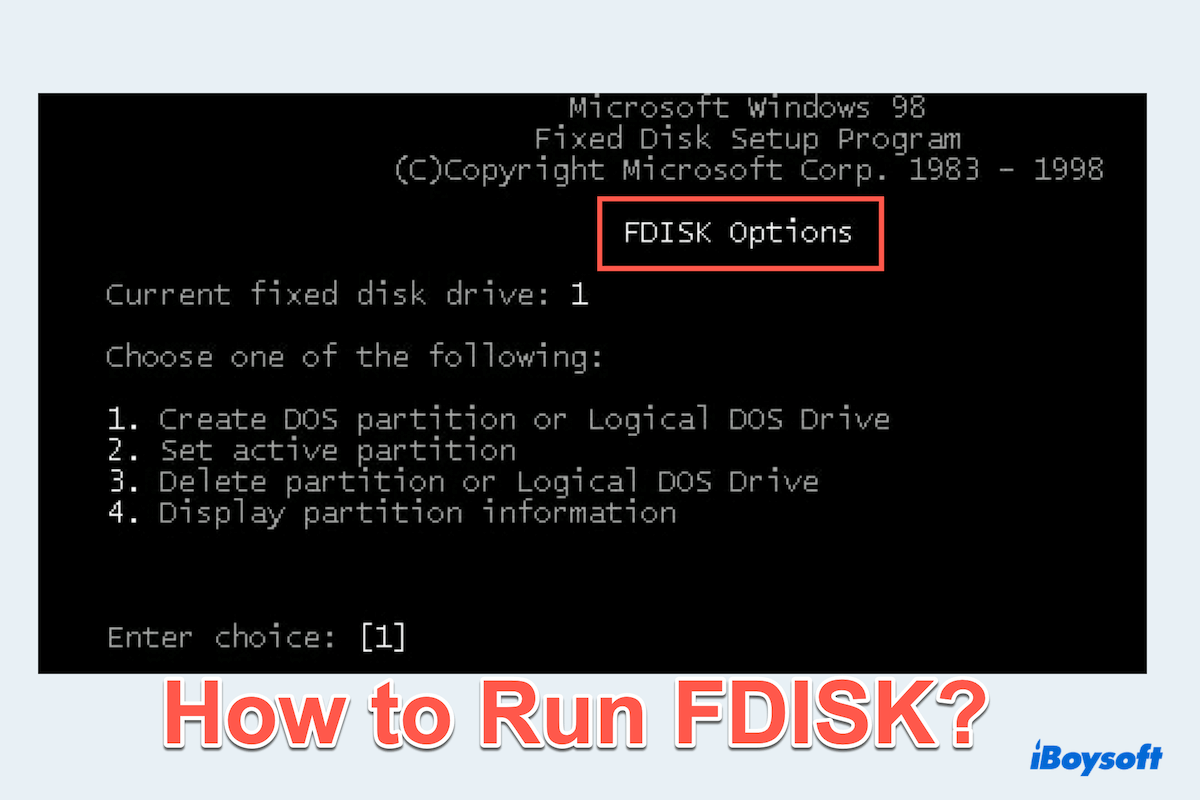You may have used the FDISK commands for disk partitioning. FDISK plays a crucial role in preparing a hard drive for use by organizing the disk space into partitions, used in MS-DOS, Windows, and Linux.
As we know, some computers have already been partitioned and FDISK can help them to create more partitions. But how to use FDISK? This article delves into the use of FDISK, its advantages and limitations, and modern alternatives to this tool.
What does FDISK do?
FDISK is primarily used to create, delete, and manage disk partitions. Here are some of the FDISK's key functions and commands:
- Create partitions: FDISK allows users to create primary and extended partitions, as well as logical drives within the extended partitions.
- Delete partitions: Users can remove existing partitions to reallocate the disk space.
- Set active partitions: FDISK can mark a partition as active, indicating that it contains the operating system boot files.
- Display partition information: FDISK can show detailed information about the current partition structure, including size and type.
If you want to detect the disk or partition error, please move to CHKDSK. You can also recover lost partitions in Windows.
Now this is a table of the meaning of the commonly seen FDISK commands:
| FDISK Commands | Functions |
| fdisk -p | To print the partition table |
| fdisk-n | To delete a partition |
| fdisk-a | To toggle a bootable flag |
| fdisk-w | To write changes to the disk |
| fdisk-d | To delete a partition |
| fdisk 1/pri:100 | To create a 100 MB partition on the hard drive |
| fdisk /mbr | To rewrite the master boot record |
| fdisk 1/log:250 | To create a logical drive of size 250 MB |
Absolutely there are other FDISK commands to do other things, you can search for your wanted one.
How to run FDISK on Windows?
Let's learn how to run FDISK on your PC in the Command Prompt with the steps:
- Press Win+ R to open the Run dialog box.
- Type cmd and press Enter.
- Right-click the Command Prompt and select Run as administrator.
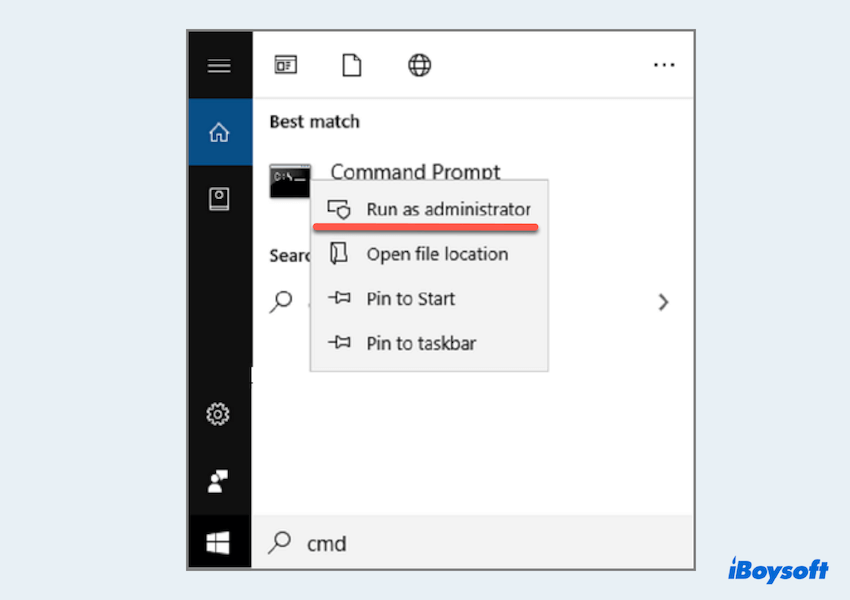
- Type fdisk and press Enter then select the disk you need.
- Use the FDISK commands.
- Wait and exit FDISK and reboot the system if required.
You can share how to run FDISK with others.
Advantages and disadvantages of FDISK
Every coin has two sides. While FDISK seems so useful when managing the partitions, there are also some limitations of it.
| Advantages | Disadvantages |
| High flexibility and control: FDISK provides granular control over disk partitioning, allowing for precise adjustments. | Potential for data loss: Incorrect use of FDISK can lead to unintentional data loss or corruption. |
| Low resource usage: FDISk uses minimal system resources, making it suitable for older or resource-constrained systems. | Limited support for newer disk technologies: FDISK may not support advanced features of modern disk technologies, such as GUID Partition Table (GPT). |
So if you feel FDISK is useless or not as good as you imagined, you can choose to use other alternatives.
Why not share this post if you find it so useful?
Alternatives of FDISK
Modern operating systems offer more user-friendly disk management tools that provide similar functionality to FDISK:
- Disk Management in Windows: A graphical tool that allows users to create, delete, and manage partitions with a user-friendly interface.
- GParted in Linux: A powerful GUI-based partition editor that supports a wide range of file systems and partition schemes.
Conclusion
FDISK has been a fundamental tool for disk partitioning for decades, providing essential functions to manage disk space efficiently.
Whether using FDISK or its modern counterparts, hope you can enjoy your use on Windows.