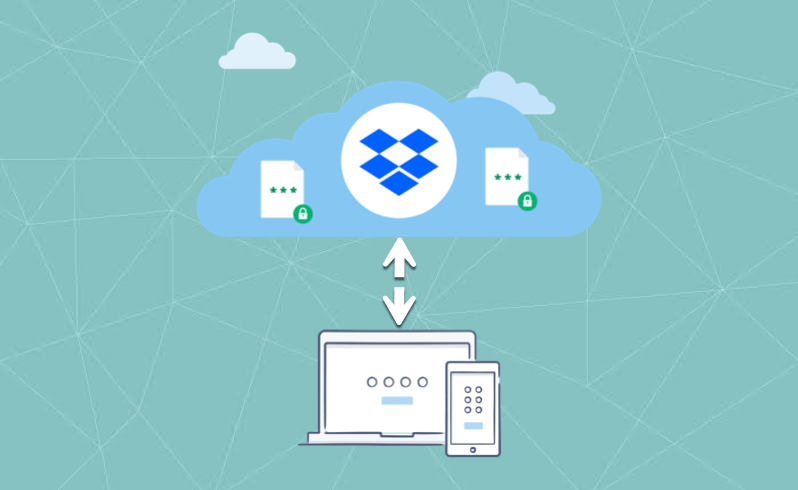What is Dropbox and How does it Work?
Dropbox is a file hosting service that provides cloud storage, file synchronization, personal cloud, and client software. Dropbox allows you to store, share, and access all your files from various devices including desktops, smartphones, and tablets, anytime and anywhere through the internet.
Since Dropbox has grown into a robust and popular cloud storage solution, many people have enjoyed its benefit. But online file sharing is always potentially considered to be high-risk. When you upload a file to Dropbox, have you ever thought of questions like "is Dropbox secure"? Well, Dropbox integrates with encryption methods to protect customers' data. What is Dropbox encryption? How strong is it? Let's move forward.
What is Dropbox Encryption?
Dropbox has beefed up its multiple layers of encryption. It protects the data in transit between the Dropbox app and server with SSL (Secure Sockets Layer) or TLS (Transport Layer Security) so no one can intercept or read the information in transit. When it reaches Dropbox's server, your data is encrypted with 256-bit AES (Advanced Encryption Standard). That is to say, only the account owner can decrypt and access the files with a secret key.
All this looks quite safe at first sight, but is Dropbox encryption flawless? Is Dropbox secure in reality? Keep reading.
Is Dropbox Encryption as Secure as Expected?
Dropbox security is one of the things that most people are concerned about. Dropbox claims to put the security of customers at the highest priority, but truth be told, Dropbox encryption is not as strong as it presents.
First of all, if you read the privacy policy of Dropbox carefully, you may learn that Dropbox will retain and store your information like user usernames, emails, addresses, phone numbers, credit card information, and social network details when you sign up. Even if you delete your Dropbox account, you can't delete this personal information.
Besides, Dropbox doesn't provide end-to-end encryption. In other words, when you upload your data to your account, Dropbox has the encryption key to view all your files on their servers.
Although Dropbox makes it clear that it will never manipulate or sell personal information, a rogue Dropbox employee or hacker will be able to breach the systems and steal this sensitive information.

iCloud Encryption and Security: Everything You Need to Know
This post shows you everything about iCloud data security, and how to protect your iCloud files and folders with iCloud data encryption software 2019.
How to Make Dropbox More Secure?
Dropbox isn't the most secure cloud storage service out there, but with a bit of effort, you can do it on your own to improve the safety of your files.
1. Use a Strong Password
Please choose a password that is dynamic and hard to be cracked. Please don't choose a password that you use in another place. Dropbox suggests using non-standard uppercasing, non-standard word spelling, a personal slang word, non-obvious numbers, and symbols. You are able to test your password using the Dropbox password strength estimator.
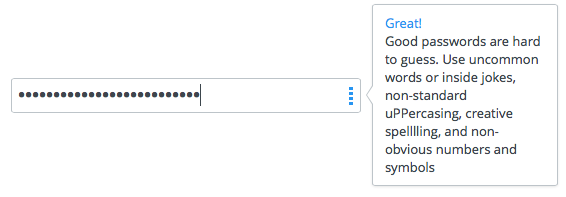
2. Enable Two-step Verification
Two-step verification is available on the most popular online service nowadays, including Gmail and Facebook. It requires you to enter the code sent to your smartphone every time you sign in to Dropbox.
Follow the steps below to turn on two-step verification:
Step 1: Sign in to dropbox.com on a web browser.
Step 2: Click your avatar at the top of any page and choose Settings in the top right-hand corner of your account homepage.
Step 3: Select the Security tab.
Step 4: Toggle Two-step verification On.
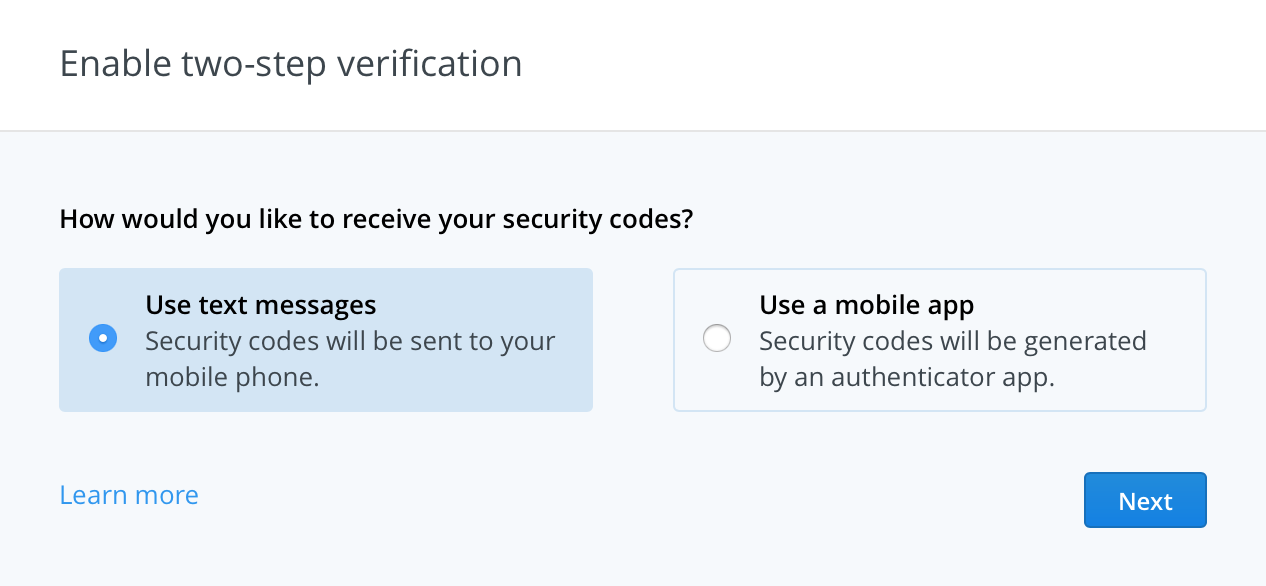
Note: If you see "Manage by single sign-on" under the Security tab, you might not be able to use two-step verification as your team uses a single sign-on (SSO).
Step 5: Click Get started and type your password.
Step 6: You will be asked if you want your security codes sent to your phone by using a text message or a mobile app such as Google Authenticator.
3. Encrypt Dropbox files with Third-party Cloud Encryption Software
One highly effective way to protect your account from unauthorized access is to use reliable Cloud encryption software. These tools can password-protect all your Dropbox files and folders with strong end-to-end encryption, meaning no one but you can access your data. In addition, they can do well in Onedrive, and Google drives encryption. There are many options in the market, like Boxcryptor, Kruptos 2, and Cryptomator. You can choose the one you love.
Bonus Tips to Secure Your Dropbox Account
Dropbox comes equipped with some ways to secure your account. It's important to set up the following stuff to protect yourself when storing files.
1. Delist Old Devices and Apps
If you have used Dropbox for a long time, you may have connected various devices or apps to your account. Dropbox tracks all of them and that poses a security risk. Therefore, you can check a list of all devices or apps and unlink any of them you no longer have or use.
It's very easy to do that. Sign up on the Dropbox website. Click on your name in the top-right menu. Go to Setting > Security > Devices. Here you can see the names of the devices or apps that have access permission to your Dropbox account. To unlink a device or app, click the corresponding "X" at the far right of its name.

2. Monitor Web Sessions
Dropbox has a security checkup tool to let you review each place you've signed in to your Dropbox account. Under the Security tab of the Setting page, you can view a list of Web browsers that are currently logged into your account, if you see an unfamiliar web session, or one you no longer use, click the X beside it.
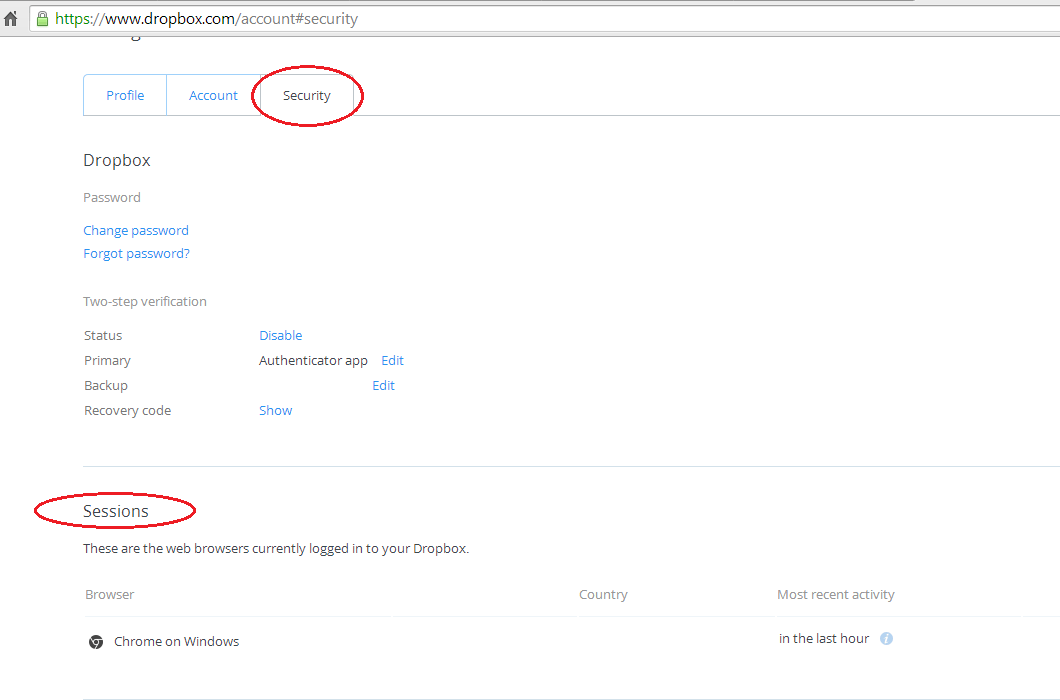
3. Set up Email Notifications
Dropbox enables you to receive emails whenever something changes. When you access Dropbox on a new device or browser, a notification will be sent to the email address on your account. This is an effective way to monitor any unauthorized activity.
To set up this feature, you need to click Notifications under Settings. Then check the boxes next to the email notifications.
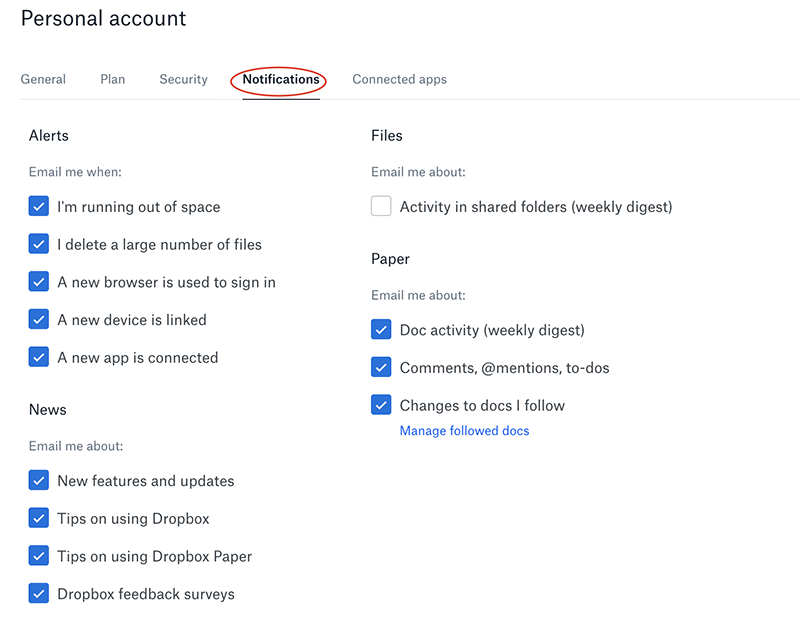
4. Use cybersecurity software on your devices
Despite securing your own Dropbox account, you also need protection when receiving links from an unknown person or public storage. It may contain attachments with malicious items or even viruses. To protect yourself use desktop and mobile security software that scans all downloaded files.
Conclusion
If you use Dropbox, then you may have no doubt appreciate its convenience for data storage, data backup, file sharing, and work collaboration. It includes a security feature that not only protects your data during transmission but also encrypts files stored on the Dropbox server. However, Dropbox doesn't utilize end-to-end encryption and can leave customers' data exposed.
To minimize that sort of risk, you can create a strong password and make use of Dropbox security checkup tools. But if you really want to ensure that your data cannot be peeked at, then a third-party cloud encryption tool is your best choice. With this tool, you can encrypt your sensitive data yourself before sending it to your Dropbox account so that you can take control of your own data security.

Things You Should Know about OneDrive Encryption
This article introduces you MS OneDrive and how does it protect your files and folders. Read more >>