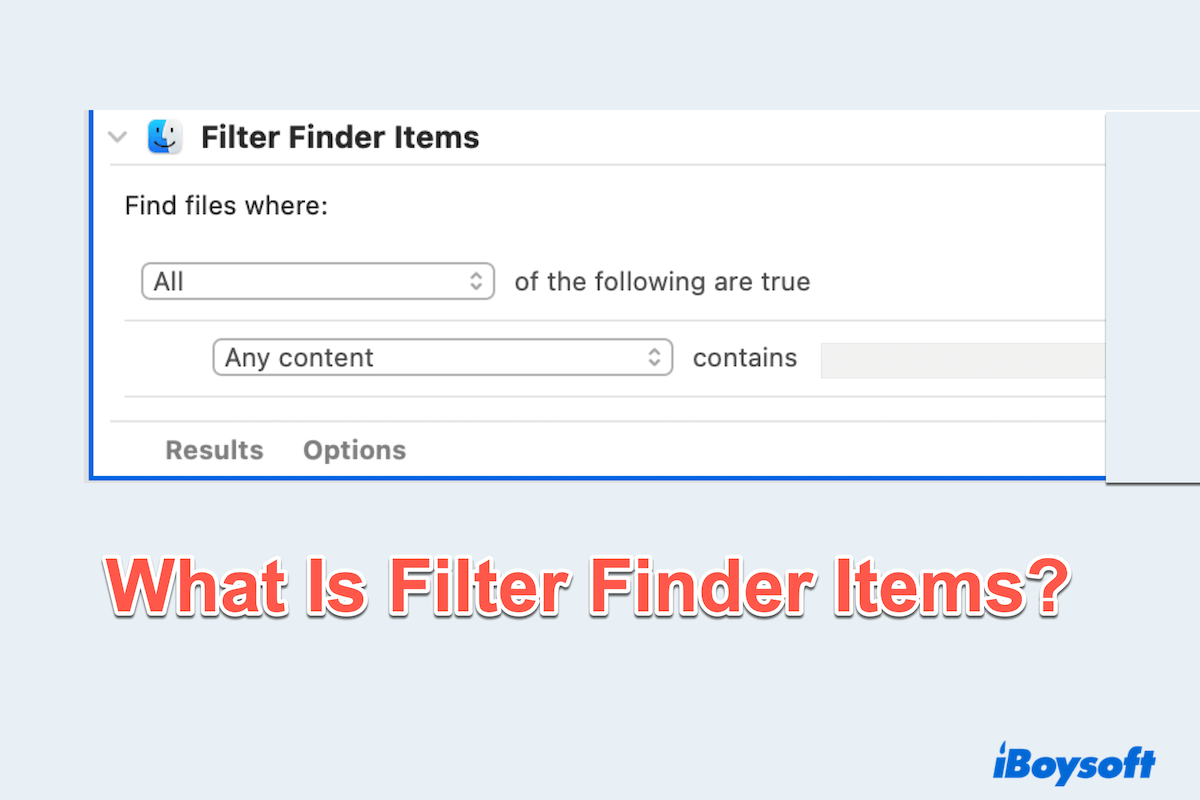Automator is a powerful built-in automation tool on macOS that helps users create custom workflows to streamline repetitive tasks. One of its most useful features is Filter Finder Items, where you can look for and act on specific files and folders based on defined criteria such as file type, creation date, name, or size.
Whether you are managing large folders or organizing documents more efficiently, this feature can save you time and effort.
In this intro, we'll see how to use Automator Filter Finder Items on Mac, from setup to practical applications.
How to use Automator Filter Finder Items
Please follow the steps below:
Step 1: Open Automator
- Finder > Applications > Automator. (Or press Command + Space keys to search it.)
- Choose the type of document. Here, select Workflow > Choose.
(Or you can also use Quick Action if you wanna integrate it into Finder's right-click menu.)
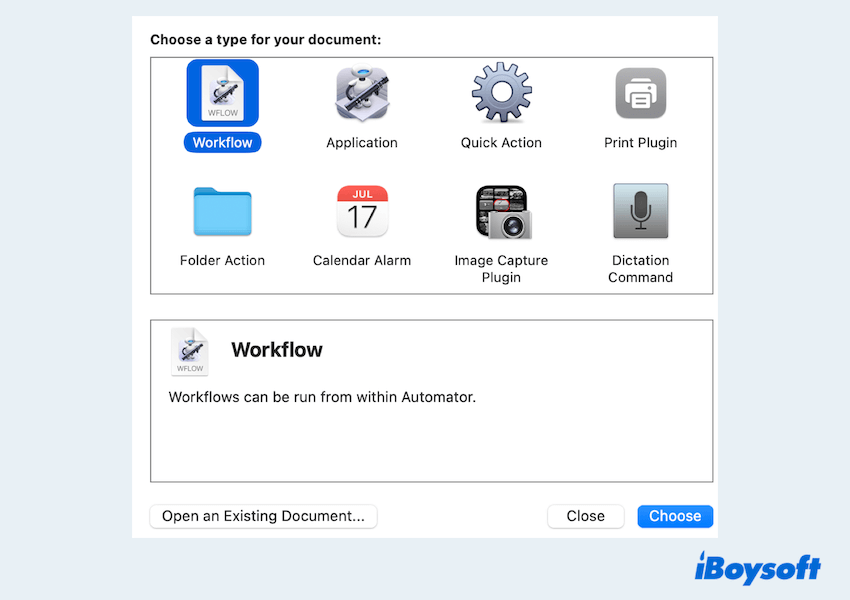
Step 2: Add the Filter Finder Items action
- In the Library pane on the left, click Files & Folders.
- Drag the Filter Finder Items action into the workflow area on the right.
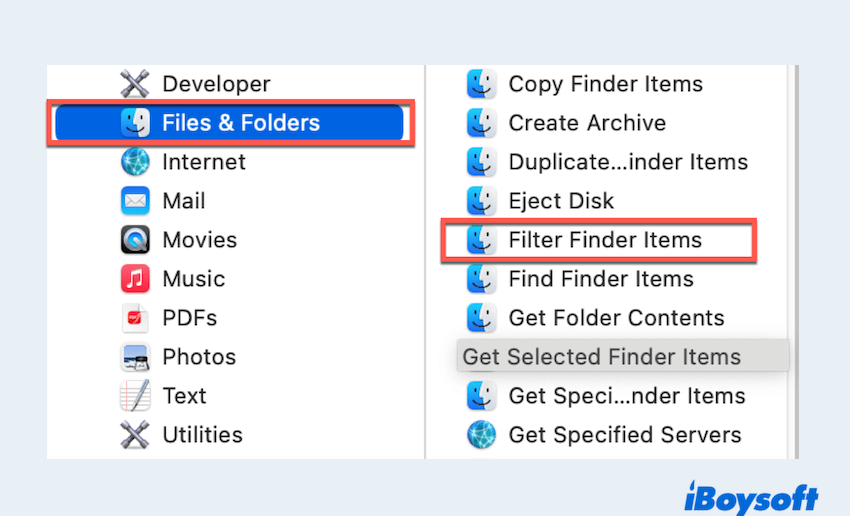
- Choose the folder you want to search in using the Search dropdown menu.
- Use the dropdown fields to define your filter rules. For example:
Kind is PDF
Date Created is this week
Name contains invoice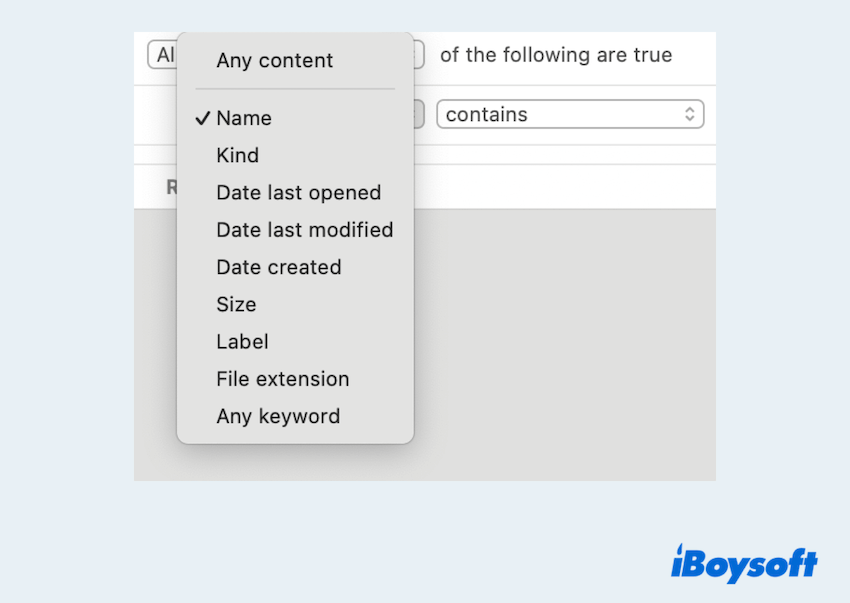
- Click the + button to add more conditions. Use All or Any to determine if all criteria must be met or just one.
Step 3: Add additional actions and run
- You can attach other actions after filtering, like Copy Finder Items, Move Finder Items, or Rename Finder Items.
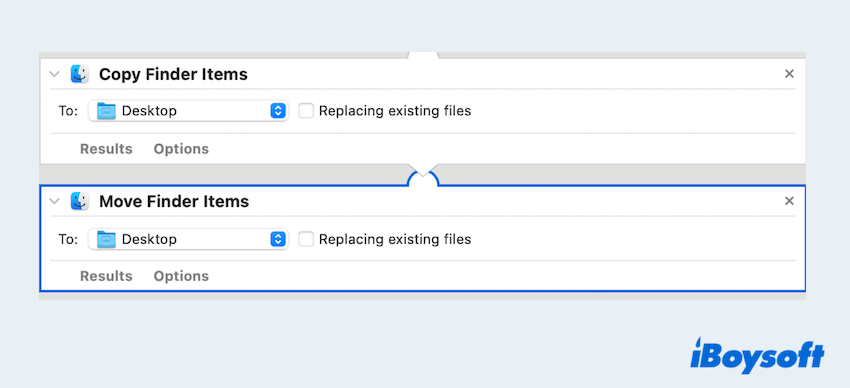
- Drag the desired actions into the workflow area below the filter.
- Click the Run button in the top-right corner to test.
- Click File > Save to store it for future use.
Tips and troubleshooting
Here we summarize some warm tips:
- Preview results before attaching actions that move or delete files to avoid accidental data loss.
- Check folder permissions if the workflow doesn't run as expected.
- Combine Filter Finder Items with "Get Folder Contents" to search recursively through subfolders.
- Use "Quick Action format" to make your workflow accessible via right-click in Finder.
- If filters return no results, double-check the criteria and file properties in Finder.
Common issue: Automator Filter Finder items not working
There are some users complaining about the usage issue on many forums. If your Automator workflow using Filter Finder Items doesn't return results or fails to execute properly, here are some common solutions:
- Check the search scope: Make sure you've selected the correct folder or location to search. (If the folder is empty or doesn't contain matching files, the action will return nothing.)
- Use "Get Specified Finder Items" First: If the filter isn't picking up items from a folder, try adding Get Specified Finder Items before Filter Finder Items.
- Verify file metadata: Automator depends on file metadata. If you're filtering by creation date or kind, ensure the files actually contain that data by checking in Finder's Get Info window.
- Update macOS: Some versions of macOS have known bugs that affect Automator. Make sure your system is up to date via System Settings > General > Software Update.
- Rebuild the Workflow: If nothing works, try creating a fresh workflow from scratch. Sometimes Automator files get corrupted or misconfigured.
Please share this post if you feel it is helpful.
Final words
The Filter Finder Items in Automator is a simple yet powerful way to manage files on your Mac. Whether you want to sort, clean up, or back up specific items, Automator gives you the flexibility to automate it all.
And if things don't work as expected, a few quick adjustments can usually get your workflow running smoothly again. Once you've set up your first workflow, you'll discover just how much time Automator can save in daily file management tasks.