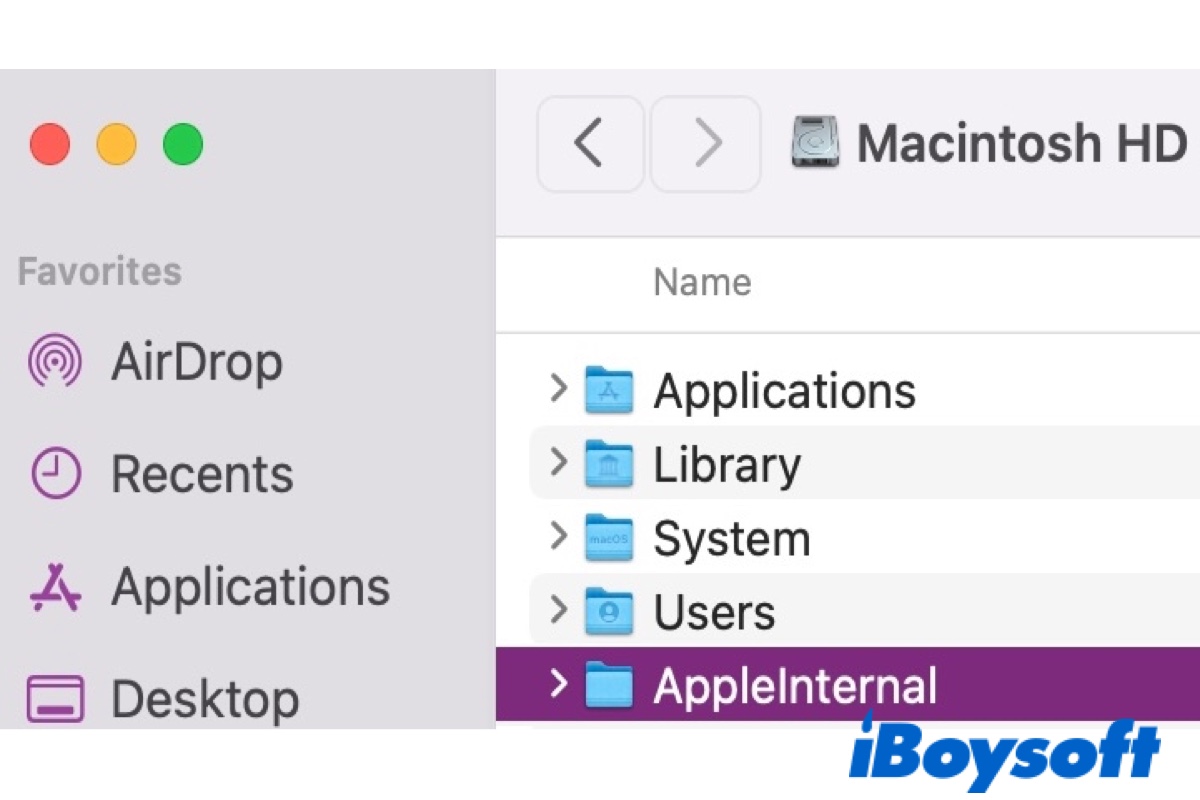If you wonder what the AppleInternal folder is doing on your brand new Mac running Monterey, you are not alone. There are also many reports regarding the AppleInternal folder discovered after updating to Catalina or restoring to Catalina from a Time Machine backup.
Actually, the AppleInternal folder likely dates way before Catalina and resides in iOS as well. You may have attempted to delete this seemly useless empty folder but found it nonremovable through the typical means. Here, we will give you more details about the AppleInternal folder and help you remove it for good.
What is AppleInternal folder on Mac?
The AppleInternal folder is used by Apple's engineers to keep tools and other files that are not released to the public. Its existence is useful for development purposes. For instance, if you want to add some features to /System/Library/ for testing but aren't ready to put them into the software, you can add them to /AppleInternal/System/Library/ instead.
Some apps like Xcode or iOS Simulator will check whether the AppleInternal folder exists on Mac when launched. If it exists, you will be given a few extra options primarily meant for Apple employees. Apparently, having this empty AppleInternal folder doesn't compromise your Mac.
Where is the AppleInternal folder located on Mac?
You can usually find the /AppleInternal folder on your data volume (Macintosh HD - Data), which can't be deleted directly as it is merely a firmlink from the system volume (Macintosh HD). To access the original AppleInternal folder on Catalina/Big Sur/Monterey, you must navigate to Macintosh HD > System > Volumes > Macintosh HD.

How to delete AppleInternal folder from Mac?
Since the AppleInternal folder isn't necessary for average Mac users, you can remove it from Mac with the steps below.
How to remove AppleInternal folder on Monterey/Big Sur/Catalina:
- Open Terminal from the Applications > Utilities folder.
- Input the command below and hit Enter.sudo rmdir /System/Volumes/Data/AppleInternal
- Type in your password and press Enter again. (The password won't be echoed to the screen. It's a security feature that prevents others from seeing your password. Simply type your password and hit the Enter key, then the system will execute the command and remove the AppleInternal folder.)
- Restart your Mac.
Now, the AppleInternal folder and its firmlink /AppleInternal should be gone.
You can share this post with your friends by clicking the button below.
FAQ about AppleInternal folder on Mac
- QWhy is AppleInternal folder factory installed on new Macs?
-
A
It may look like that something went wrong to have a folder meant for Apple's internal development be installed in the Macs intended for customers. Since the folder itself is harmless, many believe that it‘s simply a mistake made by Apple. There's no official explanation about why the AppleInternal folder arrived with new Macs yet.
- QCan I delete AppleInternal folder?
-
A
Yes, you can delete the AppleInternal folder on your Mac as it's not essential for most users.