During the process of installing/reinstalling macOS on your Mac, one of the steps is to select the disk where you want to install macOS, you choose your system drive as the destination, but unexpectedly, it prompts the error message saying that "You may not install to this volume because it is currently being encrypted."
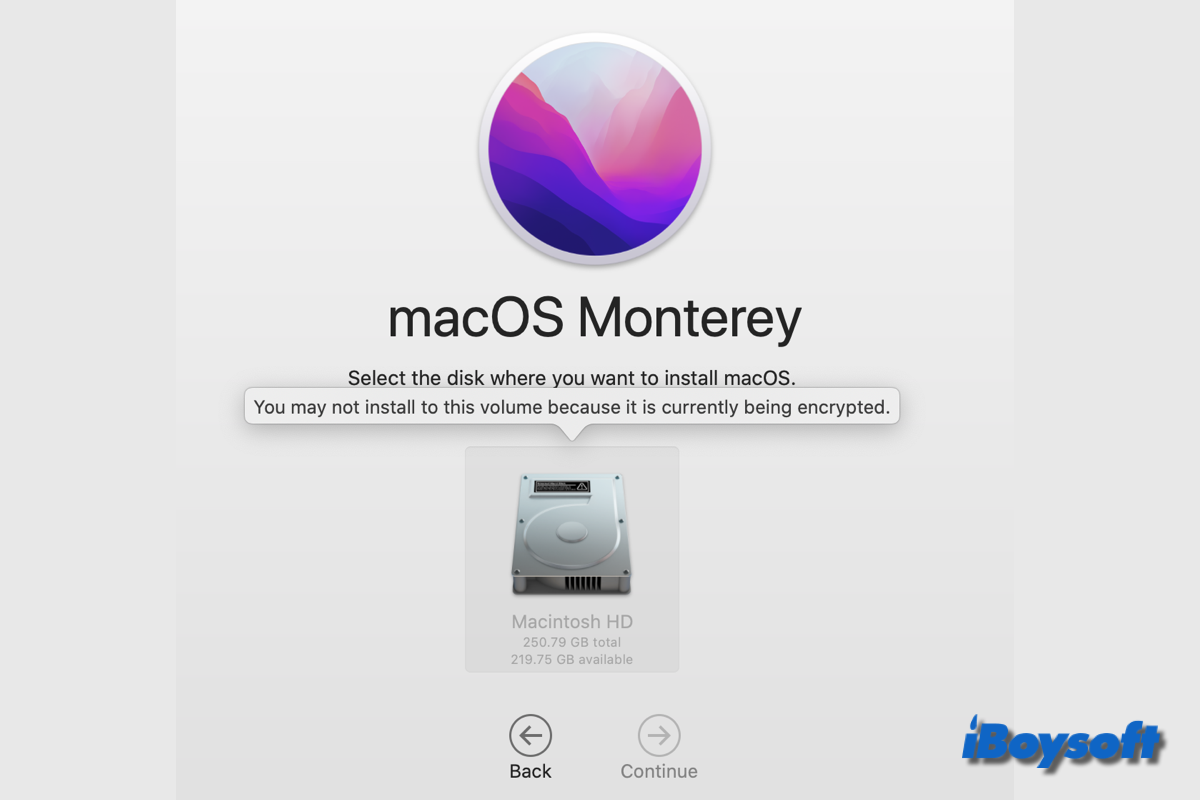
As the error message says, the selected volume is undergoing encryption, thus, you can't install macOS to it now. Perhaps, you have enabled FileVault and it hasn't finished yet, or you haven't turned on any disk encryption but the error displays and prevents you from installing macOS.
In any case, you are covered in this post, keep reading!
How to fix can't install to the volume currently being encrypted?
The error message "you may not install to this volume because it is currently being encrypted" indicates that the selected volume where you want to install macOS is in the process of encryption, therefore, you are unable to install macOS to it right now. To fix the issue, you can try the following solutions:
Wait for the encryption to complete
If you have enabled the FileVault encryption for the system volume, but it is still in the process, you can wait for it to finish, and continue the macOS installation. When the encryption procedure is underway on your hard disk, the encryption status is shown on the FileVault interface, here is how to check:
- Open the Apple menu and choose System Settings.
- Scroll down the left sidebar and choose Privacy & Security.
- Move to the bottom, click FileVault, and check the status.
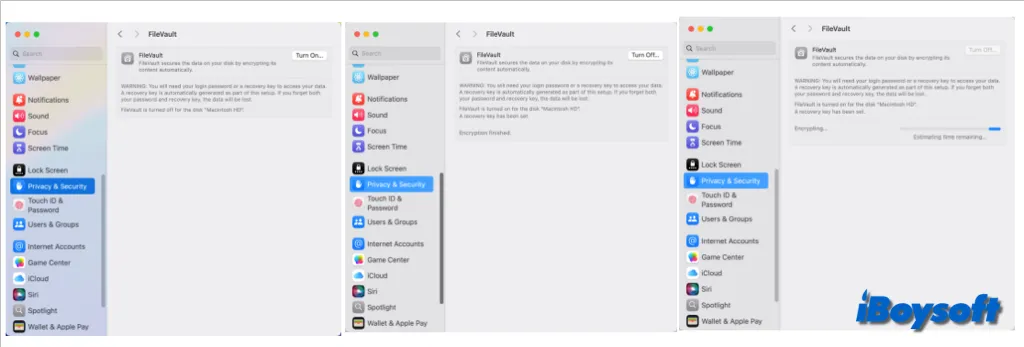
If there is a process bar and it tells the remaining time for the encryption to finish, you need to wait for it to complete. The time needed for FileVault depends on the size of your Mac hard drive. When it is done, you can try to install macOS in macOS Recovery Mode again.
Turn off encryption temporarily
If you still receive the currently being encrypted error after the encrypted is completed, you can try to install macOS after disabling the encryption, then encrypt the volume again after you successfully install macOS. To decrypt the system volume, head to Apple Menu > System Settings > Privacy & Security, click FileVault, tap the Turn off button, and choose Turn Off Encryption.
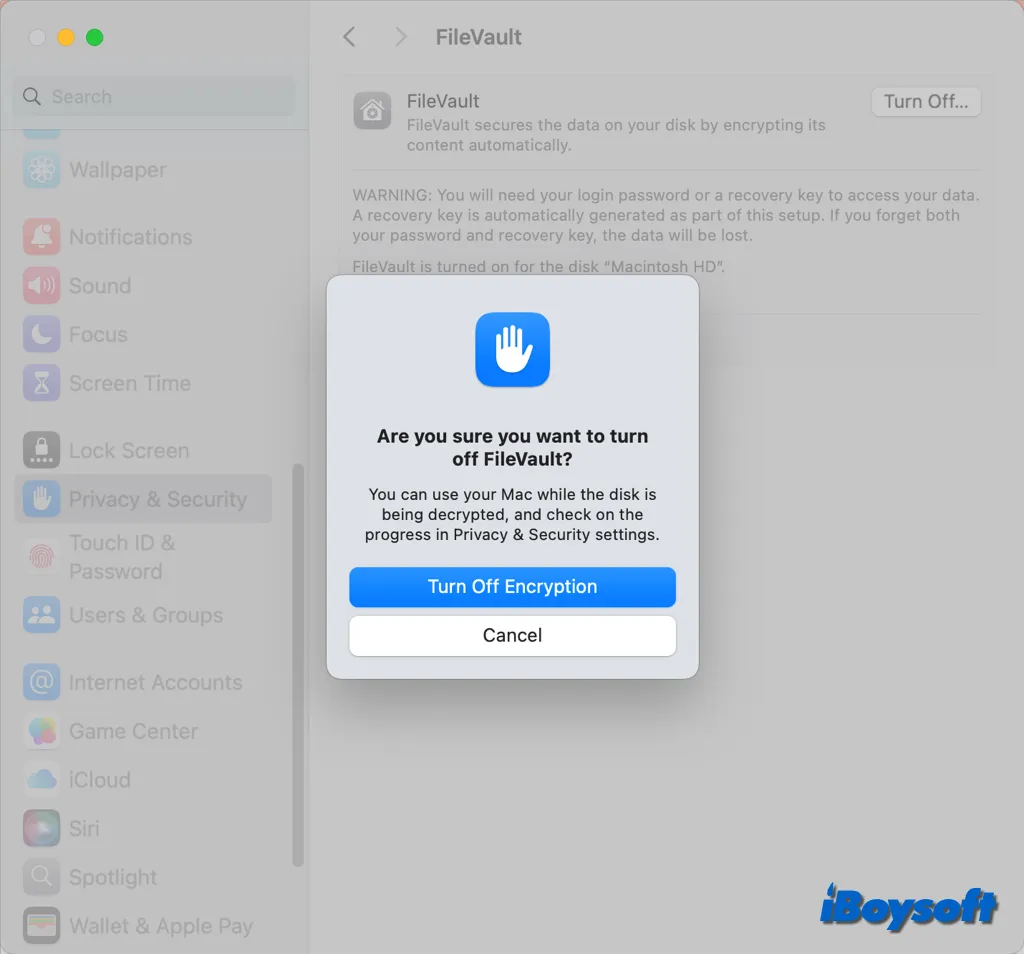
Create a new volume to install macOS
Still receiving the error "you may not install to this volume because it is currently being encrypted" even if you have already turned off the FileVault encryption? Then the problem should be with the selected volume. The workaround is to create a new volume on Mac and install macOS to it.
Erase the drive and reinstall macOS
In case the above methods don't work to fix the volume currently being encrypted issue while installing macOS, the last method you can try is to erase the Macintosh HD and reinstall macOS. This will erase all drive data, therefore you should first backup the Mac with Time Machine or other methods you prefer, and then proceed to format the Mac hard drive and reinstall macOS.
Steps to erase Mac hard drive:
- Boot the Mac into macOS Recovery Mode.
- Select Disk Utility from the macOS Utilities screen.
- Select Macintosh HD from the sidebar of Disk Utility.
- Click the Erase button in the toolbar.
- Enter the requested details and click Erase Volume Group/Erase.
- Quit Disk Utility and continue to install macOS.
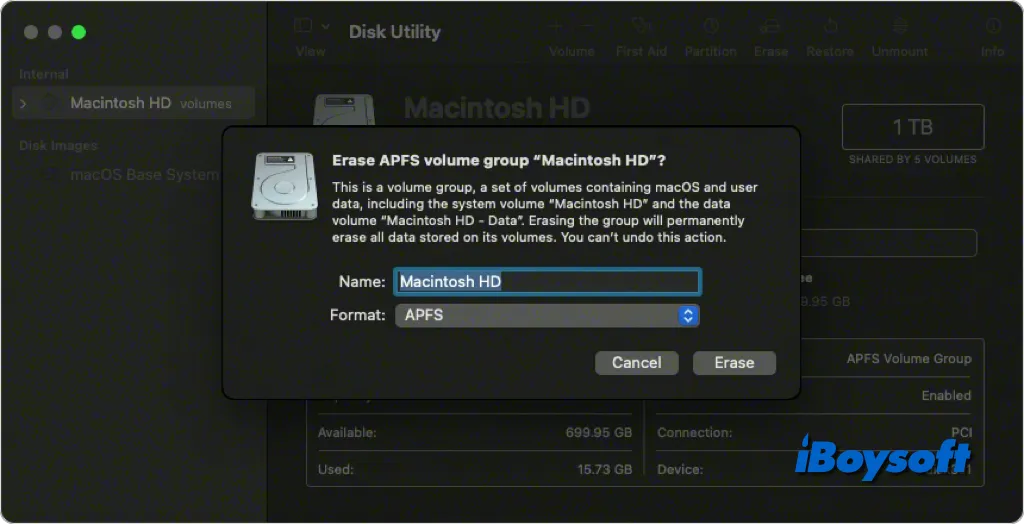
Share the method that helps you fix the error "you may not install to this volume because it is currently being encrypted"!