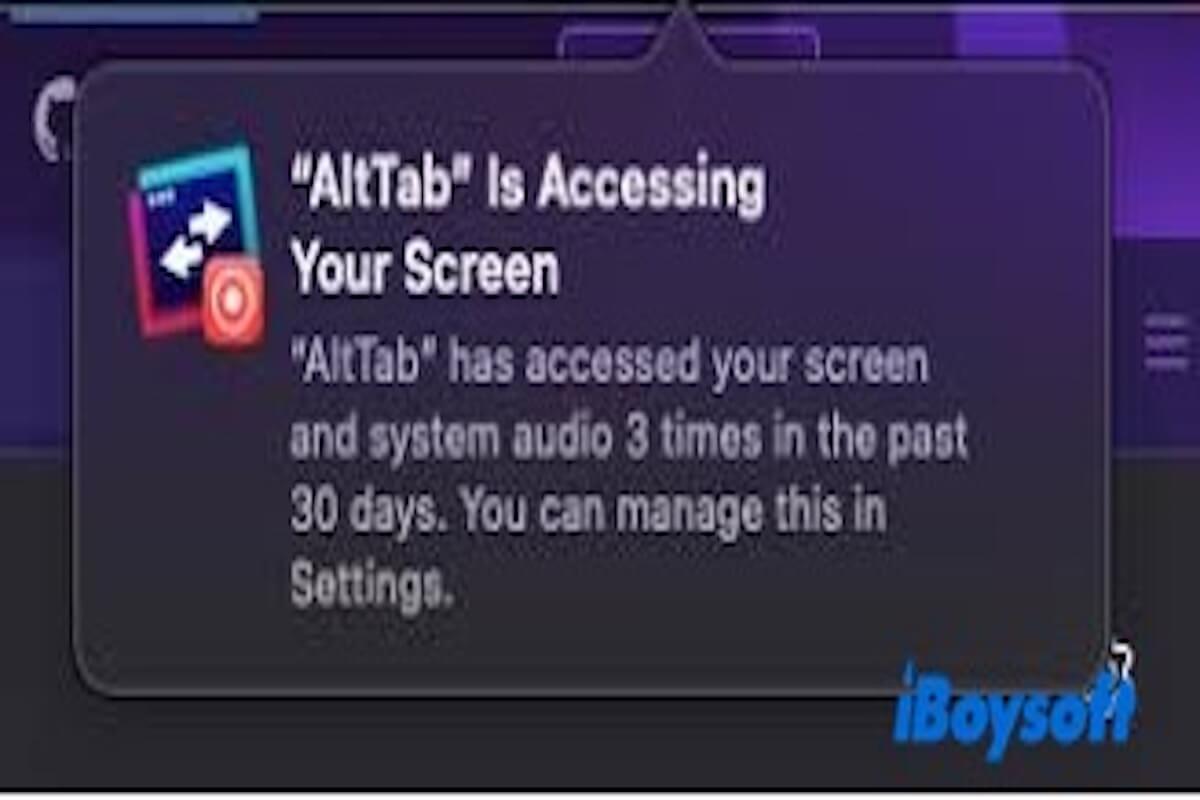Certain apps, like AltTab, access my screen at all times. Since upgrading to macOS 15.2, I get frequent notifications when switching windows, and toggling settings doesn't stop them. - Apple Community
Screen recording on Mac can significantly enhance our work and daily efficiency. However, many users have reported that frequent notifications during recording are not only annoying but also disrupt the experience.
If you are facing a similar issue or find these constant notifications bothersome, this article provides effective methods to turn off screen recording warnings, helping you take better control of system notifications.
How do I turn off notifications when screen recording
If you want to prevent notifications from disrupting your screen recording, here are some effective methods for you to try.
Method1 Turn on the Do Not Disturb mode
Do Not Disturb is a simple yet effective way to stop all notifications from popping up during screen recording, allowing you to record without interruptions.
You can click the Control Center icon in the top-right corner of your Mac's menu bar. Then, find and click the Do Not Disturb button (it looks like a crescent moon). Once activated, you won't receive any notifications while recording your screen.
Alternatively, you can go to System Preferences > Notifications & Focus > select Focus. After that, click the Do Not Disturb option and set it to activate during specific times or when screen recording is taking place.
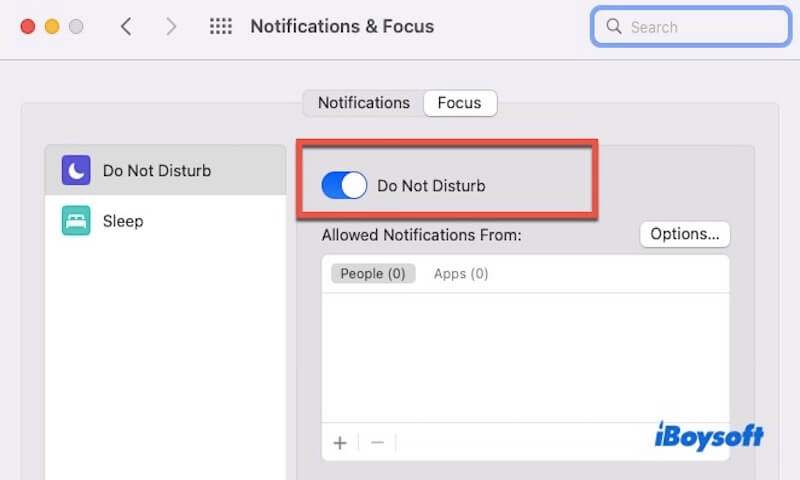
Method2 Manage screen recording permissions
If apps are persistently requesting screen recording access, macOS will warn you every time an app accesses your screen. By managing these permissions, you can prevent unnecessary apps from triggering these alerts. Try to manage it through the following steps.
- Open System Preferences > Security & Privacy.
- Select the Privacy tab.
- Scroll down to Screen Recording in the left sidebar.
- Select any apps that do not need to access your screen while recording.
Method3 Adjust system notification settings
If you only want to block specific notifications related to screen recording, you can selectively disable or manage notifications by adjusting macOS's notification settings. Here are the steps:
- Open System Preferences and select Notifications & Focus.
- From the left sidebar, choose the app you want to configure (for example, screen recording apps or system apps like Finder or Safari).
- Adjust the notification style for that app to None or Banners, depending on your needs.
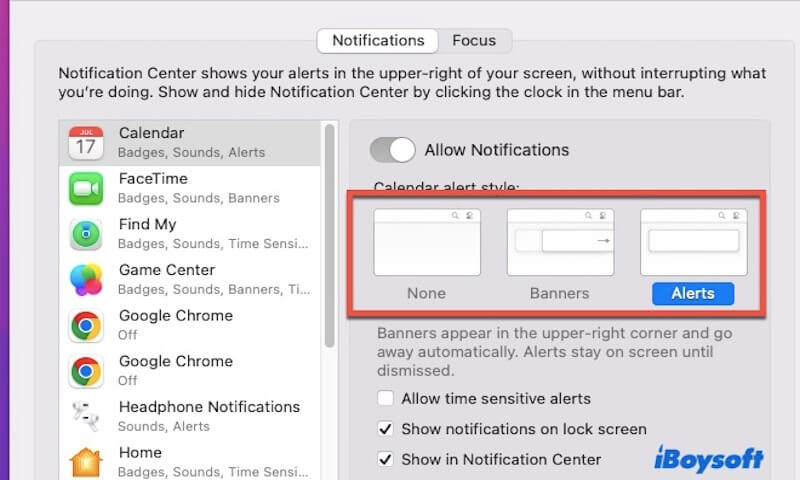
Method4 Use third-party apps to control notifications
Using third-party apps can give you more control, especially for apps that lack built-in notification management features. Apps like Muzzle are specifically designed to manage notifications during screen recording, helping you mute notifications while recording or sharing your screen.
You can visit the official website of these third-party apps to download and install them. Once installed, enable the option to automatically mute notifications during recording.
Additionally, you can customize settings to disable notifications while using certain apps or during recordings, preventing interruptions.
Share the above four methods with your friends if find them useful!
Why do I receive notifications during screen recording
You may notice frequent warnings when screen recording after upgrading to macOS Sequoia. This is mainly because Apple has enhanced screen access monitoring in its latest privacy policy, allowing you to see which applications are recording or reading your screen content. Common reasons include:
- Third-party apps accessing the screen: Some window management tools (such as AltTab), remote desktop software, or screen capture tools continuously monitor screen content, triggering macOS security alerts.
- New system privacy policies: With each macOS update, Apple may adjust security protocols, which can reset app permissions or introduce new warning notifications.
- Background processes accessing the screen: Some apps or system services may request screen access even when not actively in use, potentially causing unexpected security warnings.
Share this article if you have learned how to turn off screen recording warnings!