Spotify is a popular music streaming service, that provides users with millions of songs and podcasts. However, like any software, it can sometimes encounter issues, such as Spotify won't open on Mac.
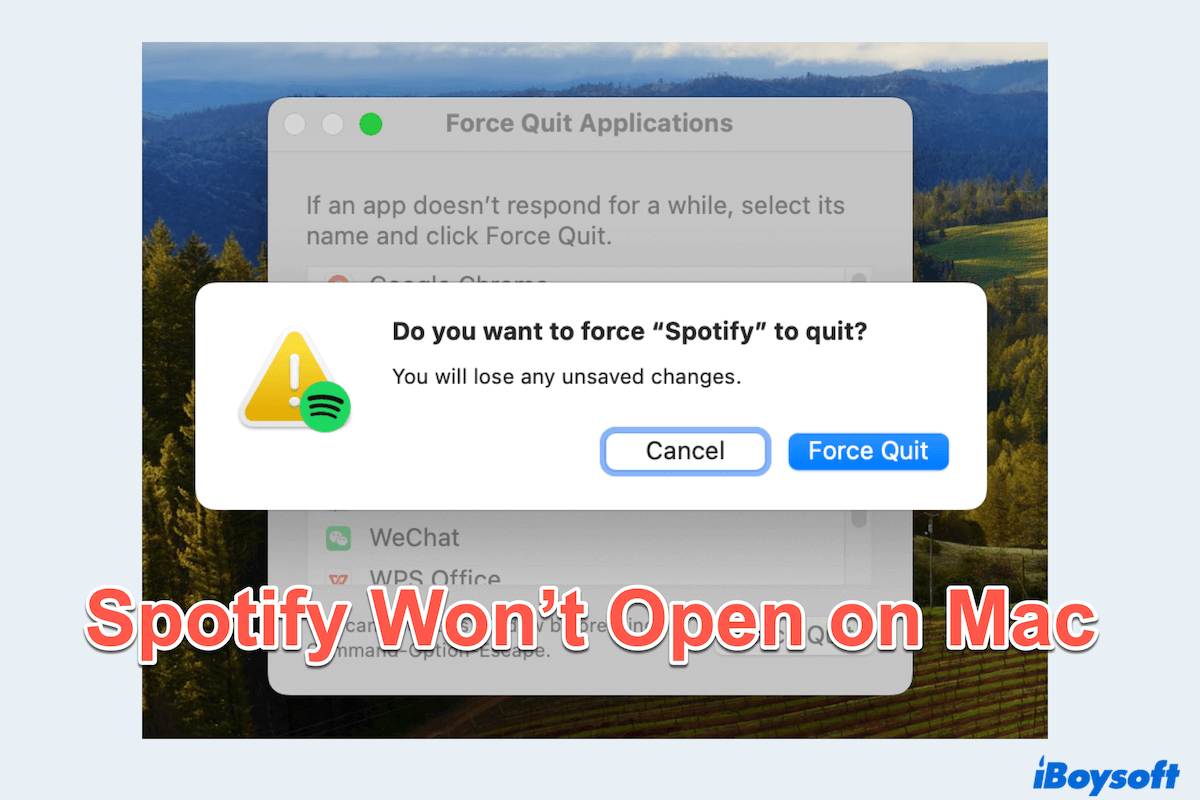
Some users complained about their problems:
Every time I try to open Spotify, it just shuts down. I have tried to reinstall it and tried to remove the cache, but I can't get it to work. Do any of you know what can I do? -community.spotify.com.
I updated my macOS on MacBook Air, and the app Spotify didn't want to open anymore. -community.spotify.com.
Suddenly I can't open Spotify on Mac and now download doesn't do anything. -discussion.apple.com
If you are experiencing this problem, don't worry, there are several solutions you can try. This article will guide you through understanding why Spotify not opening on Mac and how to fix Spotify won't open on Mac.
Why won't Spotify open on my Mac?
Several factors could prevent Spotify from opening on Mac. These might include corrupted files, outdated software, or permission issues. Understanding the potential causes can help you troubleshoot more effectively. Common reasons include:
- Corrupted cache or data: Over time, Spotify's cache or data files can become corrupted.
- Outdated software: Running an outdated version of Spotify or macOS can cause compatibility problems.
- Permission issues: Spotify might not have the necessary permissions to run properly on your Mac.
- Conflicting applications: Other applications running on your Mac could be conflicting with Spotify.
Share these reasons with more people who are doubting Spotify won't open on Mac.
How to fix Spotify won't open on Mac?
Here are some suggestions to fix Spotify won't open on Mac, you can try one by one.
#1 Restart Spotify
Sometimes, the simplest solutions are the most effective. Close Spotify completely and try reopening it. This can often resolve minor glitches.
You can right-click it in the Dock and choose Quit. Or Apple menu > Force Quit > Spotify > Force Quit.
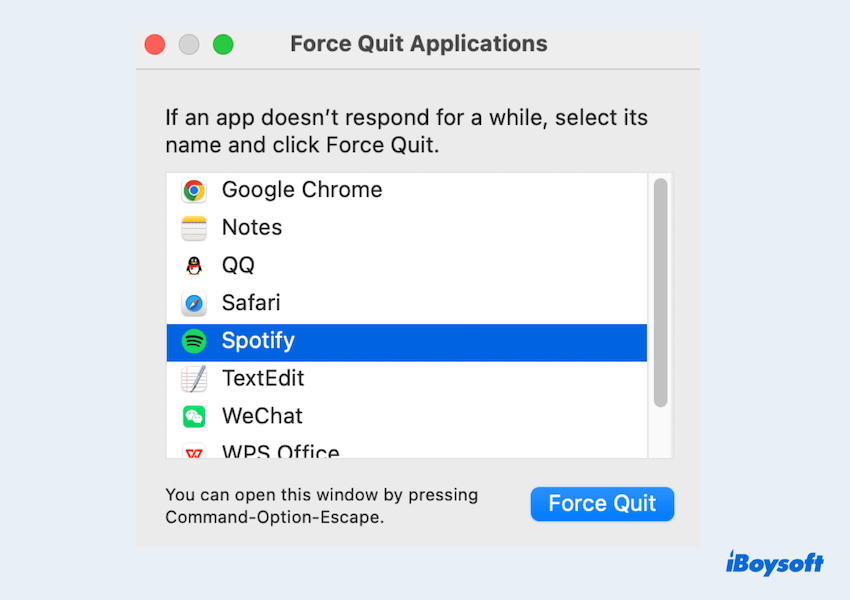
#2 Restart your Mac
A full system restart can clear temporary files and reset system process that may lead to Spotify won't open on Mac. You can:
- Apple menu > Restart.
- Once your Mac restarts, try opening Spotify again.
#3 Check for Spotify update
Ensure you are using the latest version of Spotify. An outdated version might have bugs that prevent Spotify from opening.
- Spotify > About Spotify > Update.
- Or you can visit https://support.spotify.com/us/article/updating-spotify/ to find the appropriate version.
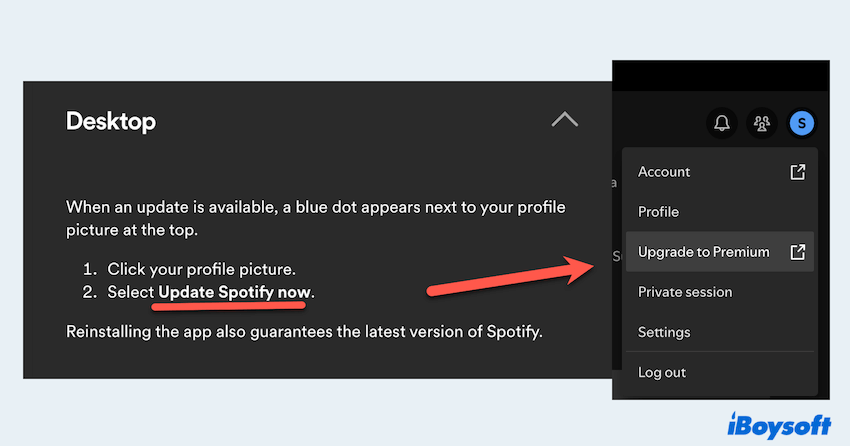
#4 Check for macOS update
Keeping your macOS up to date is important for compatibility with applications like Spotify.
- Apple menu > System Settings > General > Software Update.
- Update it if there is a new version.
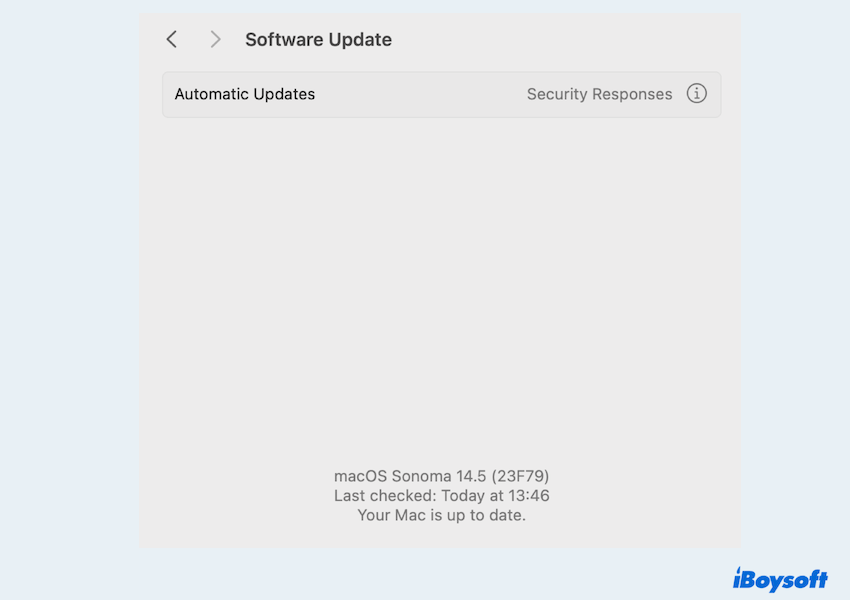
#5 Check Spotify's permissions
Spotify needs certain permissions or Spotify won't open on Mac. Let's check it has the necessary access:
- Apple menu > System Settings > Privacy & Security.
- Scroll down and click Full Disk Access.
- Click the + button to add Spotify to the list > Open.
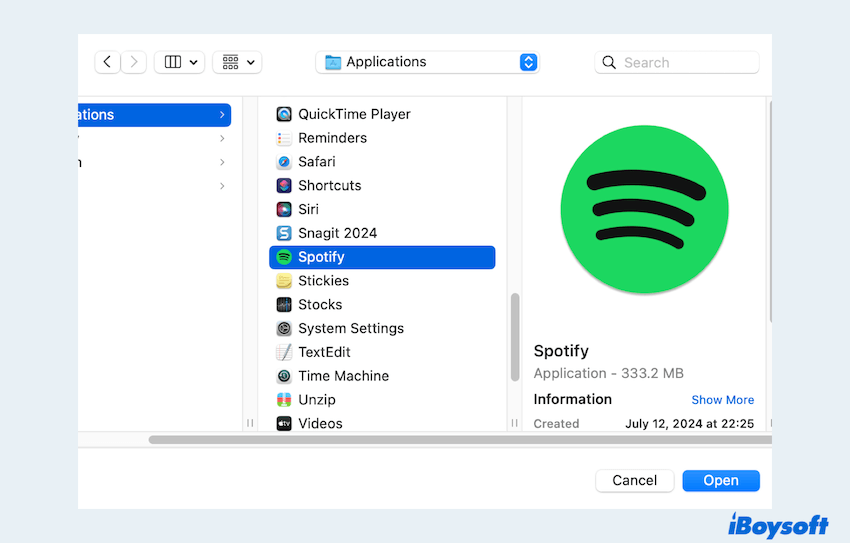
You may be asked to enter the password in the actions.
# 6 Restart in Mac Safe Mode
Running your Mac in Safe Mode can help identify if other apps have conflicts with Spotify and lead to the issue that Spotify won't open on Mac.
- Restart your Mac.
- Hold the Shift key while it boots up.
- Release the key when you see the login window.
- Try opening Spotify in Safe Mode.
# 7 Reinstall Spotify
If the above steps don't work, reinstalling Spotify can fix issues related to corrupted files. However, some users can't open it after a new download or deleting the app itself. I think the problem is the incomplete removal of Spotify, which lingers much data and cache in the Library.
So I suggest you use iBoysoft MagicMenu, which can delete the app and the associated files together with a few clicks.
Or you can try the troublesome deletion steps:
- Finder > Applications > Right-click Spotify and choose Move to Trash.
- Finder > Go > Go to Folder. Delete all the files or folders below:
~/Library/Caches/com.spotify.Client
~/Library/Application Support/Spotify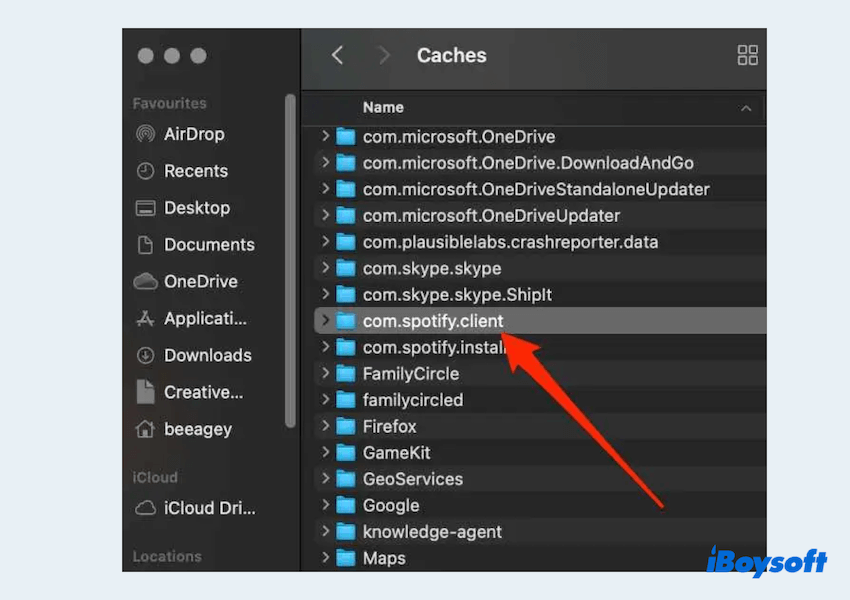
- Empty the Trash or delete the app and the files in the Trash.
- Download and install the latest version of Spotify from the official website.
Now let's share these methods after fixing Spotify not opening on Mac.
Conclusion
Experiencing issues with Spotify not opening on your Mac can be frustrating, but by following these steps, you should be able to resolve the problem.
If all else fails, reinstalling Spotify should do the trick, and remember to uninstall Spotify completely on Mac with iBoysoft MagicMenu. Enjoy uninterrupted music streaming on your Mac once again!