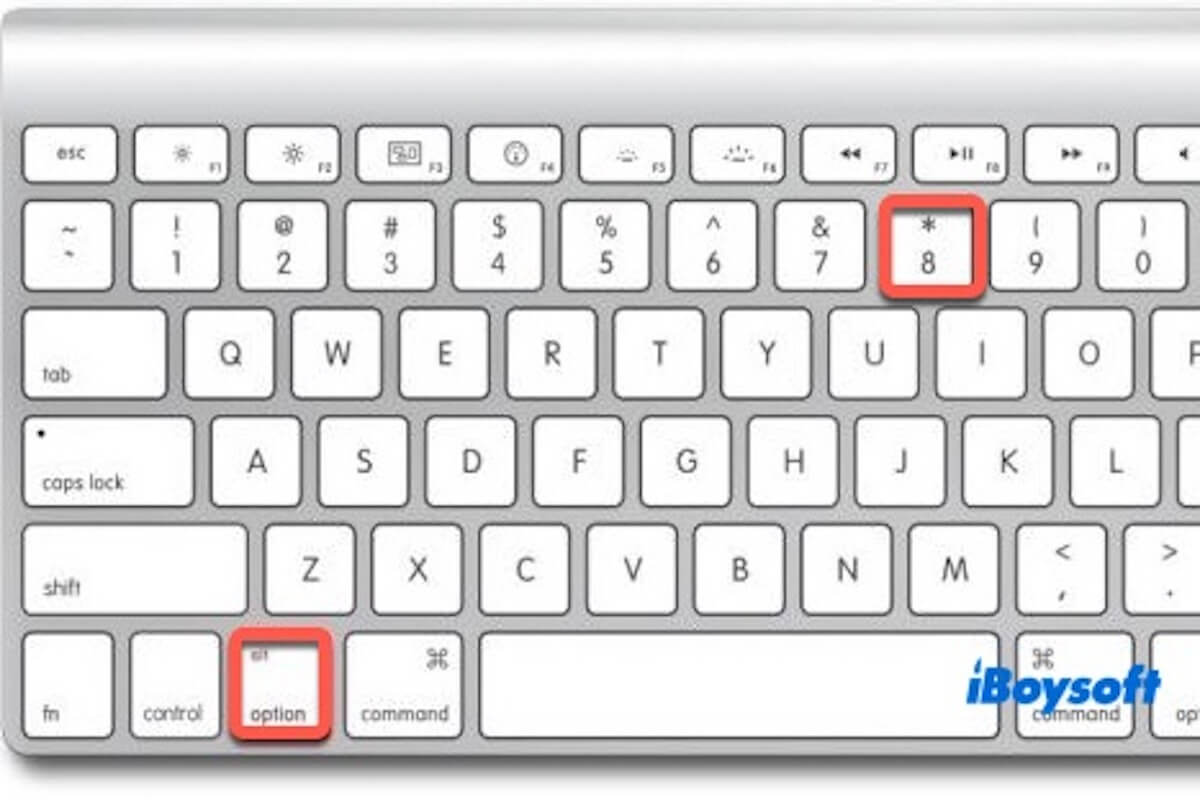I used to type a bullet point (•) using Option-8, but now it doesn't work—pressing the keys does nothing. How can I restore this shortcut on macOS 15.3.2? - Apple Community
In fact, updating your macOS can sometimes lead to unexpected issues. For example, many users have reported that the Option 8 bullet point shortcut stopped working after upgrading to macOS Sequoia 15.3.2.
If you're facing the same issue, keep reading! Here are five proven methods provided to help you restore the Option 8 bullet shortcut, and you can try them one by one.
Check your current keyboard input source
If your Mac is using a non-U.S. keyboard layout (e.g., British, French, Chinese-Pinyin), the Option 8 shortcut may be mapped to a different character or do nothing.
- Go to System Settings > Keyboard > Input Sources.
- Make sure U.S. or ABC is selected as your input source.

- If not, click “+” to add U.S., and remove any non-English layout if necessary.
- Switch to U.S. layout from the top-right menu bar or with Control + Space, then try Option–8 again.
Note: This is the most common cause. Make sure your Mac is not switching to other languages automatically. If Option 8 is still not working, try the next method.
Test in different applications
Some apps (especially Microsoft Word, custom note apps, or browser extensions) may override or block native macOS keyboard shortcuts.
You can open TextEdit, Notes, Safari, and Terminal, and press Option 8 in each app. If it works in some apps but not others, the issue is app-specific.
Share the method with more people to help them fix the option 8 bullet shortcut not working.
Check for conflicting keyboard shortcuts
Some system settings or third-party apps may intercept or reassign the Option + 8 shortcut, preventing you from typing the bullet point (•). You can review your shortcut assignments and restore the original function.
- Go to System Settings > Keyboard > Keyboard Shortcuts.
- Check if sections like Accessibility, App Shortcuts, or Input Sources are using Option + 8. If so, disable them or change to another key combination.
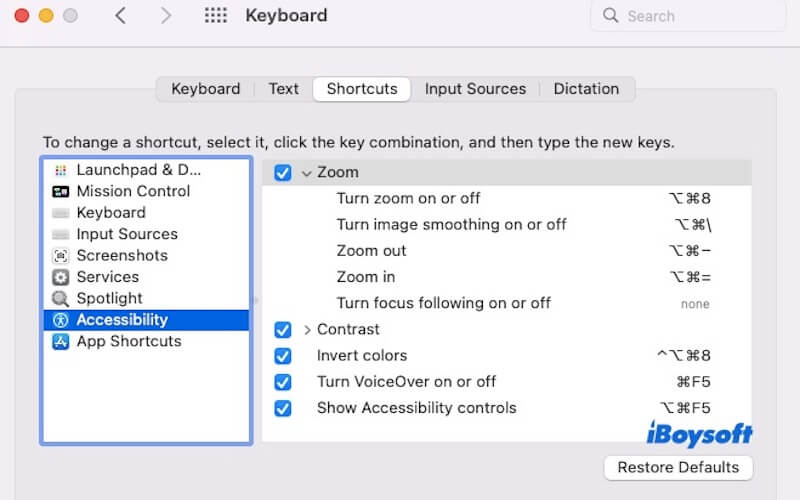
For third-party apps like Microsoft Word, Notion, Obsidian, or VS Code, open the app's Preferences, go to Keyboard Shortcuts or Hotkeys, and search for Option + 8. If it's been assigned to another command, you can remove or reassign it.
Start in Safe Mode and clear the cache
In macOS, Safe Mode can automatically clear certain system cache files during boot and load only essential system extensions and startup items. If third-party plugins, fonts, or cache files are interfering with the normal functioning of keyboard shortcuts, Safe Mode can help resolve the issue.
Here is how to do it.
- Shut down your Mac.
- Enter Safe Mode: If you're using a Mac with Apple silicon (M-series), press and hold the power button until “Startup Options” appears. Select your disk, then press and hold the Shift key and click Continue in Safe Mode.
If you are using an Intel-based Mac, turn on the Mac and immediately hold down the Shift key until you see the login window. - Log in, and macOS will automatically perform cache cleanup and basic diagnostics.
- While in Safe Mode, open TextEdit or Notes and try pressing Option + 8 to check if the bullet point (•) appears correctly.
- Restart your Mac to return to normal mode.
If the issue disappears in Safe Mode, the problem is likely caused by third-party apps, login items, or corrupted cache files. In this case, you can manually delete suspicious files from ~/Library/Caches/, or use a professional uninstaller like CleanMyApp to remove conflicting software.
Use Character Viewer as a temporary fix
When your Option + 8 shortcut no longer types the bullet symbol (•), you can use the built-in Character Viewer in macOS as an alternative. The Character Viewer works across almost all text fields and applications, regardless of shortcut conflicts or input method issues.
Here's how to use it:
- Click the Input menu icon in the top-right corner of the menu bar (it may appear as “ABC” or your current language).
- Select “Show Emoji & Symbols” (or “Show Character Viewer” depending on your macOS version).
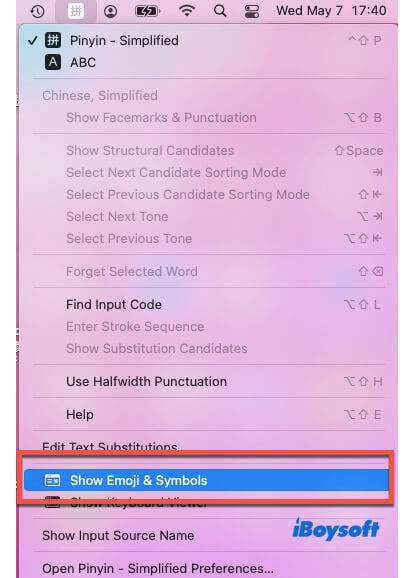
- If you don't see this option, go to System Settings > Keyboard > Input Sources, and check the box for “Show Input menu in menu bar.”
- A Character Viewer window will pop up. You can either search for the keyword “bullet” or manually browse through the symbol categories.
- Find and click on the bullet symbol • (bullet) to insert it at your cursor location. You can also click “Add to Favorites” in the upper right corner for quicker access next time.
Share the above five methods with your friends if you find them helpful!