If you've been confronted with a persistent notification on your Mac that reads, "Required managed update. An update is scheduled to automatically install tonight. This update requires at least 50% battery or connection to a power source. Your computer will restart to perform the update. No deferrals remaining," you're not alone.
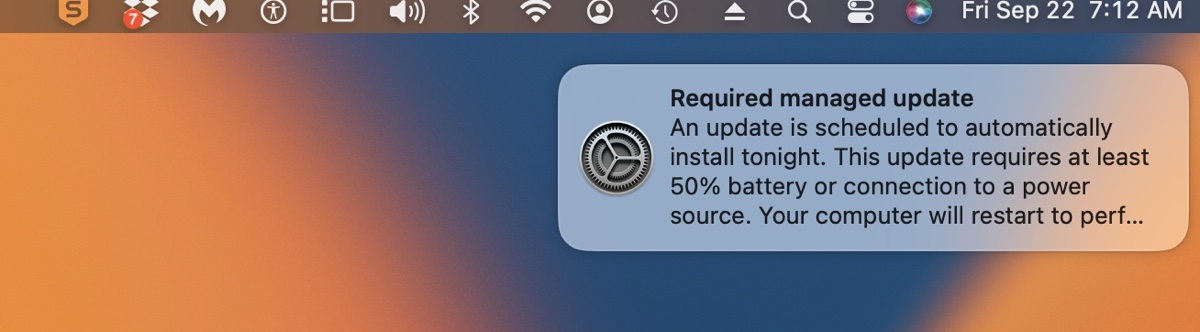
This message can be confusing, especially when your Mac's Software Update panel shows everything is current. Even with auto-update enabled, this specific required managed update notification doesn't seem to install, and the message continues to pop up.
This article will demystify the Apple required managed update notification, explain why it's happening, and guide you on how to dismiss it.
What is a Required Managed Update on Mac?
A required managed update is a software or security update that is enforced by an administrator, typically in an organizational setting. This means your Mac is likely managed by a Mobile Device Management (MDM) profile installed by your employer, school, or IT department.
The key characteristics of a macOS required managed update are:
Mandatory: Unlike standard updates you can postpone indefinitely, these updates have a strict deadline.
Remotely Managed: The update is pushed and scheduled by an administrator, not by your personal preferences in System Settings.
Limited Control: The message "No deferrals remaining" indicates that your IT team has configured the update to install automatically after a final warning. You have likely already used up all allowed delays.
The purpose of these managed updates is to ensure all devices within an organization are secure, compliant, and running on a standardized, supported version of the operating system, protecting both the user and the organization's network.
How to Stop Required Managed Update Notification on Mac?
To stop the notification, you should first determine whether your Mac is managed by an organization.
If that's your personal computer and you're 100% sure it's not supervised, skip this part and use Fix 1 to dismiss the notification. If your Mac belongs to your organization, install the update or contact the IT for help.
However, if it's a second-hand computer, you can confirm if your Mac is managed by checking for MDM profiles:
- Go to Apple Menu > System Settings > Privacy & Security.
- Scroll down to the bottom and click Profiles.
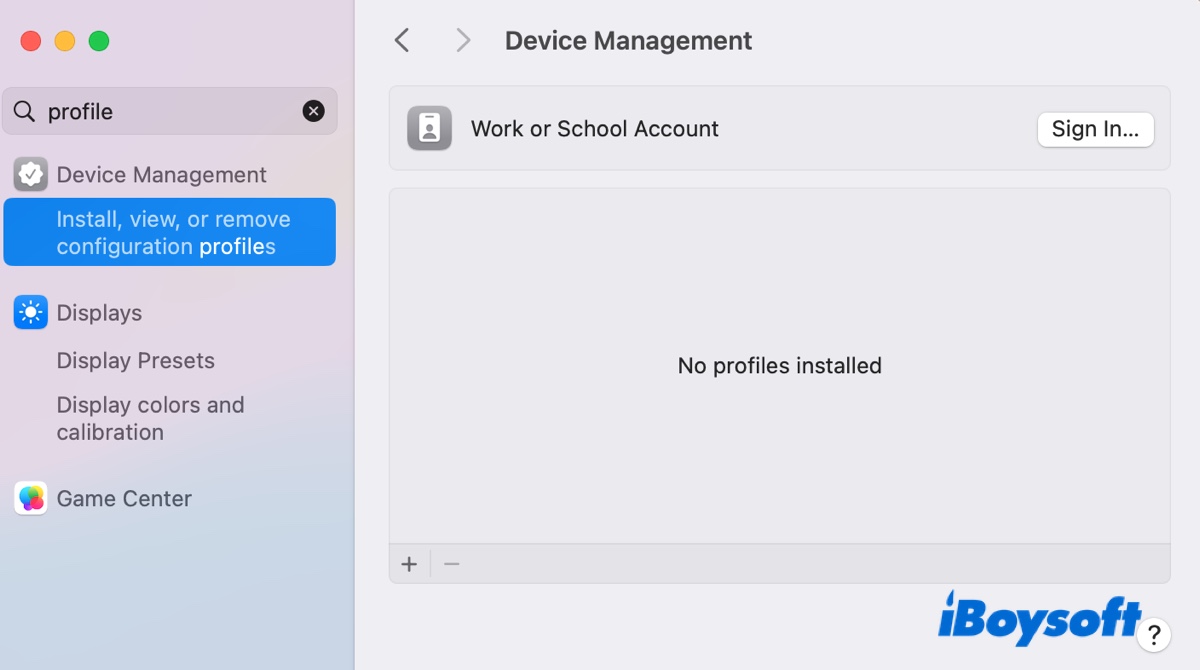
- If this option doesn't appear, no profiles are installed. Follow Fix 1 to refresh the preferences.
- If a profile is listed, it confirms your device is managed. You can remove the unexpected profile.
Fix 1: Delete the Software update preference file
The 'Required Managed Update' notification may be a rare bug. If that's the case, refreshing the com.apple.SoftwareUpdate.plist file should do the trick.
- Open Finder.
- Click Go > Go to Folder.
- In the search box, type in /Library/Preferences/com.apple.SoftwareUpdate.plist.
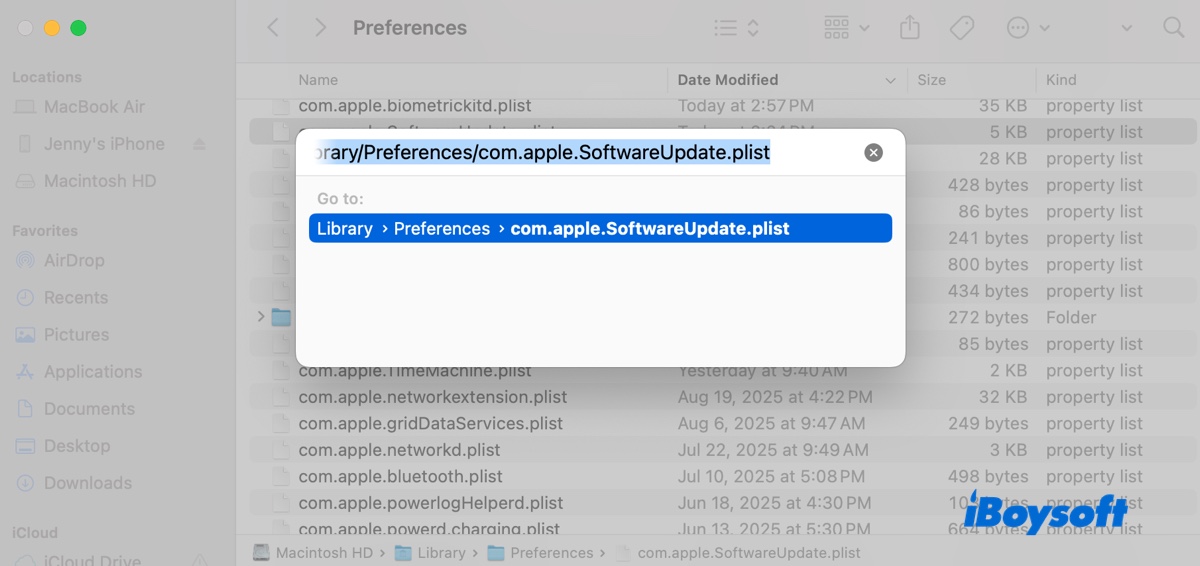
- Press Enter.
- Delete the com.apple.SoftwareUpdate.plist.
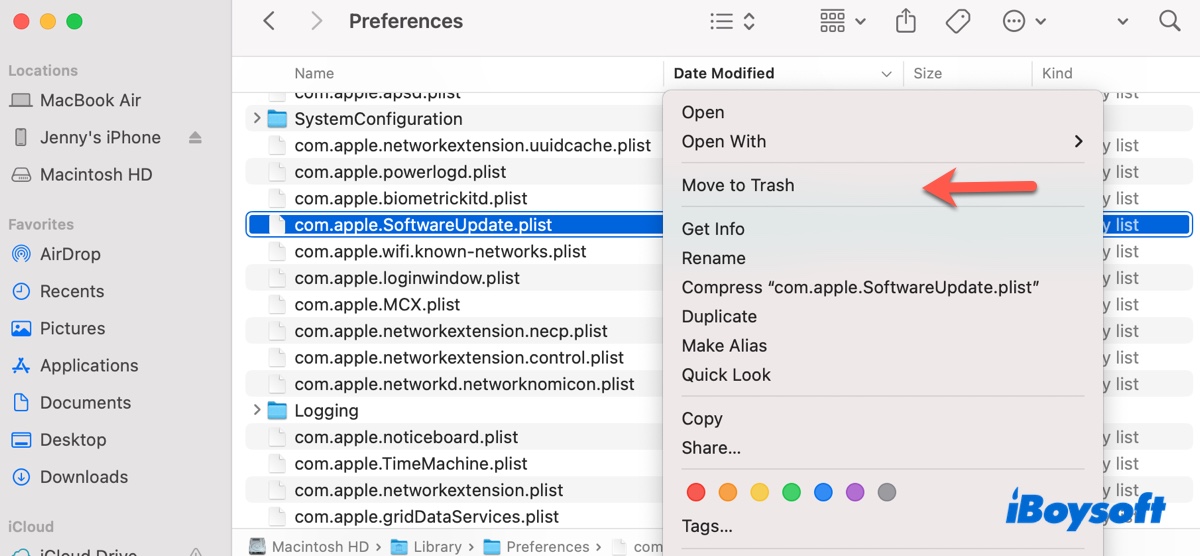
- Empty the Trash.
- Restart your Mac.
After rebooting, the system will generate a new, problem-free preference file.
Fix 2: Install the update if possible
If the update is an intentional behavior from your organization, comply with the policy and install the update. The notification is appearing because the update is pending. To manually trigger it:
Go to Apple Menu > System Settings > General > Software Update. If an update is available, click Install Now. Ensure your Mac is connected to power and has a stable internet connection.
Installing the update is the only way to make the Mac required managed update message disappear permanently until the next mandatory update is pushed.
Fix 3: Contact Your IT Department
This is the most important step if you are in an organization. The update is required by them. If you have a legitimate reason to delay the update (e.g., critical work that cannot be interrupted), you must contact your company's or school's IT help desk. Only they have the authority to:
- Grant you a deferral extension.
- Change the update policy for your device.
- Explain the specific update being pushed.
Share these solutions to benefit others!
FAQs about Required Managed Update Notification on Mac
- QWhy do I see this message if my Mac says it's up to date?
-
A
This is a common point of confusion. The required managed update is often a specific package (like an XProtect or MRTSecurityResponse update) or a compliance check that isn't a full macOS version update. These small, rapid security updates may not be reflected in the main Software Update window but are still mandated by your IT admin through the MDM system.
- QCan I remove the "Required Managed Update" profile?
-
A
While you can potentially remove an MDM profile from System Settings > Privacy & Security > Profiles, this will likely break your ability to access organizational resources like email, internal websites, or VPN. Always get approval from your IT department before removing any management profile.
- QIs the "Required Managed Update" notification a virus?
-
A
No, the message itself is not a virus. It is a legitimate notification from macOS. However, it is always good practice to be vigilant. You can verify its legitimacy by checking for MDM profiles as outlined above. If no profiles are installed and you are not part of an organization, you should contact Apple Support, as this would be highly unusual.