As its name suggests, the Mac Recents folder in Finder is a helpful catch-all Smart Folder that holds all recently accessed, edited, or updated files within the file system. The "Recents" folder on the Mac should contain many recently used files unless you manually clear Recents on Mac, yet occasionally it appears empty abnormally.
2020 MacBook Pro 13, did a clean install of Big Sur a month ago, the recent folder in finder is empty, and will not show any recent file, anyone had this issue?
Hi all, a few weeks back I bought a macbook air m2 after 7 years on a 2015 macbook pro. I used time machine to restore my previous backup and everything works well.. except the recents folder.
Quite a few Mac users encounter the Recents folder empty on Mac. This issue sometimes occurs after reinstalling and upgrading macOS. When the Recents folder is not working, you can't quickly access the recently used items. Thus, you can apply the solutions below to fix the Recents folder empty issue.
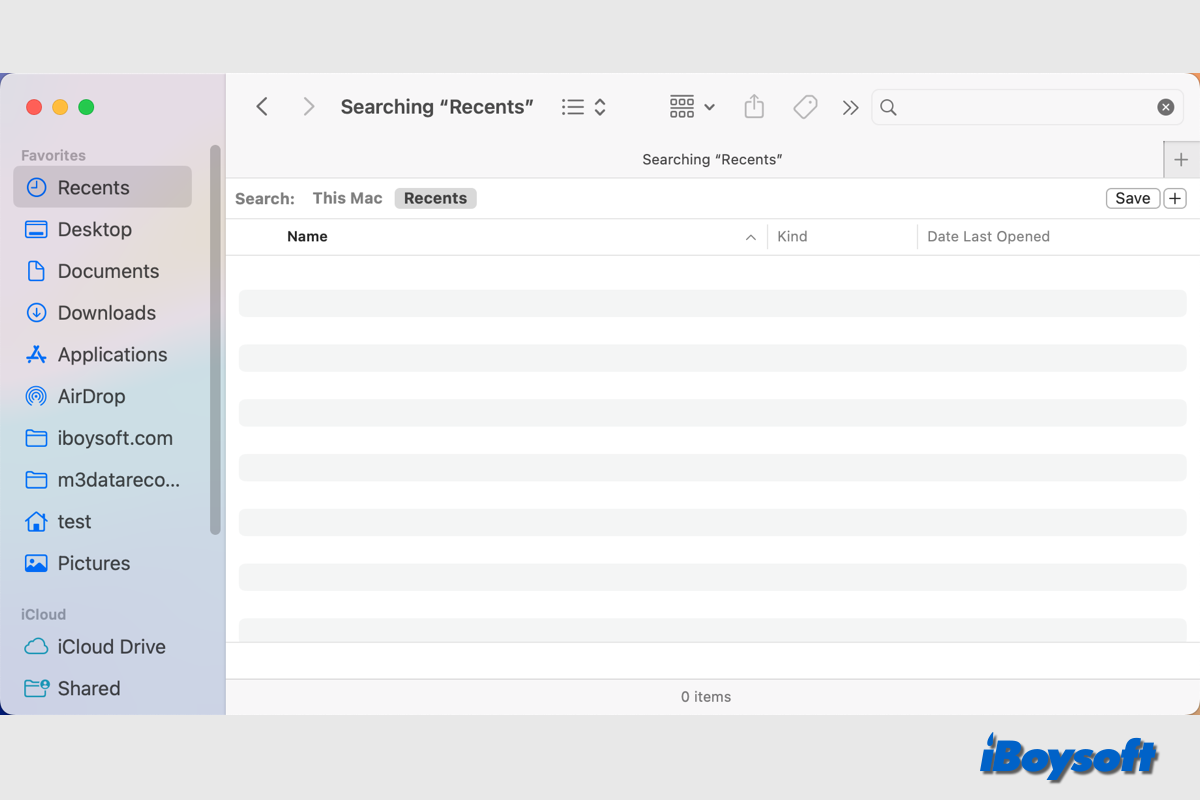
Why the Recents folder in Finder is empty
For some Mac users, the "Recents" folder may look empty because MacOS is either reindexing or repopulating the Recents Smart Folder, which can take some time. This may occur following a macOS upgrade or reinstallation. Occasionally, a problem with indexing or the Finder causes Recents to fail to display any files.
How to fix the Recents folder empty on Mac
Current macOS versions display all of your recently opened files in the Recents folder, which is the default Finder folder. It uses parameters to search, and Recents will display all files that fit those parameters. When it doesn't display the recent items, you can troubleshoot the issue with the following fixes.
Relaunch Finder
As we have explained above, the empty Recents folder could be caused by the Finde indexing error, therefore, you can first try to force quit the Finder and relaunch it to see whether it works to make the recent show-up.
- Open the Apple menu and choose Force Quit.
- Select Finder on the Force Quit list and click the Relaunch button.
- Click Relaunch again to confirm.
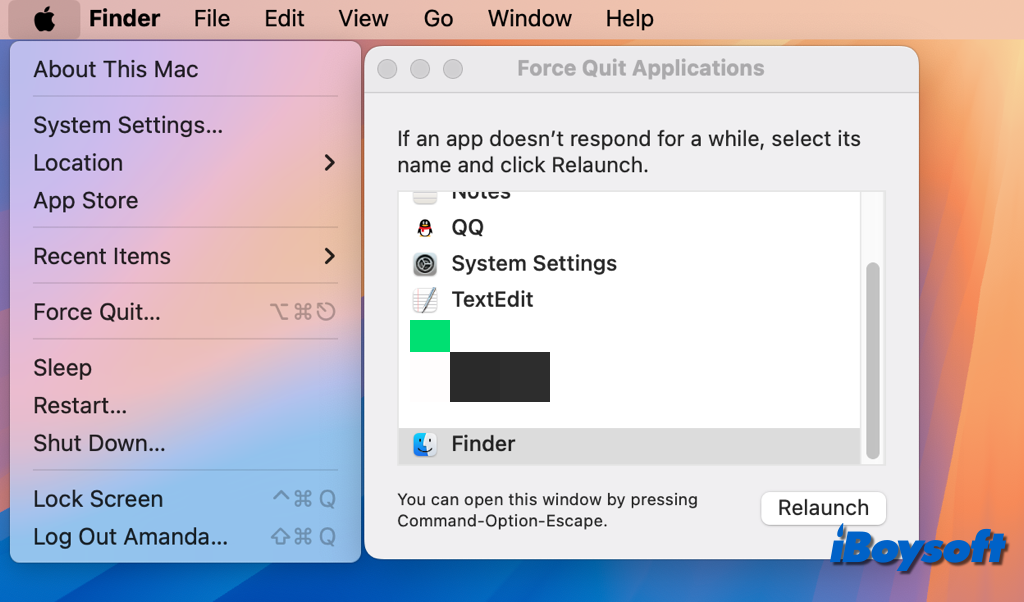
Restart the Mac
If relaunching the Finder doesn't work and the Recents folder is still empty, you can try to restart the Mac, this is a more straightforward method to terminate all processes and give it a fresh start.
After the Mac restarts, wait for indexing and other background processes to finish, which should happen quickly, and then open the Recents folder. At this stage, it should be populated with recently opened files exactly as intended. If the entire Mac is being reindexed following a significant system software update, this process could take longer.
Change the search criteria
Some Mac users suggested checking and search criteria, and it is proven to work to change the search parameters related to the Recents folder as follows:
- Open Finder and click the Recents folder.
- Tap the search icon at the top-right corner, randomly type some texts.
- Then click the + icon next to the Save button.
- Tap the Name box and choose Raw Query.
- Then copy-paste (kMDItemLastUsedDate = “*”) && to the box next, and press Enter to start search.
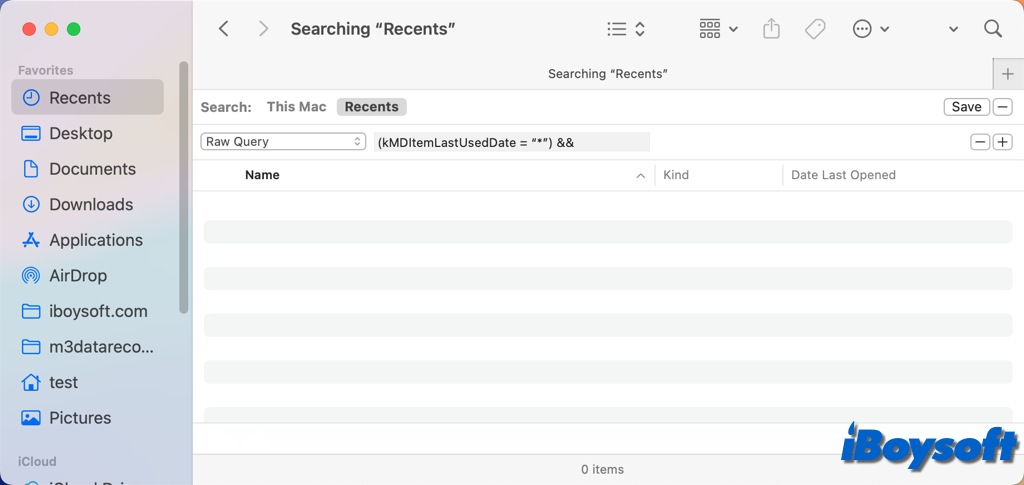
Share these effective fixes for the Recents folder empty issue!