If your Apple Mail doesn't search properly, quits unexpectedly, shows garbled or missing messages, or pops up "Your network settings prevent content from loading privately," it's time to rebuild your mailbox. This article will instruct you to rebuild your mailbox on Mac step-by-step.
How to rebuild mailbox on Mac?
Here's how to rebuild a mailbox on any Mac, regardless of its OS version.
Step 1: Open the Mail app
There are a few ways to launch the Mail app on Mac. You can click the Mail icon in your dock, double-click it in your Applications folder, or press Command + Space to search it with Spotlight.
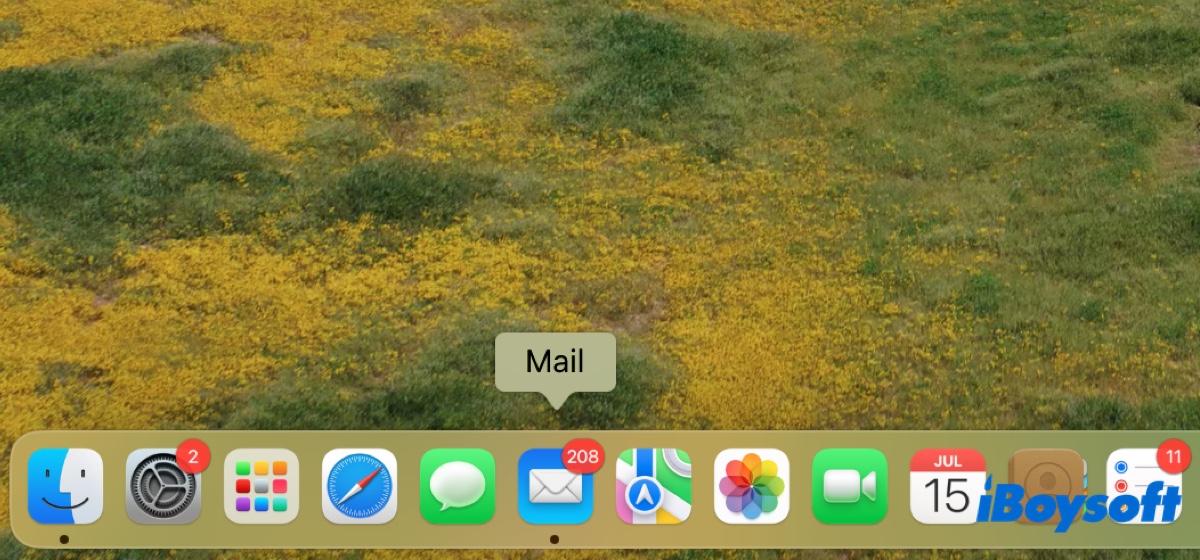
Step 2: Choose a mailbox
After the application opens, click on the mailbox you want to rebuild from the left panel. If it doesn't show up, tap View from the top-left menu bar, then choose Show Mailbox List from the drop-down menu.
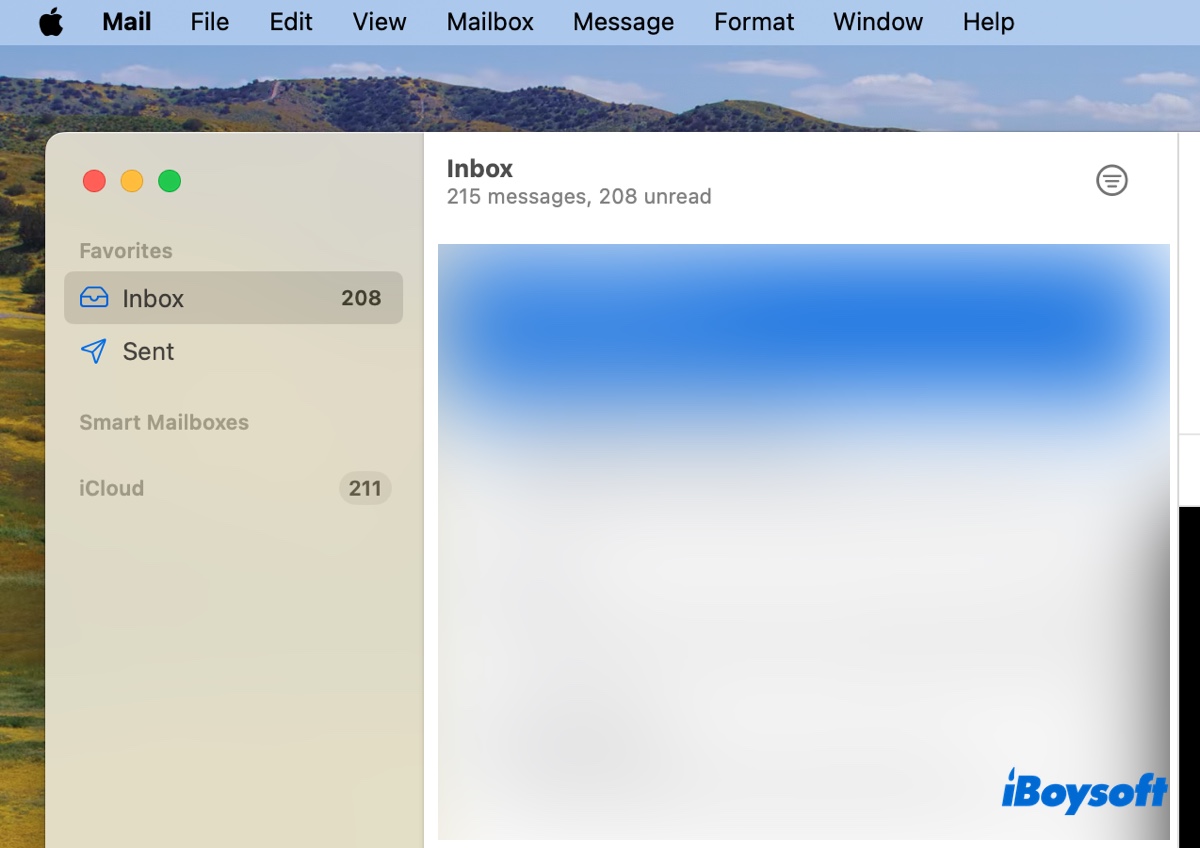
Step 3: Select Mailbox > Rebuild
With the desired mailbox selected, you can click Mailbox from the menu bar and choose Rebuild to start the process.
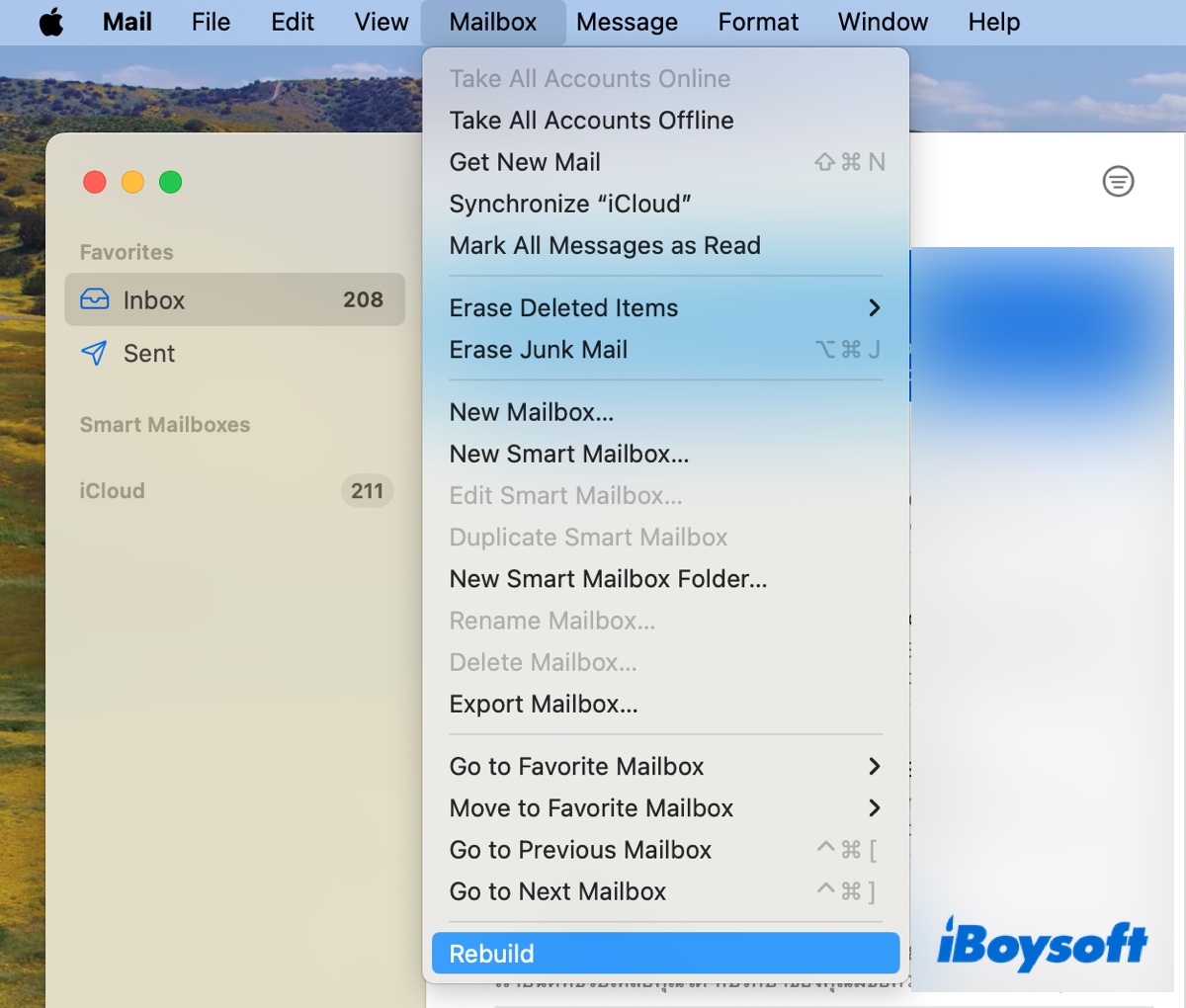
If you're rebuilding mailboxes of an IMAP or Microsoft Exchange account, the messages and attachments stored in your Mac will be discarded and re-downloaded from the Mail server. Until the download finishes, your mailbox won't have content.
Note that you need to repeat the steps for every one of your mailboxes. If you have a large mailbox, it may take a long time to rebuild and a lot of bandwidth.
Click the button below to share this post if it's helpful!
How to fix Mac mail rebuild mailbox not working?
Suppose Mac Mail won't rebuild the mailbox or is unresponsive, you can manually reindex the Mail messages. To do this:
- Quit Apple Mail.
- Open Finder.
- Click the Go > Go to Folder.
- Type in ~/Library/Mail/ and hit Enter.
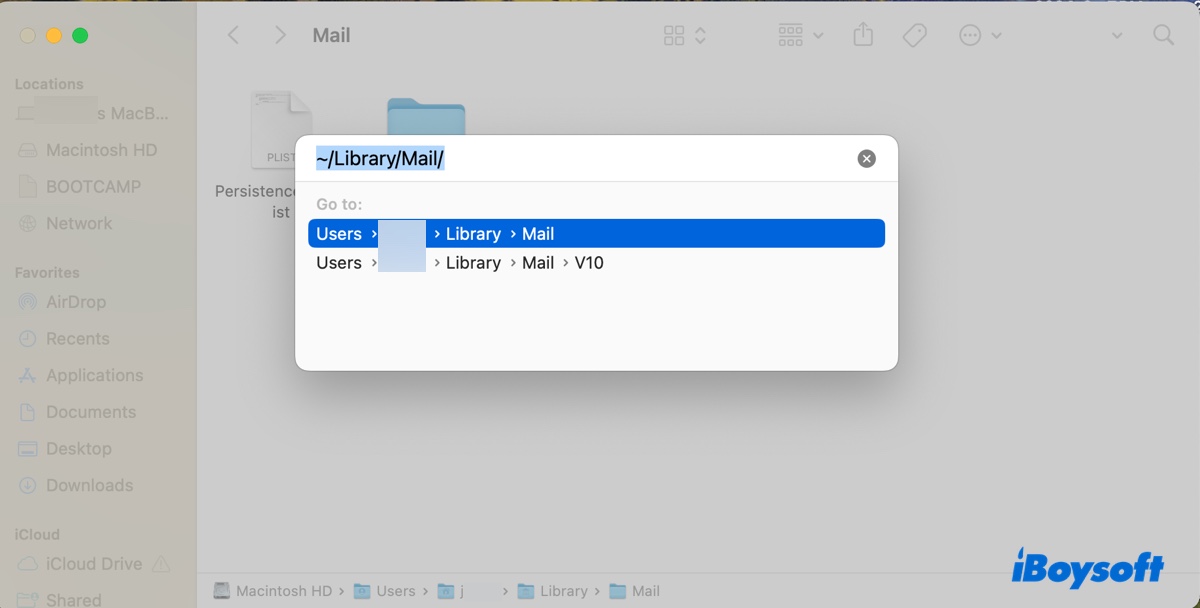
- Navigate to V10 (can be V2, V5, or else, depending on your macOS version) > MailData.
- Copy files begin with "Envelope Index," such as "Envelope Index," "Envelope Index-wal" or "Envelope Index-shm" to your desktop in case you need them.
- Move them to Trash.
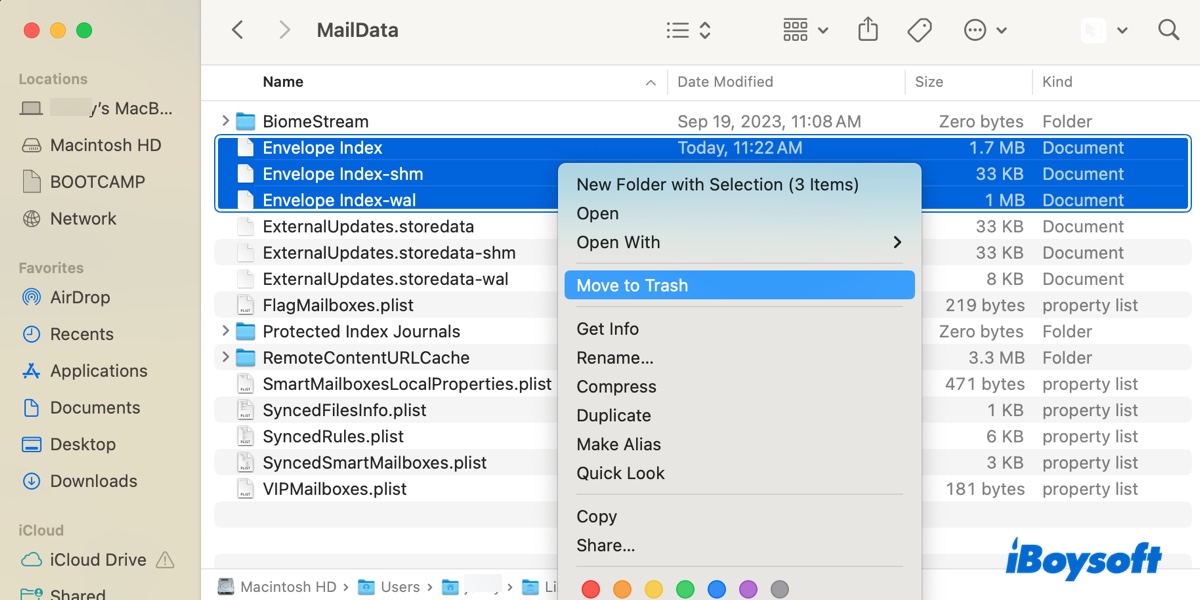
- Empty the Trash.
- Restart your Mac.
- Launch Mail and allow it to reindex messages.
- Wait patiently for the index to complete.
Share the steps to help others fix the issue of mailboxes not rebuilding on Mac!
What does rebuild mailbox do on Mac?
To rebuild a mailbox in Mac Mail means to reconstruct the local mail database for a specific email account. It can fix corrupted or damaged mailbox files, resolve sync issues, clear cached data or temporary files, and improve email performance.
How long does it take to rebuild mailbox on Mac?
The time needed to rebuild mailboxes depends on the number of emails stored on your Mac and how many mailbox accounts you have. Generally speaking, it can take anywhere from several minutes to several hours. If you have hundreds or thousands of emails, the rebuilding process will be lengthy.
Share this article to benefit others who need to rebuild mailboxes in Mail on Mac!