The PSU, or power supply unit, is a vital hardware component in your computer that supplies power to other hardware components to ensure the proper functioning of the computer. When the PSU malfunctions, it can result in a loss of power to the system or even cause significant issues. Hence, it's vital to identify typical PSU failure symptoms to prevent potential problems.

This article outlines how to tell if PSU is failing and offers actionable tips for this issue.
Why is it important to identify bad power supply symptoms early?
Recognizing the early symptoms of a faulty power supply in your computer system offers several benefits.
Prevent further damage
Early detection of a failing power supply unit allows you to address the issue before it escalates, potentially preventing damage to other components in your computer system in the event of a sudden loss of power supply.
Protect data
If a power supply is unable to provide a stable power source, it can result in random system crashes or shutdowns, posing a risk of data loss. By identifying and addressing power supply issues early, you can safeguard your data from potential loss or corruption caused by sudden system failures.
Save money
Promptly replacing a failing power supply can prevent costly repairs or replacements of other hardware components that may be affected by power supply failure.
Maintain system stability
A stable power supply is essential for the reliable operation of your computer system. Identifying and resolving power supply issues early helps maintain system stability and performance.
Avoid fire hazard
An overheating power supply unit can potentially lead to a fire hazard. Early identification of the symptoms of PSU failure can reduce the risk of such hazards.
If you like this article, please share it.
The most frequent PSU failure symptoms
You'll find here some of the most common symptoms indicating that your computer's power supply unit is dying.
Random shutdowns or restarts: Your computer may unexpectedly shut down or restart without any warning, even when performing simple tasks.
Intermittent power: You might experience an irregular power supply to your computer, leading to inconsistent performance or sudden power loss.
Unusual noises: Strange noises such as buzzing, whining, or clicking coming from the PSU could indicate internal issues or impending failure.
Burning smell: A noticeable burning smell emanating from your computer, particularly around the PSU area, suggests overheating or electrical problems.
Overheating: The PSU or surrounding components may become excessively hot to the touch, indicating inadequate cooling or malfunctioning components.
Failure to power on: Your PC or Mac fails to turn on at all, or it may require multiple attempts before successfully booting up.
Blue Screen of Death (BSOD): System crashes accompanied by a blue screen error message could be a result of an unstable power supply from a failing PSU.
Physical damage to PSU: If you open up your computer or device and notice that the capacitors are bulging or leaking, the PSU is failing and requires immediate attention.
How to test a power supply
It's important to note that experiencing one of these symptoms doesn't definitively confirm PSU trouble but indicates the possibility. To accurately determine if the PSU is malfunctioning, conducting a power supply test is necessary.
However, testing a power supply requires caution and technical knowledge. If you're uncomfortable performing the test yourself, consider seeking assistance from a professional.
Step 1. Ensure the computer is unplugged from the power source, and discharge any residual power by pressing the power button for a few seconds.
Step 2. Disconnect all power supply cables from the motherboard, drives, and other components.
Step 3. Locate the 24-pin ATX connector and insert a paperclip or a wire into the green wire (PS_ON) and any black wire (COM) to create a bridge.

Step 4. Set up the multimeter to measure DC voltage.
Step 5. Turn on the power supply by switching on the power switch and check the voltage readings on the multimeter display.
Step 6. Connect a fan or other components to the power supply to draw power and monitor the voltage readings for fluctuations.
If the voltage readings are significantly outside the expected ranges or fluctuate erratically, it suggests a problem with the power supply.
Kindly share this article on our social media. Thanks.
What to do if the power supply fails the test
You should take prompt action when you find out the power supply unit is faulty to prevent potential damage to your computer hardware and data loss.
#1 Back up important files
There are various methods to safeguard your important data before your computer becomes inaccessible due to power loss. For Mac users, options include uploading data to iCloud, cloning the Mac hard drive, or manually transferring files to an external hard drive.
iBoysoft DiskGeeker stands out as a comprehensive and robust disk management tool tailored for Mac users. It offers a wide array of utilities designed to streamline disk and volume management on Mac systems. These utilities enhance data security, optimize system performance, and improve overall work efficiency.
One notable feature of iBoysoft DiskGeeker is its Disk Clone utility, which swiftly creates a 1-to-1 copy of your Mac hard drive onto an external hard drive. With this clone, concerns about data loss or device damage due to a failing power supply are alleviated, providing peace of mind for Mac users.
Free download iBoysoft DiskGeeker to clone your Mac showing failing PSU symptoms and explore more useful features.
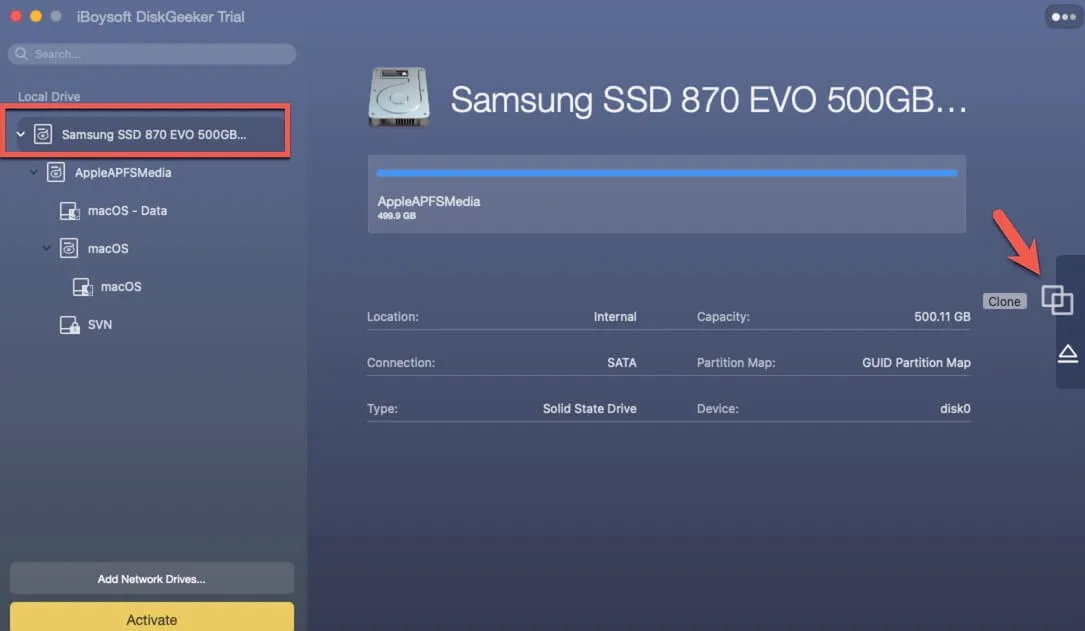
#2 Replace the PSU
After securing your data, it's recommended to replace the dead PSU with a new one to ensure stable and reliable power delivery to your computer components.
Similar to conducting a power supply test, this procedure involves opening up your computer and demands technical expertise. The optimal approach is to take your computer to a nearby electronics repair store and seek professional assistance.
Conclusion
When the power supply unit is damaged or not functioning properly, your computer will behave strangely or even won't power on at all. This article lists some common PSU failure symptoms to help you identify a bad power supply early and provides steps for a power supply test.
Most importantly, you should back up your important data as soon as you notice any of these signs and get the problematic PSU replaced.
FAQs
- QWhat are the signs of PSU overload?
-
A
PSU overload occurs when the power supply is subjected to a higher demand for electrical power than it can safely provide. Signs of PSU overload include frequent system crashes or freezes, strange noises, dimming or flickering lights, and unresponsive peripherals.
- QWhat is a PSU tester?
-
A
A PSU tester is a diagnostic tool used to assess whether the PSU is functioning correctly. PSU testers can diagnose issues such as insufficient power output, voltage irregularities, or complete PSU failure.
- QHow to tell if the power supply is too weak?
-
A
The symptoms of a weak power supply include system instability, failure to power on computer, voltage drops, and reduced performance.