Apple released macOS Ventura 13.2 on January 23, 2023. It's the second major update to the macOS 13 operating system compared with that initially released in October last year. macOS Ventura 13.2 comes more than a month after macOS Ventura 13.1, an update that added the Freeform and Advanced Data Protection for iCloud and other bug fixes for your Mac/MacBook.
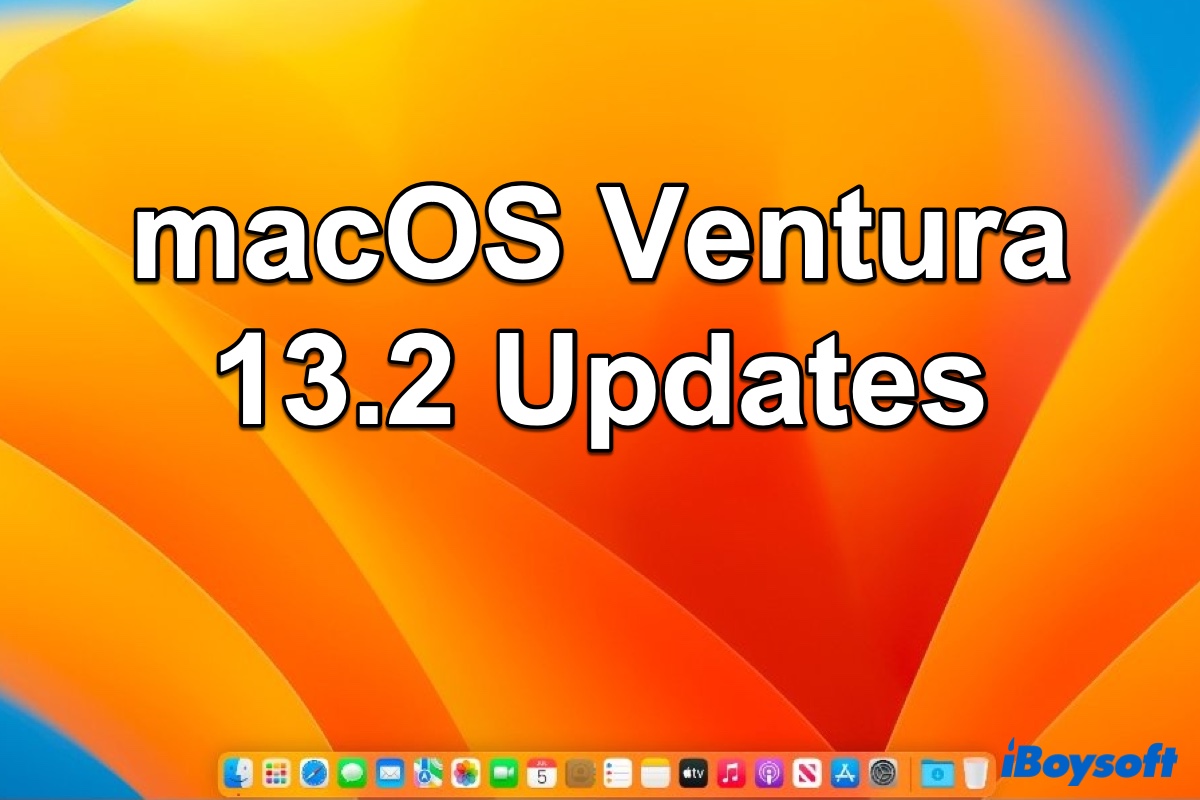
macOS Ventura 13.2 what's new
About what's new in macOS Ventura 13.2, Apple says:
"This update introduces Security Keys for Apple ID and includes other enhancements and bug fixes for your Mac.
- Security Keys for Apple ID allow users to strengthen the security of their account by requiring a physical security key to sign in
- Fixes an issue in Freeform where some drawing strokes created with Apple Pencil or your finger may not appear on shared boards
- Fixes an issue where VoiceOver may stop offering audio feedback while you are typing
Some features may not be available for all regions, or on all Apple devices."
According to the above macOS Ventura 13.2 release notes, it's not hard to know Apple fully focuses on user security in this recent macOS 13 update. It adds Security Keys for the Apple ID with physical two-factor authentication to provide more protection against phishing and unauthorized account access.
The macOS Ventura 13.2 update also reveals that it contains 26 security patches. Notably, the patches fix potential vulnerabilities in the kernel, WiFi, Mail Drafts, Maps, Safari, Screen Time, the Weather App, and Windows Installer. If you want to check the full security content of macOS Ventura 13.2, go to this Apple support webpage.
Please share this informative post on your social media, thanks!
How to install the macOS Ventura 13.2 update
To install the macOS Ventura 13.2 update, make sure your Mac is the 2017 MacBook, MacBook Pro, iMac, and newer. Then follow these instructions to update your Mac or MacBook to macOS 13.2:
- Click on the Apple menu and select System Settings.
- Select General in the left sidebar.
- Select Software Update in the main section of the window.
- Your Mac or MacBook will check online for any available updates. And a macOS 13.2 update description will appear If the update is available.
- Choose the Update Now button to start the installation. The update will download to your Mac and the installer will run. To complete the macOS Venture 13.2 installation, your Mac needs a restart.
According to some Mac users' reports, macOS Ventura 13.2 runs relatively smoothly for the first 48 hours and is not totally bug-free. Also, some related issues are reported, such as webcam glitches, and the update causing damage to Lightroom and Luminar catalogs.
Naturally, new systems and its update will have some new issues, Luckily, the macOS Ventura problems are easy to be fixed. Thus, if you're interested in macOS Ventura 13.2 update, go ahead to download and install it right now.
If you consider this article helpful, share it with more people!