A left click on a Mac, also called a primary click, is the default gesture for selecting items, opening apps, pressing buttons, and carrying out other basic tasks. It can be controlled by a mouse or trackpad. This article discusses how to left click on a Mac with a mouse or using a keyboard.
The instructions are available for macOS Sequoia, macOS Sonoma, macOS Ventura, macOS Monterey, and earlier versions.
How to left click on a Mac with a mouse?
To left click on a Mac with a mouse is to click on the left button of the mouse. It's typically located on the left side of the front side of a mouse. However, the action to trigger the left click may be slightly different, depending on the design and fell of the left button.
How to left click on Magic mouse:
If you're to left click on an Apple Magic mouse, whose entire top surface is a touch-sensitive area, tapping anywhere on the left side of the mouse should do the trick.

How to left click on Mac with a standard wired or wireless mouse:
If you're using a standard mouse, it usually has a separate, clickable left button, which you can press to trigger a left click.

Tips: Left click is the primary gesture for basic selection, opening, and interaction with the system. However, if the left click on your Mac brings up the context menu, which is a right-click function, you need to change the primary mouse button or secondary click to Left. To turn on left click on macOS Ventura and later, open System Settings > Mouse, then select "Click Right Side" on the drop-down menu of "Secondary click."
Share to help others left click on a Mac mouse!
How to left click on a Mac without a mouse?
If you prefer to left click on a MacBook without a mouse, you can use the built-in trackpad or mouse keys.
How to left click on Mac with trackpad:
- Single tap: Tap with one finger anywhere on the trackpad to perform a left click. To ensure this works on macOS Ventura or later, go to System Settings > Trackpad and make sure the "Tap to Click" option is enabled. On macOS Monterey and earlier, open System Preferences > Trackpad > Point & Click, and check the box next to "Tap to click."
- Click: If your trackpad supports physical clicks, press down anywhere on the trackpad to register a left click.
How to left click on Mac with keyboard that doesn't have a touch pad:
- Choose the Apple menu > System Settings > Accessibility.
- Click Pointer Control.
- Turn on Mouse Keys.
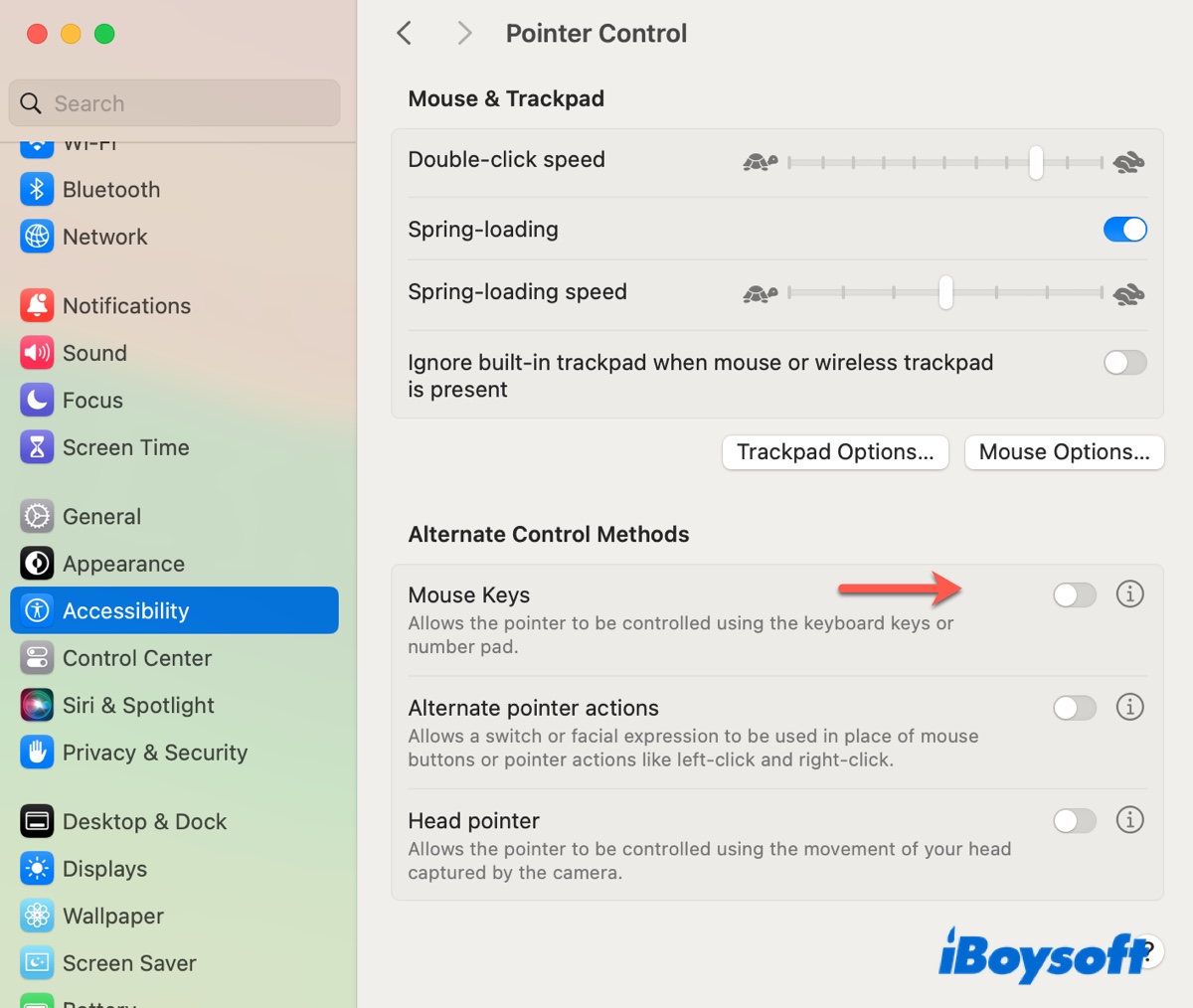
- Press I to click with the keyboard; press 5 to click with the numeric keypad.
If you want to control the mouse pointer with the keys, check out Apple's guide for more info.
Click the button below to help others learn how to left click on Mac with keyboard!
How to fix left click on Mac not working?
If you follow above instructions, left click should work properly on Mac. However, if your MacBook Pro touchpad is not clicking or the mouse click doesn't work consistently, try the following solutions:
① Unplug unnecessary devices and ensure the keyboard or mouse isn't being pushed
One common cause for Mac left click not working is that the trackpad or mouse is being pressed by other objects. To resolve it, disconnect unnecessary peripherals, especially Bluetooth devices, and ensure the keyboard or mouse are not tangled with other stuff. Here are several examples of users who experienced the issue:
- "It turns out that my wireless trackpad was accidentally turned on and had something pressing on it." -kraquepype
- "I noticed that my Apple mouse was connected and pushing against my backpack." -MatrixTechnology
- "Another magic keyboard that was originally connected to my PC somehow got connected to my MacBook via Bluetooth. Since it was covered with clothes, there may be some stuff on it from accidentally pushing some keys." -alfavit
- "What actually happened was that my cat went up to my desk and was happily napping on the trackpad, triggering its left-click mechanism! Since the left click was constantly pressed, it did not register on the laptop's trackpad. If you encounter this issue, make sure to check all connected devices." -jfoucher
- "I checked my backpack and realized that the left click on a mouse I didn't know was turned on and being held down." -honeydewr
M1 Macbook air no left click
by u/coldfire334 in MacOS
② Turn off "Force click and haptic feedback"
Another fix to try is to disable the option "Force click and haptic feedback."
On macOS Ventura and later: Open System Settings > Trackpad, then toggle "Force click and haptic feedback" off.
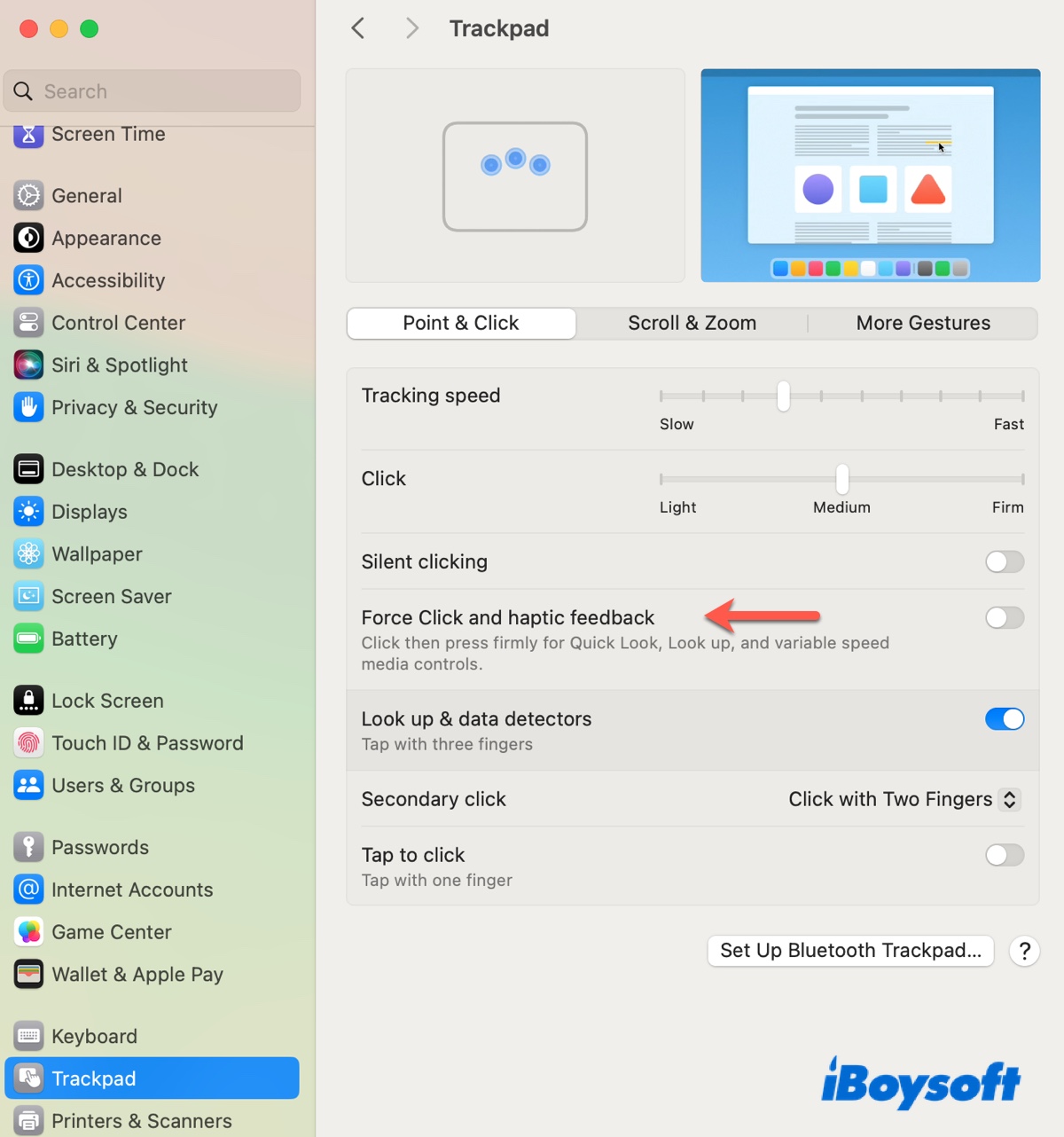
On macOS Monterey and earlier: Open System Preferences > Trackpad > Point & Click, then turn "Force click and haptic feedback" off.
③ Do an SMC reset
If left click on Mac still won't work, try an SMC (System Management Controller) reset. It can reset the low-level hardware management functions and solve issues related to the keyboard, battery, etc. Note that Apple Silicon M1/M2/M3/M4 Macs don't have a traditional SMC. To fix left click on a Mac with Apple Silicon, you can unplug the power, completely shut it down, then plug the power in and turn it on.
Share this article if you find it helpful!