After upgrading to macOS Sequoia, it becomes harder to override Gatekeeper security. You can't bypass Gatekeeper by right-clicking the unidentified app and choosing Open or going to Privacy & Security settings to check Open Anyway. Even the "sudo spctl --master-disable" command makes no sense.
The way to allow apps downloaded from anywhere (or we said turn off Gatekeeper) has been modified in Sequoia. Users discussed heatedly about this issue in the Apple community and shared the ways they find workable.
So, how to disable Gatekeeper on macOS Sequoia? Just take it easy. We will offer you the detailed steps to disable Gatekeeper in macOS 15 to permit unapproved third-party apps to be installed and opened on your Mac.
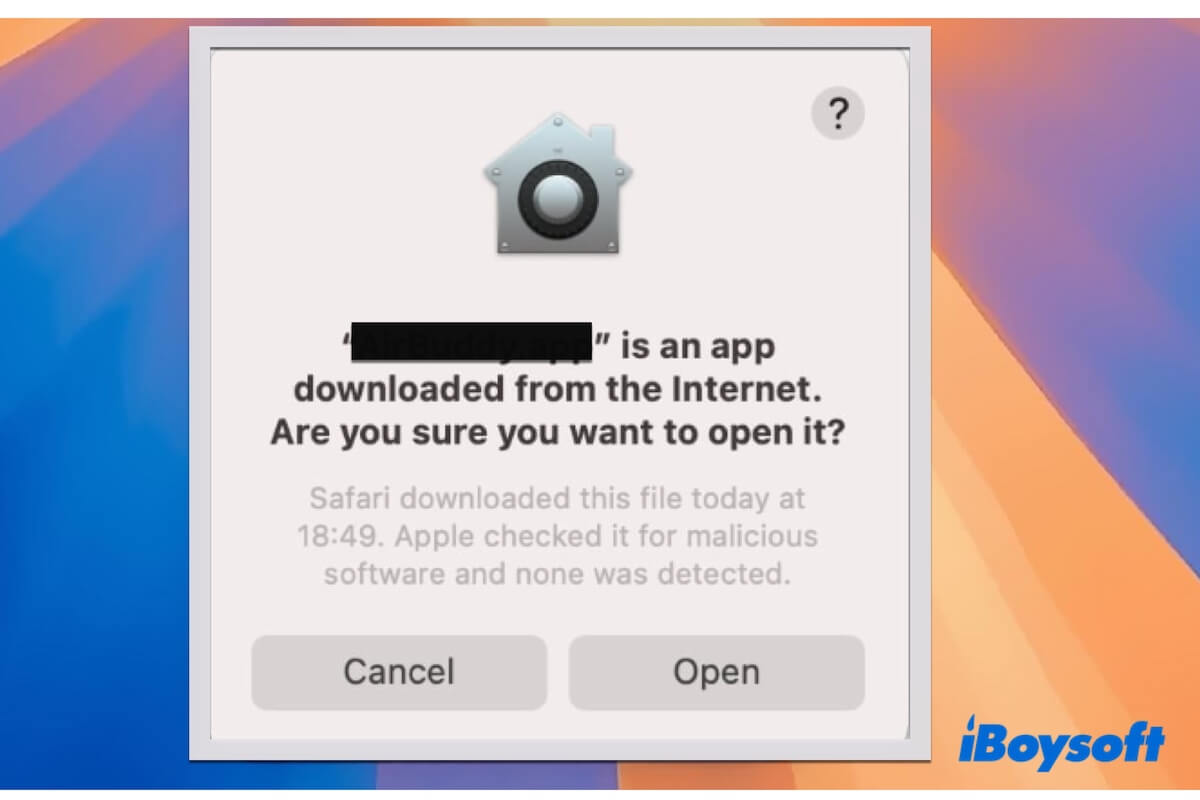
How to disable Gatekeeper on macOS Sequoia to allow apps from anywhere?
Maybe you've tried the "sudo spctl --master-disable" command in Terminal but find it still can't allow unidentified apps to run on macOS Sequoia. Instead, a message saying "Globally disabling the assessment system needs to be confirmed in System Settings." pops up.
The truth is that the order of operations on how to disable Gatekeeper has changed on macOS Sequoia. You can follow the latest way listed below to do that. Then, you can always allow apps downloaded from anywhere in macOS Sequoia.
Note:
1. Some users claim one of the workaround is to disable SIP. That indeed does nothing for enabling unsigned or unverified apps to open on macOS Sequoia. This way just raises macOS security vulnerability.
2. Disabling Gatekeeper puts your Mac a risk of malware attack, please ensure the third-party app you'll run is safe and reliable.
Run command in Terminal to disable Gatekeeper
To disable Gatekeeper on macOS Sequoia for allowing apps from anywhere, you should follow these steps in order:
- Click the Apple menu > System Settings.
- Select Privacy & Security from the sidebar. Leave the window open. Remember do not close it.
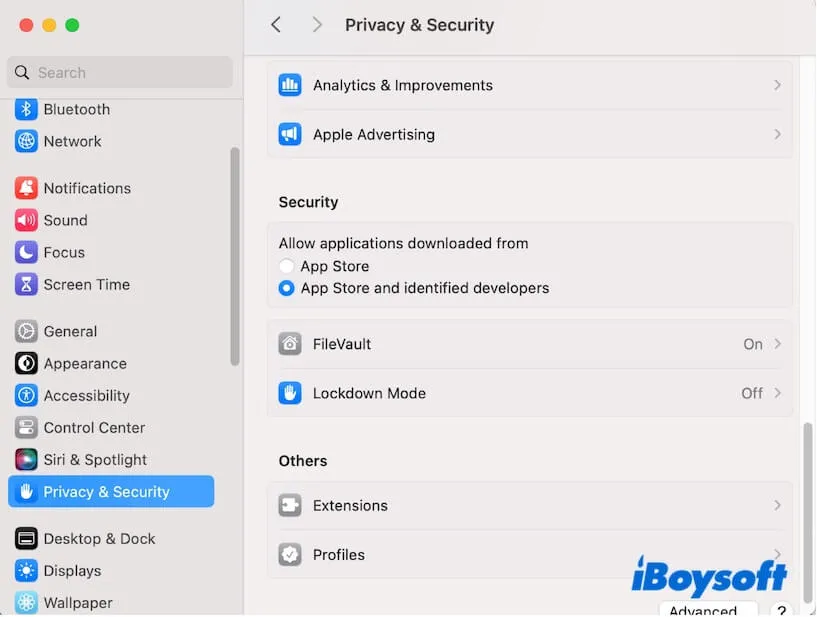
- Continue to open Terminal from the Launchpad > Other.
- Enter the command below and then press Return. sudo spctl --master-disable
- Type in your admin password and then hit Return.
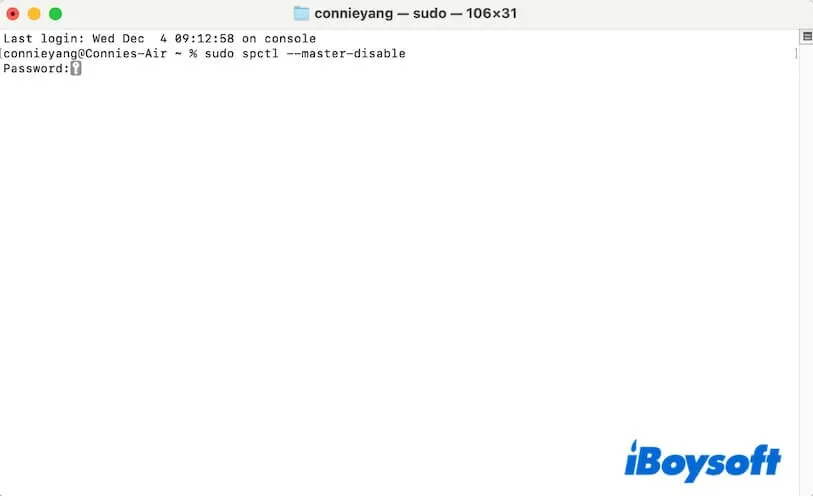
- Back to the System Settings window, click any other option on the sidebar like Siri & Spotlight, and then re-click Privacy & Security.
- Scroll down to the Security section.
- Check the just appeared Anywhere option under "Allow applications downloaded from" and enter your admin password.
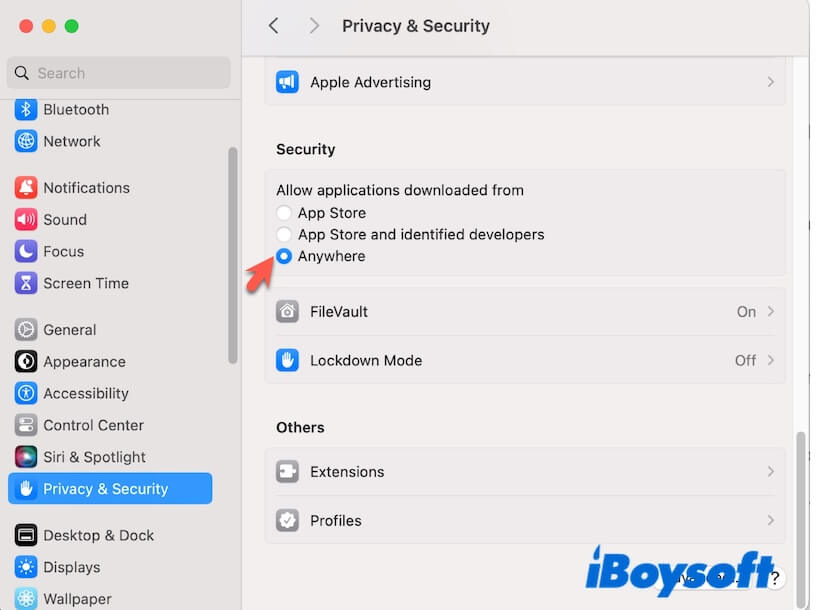
Now, you can use third-party apps not from the App Store on macOS Sequoia without disturbing warnings.
If you worry that it is not secure to permanently disable Gatekeeper, you can keep the "App Store and identified developers" option and let the system alert you whenever you download unapproved apps.
If the way in this post helps you disable Gatekeeper and allows you to download apps from anywhere on macOS Sequoia, share it with others.
Why can't you disable Gatekeeper on macOS Sequoia?
Apple improved the macOS Sequoia security and fixed the left vulnerabilities in previous versions through multiple measures. One of the greatest is improving the difficulty of bypassing the Gatekeeper security. Therefore, you are unable to disable Gatekeeper in macOS Sequoia either via the Terminal command in the previous way or by changing the System Settings.
Help others learn the reasons why they can't disable Gatekeeper on Sequoia.