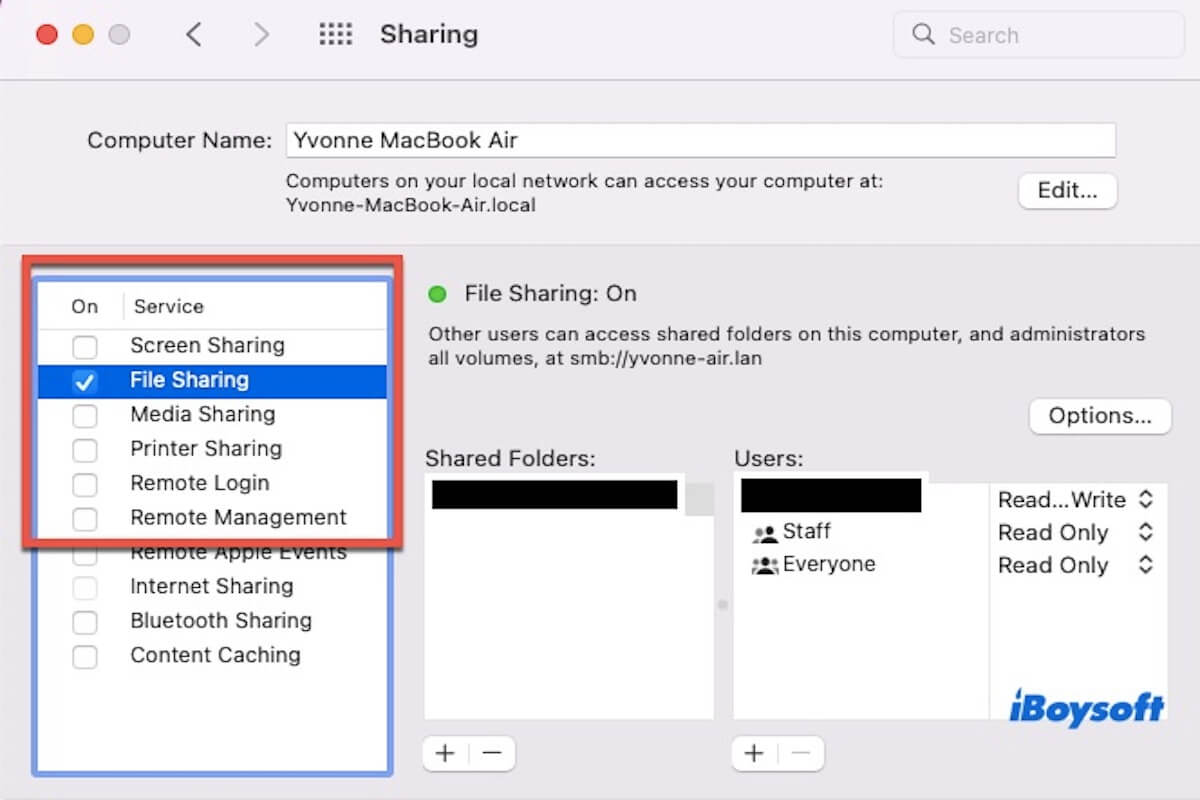File sharing stopped working after updating to macOS 13.7.5. It worked fine before, so I'm sure the update caused it. Is anyone with the same issue, pls? - Apple Community
Did your File Sharing stop working after updating to macOS 13.7.5? If it is, you're in the right place. We have gathered the possible reasons and provided some proven methods to help you fix this issue.
File Sharing stopped working after updating to macOS 13.7.5, What to do
After updating to macOS 13.7.5, File Sharing stopped working can be caused by various reasons. But don't worry, it's usually fixable.
Have you tried restarting your Mac? This is often the easiest and most effective way to resolve the issue. If you've already tried that and it didn't work, here are a few more solutions you can try.
Check File Sharing settings
macOS may automatically reset some settings or permissions after a system update, causing previously functioning sharing features to stop. The update process might also modify the configuration of File Sharing services or disable them.
You should confirm that the File Sharing feature is enabled.
- Open "System Settings" > "General" > "Sharing".
- Ensure that "File Sharing" is turned on.
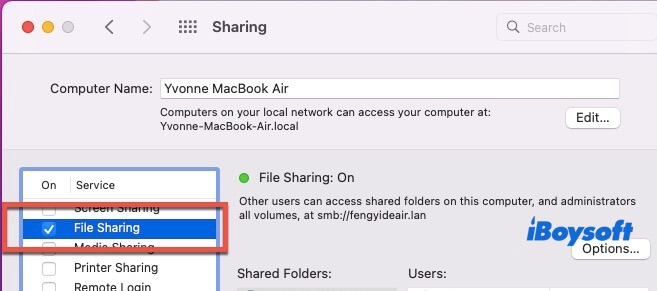
- Click on "File Sharing" and check if the folders you want to share are listed, and ensure the permissions (such as read/write) are correctly set.
- If the folder is not listed, click "+" to add a folder and set the permissions.
Check firewall settings
The firewall may have enabled settings that block sharing services after the update. You can go to "System Settings" > "Network" > "Firewall" to check if the firewall is turned on. Click "Options" and make sure the option to "Allow sharing services on the local network" or something similar is enabled.
If you see "File Sharing" or "smbd" listed, ensure they are not blocked. Now, you can check if file sharing has been restored to normal functionality; if not, try the following methods.
Restart File Sharing Service via Terminal
You can manually restart the file sharing (SMB) service via Terminal.
- Open the Terminal app (Applications > Utilities) and enter the following commands to restart SMB. The first command unloads/stops the service (clears the previous state), and the second one loads/starts the service again (forces a refresh).sudo launchctl unload -w /System/Library/LaunchDaemons/com.apple.smbd.plist
sudo launchctl load -w /System/Library/LaunchDaemons/com.apple.smbd.plist - Enter your admin password and hit return.
- Try connecting to File Sharing again.
Reset File Sharing Configuration
If none of the above methods work, you can try deleting the File Sharing configuration file and let the system regenerate it.
- Open Terminal and enter the following command to back up and delete the configuration.sudo mv /Library/Preferences/SystemConfiguration/com.apple.smb.server.plist ~/Desktop/com.apple.smb.server.plist.backup
- Restart your Mac, and the system will automatically create a new default configuration file.
- Now, you can re-enable File Sharing and add your shared folders again.
Share the above methods with your friends to help them fix the same problem!
Why did File Sharing stop working after updating to macOS 13.7.5
After updating to macOS 13.7.5, you might find that File Sharing no longer works properly. Common cases include seeing the shared device in Finder but being unable to connect, and eventually receiving a connection failure message.
In some cases, you may be able to access the shared device, but can't read or write files (read-only), or encounter errors when opening shared folders. These issues can occasionally occur after minor macOS updates and are often caused by the following reasons:
- System Permission Changes: macOS 13.7.5 may have introduced adjustments to system permissions, especially related to the file system and sharing services. These changes can directly affect access to shared folders, resulting in other devices being unable to connect or only being able to access them in read-only mode.
- SMB Service Issues: macOS relies on the SMB (Server Message Block) protocol as the backbone of its file-sharing functionality. If the SMB service fails to start properly after the update, if configuration files are corrupted, or if there are compatibility issues between SMB versions, file sharing may stop working.
- Reset Sharing Settings: System updates in macOS sometimes reset or erase certain preference settings. After upgrading to 13.7.5, previously shared folders might become unshared, and user permissions could revert to default, such as only allowing specific local users to access shared resources.
- Firewall or Network Configuration Changes: A system update may alter firewall settings, including blocking ports essential for file sharing (e.g., TCP ports 445, 137, and 139). This can prevent other devices from reaching your Mac's shared services.
Share the reason of File Sharing stops working after updating to macOS 13.7.5 with more people!