Keyboard shortcuts are available in most apps, and you can view them by clicking on the menu bar's options. There are keyboard shortcuts for many of these options, but not all.
For example, while you are using TextEdit, the macOS built-in tool, if you click File, a drop-down menu appears, next to some operations there are keyboard shortcuts such as "Command-N" for "New", which means you can directly press Command and N keys to create a new document within TextEdit, it serves the same purpose as you click File and choose New.
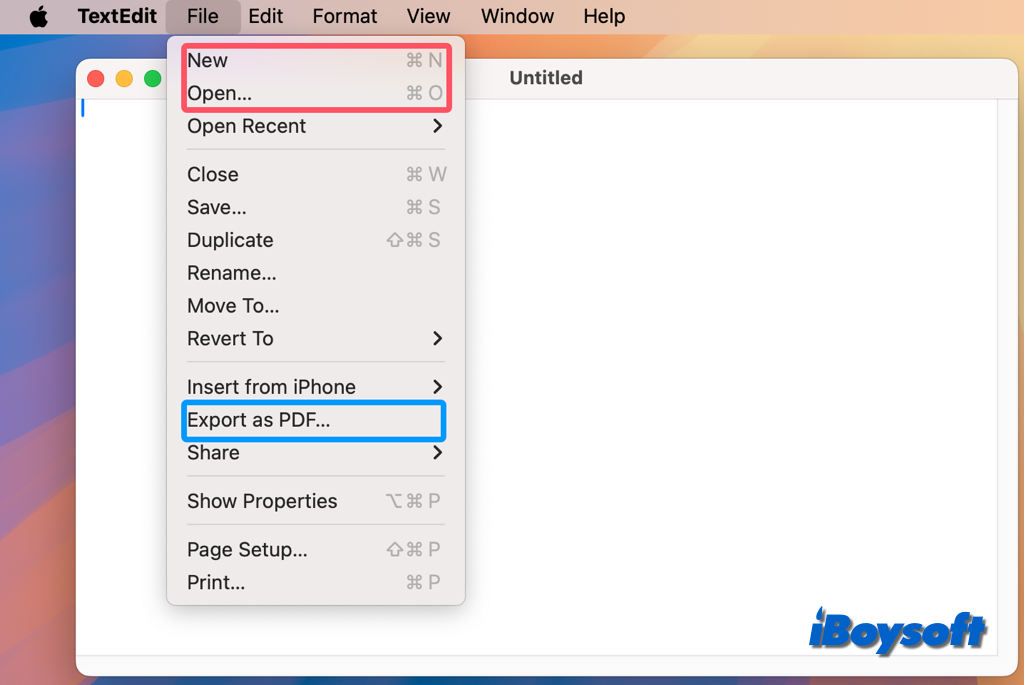
If the operation you frequently use doesn't have a keyboard shortcut, or you want to change MacBook keyboard shortcuts for a specific application/all applications, this post is helpful. You can make a keyboard shortcut for any one of these actions in the app's menu. It may seem difficult, but it's not that hard once you get going. Read on to learn how to create keyboard shortcuts for apps on Mac.
Change/Create keyboard shortcuts for apps on Mac
For menu commands in any macOS application, including the Finder, you can make your own keyboard shortcuts. If there is a conflict between a global shortcut that functions the same for most apps and a specific app shortcut, this could be helpful. A new key combination could be made in this situation.
Now, let's dive into the specific steps to create keyboard shortcuts for apps on Mac.
- On macOS Ventura and later: click the Apple menu and choose System Settings, scroll down the left sidebar and click Keyboard, then select Keyboard Shortcuts.
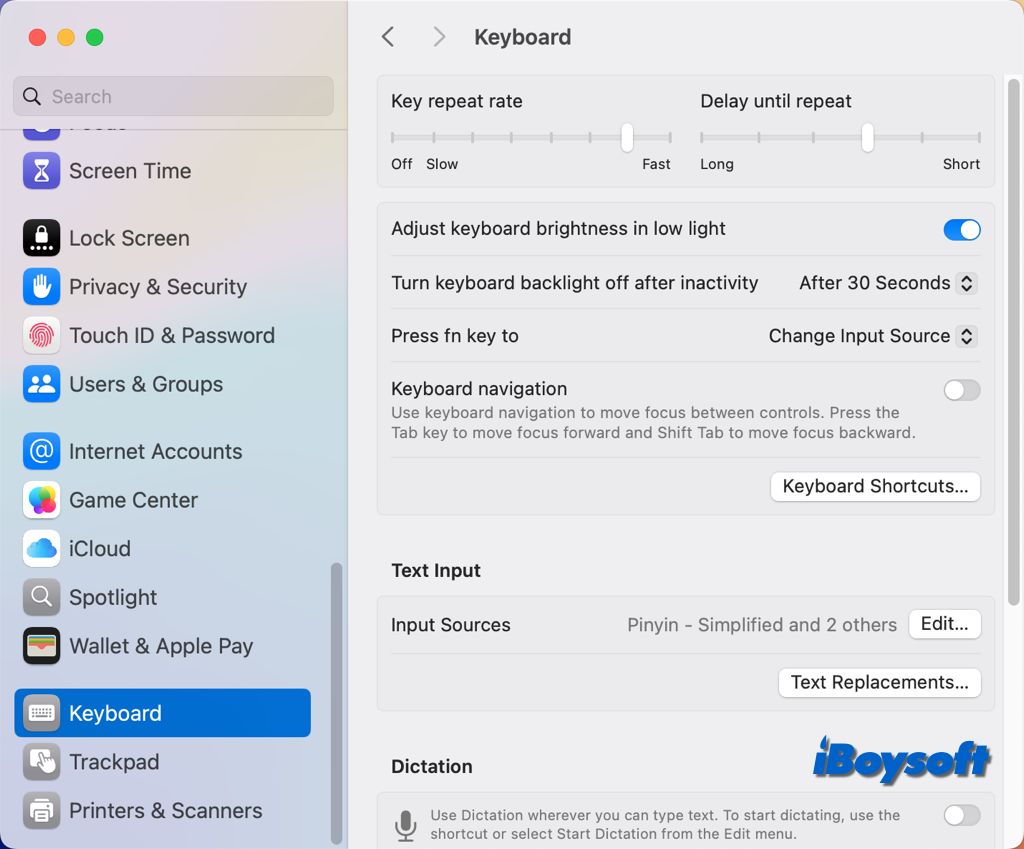
On macOS Monterey and earlier: Open the Apple menu and choose System Preferences, select Keyboard, and go to the Shortcuts tab. - In the left panel, select App Shortcuts.
- Click the + button to add a new shortcut.
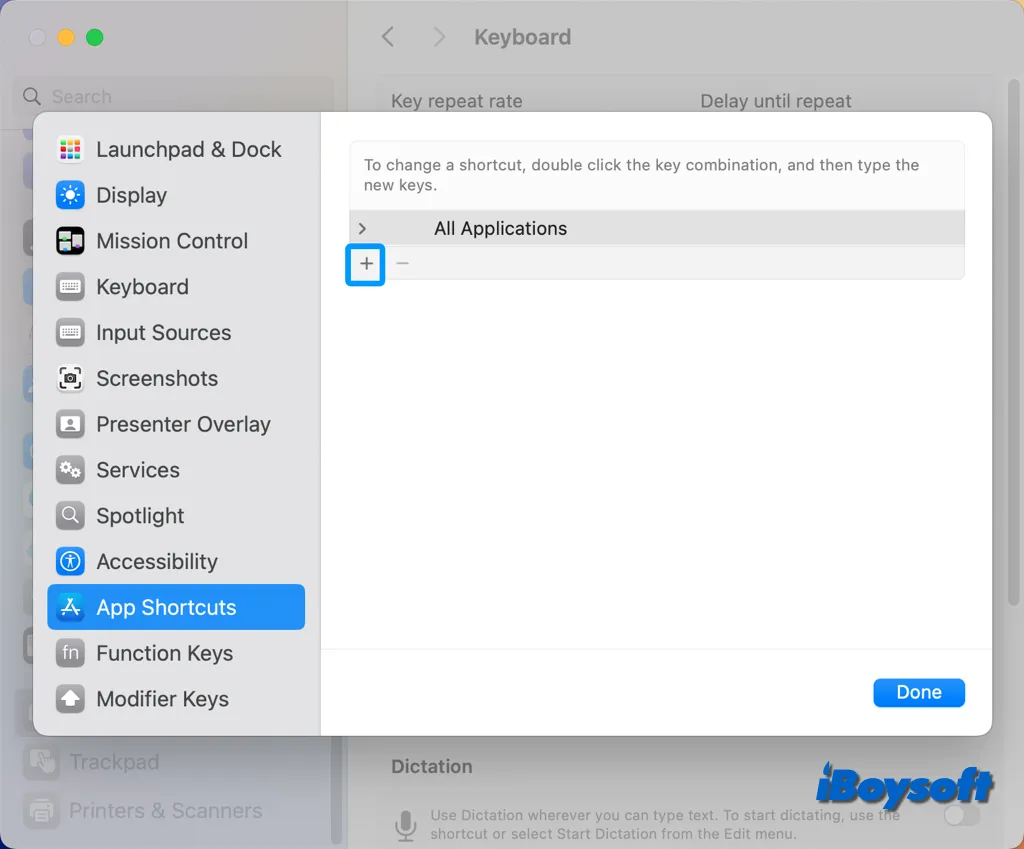
- Tap Application to choose the app for which you want the shortcut. If it's not listed, select Other... and locate the app in the Finder.
- In the Menu Title field, enter the exact name of the menu command as it appears in the app's menu, and type it exactly as shown, including capitalization. Example: If you're creating a shortcut for "Export as PDF,"(File > Export as PDF…), you should type File->Export as PDF… there.
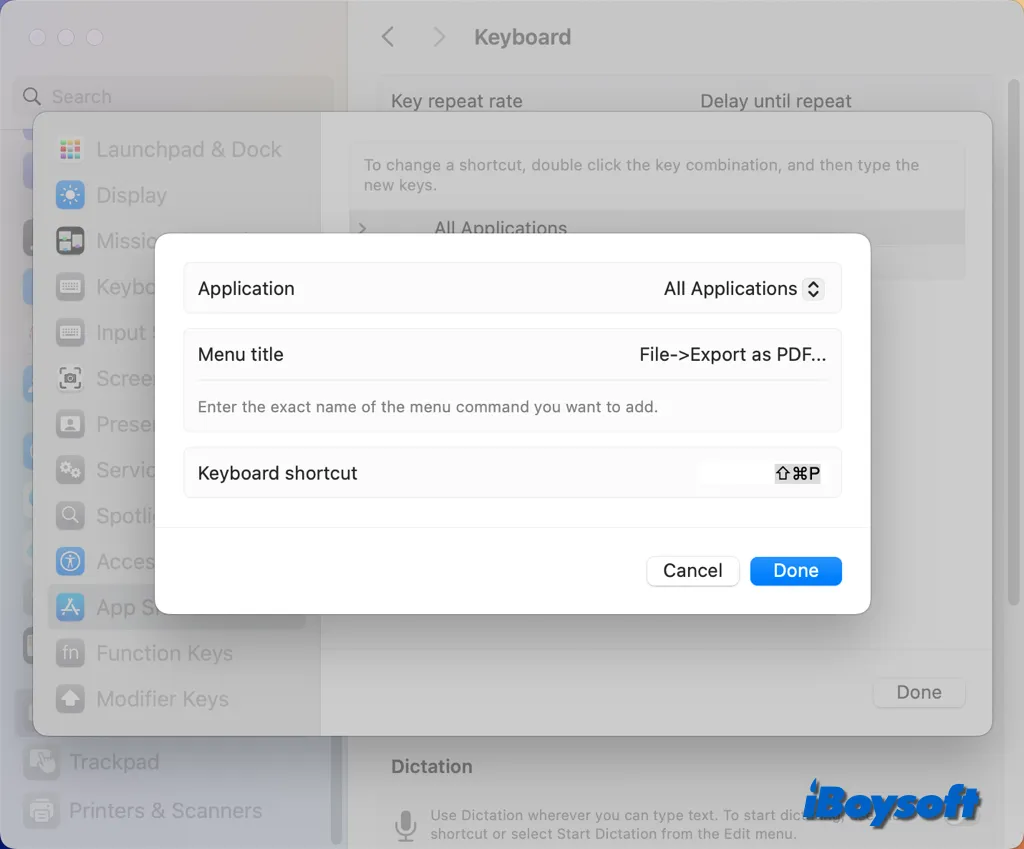
- Click the Keyboard Shortcut field and press the key combination you want to use (e.g., Command + Shift + P).
- Then click Done.
- To remove a shortcut you created, select it and click the Remove button.
Mac app keyboard shortcuts not working? Fixed!
Keyboard shortcuts can only be made for menu commands that are already in place. Keyboard shortcuts cannot be made for general-purpose operations like launching an application.
Your new shortcut won't work if it is already a keyboard shortcut for another command or application; you will need to either change it or create a new one. Select a shortcut, click the key combination, and then press a different key combination to modify it.
If you think this post helps create keyboard shortcuts for apps on Mac, just share it with more people!