We often copy files/folders using the Command-C keyboard shortcut on Macs, sometimes copy text from PDFs, and sometimes copy text from videos. In certain situations, you may want to copy an app/file icon on a Mac. But what if you need to copy a file icon or an app icon on your Mac?
This post answers, read on to learn how to copy file and app icons with macOS Preview.
![]()
Copy file and app icons with macOS Preview
When you need to copy the file/app icons on Mac, the macOS built-in Preview app can help. Preview is a preinstalled application on macOS that helps you view and edit a variety of image and PDF formats. The conventional Command-C and Command-V can't copy-paste the app/file icon. Follow the steps below to copy file/app icons with macOS Preview.
Directly copy the file/app and paste it into Preview
For most file types, you can copy the file/app icon with the steps below.
- Locate the item with the icon you want to copy, right-click the target file/app and choose Copy, or select the file/app and press Command-V.
- Instead of pasting the copied content to the target place, you should open Preview on your Mac.
- From the app menu bar, choose File > New from Clipboard.
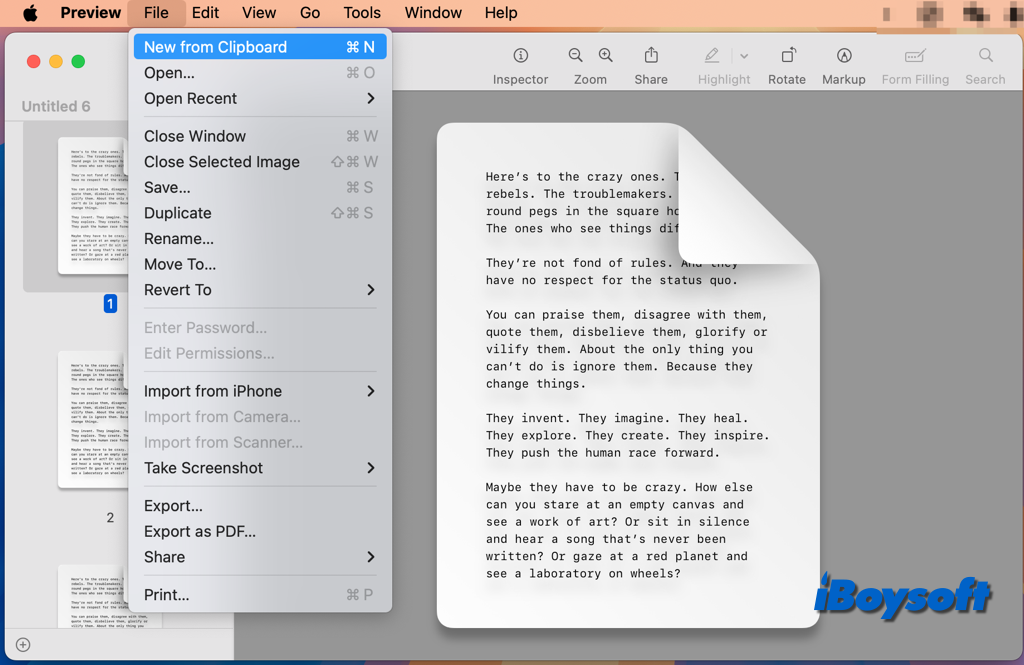
- Then, Preview makes large, clean, perfect images from the copies.
- Click the one you want, and tap File > Save to save it as an image.
Copy the file/app icon with Get Info and paste it into Preview
For some file types (such as PDF, alias, and other documents), the method above only makes a duplicate instead of copying the icon, then, try the following steps to get the app/fill icon with Preview.
- Right-click the item whose icon you want to copy, and choose Get Info.
- Click Select the little icon in the upper-left corner of the Info window and press Command-C.
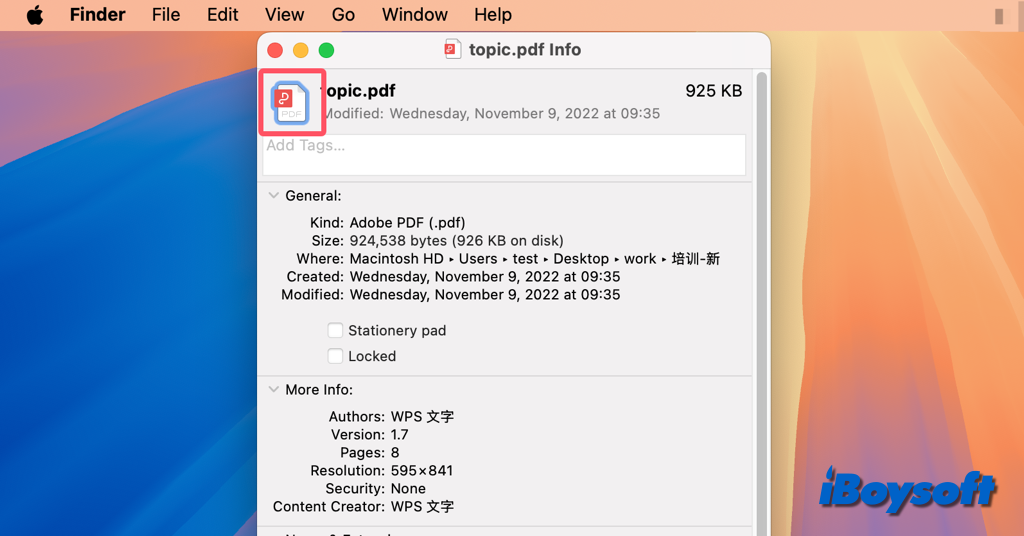
- Head to Preview, and choose File > New from Clipboard.
- Save the copied image on your Mac.
Let others know how to copy file and app icons with macOS Preview!