Hi, I would like to report an issue that I am experiencing almost every day - it seems that there is a memory leak in the Control Centre process, it's taking up 8+ GB of memory. The other day, it went over 70 GB! It's getting quite annoying to be constantly checking Activity Monitor and getting notifications that my Mac is running out of memory. How can I get this trouble fixed?
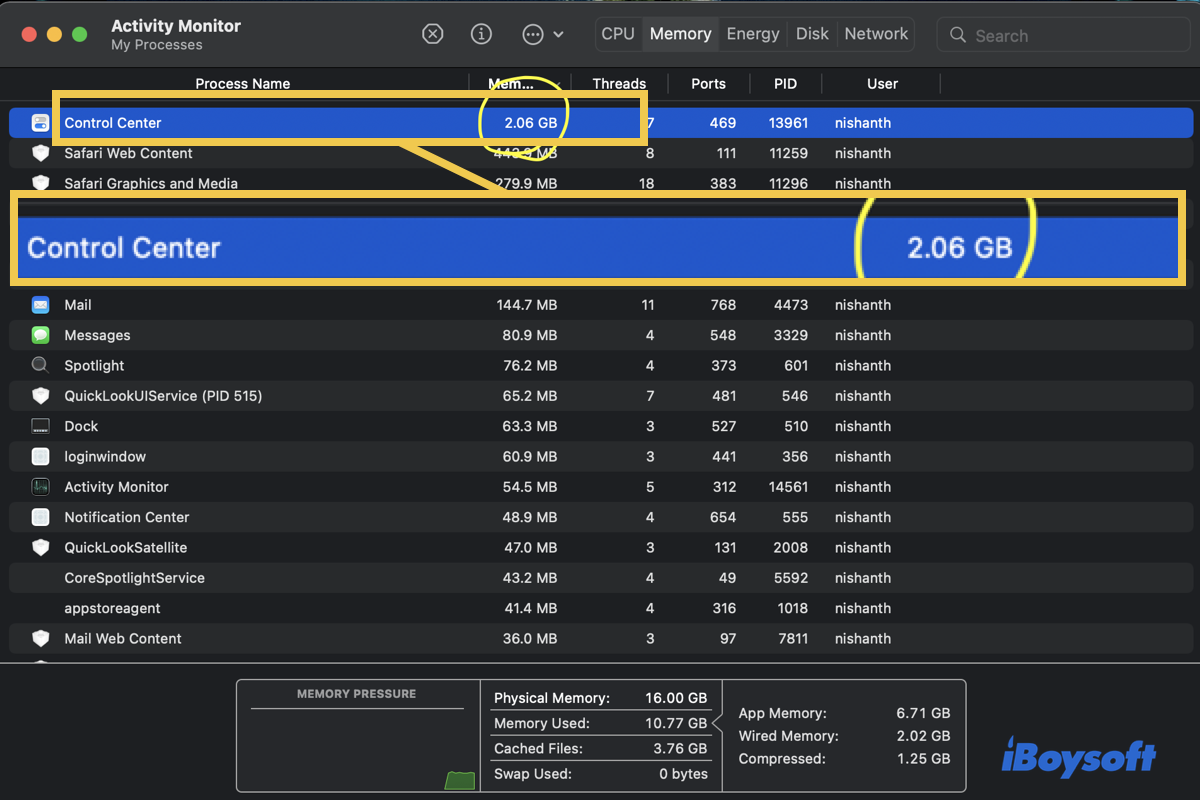
A Control Center process running out of almost all memory is a big trouble since it leaves no memory available for the Mac to run. Anyway, each action done on this machine needs a working memory and space.
You are so lucky if you run into this issue as well, since this post explores why the Control Center process results in this memory leak and gathers all possible workarounds to troubleshoot it. Just read on!
The Control Center eats almost all memory on Mac: why
Control Center on Mac is a fascinating utility that gives you quick access to some key macOS settings, including AirDrop, Wi-Fi, Focus, and more. This greatly boosts work efficiency as you run this workstation.
As one of the main features starting from macOS Big Sur, Control Center deals with multiple tasks given by users and assigns them to different apps, processes, or extensions related. That makes it hog quite a few memory on your Mac, especially when the machine gets more and more caches, preferences, user files, root logs, app data, packages, extensions, etc., accumulated on the hard drive.
The more user files generated on a Mac, the more memory and CPU resources are consumed by the Control Center process to maintain its normal performance. We have to relieve the burden on the Control Center to maintain the health of the hard drive and the lifespan of the machine.
Share this post with more people who find the Control Center process consumes memory vastly.
The Control Center process eats up memory wildly: how to fix it
This post offers two approaches to release the memory and CPU occupied by the Control Center process: one is to clean the useless files from the Mac's hard drive, and the second is to kill the Control Center process manually, including other processes that consume memory and CPU wildly.
Approach 1: Clean useless files on the Mac hard drive
Cleaning the useless files frees up more available hard drive space on a Mac, so that Control Center won't use up too much memory and CPU to carry on the commands given by the users.
It's quite tough to determine what files are useless junk unless you get the help of a professional Mac junk cleaner. Here we highly recommend iBoysoft DiskGeeker, which is designed to scan the system drive, usually labelled as Macintosh HD, Macintosh HD - Data, macOS, or macOS - Data for redundant data. It can find information and files no longer needed in the system cache, user logs, application cache, downloads, etc.
Files and folders will be listed with file name, modified date, and size for users to select which files should be cleaned to free up the space of the system drive, improve Mac performance, and reduce the system crashes.
Step 1: Download iBoysoft DiskGeeker, and select a volume from the startup disk, usually labelled as macOS - Data, macOS, or Macintosh HD, or Macintosh HD - Data.
Step 2: Click "Clean Junk" from the toolbar.
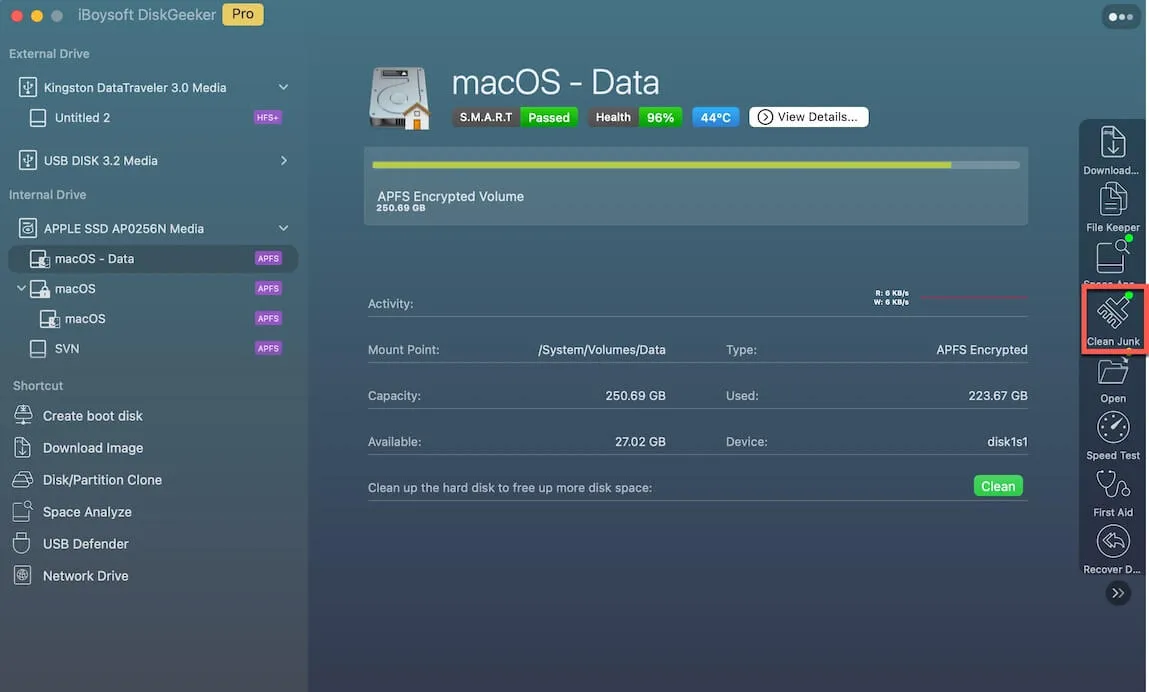
Step 3: Select a folder from the left panel and select the files/folders you want to delete.
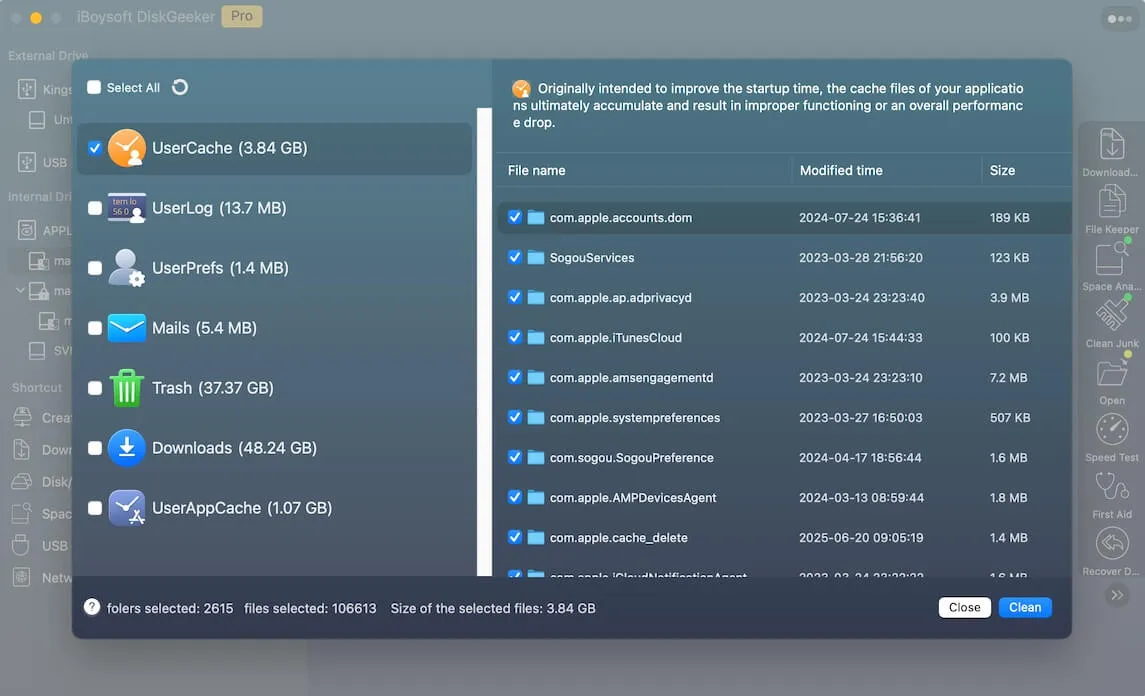
Step 4: Click "Clean" and then click "Ok". You will fail to clean certain files if you don't have permission to do so.

With useless files being removed from your machine, the memory and CPU usage info drop to a normal state.
Approach 2: Kill the Control Center process in Activity Monitor
Once the Control Center process results in a memory leak and high CPU consumption, it's a nice option to shut it down from Activity Monitor manually. Then it launches again with a normal working state. Here is how to do:
- Launch Activity Monitor on your Mac in Finder > Applications > Utilities> Activity Monitor.
- Highlight the Control Center process in the list, and select the X button on the top menu bar.
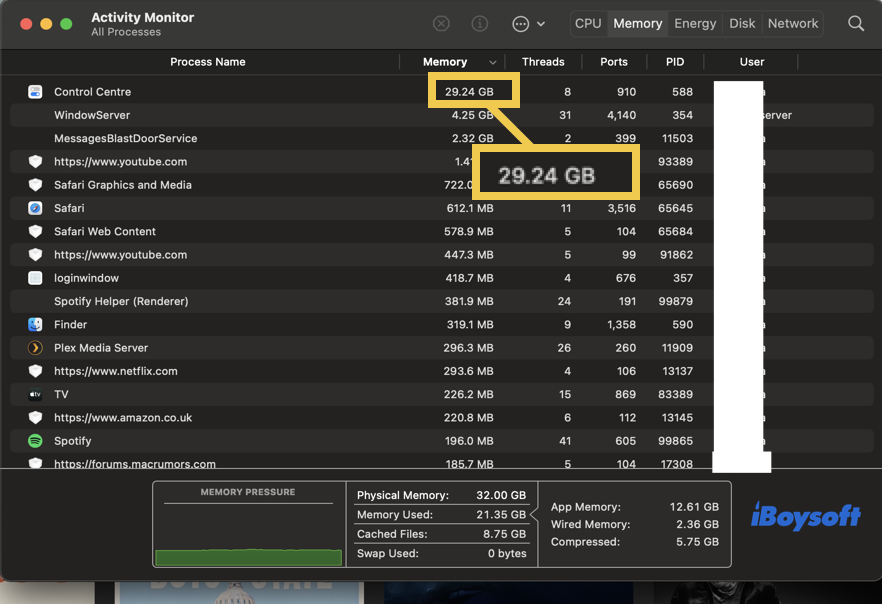
- Click Force Quit when you're asked by a confirmation pop-up.
Also, you can kill the process ranks high on the memory tab or CPU volume, which helps you release the occupied resources on your Mac.
Final words
Too little available memory and CPU make your Mac run slowly, the window or app you want to launch lag, the progress bar freeze, and so on. In this case, an immediate junk cleaning or shutdown in Activity Monitor is a must. And the Control Center process triggering in high-memory or CPU consumption is not an exception.
This post sheds light on how to troubleshoot the issue of the Control Center process taking up almost 100% of memory and CPU, which even resembles a memory leak. If you run into the same issue, try the step-by-step tutorial given by this post right at this moment!