You use Ctrl Shift V to paste on Windows, and you've learned that Ctrl Shift V on Mac is Command Shift V. However, you find that it is not working. You can't paste the information to the target Google Docs or Word document or can only paste the content without matching its style.
Here's a case from the Reddit community:
I've recently changed to a new Mac. I find that the basic Command + C and Command + V work fine on it. But I can't use Command+Shift+V to paste and have the format fit my text. This key combination works fine on my old Mac. How can I fix the trouble?
The most common reason is your misunderstanding of the copy-and-paste shortcuts on Mac. Command+Shift+V is used to paste without formatting in Google Docs. If you want to paste and match the style of the target content, you need to use Option + Shift + Command + V.
Of course, you can't ignore the other causes, including faulty keyboard, changed shortcut settings, and system errors when the Command key is not working. You can follow the solutions in this article to fix Command Shift V that's not working on your Mac.
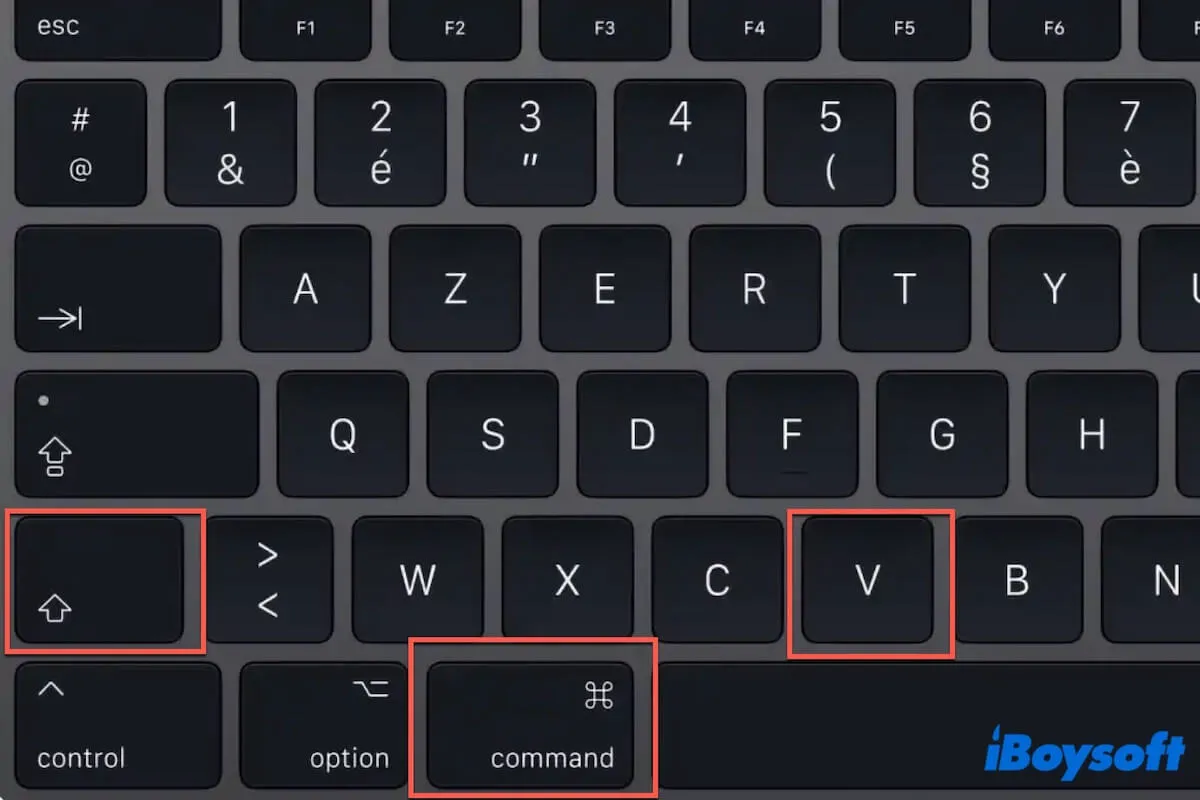
Command Shift V not working on Mac, how to fix it?
If Command Shift V is not working on your Mac, follow this part. It will guide you to find the culprits and offer corresponding ways.
Choose the correct paste shortcut
From macOS Ventura, Command Shift V is no longer working as the key combination to paste and match the formatting of the target document. The standard shortcut to paste the content and have the format fit the target document is Option-Shift-Command-V now.
Command Shit V is only used to paste without formatting in Google Docs. Also, Command-V and Option-Command-V are used to paste and apply the copied style to the designated document.
Thus, Command Shift V is not working on macOS Ventura and Sonoma.
Reset the shortcut settings on your Mac
If you know Command-V vs. Option-Command-V vs. Option-Shift-Command-V and are used to using Command Shift V on your Mac for paste and match style, you can reset the shortcut settings to enable Command Shift V for pasting and matching format.
Here's how:
- Go to the Apple menu > System Settings > Keyboard > Keyboard Shortcuts.
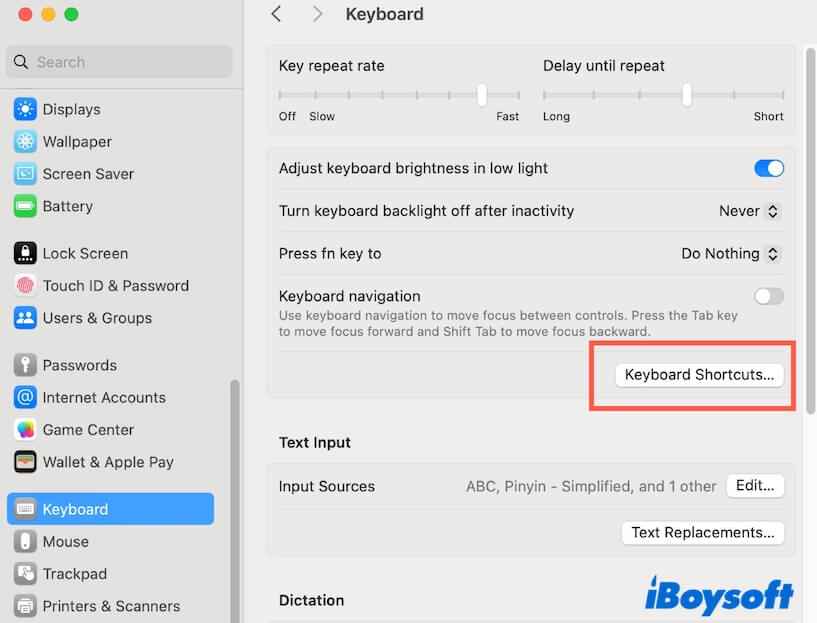
- Select App Shortcuts.
- Add Command-Shift-V as the "Paste and Match Style" shortcut.
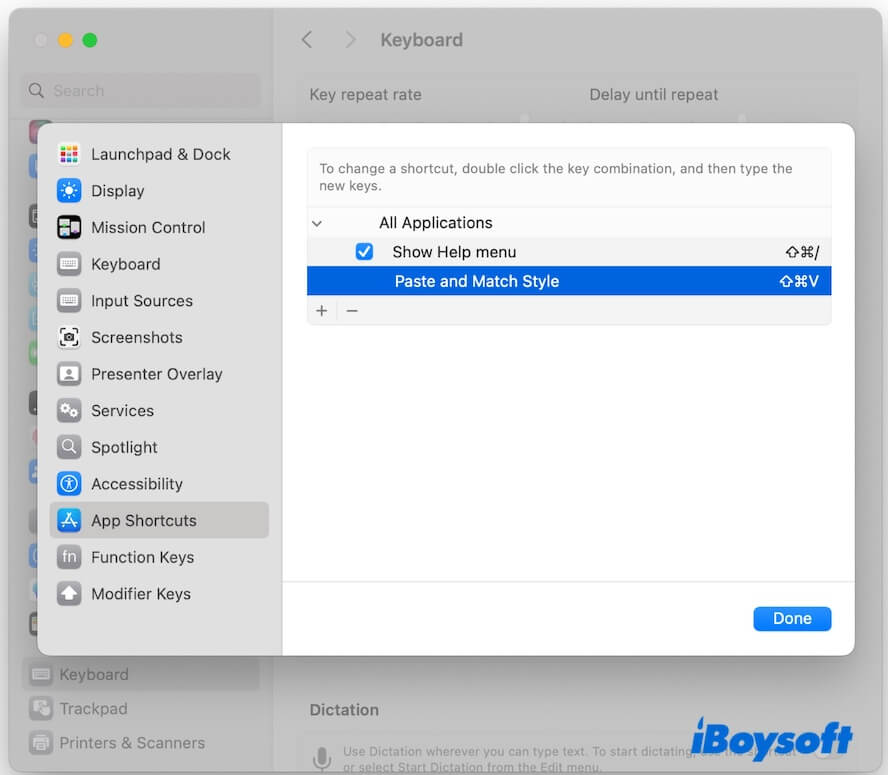
Check your wired or wireless keyboard connection
If Command Shift V worked well on your Mac running macOS Monterey or earlier before but stopped functioning suddenly, go to check if your keyboard has something wrong.
You can type any other keys on the keyboard to verify if the entire keyboard is unresponsive. If it is, reconnect your keyboard. If other keys perform properly, clean the dirt off the keyboard or send the keyboard for repair.
Restart your Mac
Sometimes, potential bugs in your Mac cause issues like Command Shift V not working, especially after a macOS update. You can restart your Mac to refresh the system and clear temporary errors.
Switch to another way to paste
If Command Shift V can't help you paste the content with the formatting used in the designated document, you can right-click to do so.
Simply right-click the area on the target Google Docs and then select Paste without formatting.
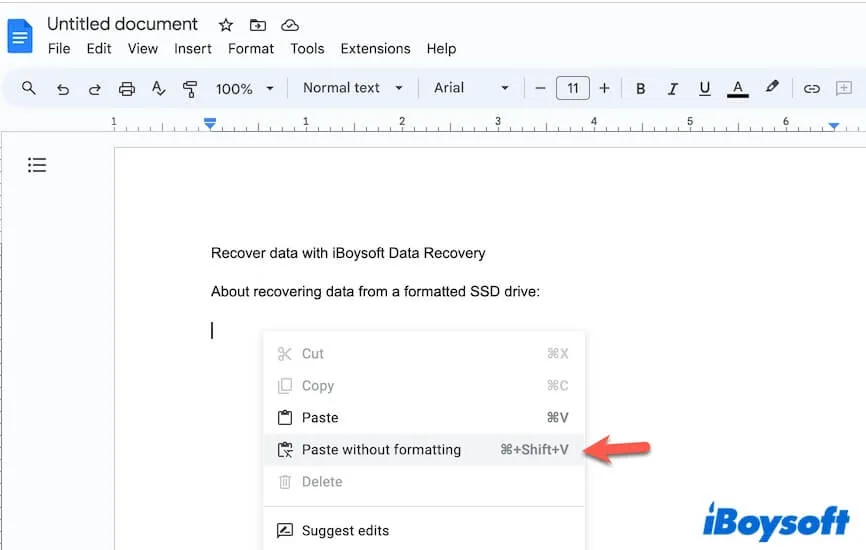
For a Word document, choose Paste on the right-click menu, then choose "Matching Current Format" on the pop-up formatting selection menu (a little icon).
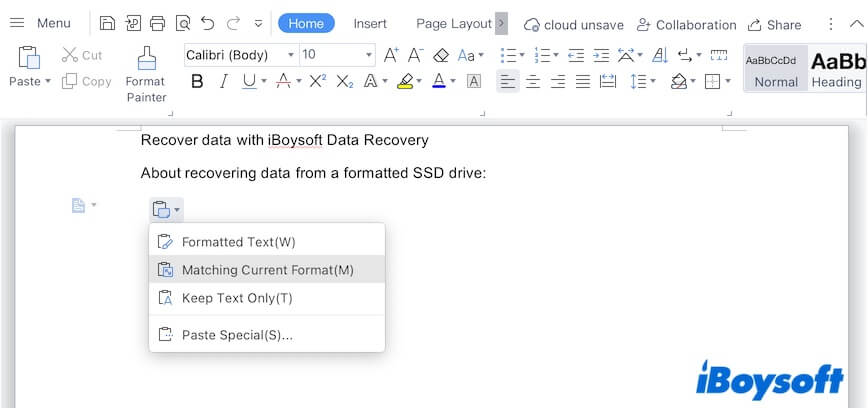
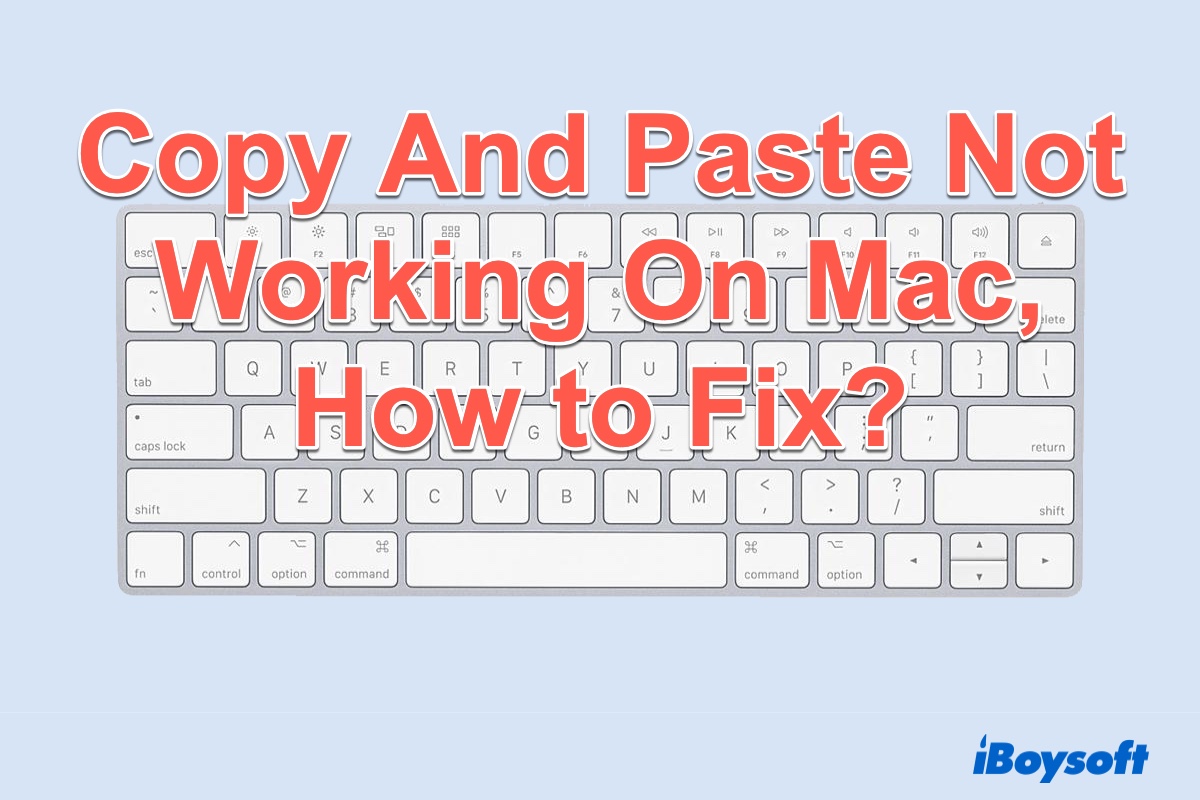
If you can't copy and paste on your Mac, follow this post to find the causes. Of course, you can also find solutions to get rid of this problem.
Let others know the workarounds to fix the Command Shift V not working issue.
Command Shift V is not working on Google Docs & Sheets, what to do?
Command Shift V is used to paste without the original formatting in Google Docs and Google Sheets. If Command Shift V is not working on Google Docs or Sheets, you can try the following ways.
Check your edit permission to the target document
To paste content to Google Docs or Google Sheets, the editor permission is required. If you don't have the edition permission to the target document, you'll paste nothing. Consequently, you mistakenly regard that Command Shift V not working.
Enable offline access to your Google Docs or Sheets
Perhaps, when you paste items onto Google Docs or Sheets, your network is off or unstable. Thus, you fail to paste the copied contents. You can turn on Google Docs offline access.
If this post helps you make Command Shift V workable, share it with more people.