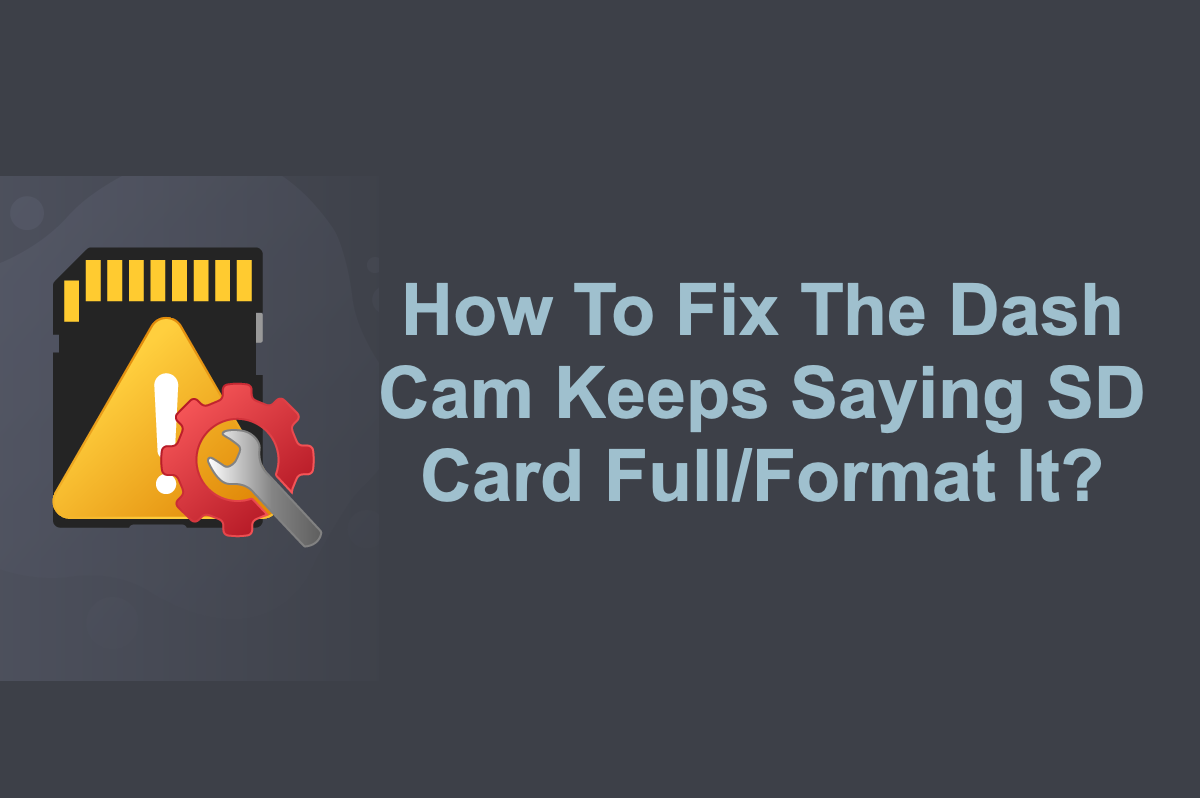Dash Cam (Dashboard Camera) is an onboard camera that attaches to the vehicle's interior and screen by either a supplied suction cup mount or a tape mount. It internally installs a memory card for recording videos of the road ahead whilst the vehicle is in motion or driven on the way.
However, there are a great number of people who have complained about the issue of Dash Cam Memory Card Full online. These people are all at sea while some of them attempt to give this memory storage a format, only to discover it is of no avail along with losing important video clips.
Actually, it needs no formatting operation but some basic and easy solutions performed in the dashboard camera. This article is gonna provide you with step-wise remedies to fix the 'The Dash Cam Keeps Saying The SD Card Is Full' error, just read on!
How to recover lost videos after the SD card formatting?
It is crucial to recover the deleted or lost videos in the first place or it may cause you severe trouble since we all know how important the recorded videos are. Even though you have performed the memory card formatting, luckily, there is a ray of hope to restore the SD card videos, before you have completely overwritten them with new recordings.
If you want to restore files from a formatted SD card, a professional data recovery utility is indispensable here, which scans every bit and sector of the target disk for lost files and recovers them all at once.
iBoysoft Data Recovery Software is highly recommended because of its stunning disk scanning skills and data recovery algorithms. With it, you can recover the important videos in an easy and stable manner.
It's read-only and trusted by millions of users & world-famous data recovery service providers. It can recover deleted or lost data for over 1000 formats, including images, videos, audio, documents, etc, from memory cards (SD cards, micro SD cards...) and other internal or external storage devices running on Windows 11/10/8/7/XP/Vista.
It's worth mentioning that this utility has an excellent recovery rate, supports ExFAT, FAT32, and NTFS file systems, and allows you to preview files for free before recovery. You can free download it to restore deleted SD card files as guided below.
How to recover deleted data from SD card on Windows:
Step 1: Free download and install iBoysoft Data Recovery.
Click the button below to download the data recovery software to your Windows computer and double-click it to finish the installation.
Step 2: Insert the SD card into your computer.
You can try connecting the device that contains the SD card to your computer first. If it doesn't work with the data recovery software, take the SD card out and use it with an internal or external card reader.
Step 3: Launch the deleted SD card recovery software, and select the "Data Recovery" module.
There are three recovery modules available. Data Recovery works to restore lost files due to accidental deletion, formatting, lost partition, or RAW/damaged/inaccessible drives. RAW Drive Recovery repairs RAW partitions without data loss. Bitlocker Recovery has similar functions as Data Recovery except that it focuses on BitLocker-encrypted drives.

Step 4: Scan the SD card for deleted files by selecting it and clicking Next.
It may take a while for the software to find deleted files on the SD card, depending on the amount of data on the card.

Step 5: Preview found files.
Once the scan completes, you can view deleted files on the SD card in categories, such as Photos, Movies, Audio, Documents, Archives, and Others. Select a file, it will show you the thumbnail. To preview it, you can right-click on it and select Preview.

Step 6: Tick the box before the files you want to recover and click the Recover button.
With all files being recovered, now let's concentrate on how to pass the 'Dash Cam Says SD Card Full' notification on the vehicle-mounted camera.
You will join me in sharing this article with more people, won't you?
How to fix the 'Dash Cam keeps saying the SD card is full' error?
It's quite easy to make this 'Dash Cam Memory Card Full' notification vanish, and this post presents you with 3 workable ways to choose from. All of them are implemented in the dashboard camera itself. Just keep reading!
Solution 1: Shorten the Loop Recording Time
In a nutshell, almost every dash cam is designed with a loop recording function, which aims to make the cam continue recording even when the storage capacity closes to full as well as keep the old videos undeleted.
Therefore, when the dash cam memory card says full, you can shorten the loop recording time instead of deleting the old files. Having the loop recording on, you can set the loop record time from 3-5 mistunes to 1-3 minutes, and this move is favorable for those who use a low-capacity Micro SD card.

Solution 2: Reduce the G-sensor sensitivity
It's proven that a high sensitivity of the G-sensor results in consistent fulling and protection of the SD card data, which swallows the storage capacity at a faster speed.
If you set the G-sensor to a high value, there are more and more locked videos that strongly take up the space and won't be covered by new videos, then, a 'Dash Cam memory card full' haunts you repeatedly. You can manually set the sensitivity of the G-sensor to a lower value.

Solution 3: Format the memory card
If the two ways mentioned above make no sense in fixing the 'memory card full' message, the final fix you can take is to directly format it in the dash cam or computers. It's worth mentioning that you have to make a full copy or backup of the files on the SD card in advance, or you will suffer from data loss.
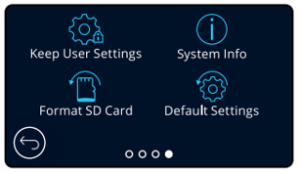
How to fix the 'Dash Cam keeps saying format SD card' error?
On top of the "Dash Cam keeps saying SD card full" error, there is another similar nerve-wracking trouble -- Dash Cam keeps saying format the SD card. Through further research, you will notice this issue resulting from various causes. Here are some of the common ones:
- The SD card is inserted improperly.
- The file system of the SD card is incompatible with the Dash Cam.
- The SD card storage is full and needs formatting.
- The SD card file system gets corrupted.
- The SD card has bad sectors in it.
No matter what reason is the final culprit, we need to address this trouble with priority. If you have no backup of the important files at hand, you're suggested to use iBoysoft Data Recovery Software to restore files in advance, so that the following ways won't cause you data loss.
Solution 1: Check the connection of the SD card and Dash Cam
Softly unplug the SD card and re-plug it into the Dash Cam to test if it works well. Alternatively, you can insert this memory card into another device to check its condition.

Solution 2: Repair the SD card with the Command Prompt
chkdsk is a simple and basic command used to fix tiny errors on your SD card, you can give it a try to see if it takes effect.
- Unplug the SD card from the Dash Cam and connect it to your PC.
- Run Command Prompt as administrator.
- Run chkdsk *: /f /r /x. You need to replace * with the drive letter of the SD card.chkdsk *: /f /r /x
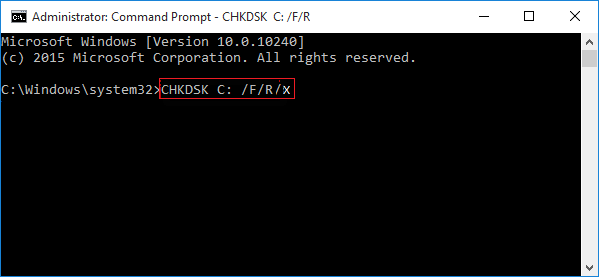
Solution 3: Format the SD card for the Dash Cam
You can also format the SD card as the notification suggests, but you have to back up the SD card beforehand or the files will be erased completely.
Step 1: Turn on your dash cam.
Step 2: Stop recording. Then, go to the Settings screen.
Step 3: Go to Setup and find the Format option.
Step 4: Tap Format and follow the instructions to format the SD card.
It's workable also if you want to format the SD card on Windows or other devices.
Solution 4: Replace the SD card with a new one
If, unluckily, you purchase a fake SD card that cannot deal with normal business and pops up with the annoying message frequently, you need to replace it with a new one. Go to a reliable seller or manufacturer for a good-quality memory card.
Final thought
This post gathers pertinent solutions to the 'Dash Cam keeps saying the SD card is full' error and 'Dash Cam keeps saying format SD card' error, if you meet either one, click in to pass the notification all at once!
Much appreciated if you'd like to share this article with more people!
FAQs about Dash Cam keeps saying format SD card
- QWhy is my Dash Cam not loop recording?
-
A
That's because the Loop recording may not be set up on the camera to allow this feature to work, or another setting may prevent it from working. You may need to turn loop recording on or adjust the video recording length.
- QHow to clear the SD card on a Dash Cam?
-
A
1. Turn on the dash cam.
2. Turn off the recording feature. Usually, this involves pushing a button with a red circle.
3. Open settings. Usually, this is a button with a gear.
4. Look for a button that says “Format.”
5. Follow the instructions on the screen.
- QWhy does Dash Cam not recognizing the SD card and how to get it fixed?
-
A
There are several reasons resulting in your Dash Cam not recognizing the SD card: 1. The SD card is not inserted properly. 2. The file system of the SD card is not compatible with the Dash Cam. 3. The SD card is corrupted.
You can fix it with the following ways: 1. Re-insert your SD card in the Dash Cam correctly. 2. Format your SD card to a Dash Cam-compatible file system. 3. Fix your SD card corruption in PC or Mac. 4. Replace the SD card with a new one.