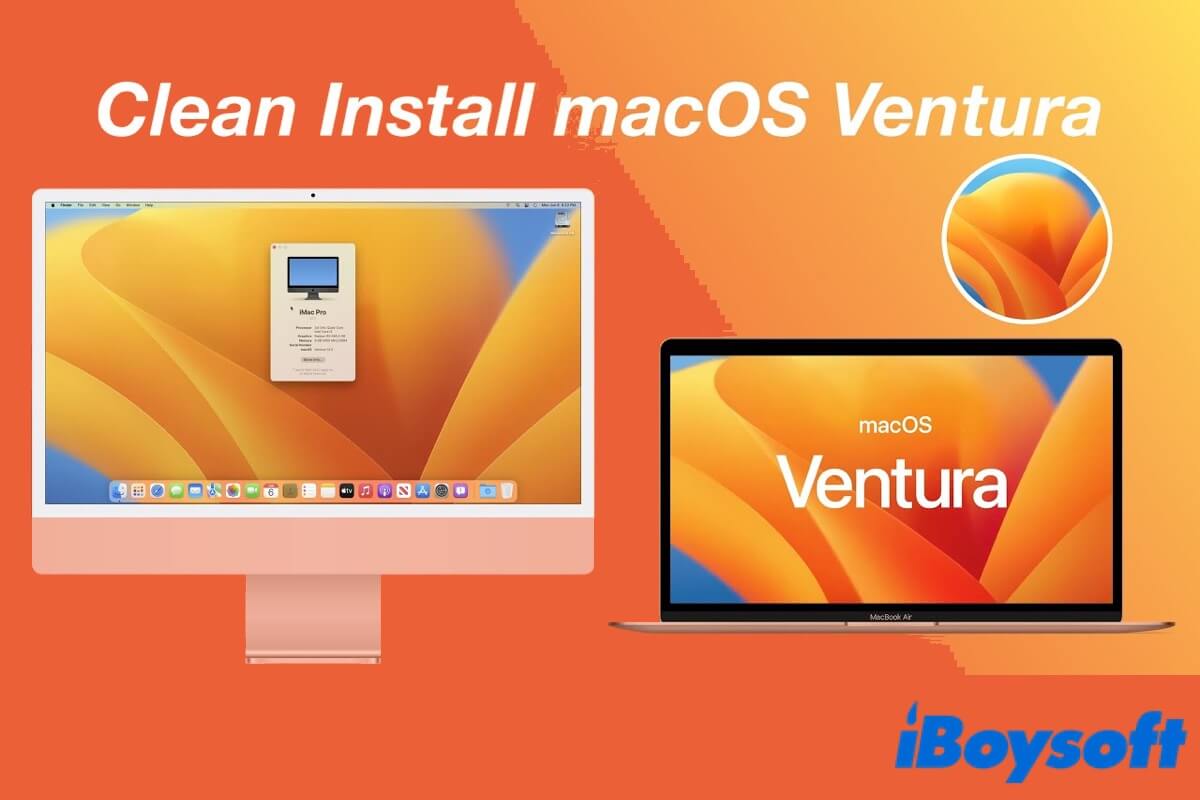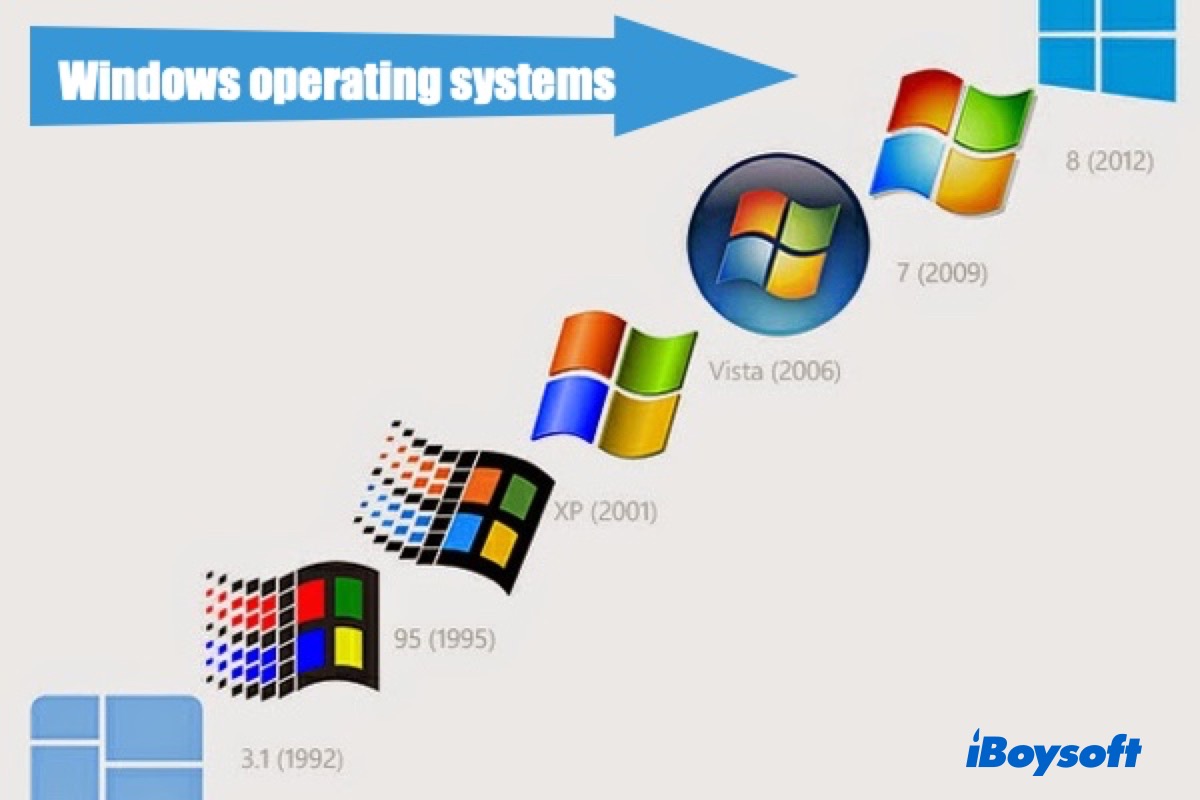Yes, it's possible to recover all files stored on your formatted SD card with a professional data recovery tool like iBoysoft Data Recovery for Mac.
Formatting an SD card on your Mac computer would erase all existing data on it, and give it a new file system. But actually, your deleted videos and photos are still somewhere on the formatted card, until they are overwritten by new data.
In other words, these videos and photos are simply not accessible, or they are just unreadable. You can recover your files, yes, but only with one condition, you should not add new files to the formatted SD card until the deleted data is recovered.
Now you may wonder how to get all your files back then. Well, it's very easy, simply download some third-party data recovery software. Here I recommend iBoysoft Data Recovery for Mac. It is a truly reliable and effective SD card recovery program, which supports recovering over 1000 formats of files, including photos, videos, documents, audio, etc.
You can follow these steps to recover files from your formatted SD card on Mac:
- Make sure your formatted SD card is connected to your computer properly.
- Download, install, and launch iBoysoft Data Recovery for Mac on your Mac computer.
- Select the formatted card in the main interface of this data recovery software, then click on the Search for Lost Data button.
- Once the scan finishes, check if your essential videos and photos are found, select the wanted files, then click Preview to check if they are corrupted.
- Check the box before the files you want to recover, and click Recover. Remember to save the recovered files to a different location than your formatted SD card.
If you encounter a similar situation in the future, do not immediately format your storage device as the Mac required.
Read more: