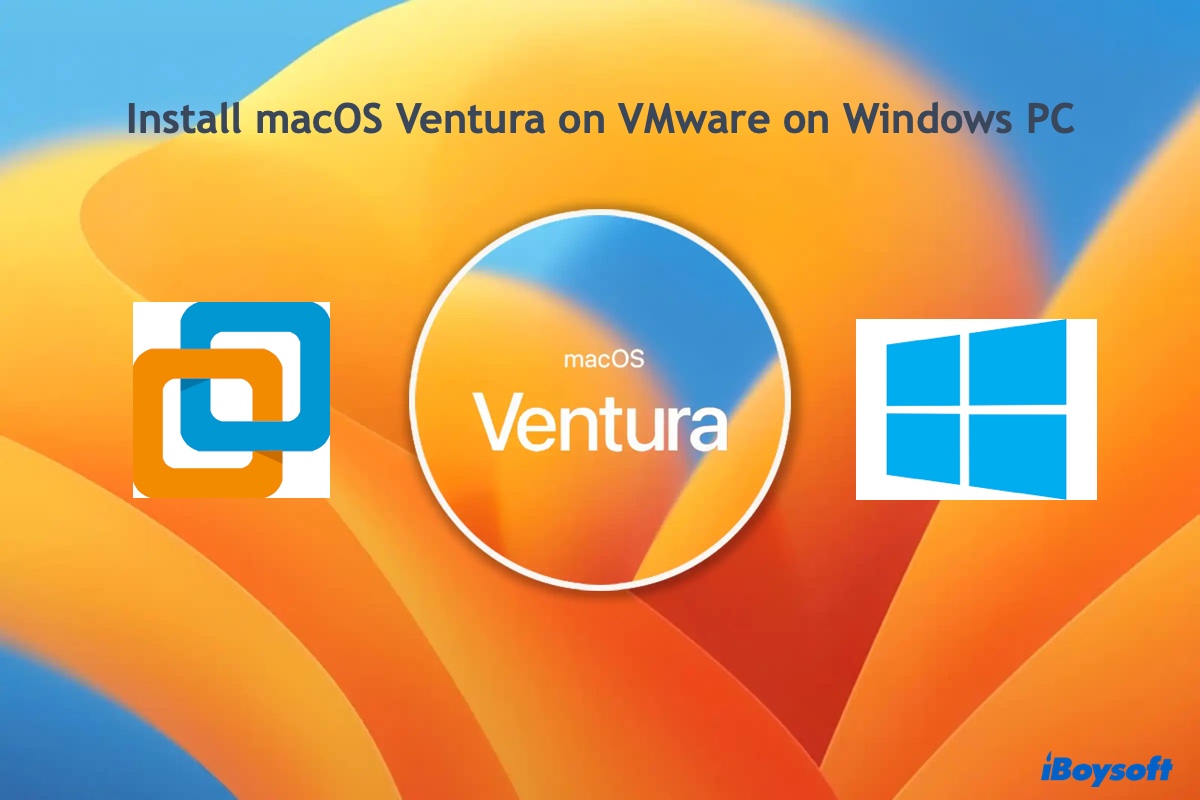What you need is data recovery software that supports M1 Mac and should be easy to use for average users. iBoysoft Data Recovery for Mac perfectly meets your needs. With the advent of Apple Silicon Mac, iBoysoft Data Recovery for Mac upgraded to completely support Macs embedded with M1 chips, as well as the second generation M2 chips.
Meanwhile, iBoysoft Data Recovery for Mac is user-friendly. The data recovery process is smoother and simpler thanks to its updated Finder-like user interface. You can quickly find the SD card you want to recover data from, then scan, preview, and recover the photos on the selected storage media. The whole process is easy to follow for everyone.
Best Mac Deleted File Recovery Software - iBoysoft Data Recovery for Mac
Here's how to recover SD card photos on M1 Mac via iBoysoft Data Recovery for Mac:
Step 1. Download and install iBoysoft Data Recovery for Mac.
Step 2. Connect your SD card to your Mac via the SD card slot or an SD card reader, then launch the recovery software.
Step 3. Select the SD card on the left list of drives automatically detected by iBoysoft Data Recovery.
Step 4. Click the Search for Lost Data button to find deleted/lost photos on the SD card.
Step 5. Preview the scanned results by clicking the Preview button.
Step 6. Select the photos you want to retrieve and click Recover to save them to a different drive/partition.
Step 7. Eject the SD card on Mac and quit the data recovery software.
In addition to SD card, iBoysoft Data Recovery also works well with other storage devices such as SSD, HDD, USB flash drive, etc., it supports recovering 1000+ file formats from various scenarios, including formatted drive, unbootable Mac, file system corruption, lost partition, and so forth. Therefore, it is the best consideration to recover data from your storage media.
This article can provide more information: Recover SD Card: Best SD Card Recovery Apps & Guidelines