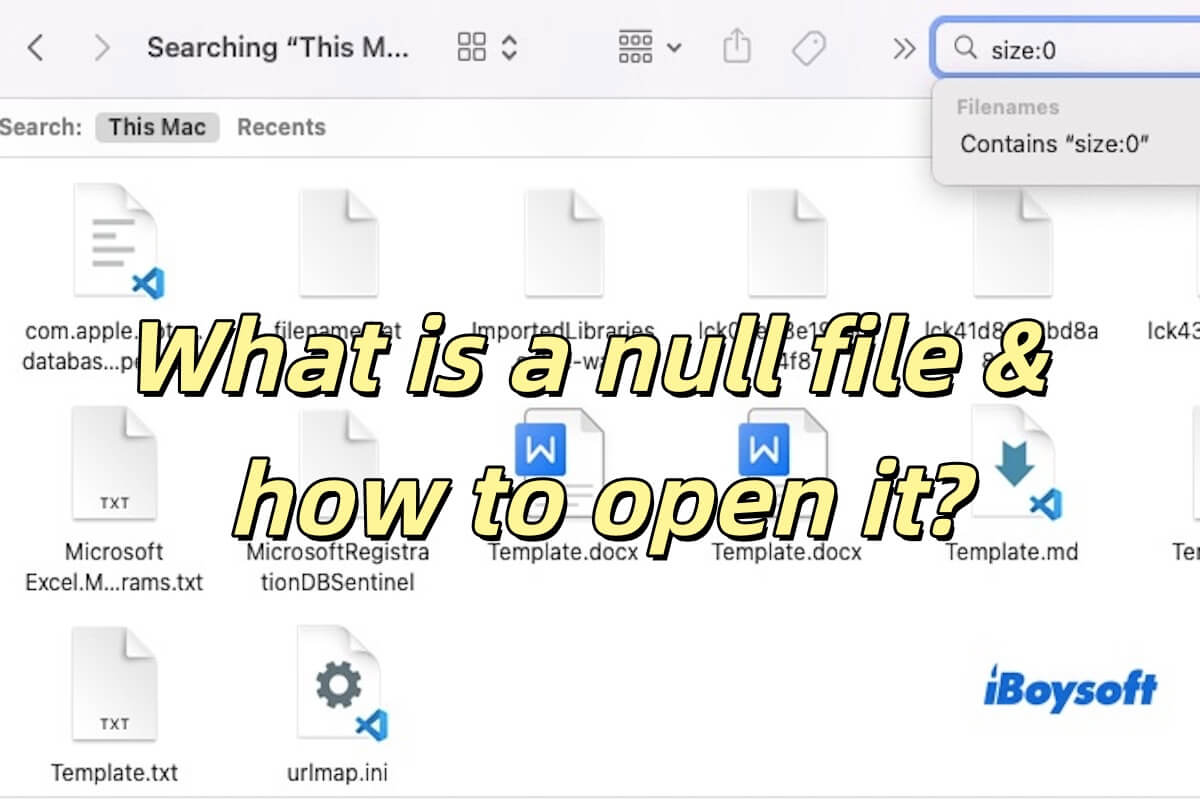Hi there, from my perspective, I would like to give the entire drive erasing a try. Follow the steps to complete such a task:
Step 1: Hold down Option-Command-R at startup; this will boot macOS Recovery Mode over the Internet.
Step 2: When the main Utilities window appears, select Disk Utility and continue.
Step 3: Click the View button, then select Show All Devices.
Step 4: Eject and disconnect any external drives to avoid accidental erasure.
If you don't see the Scheme option, you haven't selected the top level of your internal drive.
Step 6: Click Erase. When the erasure is complete, quit Disk Utility.
Step 7: Select Install macOS and follow the onscreen instructions.