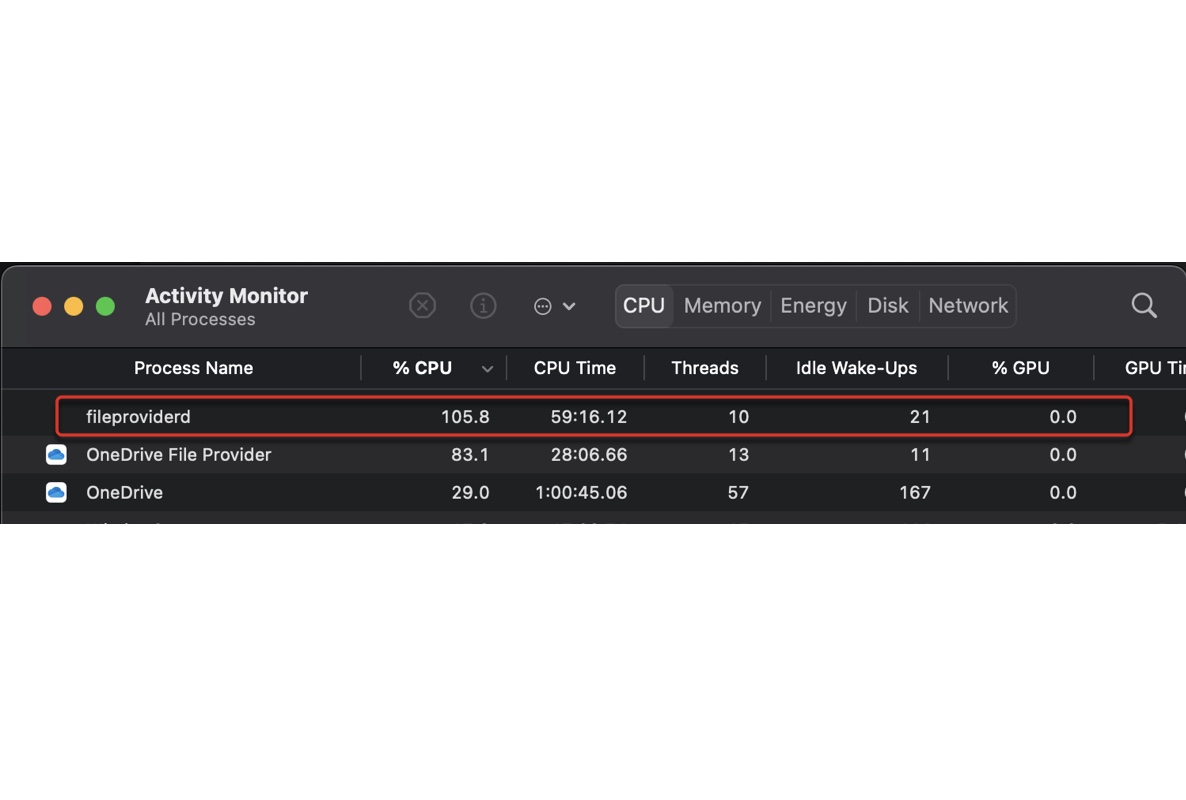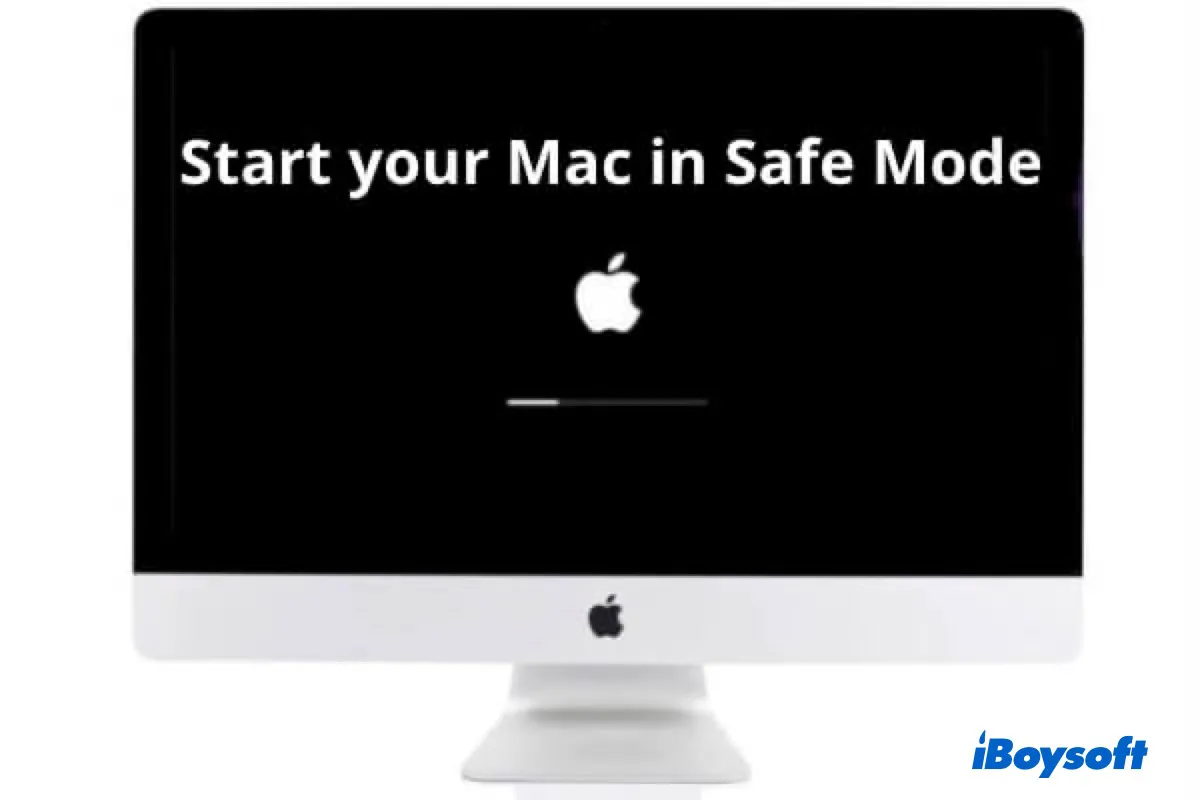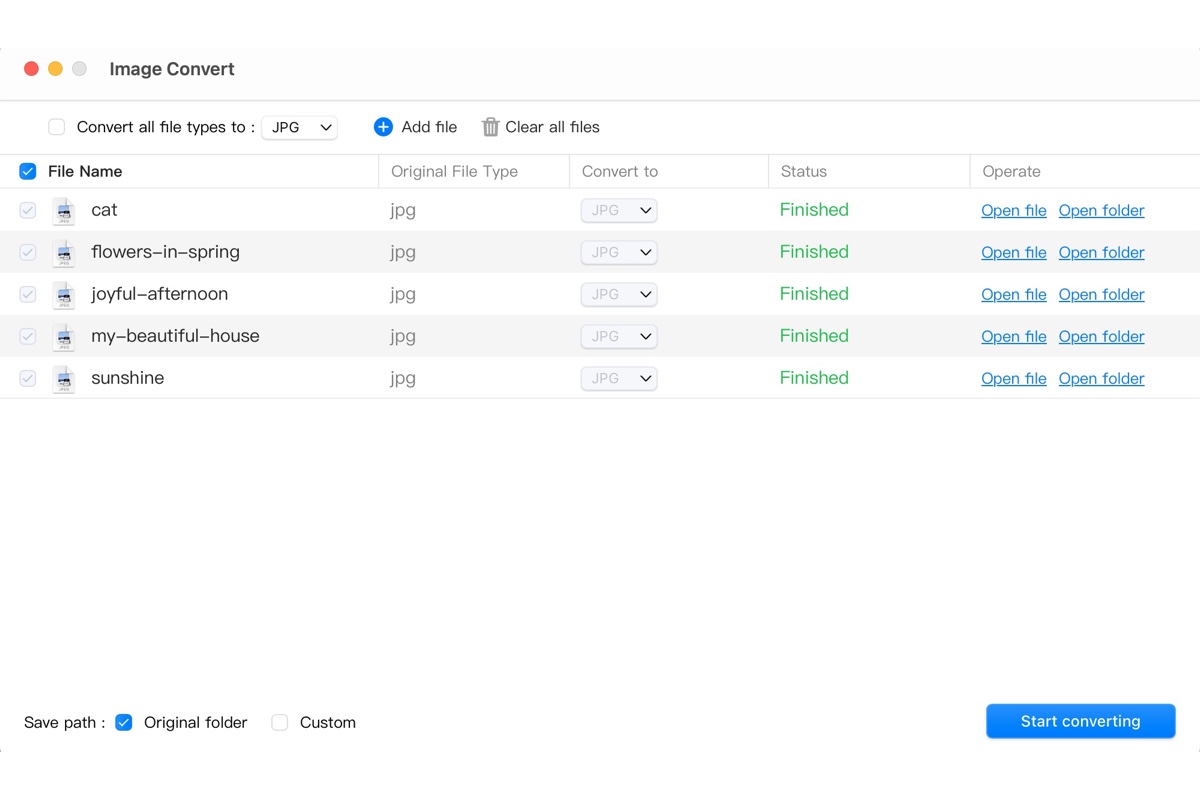Hello, when you find your drive is not mounting on the Mac, you're suggested to try these fixes. And please recover data from your unmountable drive with iBoysoft Data Recovery for Mac, because some fixes may cause data loss.
(1) Check your drive's file system in the Disk Utility. You said you can mount it on the PC but not your Mac, maybe it is the NTFS file system. You should know that the NTFS drive not mounting on macOS Catalina 10.15.7 after the security update.
If it is the NTFS file system, please use iBoysoft NTFS for Mac, which can mount the NTFS drive on Mac successfully.
(2) Use the Terminal to mount the disk. Type diskutil list then enter diskutil mount /dev/your drive's name.
(3) Force quit fsck_ext from the Activity Monitor.
(4) Reformat the hard drive. Erasing means losing all data, please do data recovery and backups with iBoysoft Data Recovery for Mac.
Also read: External Hard Drive Not Mounting on Mac, How to Fix it?
How to fix com apple Diskmanagement disenter error 0 on Mac?