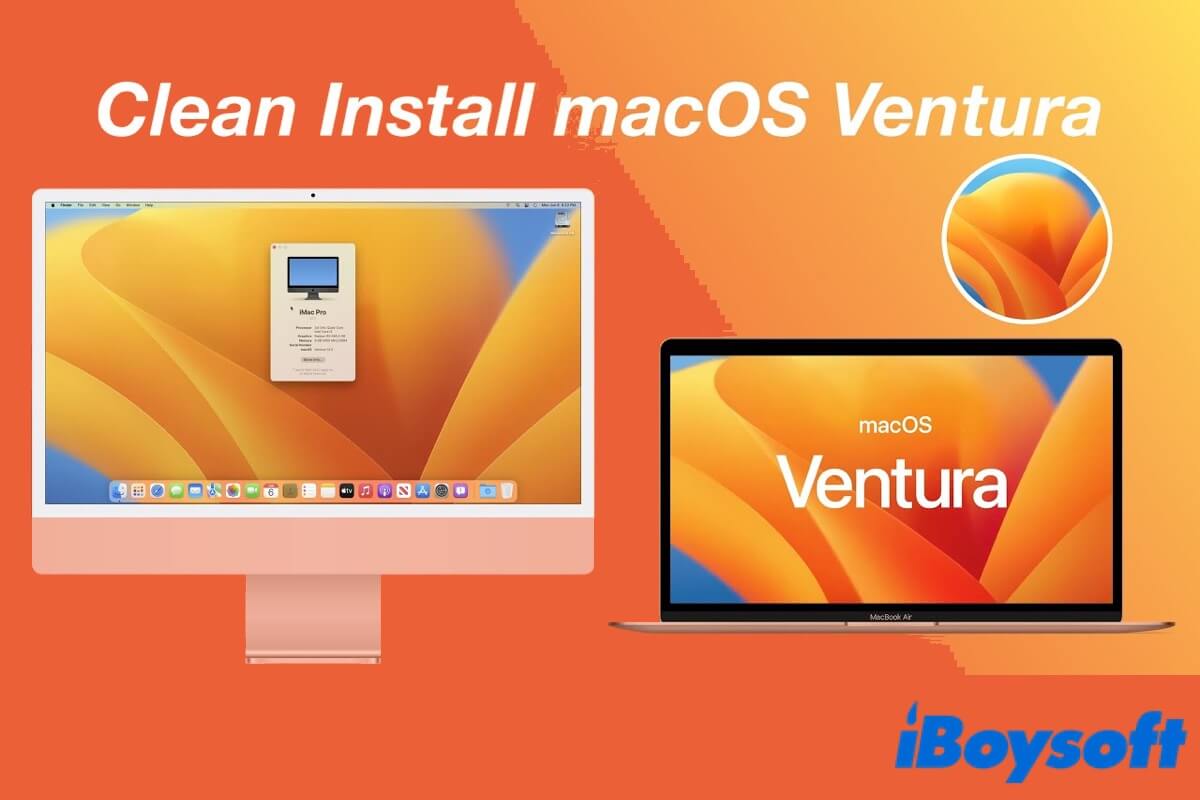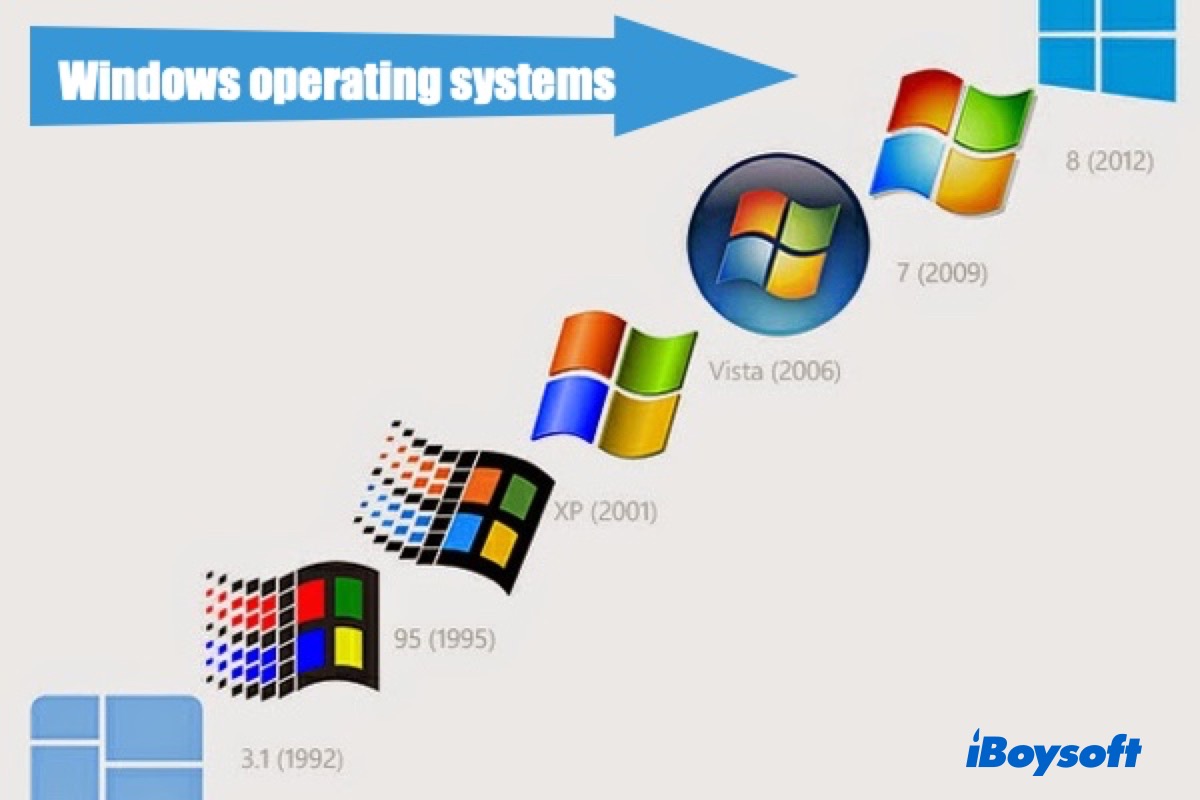'Other Volumes' appears in Storage and Disk Utility after upgrading to macOS High Sierra, and some Mac users found that it takes up a large part of the hard drive space, up to hundreds of gigabytes, shrinking the available space for other volumes.
Other Volumes are invisible volumes to users but are required by macOS to function properly. It typically contains:
Preboot volume: used to assist the Mac boot-up process.
Recovery volume: contains the recovery system of your Mac to restore Mac from a backup.
VM(Virtual Machine) volume: considered as a RAM supplement, temporarily stores swap files, sleep images, and other large components.
Given that "Other Volumes" are crucial parts for the system to run, Other Volumes in Container may not need removing, and you cannot completely delete other volumes in a container on Mac. But when you find it gobbles up a lot of storage, you can try some tips to prevent it from expanding and reclaiming some free space.
Bear in mind, back up all your important files before cleaning other volumes on Mac. If you accidentally delete or lose some files on your Macintosh HD volume, you can use iBoysoft Data Recovery for Mac to recover.
Method 1. Create a new user account
Method 2. Turn off content caching
Method 3. Delete extra APFS volumes
Method 4. Erase the disk and reinstall macOS
Method 5. Use a Mac cleaner
For detailed steps, you can read: