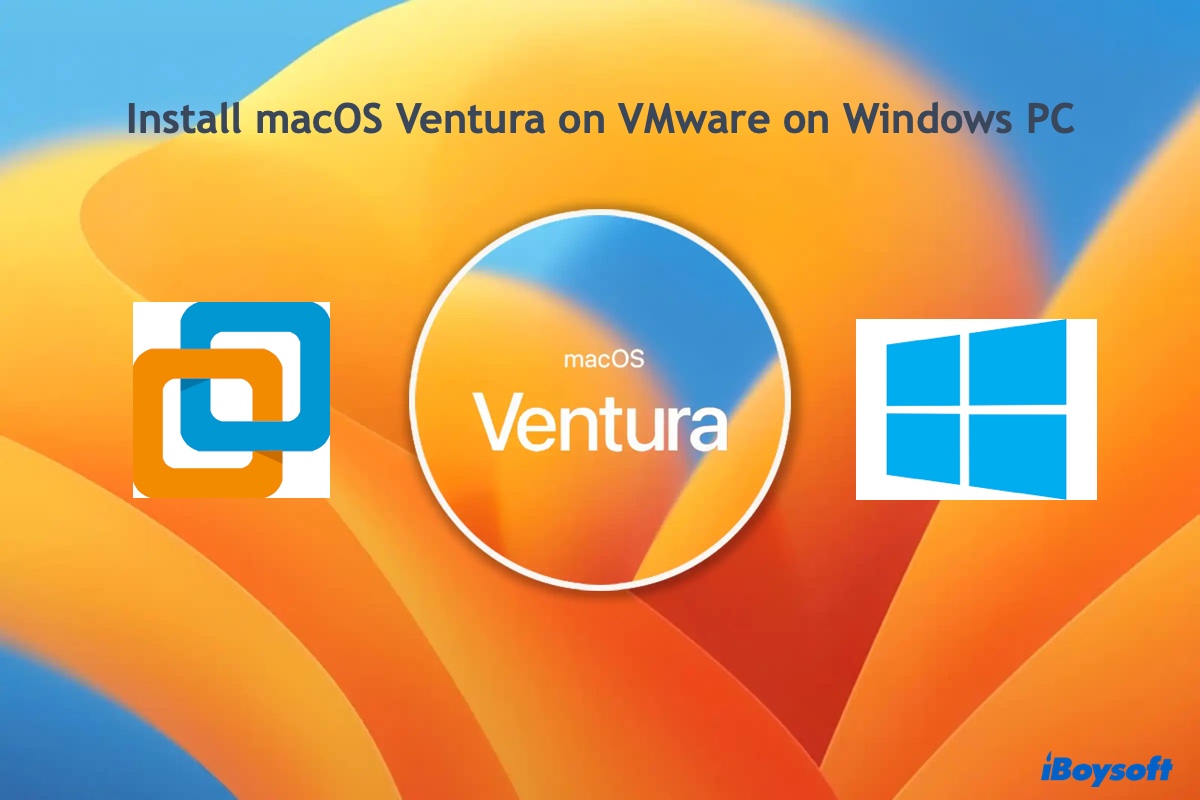Since there is no solution to recover deleted files from an SD card without software, iBoysoft Data Recovery software is the best solution.
iBoysoft Data Recovery software is highly recommended to perform SD card data recovery tasks. It's really simple to use iBoysoft Data Recovery software to save your deleted images, videos, audio, and any other files on the Micro SD card.
Best Micro SD Card Recovery Software
- Support Apple Silicon T2, M1, and M2 Mac.
- Fully compatible with macOS Ventura, Monterey, and Big Sur.
- Support APFS, encrypted APFS, HFS+, exFAT, and FAT32 file systems.
- Recover data from the corrupted, unmountable, unreadable SD cards
- Recover lost photos, documents, files, videos, audio, etc.
- Support HDD, SSD, USB flash drive, and other storage devices.
Read-only & risk-free
Let's take recovering your deleted files on Mac as an example:
Step 1: Download and install iBoysoft Data Recovery for Mac by following the onscreen instructions. For the first-time installation, you need to allow Full Disk Access and enable system extensions on Mac for the software if your Mac is running macOS 10.13 or later.
Step 2: Select your Micro SD card in the software main window and click Search for Lost Data.
Step 3: Wait until the scan is completed. Even though you are allowed to browse the quick result folder or pause/stop the scan anytime and start recovery, it is recommended that you wait for the process to be completed for the best data recovery results.
Step 4: Sort found files by different parameters if necessary and click the Preview button to preview the wanted file.
Step 5: Select files or folders you want to recover and click the Recover button. You can't save the recovered files to the same drive or partition you scanned, so connect another storage device to your Mac if necessary.
This wonderful software also supports Windows computers. Fetch it and recover your deleted Micro SD card files right now!
Also read: How to Fix SD Card Files not Showing Up on Windows and Mac?