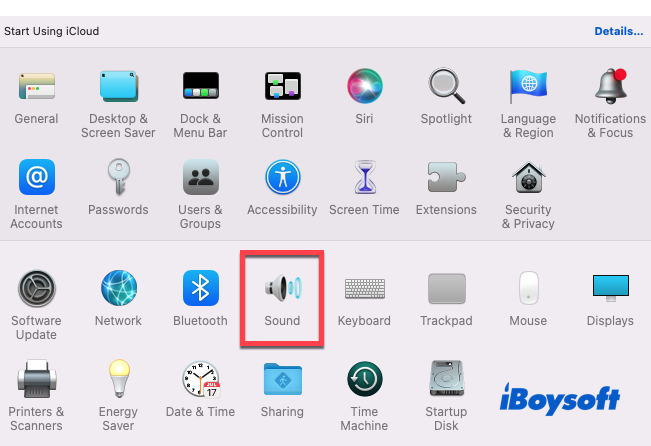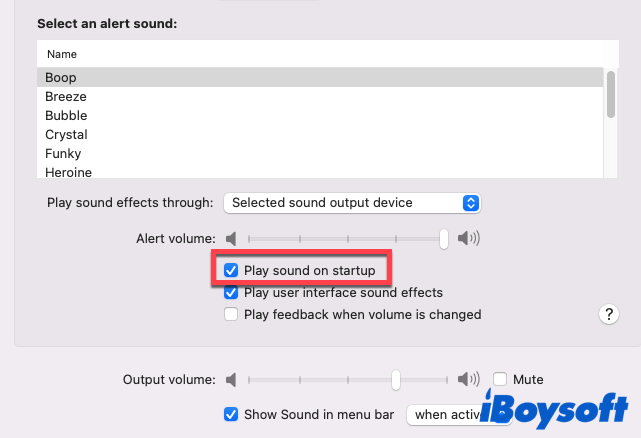After you press the power button, open up the lid of your newer MacBook Air/Pro, or restart your Apple computer, it will make the traditional startup chime by default. It reminds you that the Mac is starting up and will be ready shortly.
However, it may be inappropriate when your Mac is booting up in a quiet place like a library, a classroom, or a conference room.
It is easy to silence the boot sound on your next boot. You can disable the startup sound on your Mac permanently with Terminal commands or temporarily by changing the audio settings.
How to turn off MacBook startup sound temporarily?
The volume of your Mac's startup chime depends on the volume your Mac was set to when it was last shut down. When you have a new Mac, the startup sound is set at maximum volume. You can switch off the startup sound by muting the volume before shutdown.
If you just think Mac startup sound is too loud and want to turn down the volume or completely mute your MacBook Air/Pro temporarily, there are two ways to do so.
One way is to use the "F10" key (the Mute key) on your keyboard to completely mute your Mac from playing boot sound and any other sound.
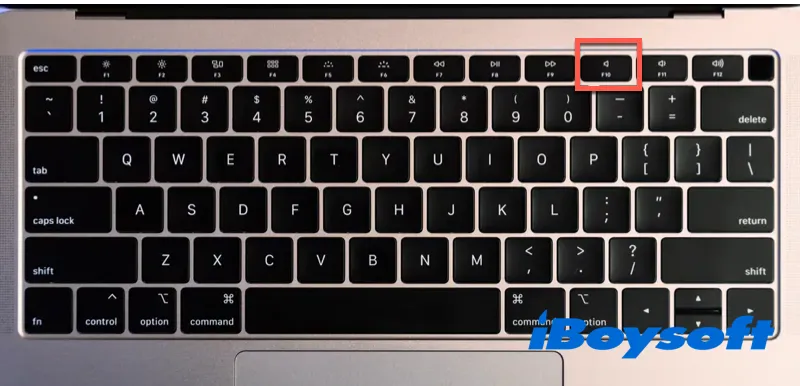
If your Mac doesn't have a mute key, another way is to drag the volume slider to the very left from the right side of your Apple menu bar. On Mac running macOS Big Sur or macOS Monterey, the volume slider is in the control center.
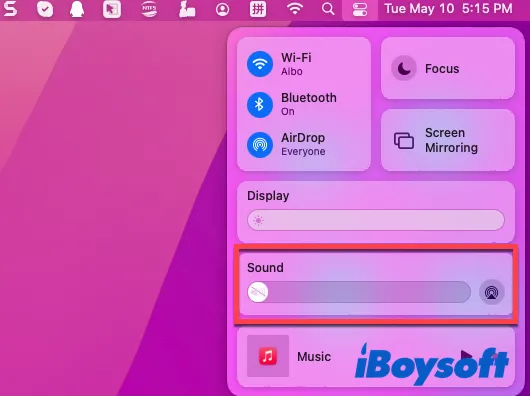
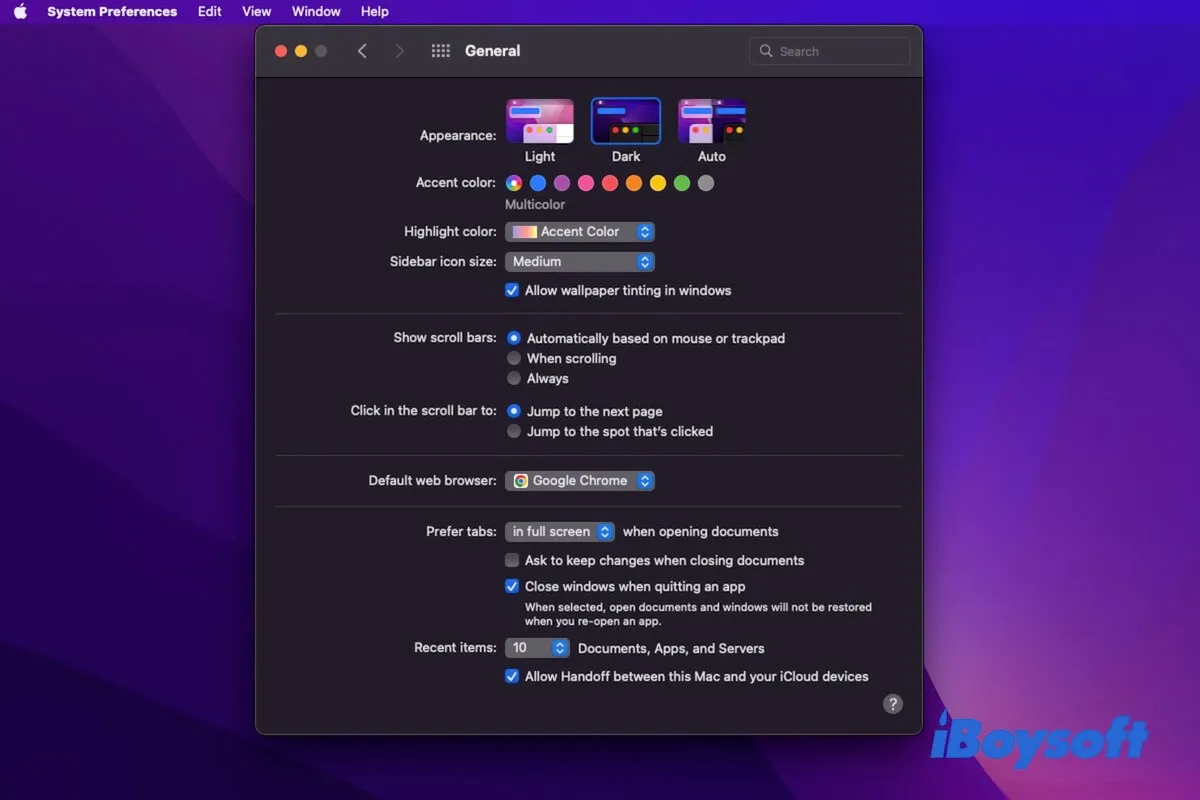
How to Make Mac/MacBook Pro or MacBook Air Dark Mode?
This tutorial is just here to help you, which contains different ways to put a MacBook Pro, MacBook Air, or other Mac machines in Dark Mode. Read more >>
The drawback of the methods above is that you have to remember to turn down the volume or mute your Mac every time you shut down your computer.
How to silence your Mac permanently?
If you would like to turn off the startup chime on MacBook and even other audio for good, you can use a Terminal command. This method will ignore your Mac's volume level and the sound settings.
1. Open the Terminal app by going to Launchpad > Other > Terminal.
2. Run the following command:
Sudo nvram SystemAudioVolume=%80
If it doesn't work, reopen the Terminal and replace the command with one of the listed commands:
sudo nvram SystemAudioVolume=%01
sudo nvram SystemAudioVolume=%00
sudo nvram SystemAudioVolume=""
3. Enter your admin password and press Enter key.
Tips: If you want to undo the change in the future and have the startup chime on your MacBook, you can open Terminal and run this command: sudo nvram -d SystemAudioVolume
Then restart your Mac, you will not hear the startup sound.