You can see only a few special characters on all the standard keyboards, such as @, #,$,%, etc. So what if you want to type any other special characters?
You may know how to type special characters on Windows, and this article will tell you how to type special characters on Mac/MacBook with a QWERTY keyboard.
If you think it's helpful, please share this post with your friends.
Ways to type special characters on Mac/MacBook
Special characters, also known as diacritical marks, may be more common in certain languages, and in some circumstances in which English speakers may need to use them. Here's how.
Use Character Viewer
Character Viewer is a built-in program in macOS that allows you to use foreign language characters, emojis, and symbols while you type. Follow the simple instructions to learn to use it.
- Click Edit in the menu bar and choose Emoji & Symbols at the bottom of the pop-up window.
- Click the graph icon in the left bar or search in the right corner to choose the characters you want to use.
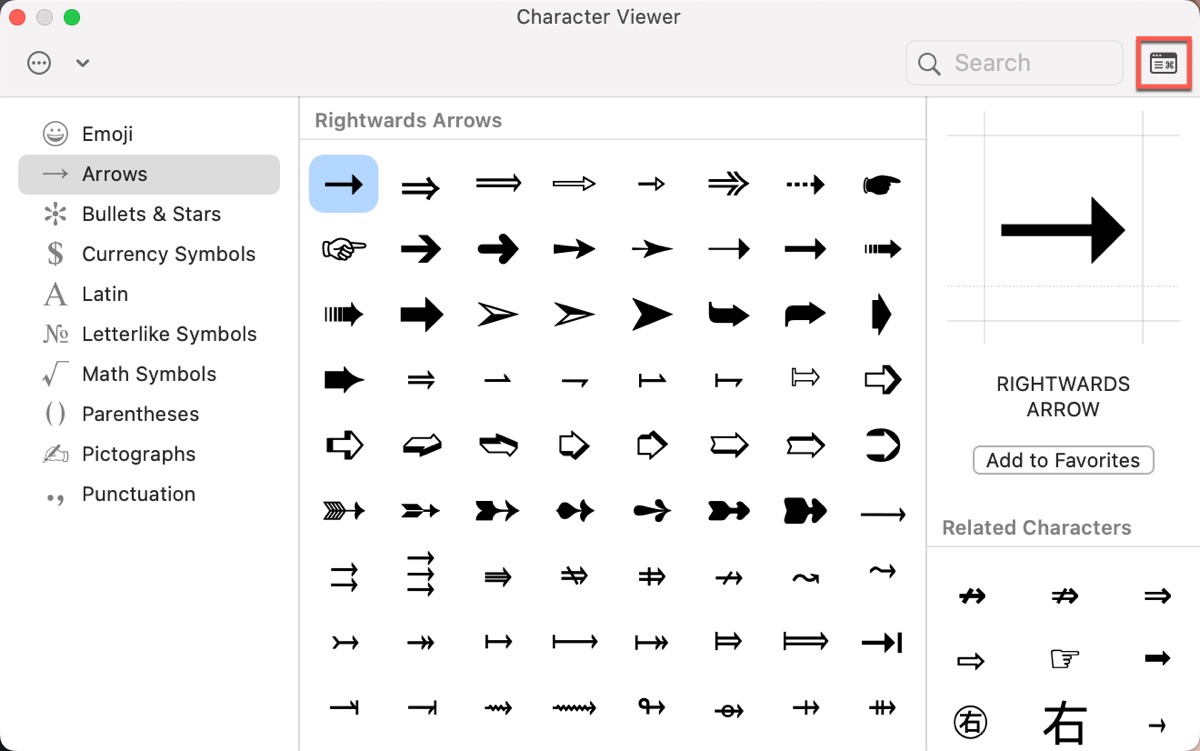
Or you can press fn + E simultaneously on your Mac/MacBook keyboard as a shortcut to open Character Viewer.
Use the Accessibility Keyboard
The Accessibility Keyboard is a virtual keyboard that you can control onscreen with a mouse or trackpad and type in special characters on Mac/MacBook.
- Open System Settings > Accessibility > Keyboard.
- Select the Accessibility Keyboard option.
- Click Option or hold the Option button on your keyboard to reveal some hidden special characters.
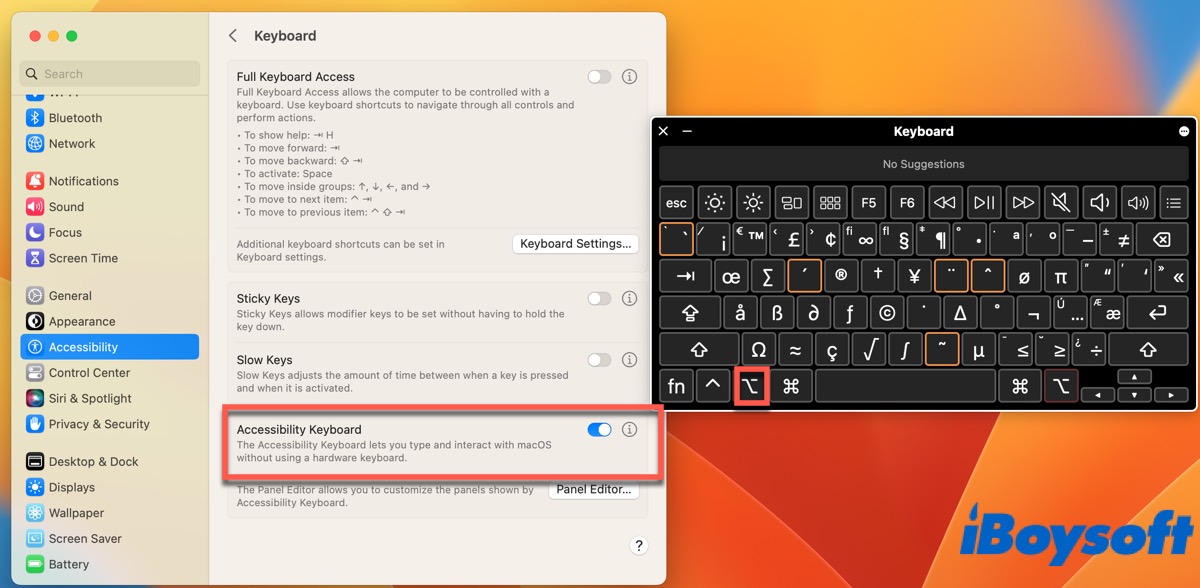
Or you can click A in the menu bar at the right corner of your screen and then click Show Keyboard Viewer to open Accessibility Keyboard.
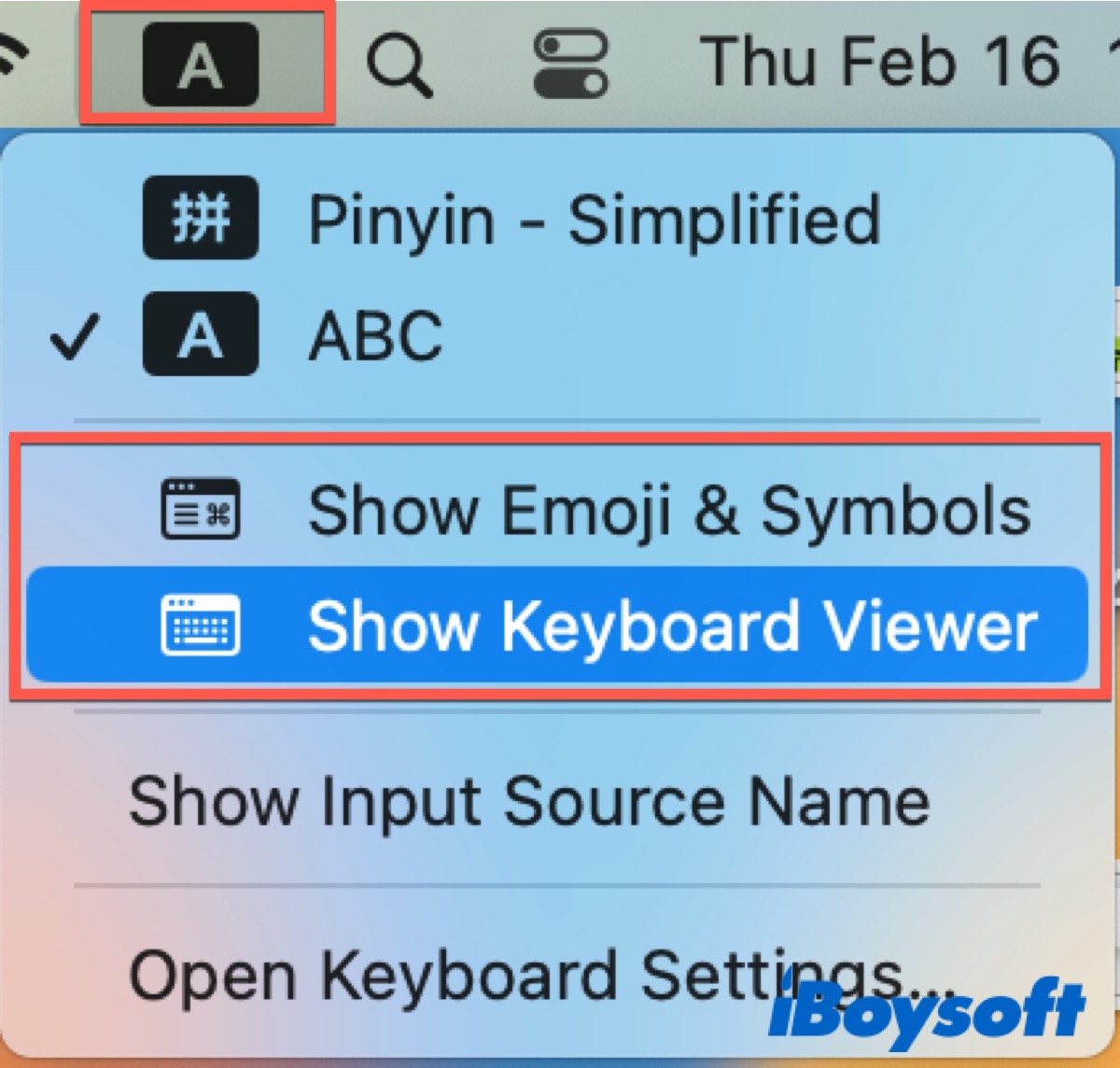
You can access other special characters related to certain alphabets by clicking and holding the alphabet you would like to find a special character for on the Accessibility Keyboard, such as ñ, ô, é, etc.
Use your normal keyboard
Except for the above accessibility ways, the Apple English QWERTY keyboard can also allow you to type special characters for vowels and other letters. Here's the tutorial.
- Make sure your cursor is in the text input field.
- Hold the keyboard key you want a variation of.
When the context menu pops up, press the corresponding number for the symbol you want to input or click on it.

Copy and paste from Google
You can also copy and paste the character you want from Google. And you need to type a description of the special character in Google. Then copy the character from the web and paste it into your text. For example, you can search for the Spanish character ñ by searching for n with a tilde.
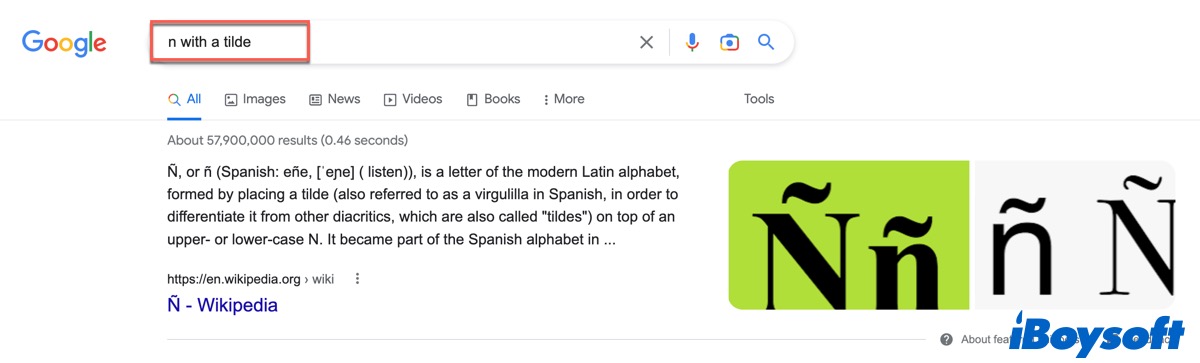
After reading, do you know how to type special characters on your Mac/MacBook? If you do, share this post on your social media to let more people know these instructions.
FAQ about special characters on Mac/MacBook
- QHow do you type ñ on a Mac?
-
A
Hold on option and then press N. Or you can use the ways referred above.
- QHow do I insert special characters in Word for Mac?
-
A
You can use Accessibility Keyboard or Character Viewer. Or else copy and paste from search engine.
