It could be annoying when you hit a key on your MacBook keyboard or an external keyboard and it displays on the screen after a noticeable delay, or you press a string of characters on the keyboard, they do not show up immediately but appear in one swift flow after a short delay.
The Mac keyboard lagging when typing issue has been found on Intel and Apple Silicon MacBook Air/Pro/iMacs with the original keyboard, Magic keyboard, or other Bluetooth and wired keyboards.
I am on a macOS 12.2 on an M1 MacBook Air using the laptop's internal keyboard and trackpad. No peripherals are attached. The problem I started having yesterday is significant keyboard lag. I type a letter, and it does not register at all or is typed after the next letter I type. macOS is also showing the alternate character UI as I type as if it thinks I am long-pressing keyboard keys.
If you are suffering from the Mac keyboard lagging issue, try the fixes below!
Why MacBook keyboard lag when typing
You may find noticeable lag when you type text using the keyboard on your Mac. The triggers behind this phenomenon are various. Common causes include outdated macOS, incorrect keyboard settings, temporary system glitches, etc. If you are using a Magic keyboard or other external keyboard, the Bluetooth and the USB connection could also be the culprit.
Effective methods for Mac typing lag
Seeing the typed text appearing one by one letter or in a swift flow after you have finished typing is a terrible experience. It lowers your work efficiency to wait for the typed text to display. Therefore, when you encounter this abnormal performance issue, you can apply the methods below to solve it.
Restart your Mac
This is always a quick fix when your Mac has some minor issues such as MacBook keyboard lag. Restarting the Mac will force quit all running processes, shut down the device, and start it from scratch. It could fix some temporary glitches on your Mac that cause the keyboard lag in response.
Turn off slow keys
You may adjust the response speed of your Mac keyboard with the "Slow keys" accessibility feature. If your computer has this feature activated, you can experience a noticeable delay and hear a sound when you press a key. Here is how to disable it:
- Head to the Apple menu > System Settings.
- Click Accessibility on the left sidebar and choose Keyboard under the Motor section.
- Toggle off the button next to Slow Keys.
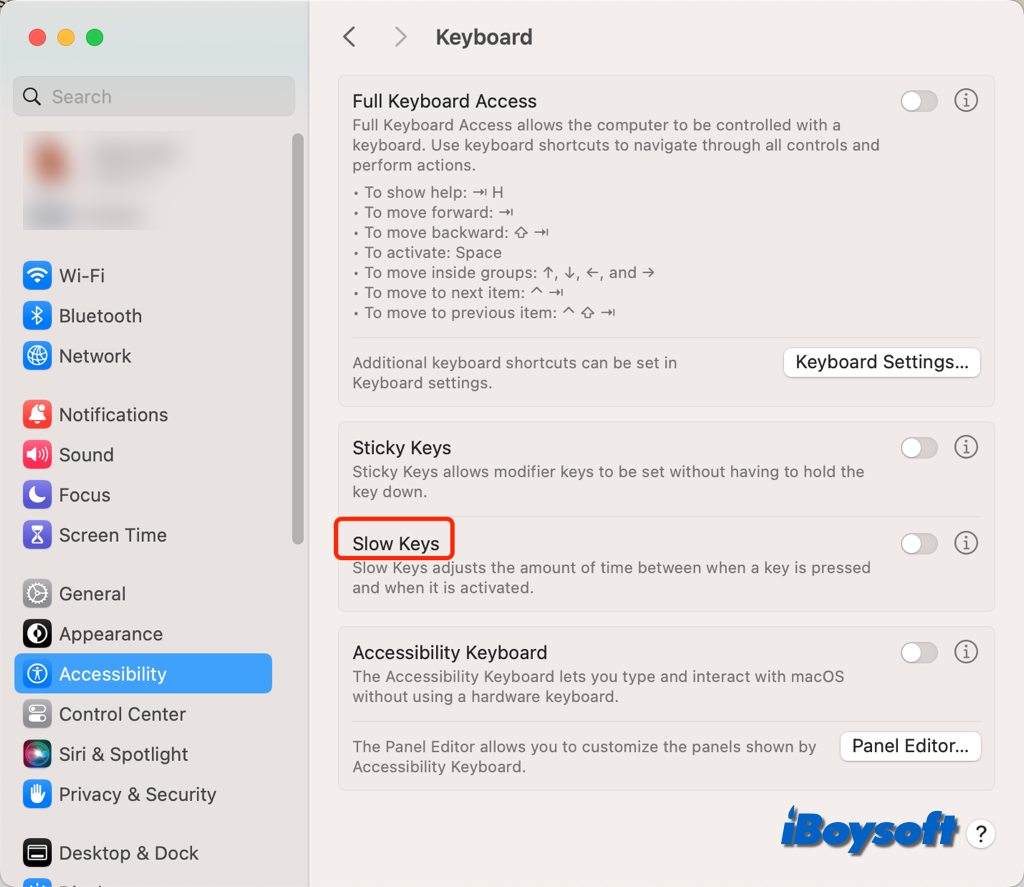
Quit the related applications
Some Mac users reported that they just encountered the MacBook keyboard typing lag error on certain apps. Then, you can just close the apps on Mac that trigger the issue. If the MacBook keyboard displays the typed text without delay after quitting the problematic app, you can reopen the app again to see whether the issue returns.
Troubleshoot external keyboard connection issue
If you are using an external keyboard on your MacBook Air/Pro/iMac, you should check the connection issue be it the Bluetooth connection or the USB connection when the MacBook keyboard is not working or the typing is lagging. Try the following solutions one by one.
- Turn off your keyboard and turn it back on.
- Disconnect the keyboard and reconnect it.
- Forget the keyboard and reconnect it.
- Make sure your wireless keyboard is charged.
- Switch off the Mac's Bluetooth and switch it back on.
- Reset Mac's Bluetooth module with the command "sudo pkill bluetoothd".
- Remove other connected peripherals.
Update macOS
Outdated macOS could cause some minor issues on your Mac such as the Mac keyboard lagging. It is always recommended to keep your Mac updated to date to avoid potential performance and security issues. Therefore, you can check for available updates in System Settings and update macOS to the latest.
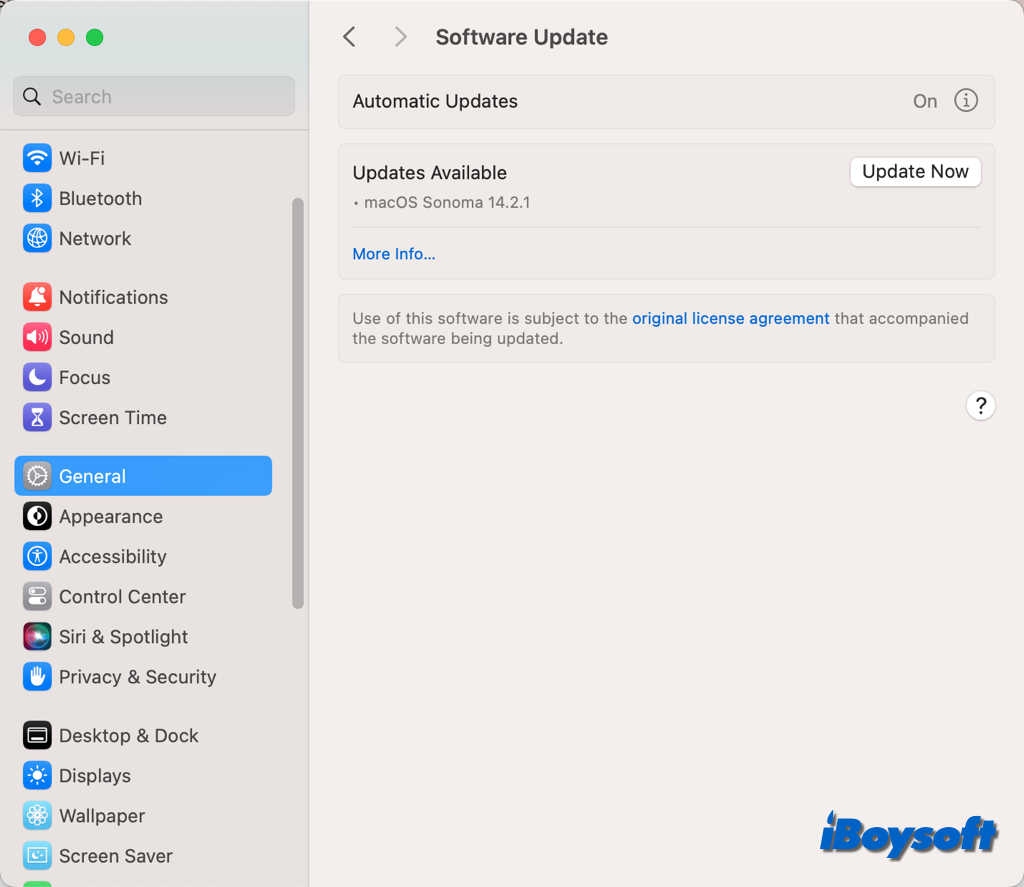
Switch to another keyboard
In case all the methods above fail to fix the keyboard lag issue, you can consider switching to another keyboard. If the typing lag issue appears on your original MacBook Air/Pro, you can try the Apple Magic Keyboard and other Bluetooth/wired keyboard, the vice versa.
Share this helpful post about the MacBook typing lag issue!