Some users started to experience the left Shift key not working on Mac after spilling water on the keyboard. But for others, the issue comes out of nowhere.
The left Shift key may act like it's stuck or unresponsive when being pressed on internal or external Apple keyboards. To resolve the issue, let's start by figuring out why your MacBook left Shift key is not working.
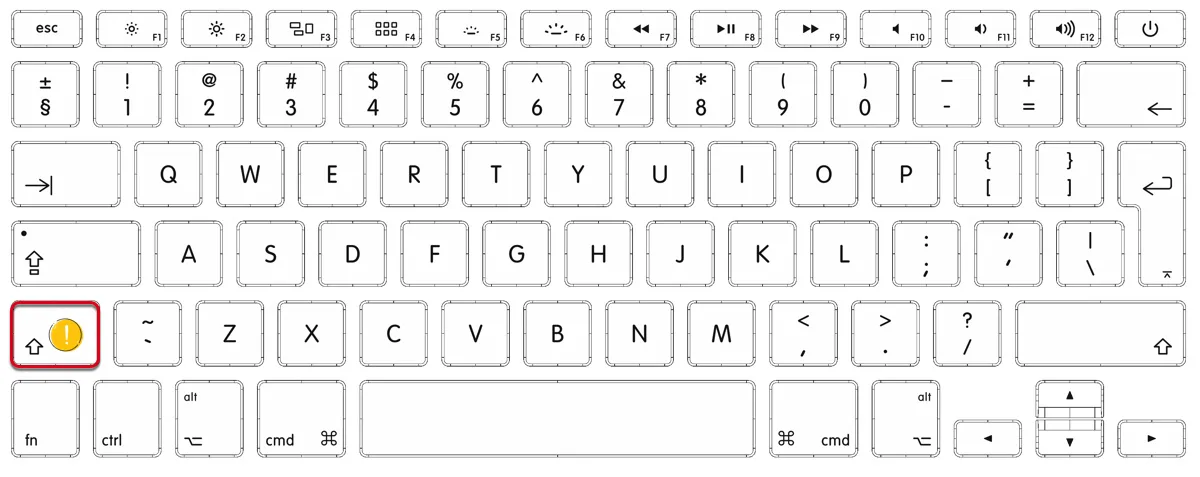
Why is my left Shift key not working on Mac?
Shift key not working on Mac may result from one of the following software or hardware problems:
- Too much debris under the key.
- Temporary system glitches.
- Third-party software interference.
- Broken left Shift key.
- A damaged keyboard or trackpad.
How to fix left Shift key not working on Mac?
Here are the solutions to try if you find the Mac left Shift key not working:
- Check the macOS Keyboard Viewer
- Clean your keyboard
- Change keyboard settings
- Delete the keyboard preference file
- Reset NVRAM and SMC
- Boot into Safe Mode
- Re-pair the keyboard
- Disable or remap the left Shift Key
- Consult Apple Support
Share this list of solutions to help more Mac users fix the Mac Shift key not working.
Check the macOS Keyboard Viewer
The macOS Keyboard Viewer lets you access the Accessibility Keyboard, which is an onscreen keyboard that highlights the corresponding keys you press on the keyboard. You can use it to check whether the left Shift key reacts when you tap it and if your current keyboard layout is correct.
To open the Keyboard Viewer, follow these steps:
- Click the Input menu in the top-right menu bar.
- Select "Show Keyboard Viewer."
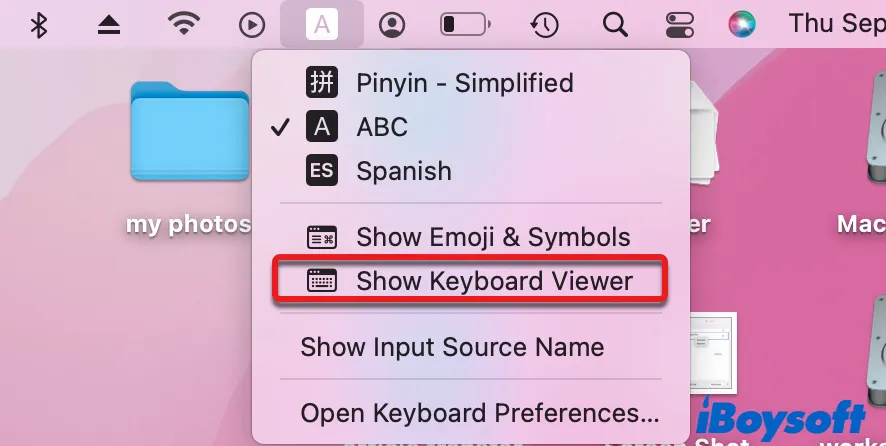
- Press the left Shift key to see if the Accessibility Keyboard highlights the corresponding key.
Try pressing the left Shift key for a few seconds and test different spots. If the Accessibility Keyboard highlights the left Shift key when you hit a specific spot, other spots are likely blocked by debris.
If the Shift key is stuck on your Mac, you can tap the corresponding key on the Accessibility Keyboard to free it.
If the left Shift key is not highlighted in Keyboard Viewer, it's likely having hardware issues and needs professional help.
Clean your keyboard
Another fix that has worked for many users facing MacBook left Shift key not working is to clean the keyboard with compressed air. Apple also recognizes keyboard cleaning as a useful way to fix unresponsive keys and has made a guide for it.
Change keyboard settings
It's possible that the incorrect keyboard settings are rendering your MacBook Pro left Shift key not working. Check out the steps provided below to ensure the keyboard is appropriately set up:
- Go to the Apple menu > System Preferences.
- Open the Accessibility pane and click Pointer Control.
- Select the "Alternative Control Methods" pane.
- Disable "Enable Mouse Keys."
- Go back to System Preferences and select Keyboard.
- Click "Hardware."
- Turn off "Enable Slow Keys."
Delete the keyboard preference file
Deleting the relevant preference file is also a common way of troubleshooting a misbehaving feature on Mac. Similarly, you can trash the keyboard preference file to see if it can resolve the "Shift key not working on MacBook" issue.
How to fix Shift key on MacBook:
- Open Finder.
- Click Go > Go to Folder from the top menu bar.
- Copy and paste /Library/Preferences and hit Enter.
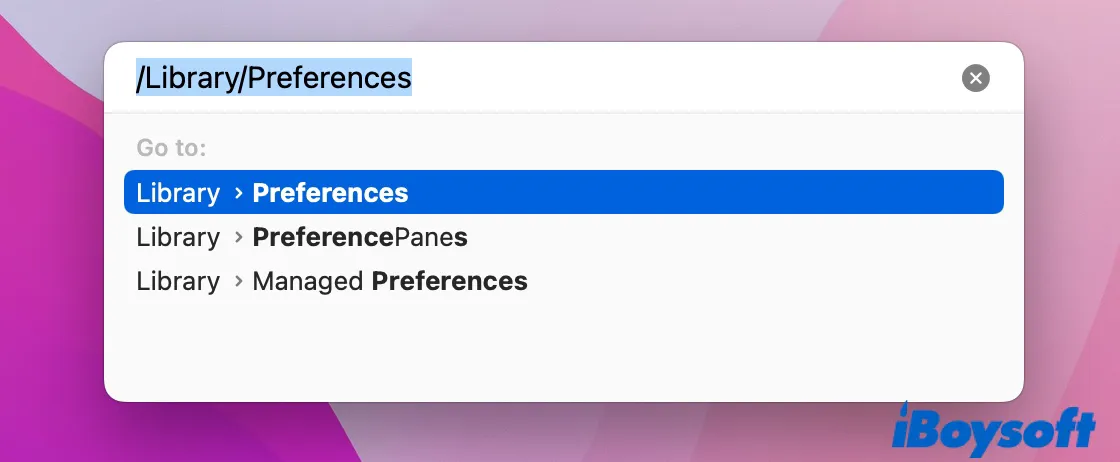
- Locate and delete com.apple.keyboardtype.plist.
- Restart your Mac.
Reset NVRAM and SMC
If you still find the left Shift key not capitalizing on Mac, resetting NVRAM, where Mac's peripherals data is stored, and SMC, where low-level hardware settings like power and keyboard backlight are reserved, can be useful.
Boot into Safe Mode
Restarting your Mac in Safe Mode only loads the essential components your Mac needs to boot, isolating third-party apps that may be the reason why you experience Mac left Shift key not working. Besides, it clears caches, and checks and repairs the internal hard drive for disk errors.
Since you need to press the Shift key to boot into Safe Mode, you can first try with the right Shift key. If it doesn't work, use an external keyboard.
Re-pair the keyboard
If it's the Magic keyboard Shift key not working, you can reconnect or re-pair it to your Mac to avoid issues on the current connection. Suppose it's a wireless Bluetooth keyboard; you need to remove the device and re-pair it in System Preferences.
- Open System Preferences > Bluetooth.
- Right-click your keyboard and select "Remove."
- Restart your Mac.
- Reconnect your keyboard.
If it's a USB keyboard, unplug and replug it.
Disable or remap the left Shift Key
If your Mac is acting like the Shift key is stuck, you can't boot up your Mac normally, as it always goes to Safe Boot. To restart normally, you need to immediately press and hold the Option key after powering on your Mac. Then release the Option key when seeing the available startup disks. After clicking the Up arrow, your Mac will start up.
Once your Mac boots up, the next thing up is to disable or remap the left Shift key using a third-party keyboard customizer. You can try Karabiner-Elements, which is free and supports both Intel and Apple Silicon Macs.
How to disable Shift key on MacBook:
- Download and install Karabiner-Elements.
- Click "Simple Modifications" and choose your device.
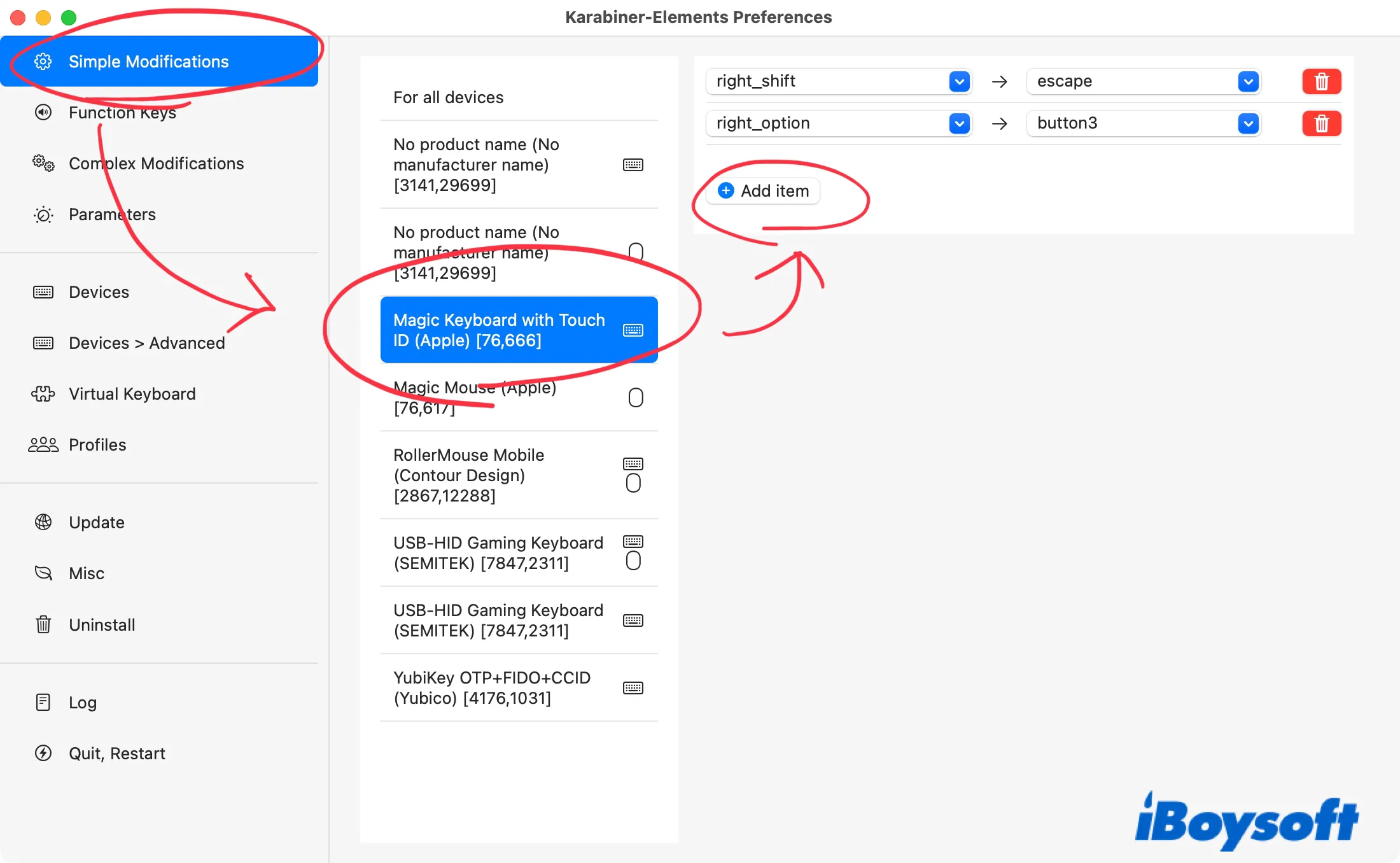
- Click "Add item" if no boxes are showing up.
- Click the drop-down menu of the first box and select "left Shift."
- Select Disable or another key on the second box on the line.
Consult Apple Support
If none of the aforementioned solutions has resolved the issue, you need to replace the keyboard or touchpad, which is rendering the Shift key on MacBook Pro not working. You can first consult Apple Support to see if your Mac model falls into the Keyboard Service Program for MacBook, MacBook Air, and MacBook Pro. If it does, you can get the keyboard replaced free of charge.
Hopefully, you have fixed the "MacBook Air Shift key not working" problem with the solutions in this post. Click the button below to share it with more people.