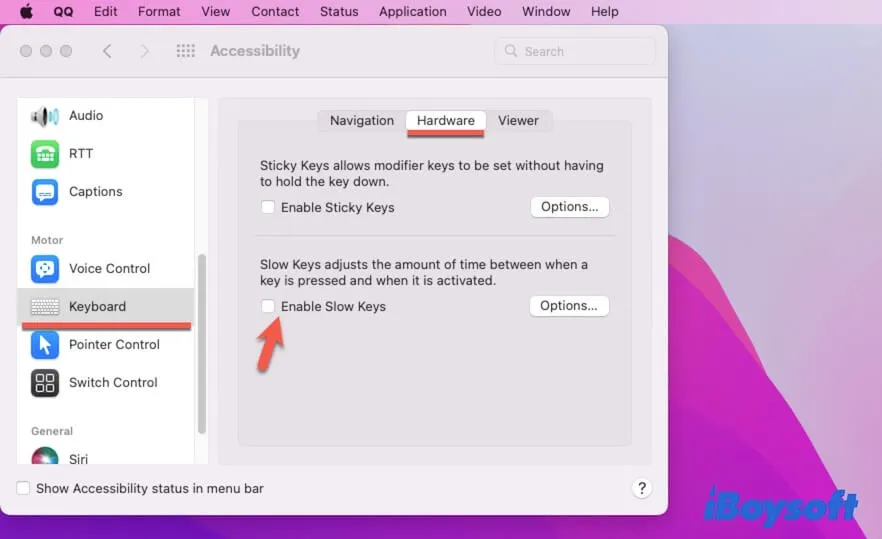If your Mac's hard drive is encrypted or you've set up a login password for your iMac, you usually need a keyboard to type in the password and unlock the computer. But what if your iMac keyboard isn't working or is missing? In such a situation, the simplest solution is to get a wired keyboard and connect it to your iMac to enter the password. This applies to all Mac models including MacBooks.
If having an extra keyboard is not possible, we'll delve into two methods of how to unlock iMac without a keyboard.
Option 1: Fix the iMac wireless Magic Keyboard not working
If you find yourself locked out of your iMac due to an unresponsive wireless Magic Keyboard, the first step is to identify the issue and attempt a solution. Common reasons for a Magic Keyboard not working include:
Bluetooth on the iMac is turned off: The Magic Keyboard connects via Bluetooth, so make sure Bluetooth is enabled on your iMac.
Power-off state of the Magic Keyboard: Check that the power switch on your Magic Keyboard is turned on for a proper connection.
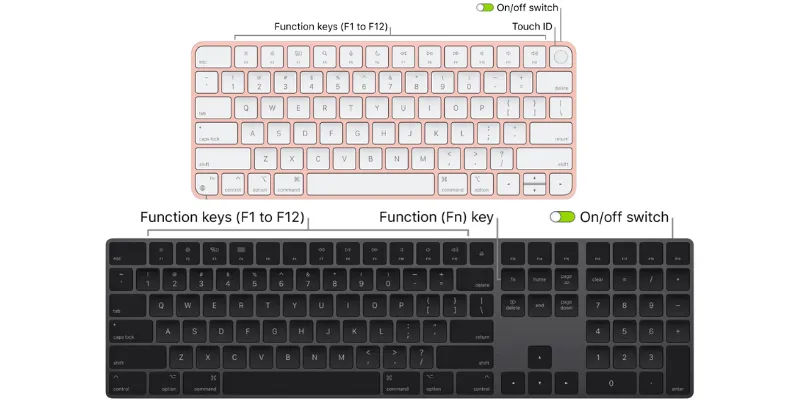
Depleted battery in the Magic Keyboard: Apple Magic Keyboard doesn't have an indicator tell users that battery is low. If the iMac keyboard's battery is low, it needs to be charged for functionality.
Option 2. Use the Accessibility keyboard on Mac
The Accessibility Keyboard on a Mac is an on-screen keyboard that allows users to input text and control their Mac using a pointing device, trackpad, or other alternative input devices, assisting users who may have difficulty using a physical keyboard.
However, this method is effective only if you can initiate the Accessibility Keyboard using the keyboard's shortcut keys. This implies that your iMac keyboard is still partially operational, and you're fortunate to have access to the necessary shortcut keys.
How to log in a Mac with the Accessibility Keyboard on your Mac
Step 1. If you are on a user login screen, press the ESC key to go back to the user selection screen.
Step 2. Press Option + Command + F5 keys on your keyboard to open the Mac Accessibility Shortcuts.
Step 3. Enable the Accessibility Keyboard and a virtual keyboard will show up.
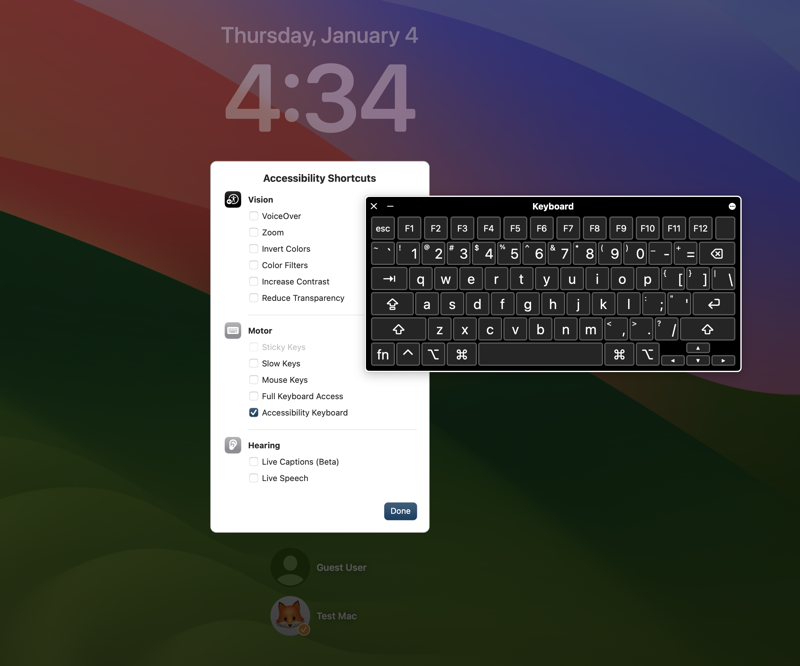
Step 4. Click Done to close the Accessibility Shortcut window.
Step 5. Click on the user profile you want to log in on your iMac, type in the password by clicking on the onscreen keyboard, and log in.
Option 3. Unlock your Mac with your Apple Watch
If your Apple Watch is linked to the same Apple ID as your iMac or MacBook, and you've permitted Mac unlocking with your Apple Watch, you can effortlessly unlock your Mac without entering a password. Simply position your Apple Watch near your Mac, and then double-click its side button to authorize the unlock.
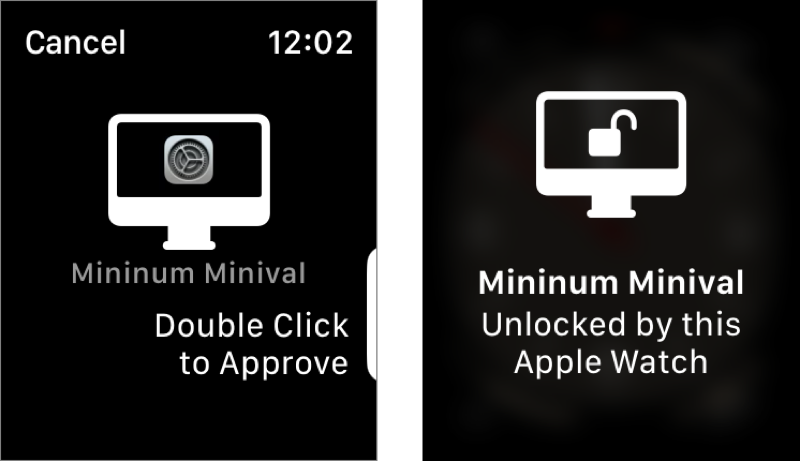
If you haven't configured your Apple Watch for unlocking your Mac, you can enable this feature after logging in through conventional methods. On an iMac, go to the Apple menu > System Settings > Login Password (on a Mac without a keyboard with Touch ID) or Touch ID & Password. Then switch on your Apple Watch to unlock your applications and your Mac.
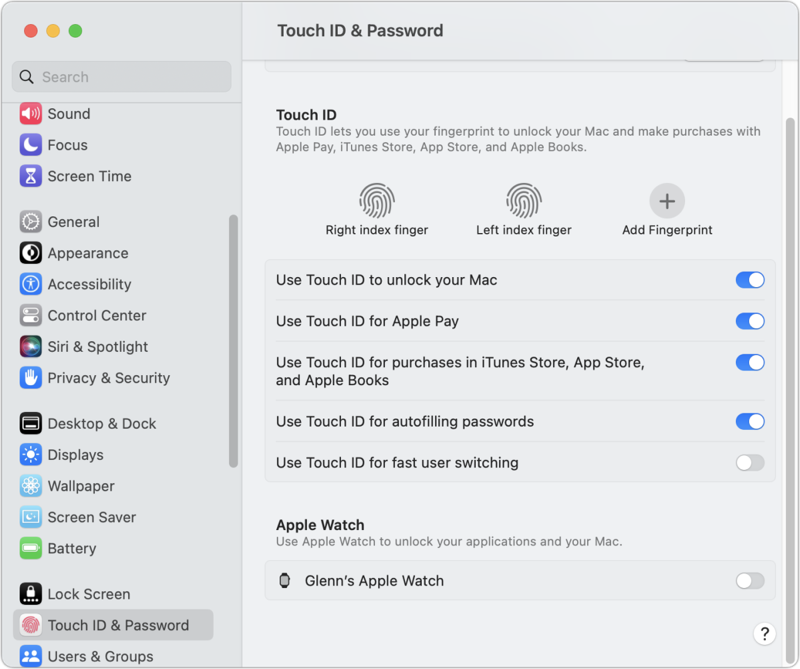
Unlock your iMac successfully without a keyboard
Having a cheap wired USB keyboard on standby for your iMac is a wise precaution, especially if your Bluetooth Magic Keyboard encounters issues. If a wired keyboard isn't available, you can try troubleshooting your iMac's keyboard to restore normal functioning. Alternatively, you may also check if you're fortunate enough to use specific keys to launch the Accessibility Keyboard or unlock your Mac with your Apple Watch.
FAQs
- QHow to unlock my iMac without a mouse?
-
A
To unlock your iMac without using a mouse, you can use the arrow keys on your keyboard to select the account, enter the password, and press Return to log in.
- QCan you enable the onscreen keyboard during the login screen?
-
A
Yes, you can activate the onscreen Accessibility Keyboard on the login screen without entering your Mac. The crucial step is to remain on the user selection screen rather than proceeding to the password entry screen.
- QWhat is the shortcut key for the onscreen keyboard on Mac?
-
A
Press the Option, Command, and F5 keys together. If you are using a MacBook Pro with a Touch Bar, long press the Fn key to show all function keys.
- QHow do I factory reset my iMac without a keyboard?
-
A
Performing a factory reset on your iMac without a keyboard can be challenging since this process typically necessitates the administrator's password for authentication.