Unlike a RAW drive, the RAW file indicates a type of raw and unedited image data in an SD card used in the camera, which allows photographers to capture nearly every detail they see in their viewfinder. The RAW file format stores the most detail of any raster file type and photographers can edit, compress, and convert it to other formats.

Most often, RAW photos are stored on an SD card since the SD card is the primary storage media for the camera. While being easy and portable to use, an SD card is prone to be unreadable, inaccessible, corrupted, RAW, and broken due to frequent use, logic error, or physical damage, exposing the RAW files on it to loss. Consequently, it's significant to back up the SD card fully to avoid invaluable RAW file loss.
Once you encounter a RAW file loss from an SD card, except restoring it from a backup destination, you can also follow this guide to learn how to recover RAW files from an SD card on both Mac and Windows.
Why does RAW photo file loss on an SD card happen?
RAW data loss on the SD card always happens for a reason, and this post lists them one by one, which frees you from RAW picture loss on an SD card in the future. You can have an overview real quick here:
- Accidental deletion by speedy fingers. Please think twice before you delete the RAW files on your camera or computer.
- Use the SD card on a computer machine in an improper manner. For example, no safe ejection or an abrupt unplug in the transfer process. Make sure you have safely ejected the SD card and do not move it in the process.
- Power surges or outrages. Ensure the SD card is connected to your computer with a sufficient power source if there is one.
- Malware attacks. Always keep your computer or camera safe and clean or the malware/virus can crawl to the connected SD card.
- Slight logic error. Check your SD card via basic chkdsk whether on Mac or Windows.
- SD card corruption. Fix the SD card with Disk Utility or Disk Management once it behaves abnormally (being unreadable, inaccessible, RAW, corrupted, etc.)
- Physical damage. Bear in mind to place the SD card in a clean, water/dust/oil/water-free environment.
- No backup. Having a habit of backing up any important files or data loss contributes to big trouble.
Data security is vital, so it's beneficial to avoid the contributing factors that might cause data loss. If you're out of luck suffering from it, move to the following section.
If you think this article is informative, please share it with more people on your social platform!
How to recover RAW files from an SD card on Mac and Windows?
This post elucidates different ways for you to restore lost pictures on an SD card from a Cannon, Panasonic, Nikon, Sony, Kodak, Olympus, Epson, RED, Adobe, and Minolta Dimage digital camera, you can try one that fits you most.
Utilize professional data recovery software -- iBoysoft Data Recovery Software
If your SD card is unreadable, inaccessible, corrupted, formatted, or even failing to view the RAW files, the only way you can carry on is to utilize professional data recovery software -- iBoysoft Data Recovery Software, which is configured with advanced disk scanning skills and data recovery algorithms to bring the lost RAW photos back.
With it, you can grab the precious original file at hand one more time. I'll show you how to perform the recovery task by using iBoysoft Data Recovery on both Mac and Windows:
How to recover RAW photos on an SD card on a Mac?
Step 1: Download and install iBoysoft Data Recovery Software on your Mac computer.
Step 2: Connect the SD card to your computer with a suitable SD card reader or adapter.
Step 3: Launch iBoysoft Data Recovery Software and select your SD card from the list.

Step 4: Click Search for Lost Data to start the disk scanning process.
Step 5: Select the scanned results and click Preview to have a check.

Step 6: Select the files you desire and click Recover to bring them back. You'd better choose a safe destination for the RAW files to house.
How to recover RAW photos on an SD card on Windows?
Step 1: Download and install iBoysoft Data Recovery Software on your Windows computer.
Step 2: Connect the SD card to your computer and launch iBoysoft Data Recovery Software.
Step 3: Click the Data Recovery module from the main window.

Step 4: Select your SD card and click Next to begin the disk scanning process.
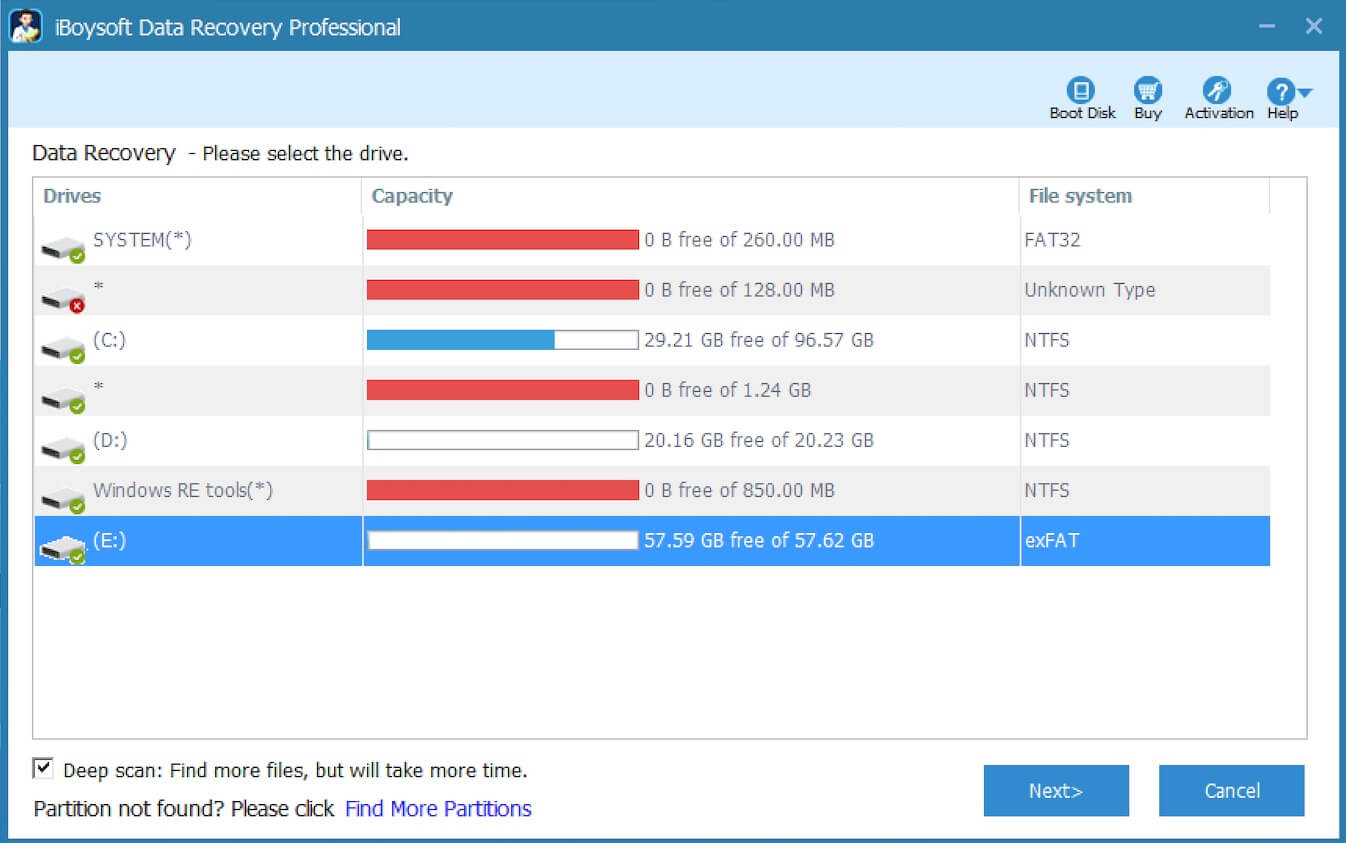
Step 5: Click Preview to check the scanned results.
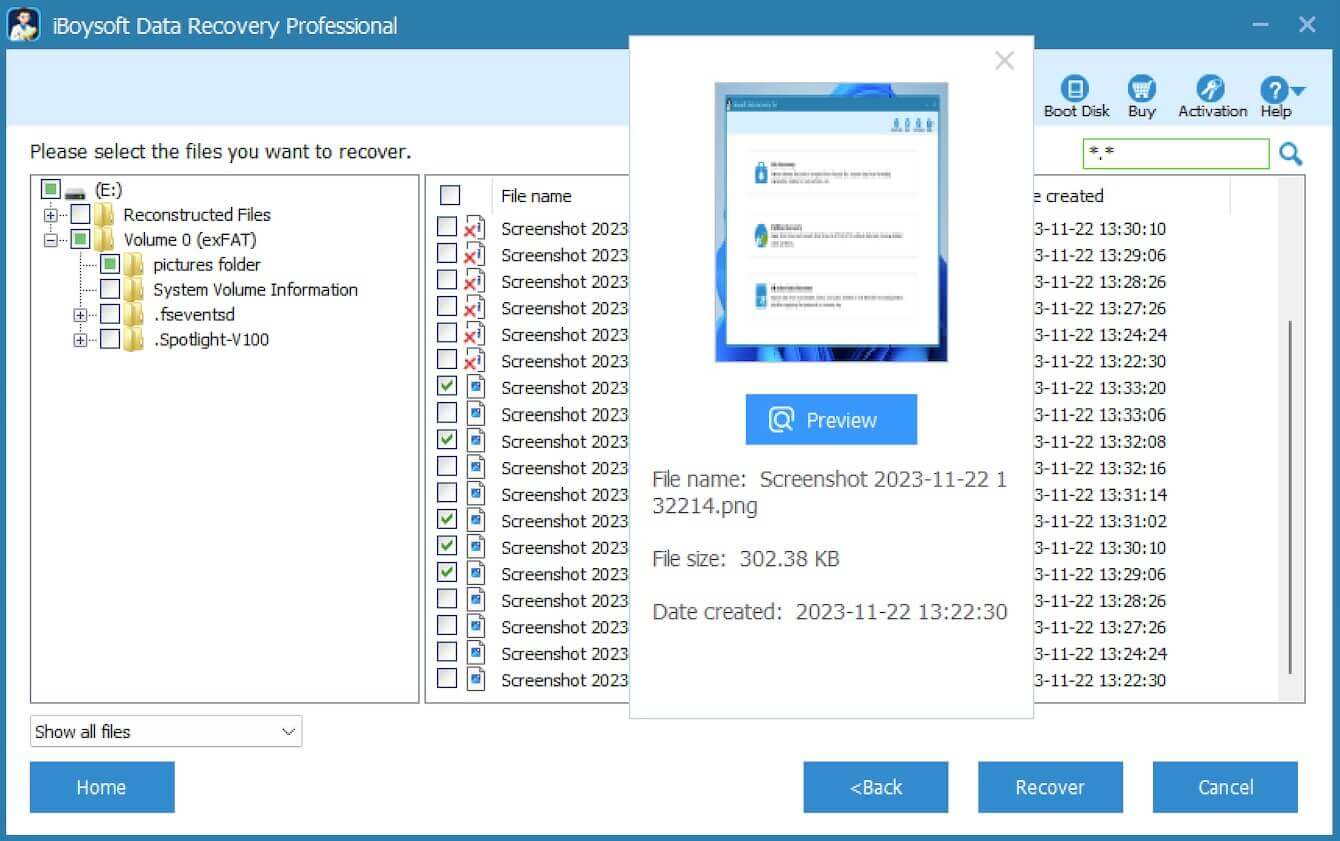
Step 6: Select the files you want to click Recover and then save them to a suitable destination.
Recover RAW photos from the camera recycle bin
If you have deleted RAW files on the camera accidentally, you can give its recycle bin recovery a try. This post takes a Samsung digital camera as an example:
- Turn on your camera and have the SD card you delete files inserted.
- Press the Menu button and go to Settings.
- Click Recycle Bin and select Recycle Folder, where the recovery process will go on automatically.
- Then you have rested the RAW images and you can press the Playback button to view them.
Recover the RAW photos from the computer recycle bin
If you perform the deletion action on your computer with an SD card connected, you can also go to the computer recycle bin to put it back.
For macOS users, go to Trash > find the RAW file you have deleted > control-click the file you want to recover > select Put Back.
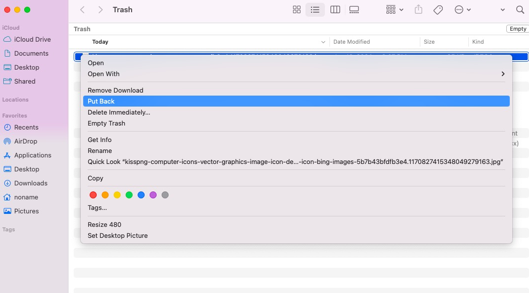
For Windows users, go to Recycle Bin > locate the RAW picture you need > right-click the file you want > select Restore.
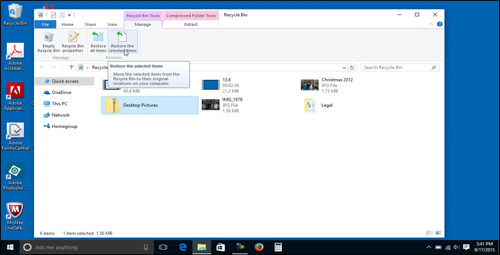
If you have successfully recovered the lost RAW files, why not share your happiness with more people?
Final word
RAW file contains every single detail and raw quality of a picture, which always are stored in an SD card on a camera. But if you suffer from RAW file loss, you'd better begin the recovery task ASAP because the longer the time lasts, the lower the recovery rate is. This post presents workable solutions to recover lost RAW files back, if you encounter such trouble, do not hesitate and read it to begin data recovery immediately!
