As the top-recommended product of Seagate, the LaCie external hard drive has been praised all along for its super-fast read-and-write speed and incomparable performance. Users always take it as a perfect backup choice or external space extender.
However, it sometimes runs into trouble like any other hard drive. As the saying goes, there are two kinds of hard drives: one that has fallen and the other that will fall.
Take it easy, if possible. Hard drive failure is quite common. All we need to do is grab the files out from the corrupted LaCie hard drive and repair it as much as we can. Now let's see some issues reported by LaCie drive users:
I have a LACIE external portable hard drive, I am working on a very important project and all of a sudden the hard drive reads as “Untitled” on my Mac and the info shows it's empty. How can I recover data? Thanks.
Hi, So I have an old Lacie d2 Quadra. I backed up a lot of old images and videos a while ago and I wanted to review some of them. I plugged it into my Mac computer and it showed up, but it was empty, there was only the device manual and a single picture. However, the device's properties, show that 570GB is full. So the pictures are there but I can't see the files. I've tried the Lacie Desktop Manager app but the drive doesn't show up. How could I fix this? Thanks.
See, the LaCie hard drive may face to sorts of data loss risks triggered by different reasons. Luckily, performing LaCie hard drive data recovery is possible with the right tools or solutions. This post is here to assist you in carrying out this mission with a comprehensive guide.
First: why data loss happens on LaCie hard drives
Before diving into the final solutions, we will guide you in exploring the possible reasons that trigger data loss on LaCie hard drives. Therefore, you can choose the optimum method for recovering data from these drives.

- Accidental file deletion. If you delete the files on the LaCie hard drive with a quick hand, you can recover them from Mac Trash or Windows Recycle Bin with the drive not being overwritten with new data. Or, you need to restore the deleted files from Time Machine backup, File History, and iBoysoft Data Recovery Software.
- Drive format. If you have formatted the LaCie hard drive, you can recover the lost data using Time Machine backup, Windows File History, or iBoysoft Data Recovery Software.
- Corrupted file system. If the LaCie hard drive reads "Untitled" and its info shows empty, its file system may get corrupted. Facing this, you can complete the LaCie hard drive data recovery with iBoysoft Data Recovery Software.
- Viruses or malware attacks. If the LaCie hard drive is attacked by malware or viruses, you can launch iBoysoft Data Recovery Software to access the files from the inaccessible hard drive.
- Physical damage. Suppose that the LaCie hard drive gets physical damage like water, dust, and high-temperature damage, the only way you can count on is to call help from the professional data recovery service.
Now that we have concluded the common reasons that may result in the LaCie hard drive data loss, you must know what the suitable solution for data recovery is in your loss scenario. Then let's concentrate on the data recovery methods in detail!
Many thanks if you'd like to share this post with more people on your social platform!
How to recover files from a LaCie external hard drive?
Once data loss happens on the LaCie hard drive, please stop any writing action immediately. This helps keep the deleted or lost file traces original, improving the success rate of data recovery.
Aiming at different data loss cases, ways to recover lost files from the LaCie hard drive vary. You just try the one that fits your case most.
How to recover files from LaCie hard drives with Mac Trash?
This way suits the case that you delete the files from a LaCie hard drive accidentally, you can open Mac Trash to recover the deleted files. Mac Trash keeps the deleted items for 30 days by default, so if it's still in the time limit, restore the desired files from here directly:
- Open Mac Trash with Spotlight Search shortcuts or click the Trash icon on the Mac desktop.
- Locate the desired files by scrolling down, you can also look for the file by typing its name or format in the search box to filter the unrelated files.
- Select the files you want and click Put Back, then the files will back to their original place.
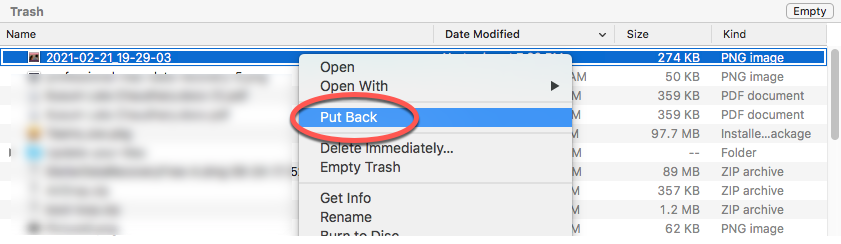
How To Recover files from LaCie hard drives with Windows Recycle Bin?
Accidental file deletion happening on Windows is not that annoying, since you can restore the deleted items from the Recycle Bin with simple steps.
- Double-click the Recycle Bin icon on the desktop to open it.
- Select the file you want to recover.
- Right-click the file or folder.
- Select Restore. Or you can go to the Manage tab in the Recycle Bin window and click Restore the selected items.
The options will recover the file to its original location. You can also drag the file to the desktop or another location.
How to restore files from LaCie hard drives via Time Machine backup?
Time Machine is a Mac-included software that backs up all files and the modifications made on them on your machine if you permit it to do so. If you have enabled Time Machine to back up the connected LaCie hard drive, then it's perfect to restore the lost files with the Time Machine backup.
Here is how to recover data from your LaCie external hard drives with the assistance of Time Machine:
- Keep the LaCie hard drive connected to your Mac properly.
- Open Finder and select your hard drive for the left device list of Finder.
- Click the Time Machine icon on the upper right corner of the Mac desktop and click Browser Time Machine Backups.
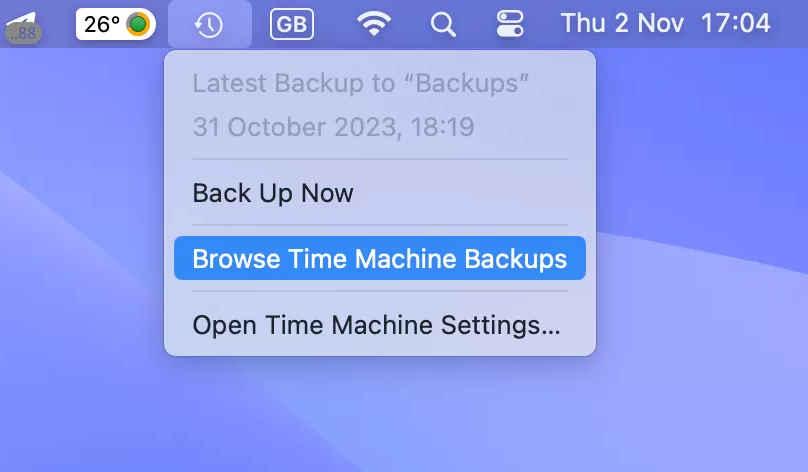
- Click the indicator icon to choose the right versions of Time Machine backup for file restoration.
- Locate and choose the files you desire, then click Restore to bring them back.
How to restore files from LaCie hard drives via Windows File History?
If you're running a Windows machine with a LaCie hard drive connected, you can recover lost data with File History, while this only works on condition that you allow File History to back up the LaCie hard drive also.
Moreover, Windows has canceled the backup support for external hard drives in a recent update. If you luckily created the backup before this update, then recovering files from the File History backup works out here.
- Connect your LaCie hard drive to your PC properly.
- Open your external drive and navigate to the place where the files were lost.
- Right-click inside the folder or disk and click Properties from the drop-down menu.
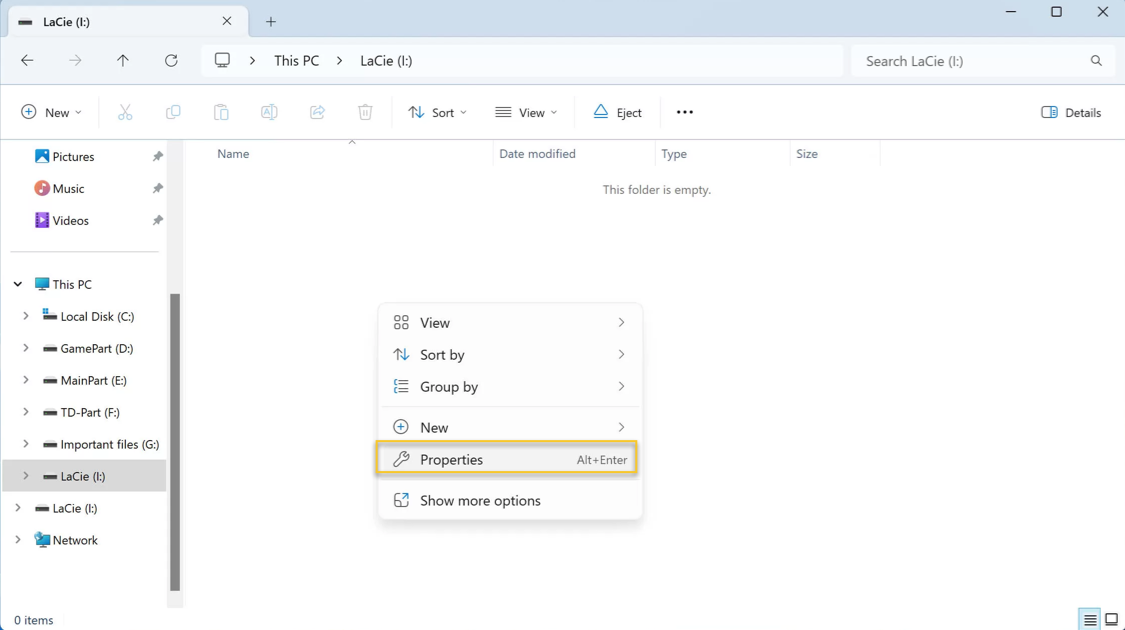
- Open the Previous Versions tab.
- Choose the needed files and click the Restore button. To avoid overwriting data, it's best to save the files to another location by clicking the arrow and selecting the Restore option.
How to perform LaCie hard drive recovery via iBoysoft Data Recovery Software?
iBoysoft Data Recovery Software can deal with different data loss cases, including file deletion, formatting, erasure, overwriting, loss, etc. happen on both internal drives and external hard drives, even with the drive being unreadable, inaccessible, formatted, corrupted, or failing.
It is configured with excellent disk scanning skills and data recovery algorithms, searching for any lost file traces from the hard drive sector by sector. You can count on it to perform LaCie hard drive data recovery with ease:
1. Free download and install iBoysoft Data Recovery Software on your machine. Do not place the software on the partition where you deleted the file.
2. Launch the data recovery software via Launchpad or Spotlight Search.
3. Select the LaCie hard drive where you deleted files and then click "Search for Lost Data" to begin the scanning process.

4. Once the scanning process ends, click "Preview" to check your files.

5. Select the files that you want to restore and then click "Recover" to start the data recovery process.
With the files being recovered, choose a location to save it well in case data loss hits one more time.
If you recover lost files successfully with the help of this post, please share your joy with more people!
How to fix the LaCie hard drive reading Untitled and showing empty?
When the LaCie hard drive reads as "Untitled" and shows empty, it indicates that the file system goes wrong. You can format it with Disk Utility to give it a new file system, then it works fine.
Note that the drive format wipes every file and folder on the drive directly, so make sure you have backed up the drive fully before formatting. Otherwise, you will lose all valuable files. If you have no backup, launch iBoysoft Data Recovery Software to access the files for backup first.
How to format a LaCie hard drive on Mac:
1. Connect the LaCie hard drive with your Mac, and the computer will mount your drive.
2. Launchpad → Other → Disk Utility, and click the Disk Utility.
3. Choose your target external hard drive or volume, and click the Erase button on the top of Disk Utility.
4. Edit the disk name, and select a file format and a scheme.
5. After choosing the partition parameters click Erase at the bottom of the window to confirm the formatting of the drive.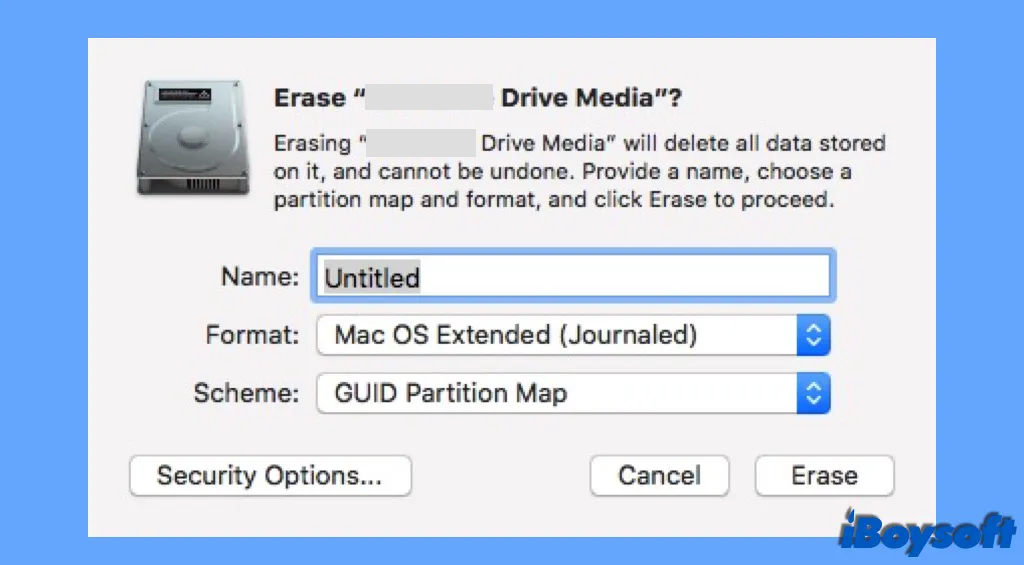
6. Click Done, and you have finished all the steps. Then you can quit the Disk Utility.
Conclusion
This post gathers all the solutions you can use to deal with the kinds of data loss that happen on the LaCie hard drive, No matter what trouble you run into, you can always find a professional way to restore lost files.
Besides, when the LaCie hard drive shows "Untitled", a complete drive format will make it back to working state as expected!