"System Integrity Protection" (SIP) is a security mechanism built into the operating system that prevents normal programs from reading the startup drive, so System Integrity Protection would prevent iBoysoft Data Recovery for Mac from scanning the startup drive in macOS Catalina 10.15, Mojave 10.14, and High Sierra 10.13.
To recover lost data from the startup drive in macOS Catalina 10.15, Mojave 10.14, and macOS High Sierra 10.13, we need to temporarily disable SIP (in other words, disable csrutil).
Disable System Integrity Protection (SIP)
Step 1: Boot to macOS Recovery by restarting your machine and pressing & holding down the Command + R keys at startup.
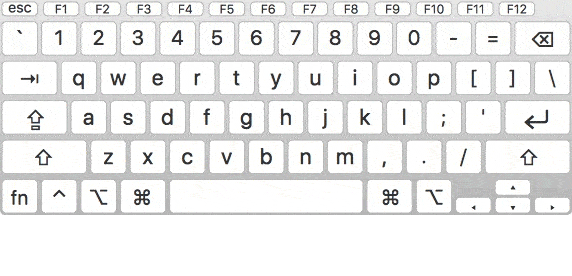
Step 2: Launch Terminal from the Utilities menu, enter the command: csrutil disable, and press Return. (csrutil disable not working?)
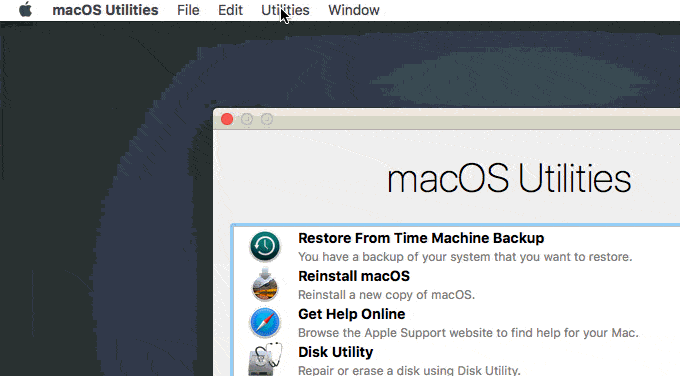
Enable System Integrity Protection (SIP)
Step 1: Boot to Recovery OS by restarting your machine and pressing and holding down Command + R keys at startup.
Step 2: Launch Terminal from the Utilities menu, enter the command: csrutil enable and press Return
