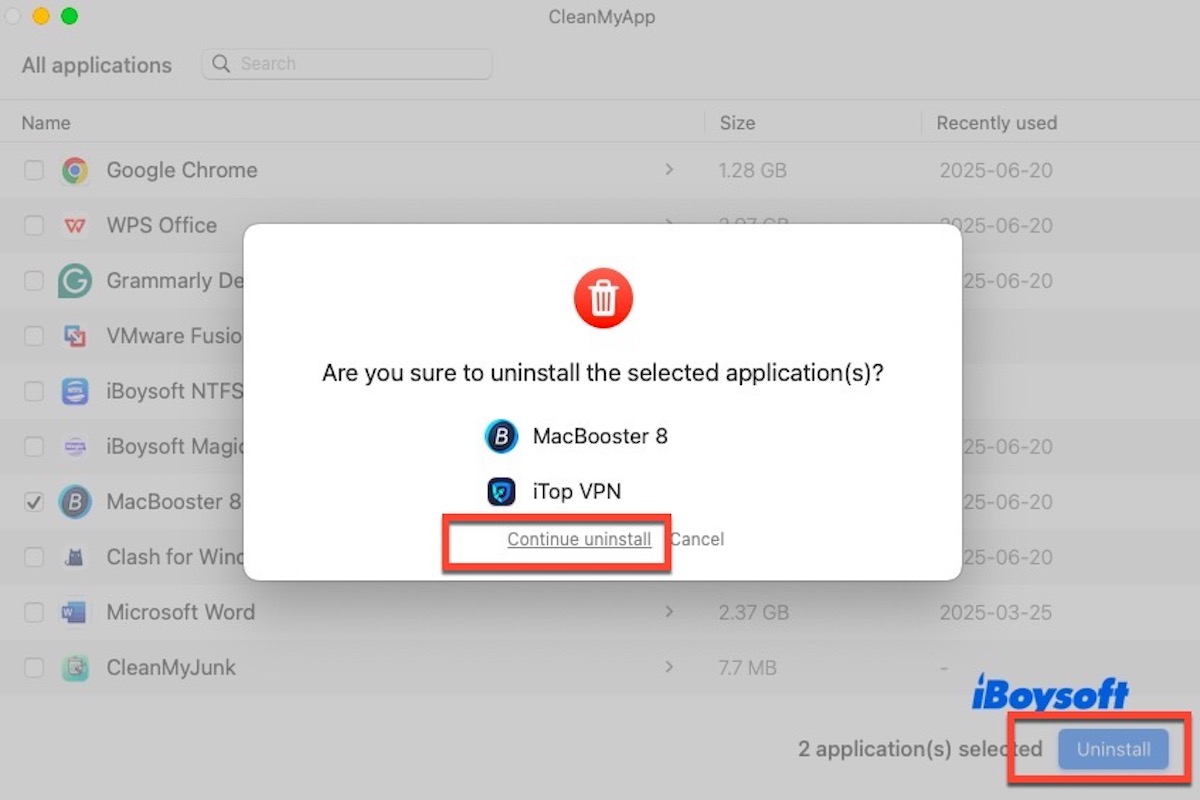You may have initially installed MacBooster to boost your Mac's performance, clean up junk files, and remove malware. However, over time, you may find that it frequently displays warnings like “system risks” or “too much junk” on your desktop or menu bar.
These constant alerts can become annoying, and MacBooster may also take up a significant amount of system resources. No matter your reason for wanting to remove it, this article provides three effective methods to completely uninstall MacBooster from your Mac.
Share to let more people know how to uninstall MacBooster 8 from Mac completely!
How to uninstall MacBooster using MacBooster's built-in uninstaller
MacBooster includes a built-in uninstaller that allows users to remove the app directly from within the program. This method is relatively simple and does not require third-party tools or technical knowledge, making it a good starting point for beginners.
However, it's essential to note that while this method removes the main application, it often leaves behind leftover files, such as logs, settings, and background launch agents. You may need to perform additional cleanup steps afterward for a truly complete removal.
Here is how to uninstall MacBooster using MacBooster's built-in uninstaller:
- Launch MacBooster on your Mac.
- Click on the MacBooster name in the top-left corner of the menu bar (next to the Apple icon).
- From the dropdown menu, select Uninstall MacBooster.
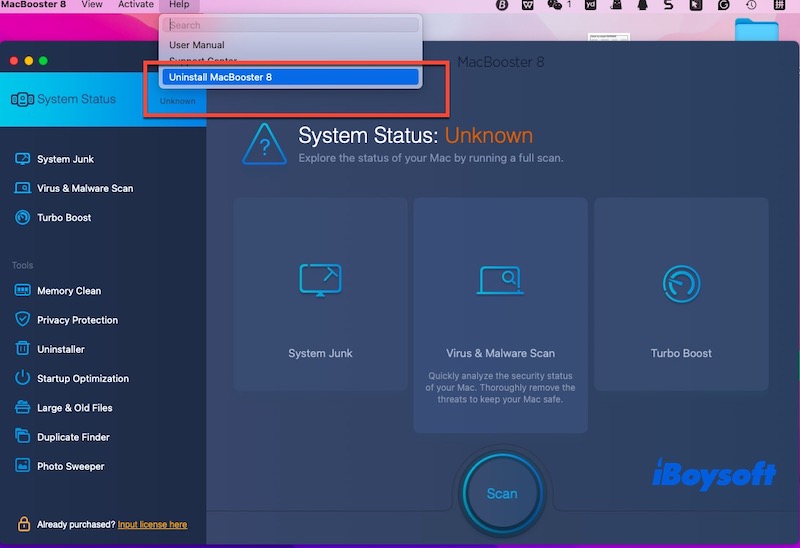
- Follow the on-screen prompts to confirm and complete the uninstallation.
- After the process finishes, restart your Mac for the changes to take full effect.
Note: This method does not remove all related files from your Library folder. You may still find traces of MacBooster in:
~/Library/Application Support/MacBooster/
~/Library/LaunchAgents/
/Library/LaunchDaemons/
If you're aiming for a full cleanup, consider using a professional uninstaller tool or manually deleting leftover files (explained in the next sections).
How to completely uninstall MacBooster through CleanMyApp
MacBooster's built-in uninstaller can't completely remove the software, as it leaves behind cache files and other residual data that continue to take up valuable disk space on your Mac.
Fortunately, there's a more reliable solution, CleanMyApp, a professional uninstaller designed to thoroughly remove applications and all their associated files with just two clicks.
It is lightweight and optimized for minimal system impact. In other words, you don't need to worry about it taking up excessive storage on your Mac. It's built to free up space, not consume it.
Here is how to uninstall MacBooster using CleanMyApp.
- Download, install, and open CleanMyApp on your Mac.
- Select MacBooster and related files from the list, and click the Uninstall button.
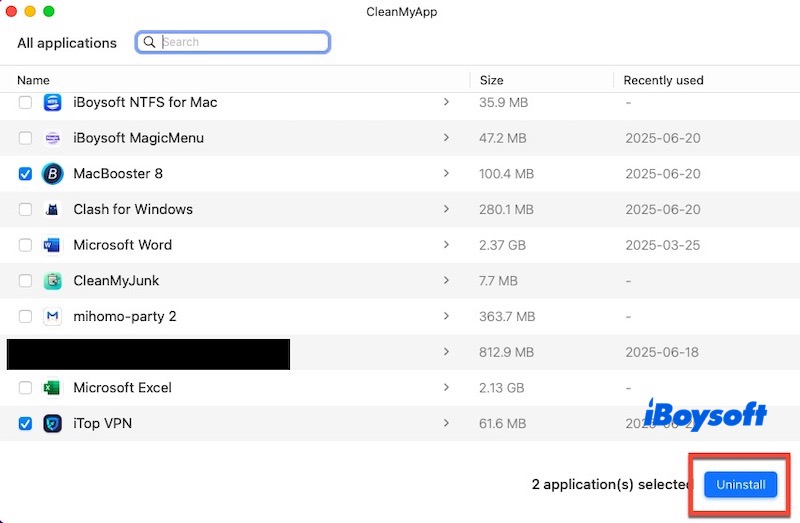
- Click Continue Uninstall to continue the process.
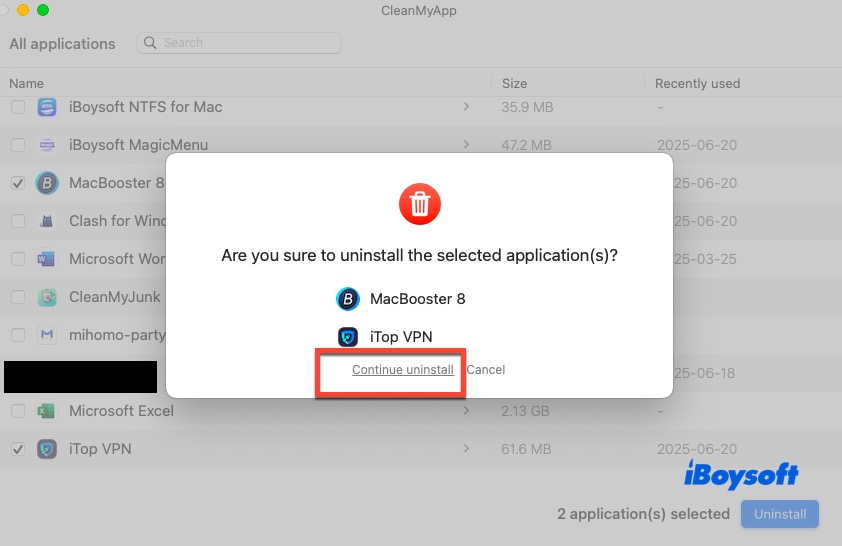
- Enter the admin password if asked to allow the uninstallation process.
- Click Finish when it completes and quit CleanMyApp.
Click the icon below to share this useful uninstallation tool!
How to manually uninstall MacBooster and delete leftover files
If you prefer not to rely on any third-party tools, you can manually uninstall MacBooster using Finder and Terminal. This method gives you full control over the uninstallation process, ensuring that no hidden files or background services remain on your system.
However, manual removal can be a bit more complex and requires some familiarity with macOS's system directories. Accidentally deleting the wrong files may cause certain applications to malfunction or even affect system stability.
Therefore, it's important to proceed with caution and follow the steps below carefully, making sure to delete only the files associated with MacBooster and avoid removing anything critical to your system.
Here are the detailed steps to manually uninstall MacBooster:
- Quit MacBooster. You can right-click the MacBooster icon in the Dock or menu bar, then select Quit.
- Open Finder > Applications, locate MacBooster. app, and right-click it to move it to Trash.
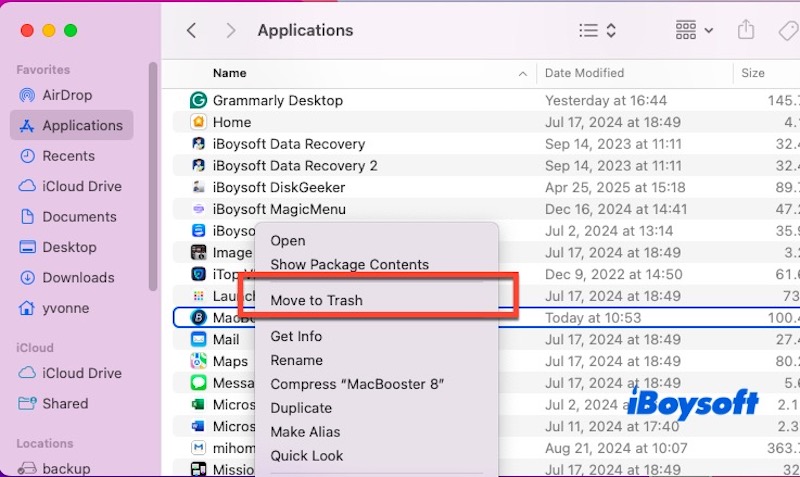
- Press Command + Shift + G to open Go to Folder, then enter the following paths one by one and delete the corresponding files or folders:
~/Library/Application Support/MacBooster/
~/Library/Caches/com.iobit.MacBooster/
~/Library/Preferences/com.iobit.MacBooster.plist
~/Library/LaunchAgents/com.iobit.MacBoosterMini.plist - Remove system-level background service. You can open Terminal, then enter the following command and press Return. You'll be asked to enter your administrator password:sudo rm -f /Library/LaunchDaemons/com.iobit.MacBoosterSmartScan.plist
- Once all the files have been deleted, right-click the Trash icon and select Empty Trash.
After completing these steps, MacBooster should be completely removed from your system, including all its background services and configuration files.
If you find the manual process too complicated or time-consuming, consider using a dedicated uninstaller tool like CleanMyApp, which can perform a full cleanup safely and efficiently with just a few clicks.
Share the above three methods with more people if they helped you a lot!