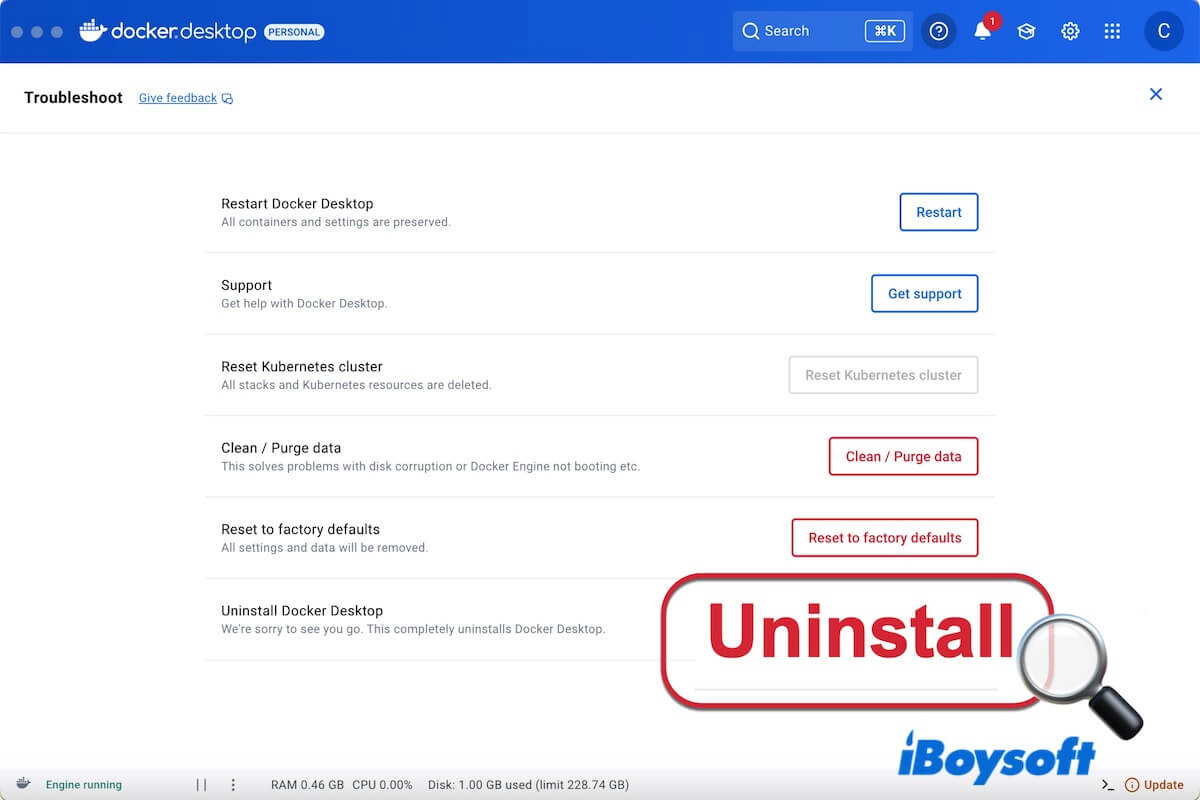Docker Desktop (or Docker) is a multi-functional developer environment manager used to build, run, and share containerized applications on your local machine. It is compatible with macOS, Windows, and Linux operating systems.
However, many developers like you are going to uninstall Docker on Mac due to its high CPU, RAM, and disk space consumption, instability, bugs, and the appearance of better alternatives.
If you are confused about how to uninstall Docker Desktop on your Mac completely, follow our tutorial. Here, we'll show you three ways to remove the app from your Mac, including through simple clicks or running Terminal.
How to uninstall Docker on Mac completely
Uninstalling Docker Desktop on your Mac is not a simple move-to-trash operation. This only moves the application to the Trash but leaves all its related files on your Mac.
To delete everything of Docker Desktop, you can follow one of the three ways below.
Uninstall Docker on your Mac with its built-in uninstall button
The built-in uninstall feature in Docker Desktop is designed to destroy all Docker Desktop containers and images local to your Mac and remove all files generated by it. After using this functionality, you'll also need to manually move the Docker Desktop application installer to the Trash.
- Launch Docker Desktop on your Mac.
- Click the Docker Desktop icon in the top-right corner of your screen (the right side of the menu bar).
- Select "Troubleshoot."
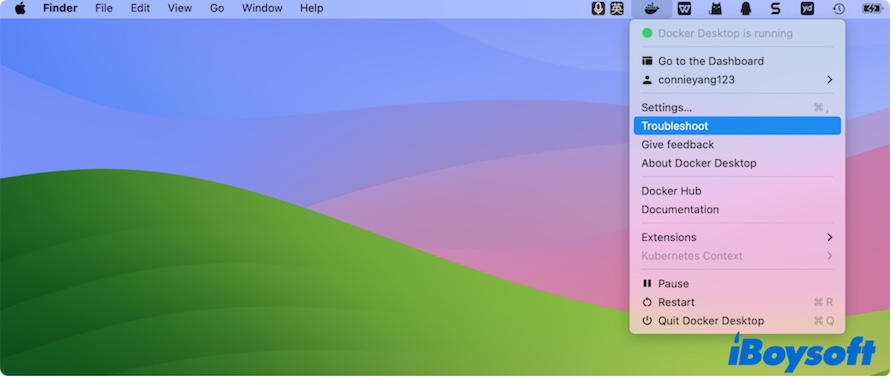
- On the prompt, click "Uninstall."
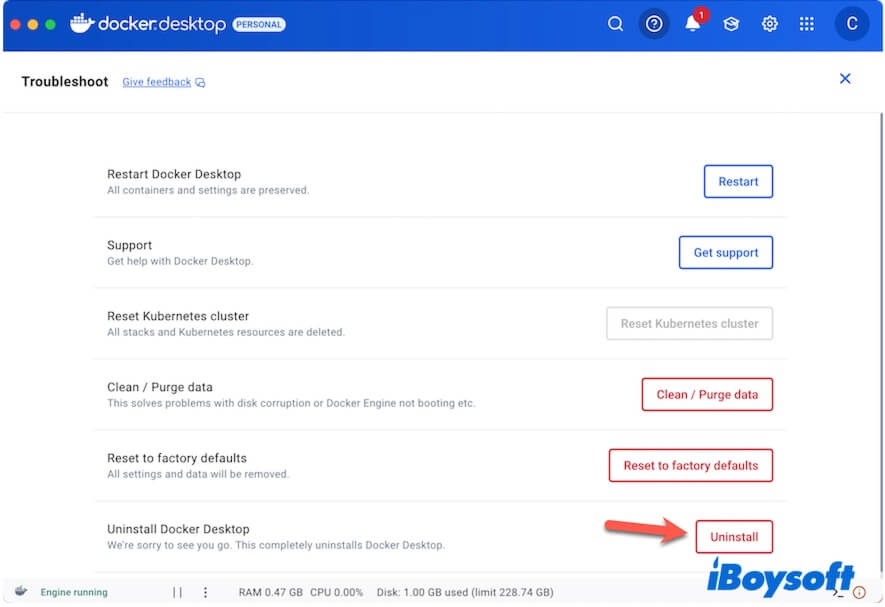
- Click "Uninstall" on the confirmation window.
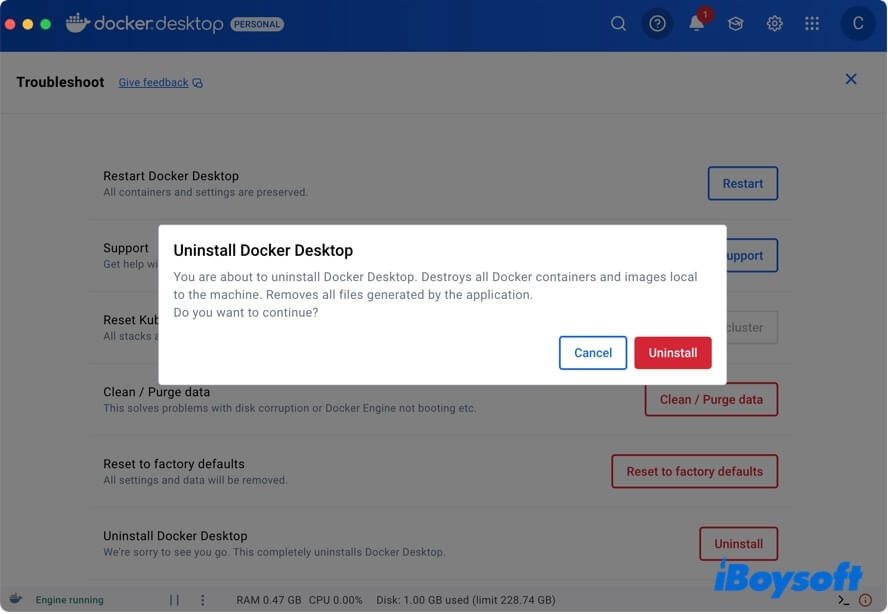
- Enter your admin password if asked to allow the configuration-related files to be deleted.
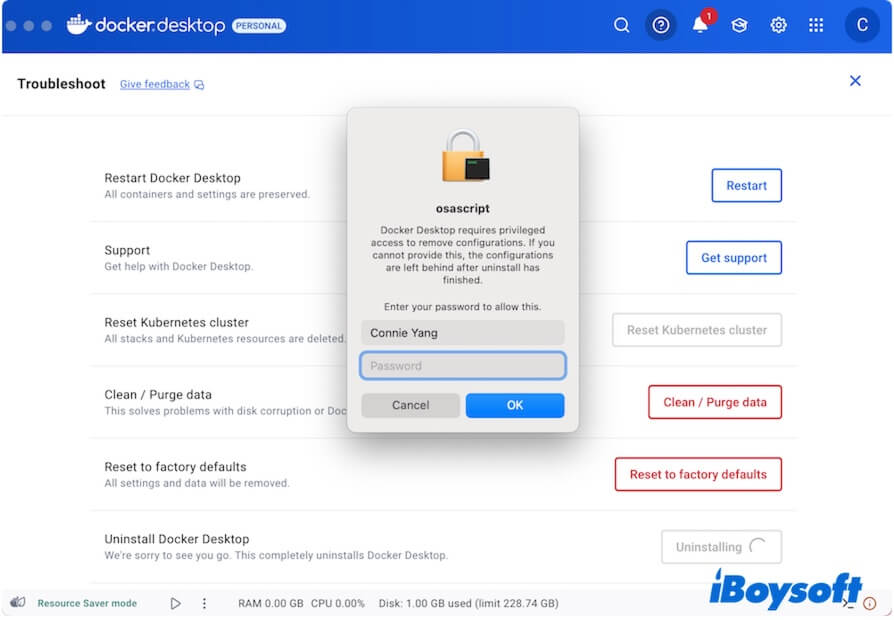
- Click "Quit" on the uninstallation success note.
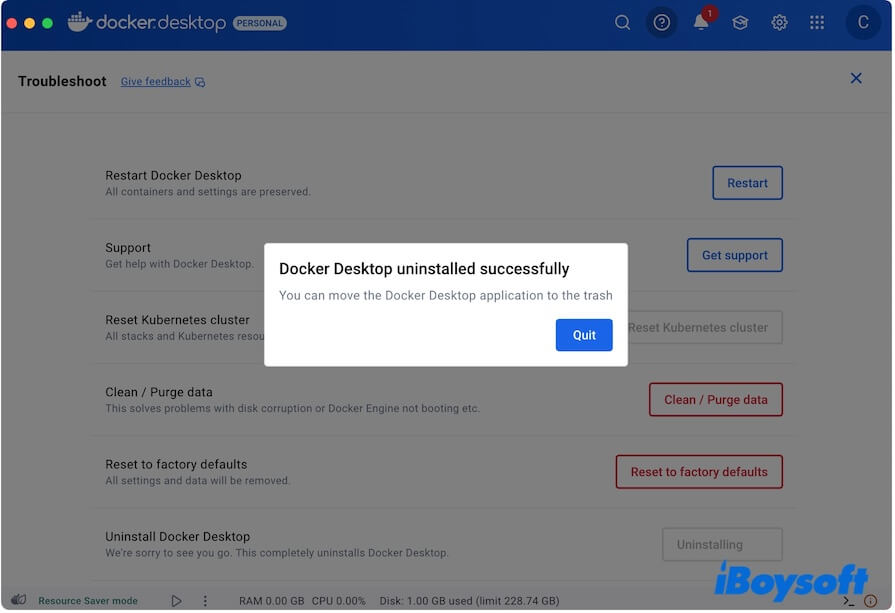
- Navigate to the Applications folder in Finder and move Docker to the Trash.
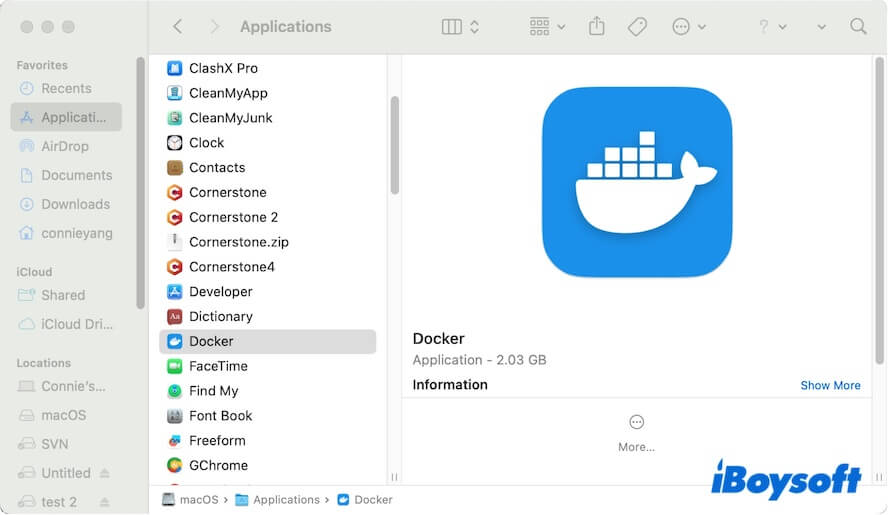
Uninstall Docker Desktop on your Mac with one click
Although Docker Desktop has a built-in uninstaller, it can only delete the related files. You still need to manually delete the application's installer after using the built-in uninstall button.
Moreover, generally, a software's built-in uninstaller can't remove it completely, since developers often leave traces behind for data analysis, easier reinstallation, and other business purposes.
Thus, to make uninstalling Docker on a Mac simpler and more totally, we suggest you use a professional app uninstaller like CleanMyApp.
This free and lightweight app uninstaller supports scanning everything of the third-party apps on your Mac for one-click deletion.
Here's how:
- Quit Docker Desktop on your Mac.
- Free download, install, and open CleanMyApp on your Mac.
- Click "Grant access."
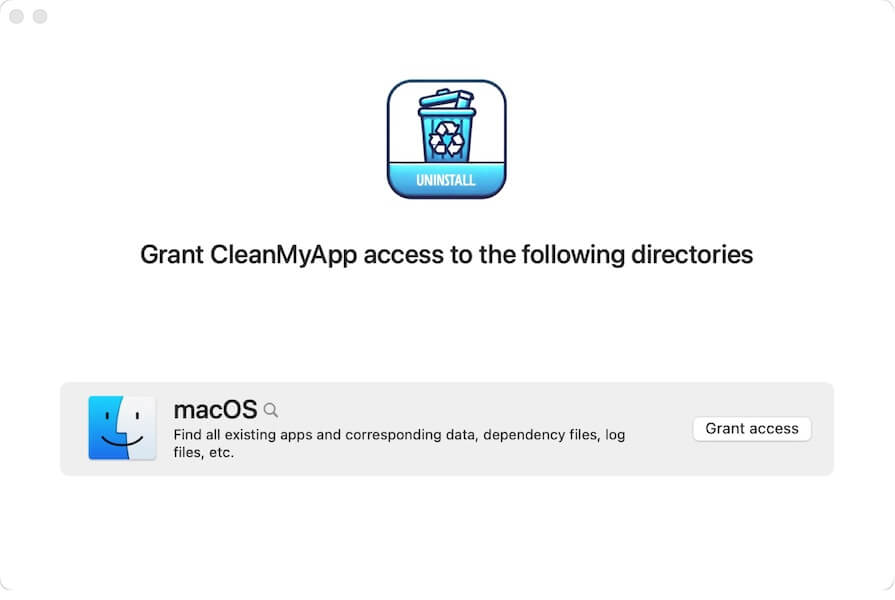
- By default, your Macintosh HD (macOS) volume is selected. Click "Allow access to this path" to grant the app the privilege to scan your startup disk for finding all of the related files of Docker.
- Select "Docker" from the list and click "Uninstall."
You can click the arrow next to it to check the details of Docker-related files.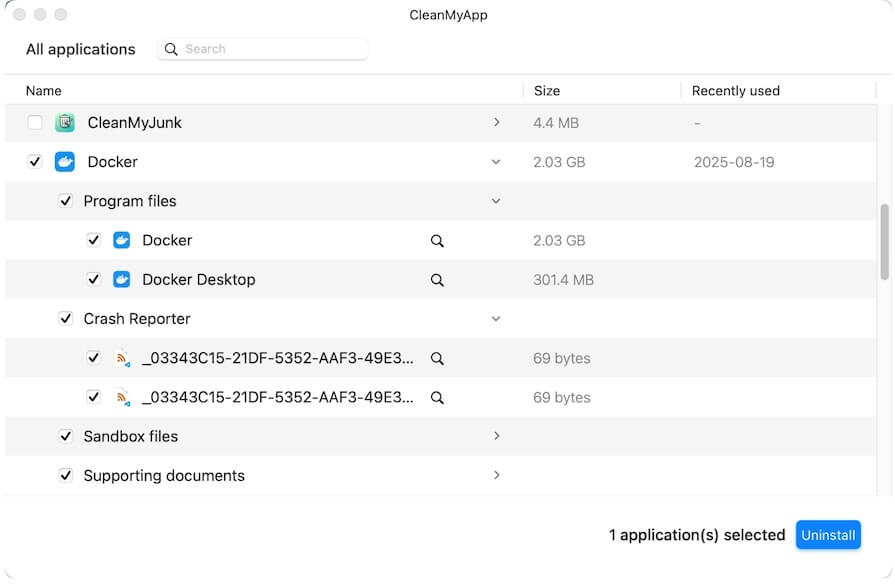
- Click "Continue uninstall" on the prompt for confirmation.
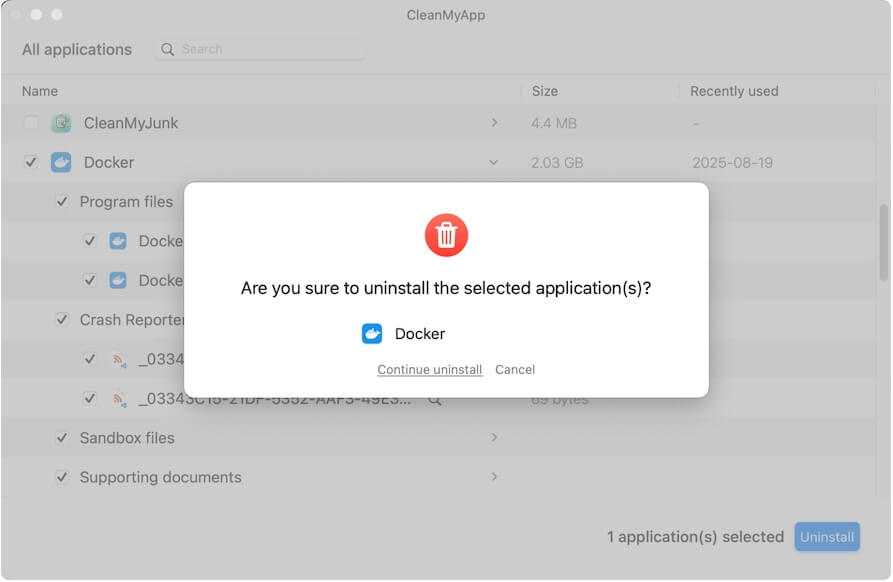
Then, let the tool quickly and fully uninstall Docker Desktop.
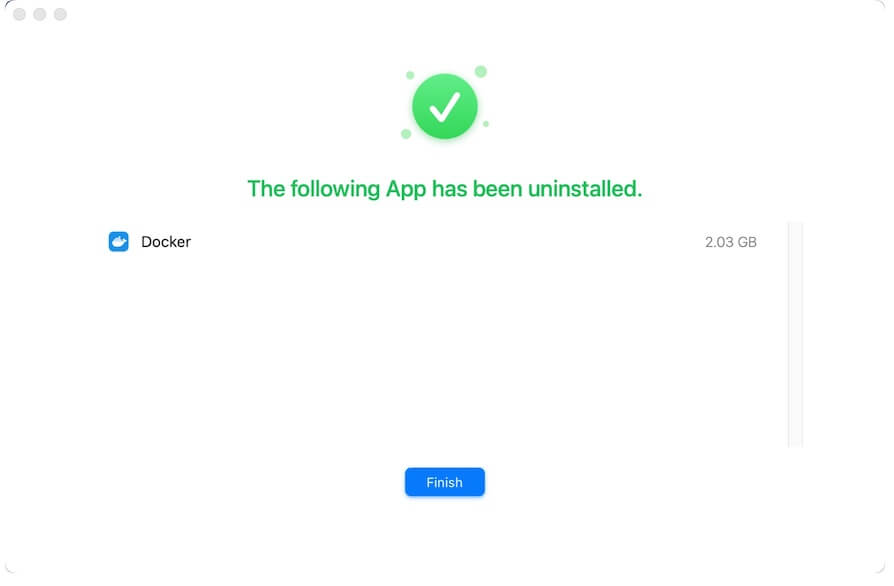
Easy enough? Just share the way with others.
Uninstall Docker Desktop on your Mac with Terminal
If you're used to running command lines, you can uninstall Docker Desktop on your Mac with Terminal.
- Open Terminal on your Mac.
- Copy and paste the command below into the Terminal window.
/Applications/Docker.app/Contents/MacOS/uninstall - Wait for Terminal to verify Docker Desktop.
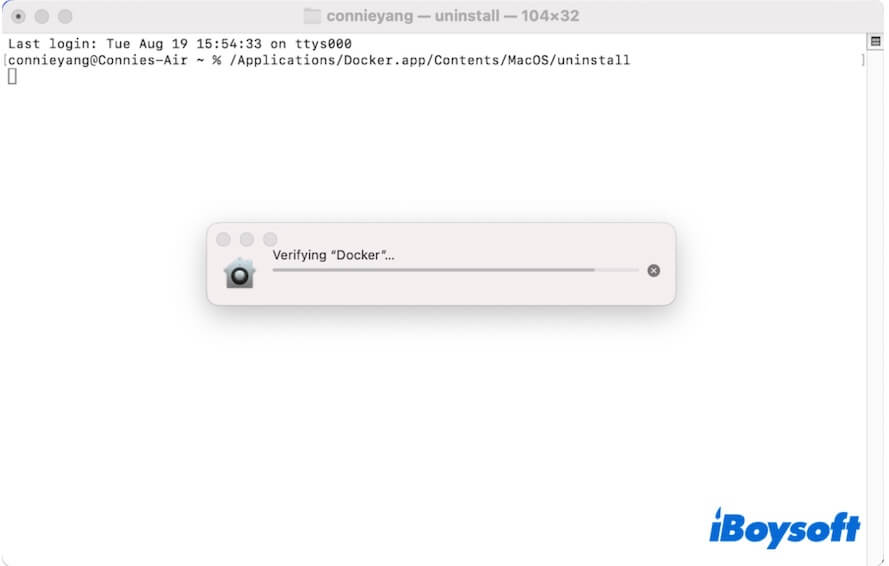
- Enter the password if asked whether to allow Terminal to uninstall the application.
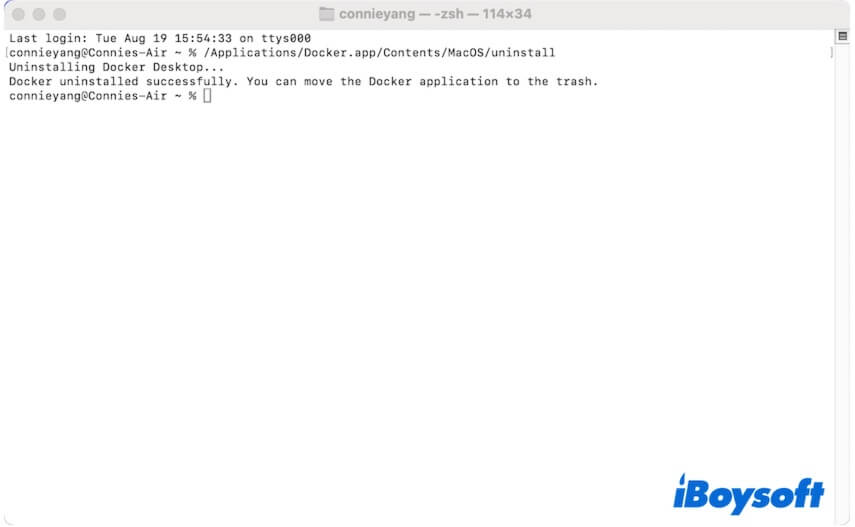
- Open Finder, select the Applications folder, and move Docker to the Trash.
- Back to the Terminal window.
- Enter the following command to delete Docker's residual files that may be left on your Mac. rm -rf ~/Library/Group\ Containers/group.com.docker
rm -rf ~/.docker
If you run version 4.36 or earlier of Docker Desktop, your Mac may remain com.docker.vmnetd and com.docker.socket files. Continue entering the command below to remove them.
/Library/PrivilegedHelperTools/com.docker.vmnetd
/Library/PrivilegedHelperTools/com.docker.socket
If you think it is complicated to uninstall Docker on your Mac with Terminal, you can use CleanMyApp to finish this task within seconds.
Note: If you see the following error message when running the command line to uninstall Docker, ignore it, as it doesn't block you from uninstalling Docker.
Error: unlinkat /Users/USER_HOME/Library/Containers/com.docker.docker/.com.apple.containermanagerd
.metadata.plist: > operation not permitted
If you want to resolve it, go to System Settings > Privacy & Security > Full Disk Access and enable Full Disk Access to Terminal first, and then open Terminal and enter the following command to delete the .docker folder. Here, remember to replace
rm /Users/
Share to help more people learn the ways to remove Docker Desktop on a Mac.
Can't uninstall Docker, what to do
Many users report that Docker Desktop's built-in Uninstall button doesn't completely remove it from a Mac. In fact, it only deletes containers, images, and related files, but the application itself remains.
To fully uninstall Docker on your Mac, you need an extra step - drag it from the Applications folder to the Trash. If you need, read more from: how to delete apps from a Mac that won't delete.
If this post guides you to uninstall Docker Desktop on your Mac successfully, share it with your friends.
FAQs about uninstalling Docker on Mac
- QHow do I delete everything from Docker Desktop?
-
A
You should use a professional app uninstaller like CleanMyApp. This app will automatically search for third-party applications and their associated files and then list them. You can choose Docker Desktop and click Uninstall to delete Docker from your Mac thoroughly.
- QWhat is the command to delete all from Docker?
-
A
It is /Applications/Docker.app/Contents/MacOS/uninstall. However, you also need to run the following to ensure that the possible residuals can also be removed.
rm -rf ~/Library/Group\ Containers/group.com.docker
rm -rf ~/.docker