Affinity Designer 1 and 2 are popular graphic design software for macOS users, offering powerful vector and raster tools for creative professionals. However, whether you're troubleshooting an issue or needing another tool, it is necessary to uninstall Affinity Designer 2 on Mac.
Does anyone know how I can delete the Affinity Photo app on my Mac without worrying about any files still on my Mac? -reddit.com
How to best safely uninstall Affinity Designer totally, thanks in advance. -forum.affinity.serif.com
You have to know, most applications, including Affinity Designer, simple deletion leaves behind support files, caches, preferences, and other data that can clutter your system over time.
In this comprehensive guide, we will walk you through the fastest and most effective ways to remove Affinity Designer from your Mac.
The fastest and best way to uninstall Affinity Designer on Mac
If you're looking for the quickest and fastest way to completely remove Affinity Designer 2, without making efforts in searching various files, using a dedicated Mac uninstaller app like CleanMyApp is highly recommended.
Just a few clicks, this Apple-trusted app and all its associated files are removed together, covering the hidden support files, preferences, and caches... Both saving time and ensuring nothing is left behind, taking so little space at the same time.
Let's uninstall Affinity Designer with CleanMyApp:
- Free download, install, and open CleanMyApp on your Mac.
- Click "Grant Access" to give it the permissions.
(Then all the programs are listed for you.) - Tick Affinity Designer 2 and click "Uninstall" at the bottom.
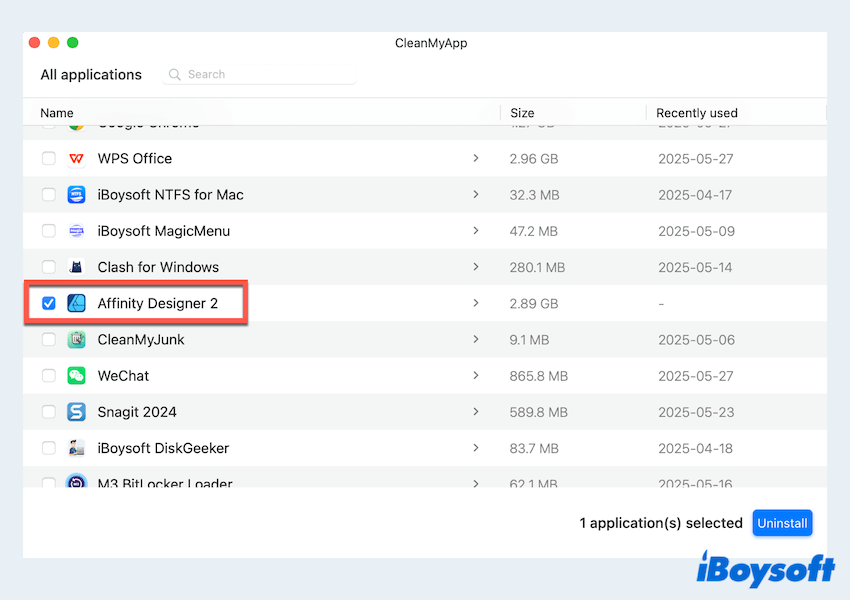
- Click "Continue uninstall" and wait, then click "Finish".
That's it! CleanMyApp will automatically scan and remove the app the all related data in seconds if you tick the app. Download now and share this useful tool~
Other manual ways to uninstall Affinity Designer on Mac
If you prefer not to use a third-party tool, macOS offers several manual methods to remove Affinity Designer 2, consuming you a great deal of time and energy. Below, we'll explain the most common and full methods.
# Uninstall Affinity Designer via Launchpad
Affinity Designer can be downloaded from the App Store, so Launchpad is a quick way to delete your unused apps. (Not for the Affinity Designer installed from the official website.)
- Open Launchpad from your Dock.
- Locate Affinity Designer 2.
- Click and hold the icon until it starts shaking.
- Click the small X in the top-left corner of the app icon.
- Confirm the deletion and click "Delete".
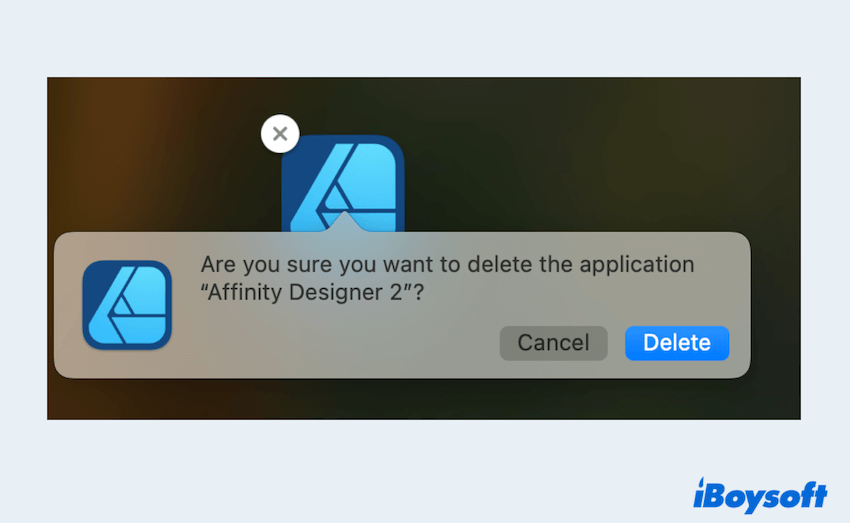
Note that this won't remove the leftover files on macOS; you have to clean them in the Library folders.
# Uninstall Affinity Designer via Dragging to Trash
This is the most common uninstall method for macOS apps. However, you have to remove the residual data, too.
- Quit Affinity Designer 2 if it's running.
- Open Finder > Applications.
- Locate the app and drag the app icon to the Trash on your desktop.
(Or right-click the app and choose "Move to Trash.)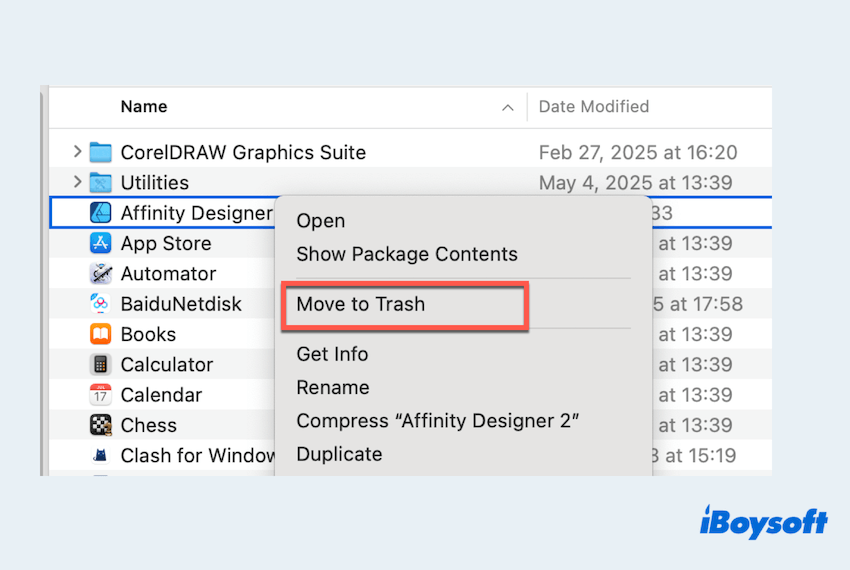
- Empty the Trash to complete the process.
# Uninstall Affinity Designer via Library folders
To completely uninstall Affinity Designer 2 on Mac, you should manually delete the remaining files in a variety of macOS Library folders.
- Open Finder > Go > Go to Folder.
(Or open Finder, and press the Command + Shift + G keys.) - Enter the following locations one by one and delete any residual data or folders:
~/Library/Application Support/
~/Library/Preferences/
~/Library/Caches/
~/Library/Containers/
~/Library/Saved Application State/ - Look for the items named:
com.seriflabs.affinitydesigner
Affinity Designer
Or similar names referencing "Serif/Affinity"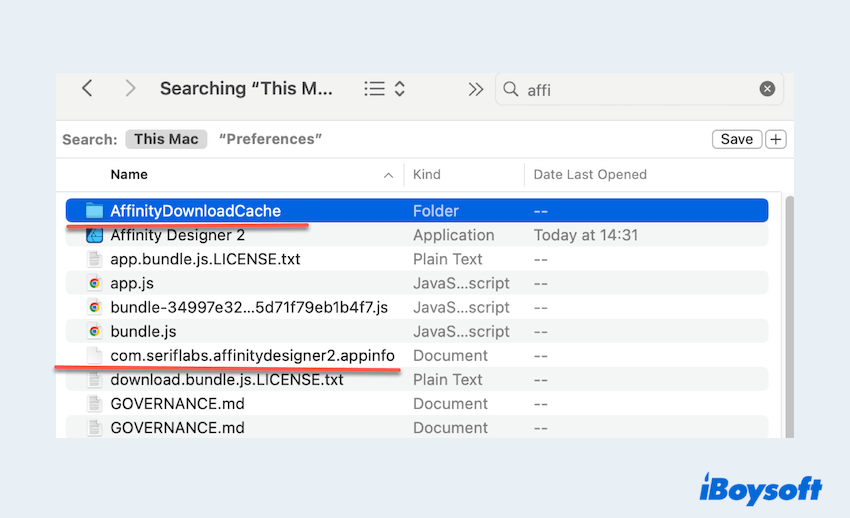
- Drag any identified files to the Trash.
- Empty the Trash again to free up space.
Be careful not to delete unrelated system files. When in doubt, create a backup before removing anything from the Library.
# Uninstall Affinity Designer via Terminal
For power users comfortable with macOS Terminal, you can use command-line tools to completely remove Affinity Designer and its related files.
- Open the Terminal app (found in Applications > Utilities).
- Run the following command to remove the app itself:
sudo rm -rf /Applications/Affinity\ Designer.app - Then, remove residual files with:
rm -rf ~/Library/Application\ Support/Affinity\ Designer
rm -rf ~/Library/Preferences/com.seriflabs.affinitydesigner.plist
rm -rf ~/Library/Caches/com.seriflabs.affinitydesigner
rm -rf ~/Library/Containers/com.seriflabs.affinitydesigner
rm -rf ~/Library/Saved\ Application\ State/com.seriflabs.affinitydesigner.savedState
Use rm -rf commands with caution. Mistyping the path could delete important files. Always double-check paths before hitting Enter.
Did you finally succeed in removing Affinity Designer on Mac? Please share this post.
Final words
Uninstalling Affinity Designer on Mac can be as simple or thorough as you need it to be. If you're short on time or want a worry-free experience, using an app like CleanMyApp is the fastest and safest solution. However, if you prefer a hands-on approach, macOS provides multiple manual methods like Launchpad, Finder, and Terminal commands.
Key Takeaways:
- For everyone who wants speed and completeness: Use CleanMyApp.
- For beginners: Use Launchpad or drag the app to the Trash.
- For intermediate users: Manually remove leftover files from the Library.
- For advanced users: Use Terminal for a full command-line cleanup.
By following the steps in this guide, you can ensure that Affinity Designer is completely removed from your Mac, freeing up storage and system resources.
