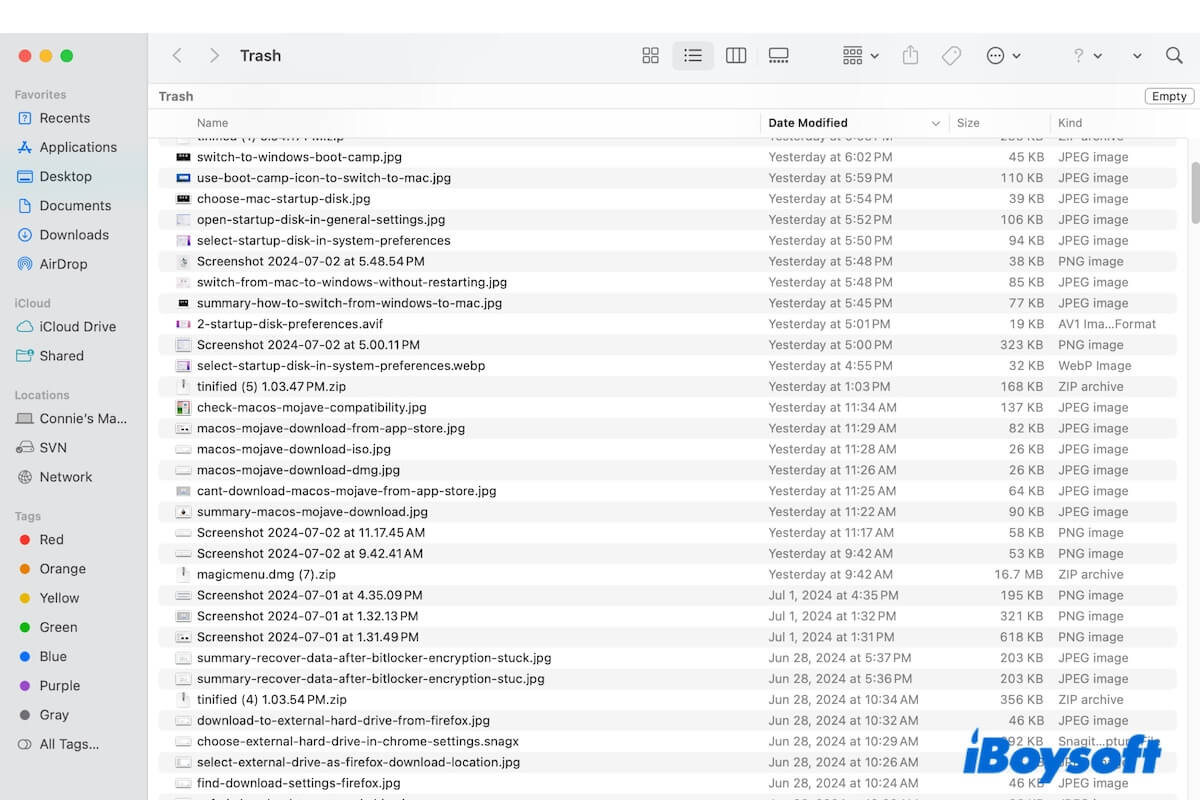You regret deleting certain files and prepare to put them back in the Trash, only to find they are automatically emptied from the Trash.
If you are wondering "Why is my Trash automatically deleting files?" and want to stop that, just follow this post. It will dive into the question and guide you to turn off empty Trash automatically on your Mac. Above all, helps you recover the deleted files from the emptied Trash.
Why is your Trash automatically deleted?
Usually, your deleted files will remain in the Trash until you manually empty them from there. If you can't find the deleted files from the Trash, there are three possibilities.
Cause 1: You have changed the Trash settings on your Mac, allowing the Trash to automatically remove items from the Trash after 30 days.
Cause 2: You've either used the Delete Immediately feature from the Finder's File menu or pressed down Option + Command + Delete to directly delete those files from your Mac without moving them to the Trash. That makes you mistakenly think that these files are automatically emptied from the Trash.
Cause 3: The conflicts or errors from the system cache files. Users report that the Trash bin automatically deletes trashed files immediately after upgrading to macOS Ventura.
Go to unveil the reasons why Trash automatically deletes files.
How to turn off empty Trash automatically on a Mac?
Is it possible to prevent the Trash Bin on Mac from auto-deleting files that you throw away? Of course. Whichever case you're in, you can follow the solutions below to turn off emptying Trash automatically on your Mac.
Turn off secure empty Trash settings on your Mac
You might have turned on the empty Trash settings on your Mac so that your Mac automatically empties Trash after 30 days.
If you don't want that to happen anymore, you can check in Finder preferences and turn off empty Trash settings.
- Open Finder and move to the top Finder menu bar.
- Click Finder > Settings.
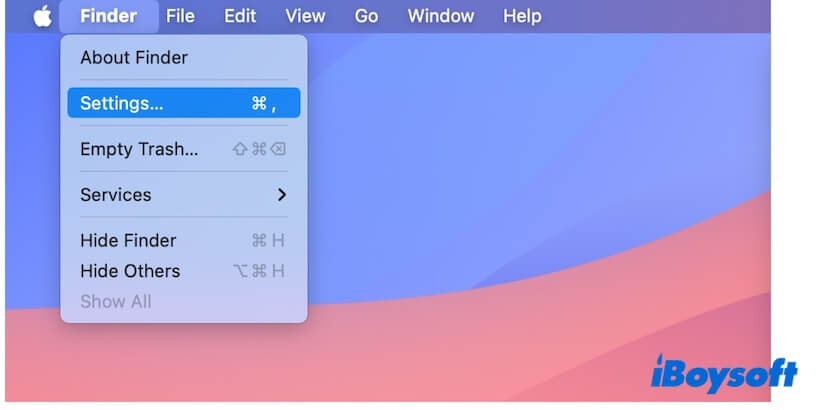
- Click "Advanced."
- Untick Remove items from the Trash after 30 days.
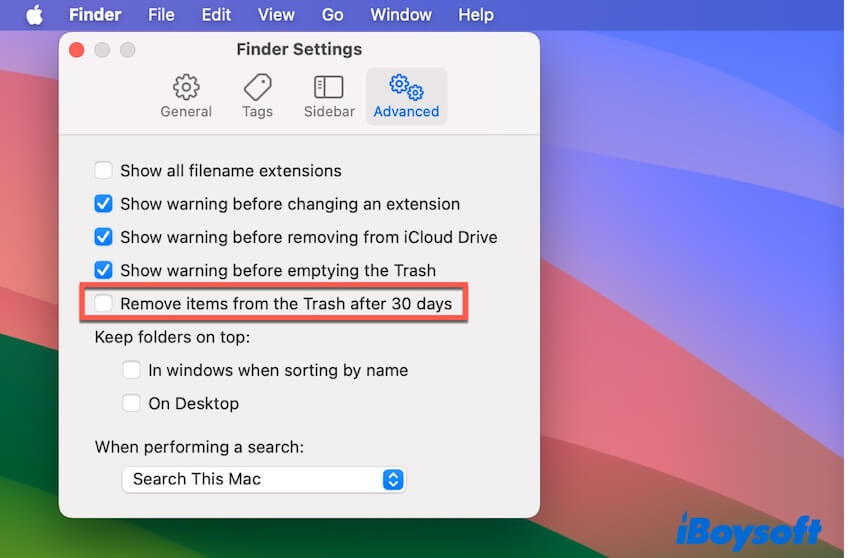
Boot your Mac in Safe Mode
Safe Mode on a Mac is a diagnose mode that only loads the necessary startup items for booting up the Mac while isolating all third-party programs. Mac safe boot can also rebuild the system cache files.
Safe Mode can help you identify whether the automatically emptied Trash bin is caused by certain third-party software or faulty system caches.
Boot a Mac with Apple silicon in Safe Mode:
- Restart your Mac and meanwhile, hold down the power button until "Loading startup options" appear.
- Select your startup disk.
- Press down the Shift key and then click Continue to enter Safe Mode.
- You'll see Safe Boot in the menu bar.
Boot an Intel-based Mac in Safe Mode:
- Restart your Mac and simultaneously press down the Shift key.
- Release the key when you see the login window.
- You'll find Safe Boot in the menu bar.
After in Safe Mode, try to move some files into the Trash and check if macOS deletes them immediately or not. You can uninstall your recently installed apps, especially those that have the feature to permanently delete items. Then, reboot your Mac in normal mode.
Share the ways to block your Mac from auto-emptying the Trash.
How to recover deleted files after being emptied from Mac Trash?
Can you undo emptying Trash automatically on Mac? Once the files are emptied, you cannot undo the operation. If you want to recover the files emptied from the Trash on Mac, the only way is to use data recovery software.
It is worth mentioning that, the internal disk of a Mac is an SSD, which has the TRIM feature. TRIM is designed to inform the system that the place where the deleted files used to stay becomes available. Then, the system will let the coming data be saved to that place. That will cause the deleted files to be overwritten and won't be recoverable.
Thus, when you find that the deleted files are emptied from your Mac Trash, stop running any other programs on your Mac except the data recovery tool. That will reduce the chance that the deleted files are overwritten and cannot be recovered.
iBoysoft Data Recovery for Mac is a professional data recovery tool that has a high data recovery rate. It supports you recover any types of deleted files emptied from the Trash, such as office files, images, videos, audio files, emails, and more.
Only with a few clicks, you can get back your desired files that are emptied from the Trash or deleted immediately from your Mac.
- Free download, install, and open iBoysoft Data Recovery for Mac on your Mac.
- Select the user data volume (Macintosh HD - Data or macOS - Data volume).
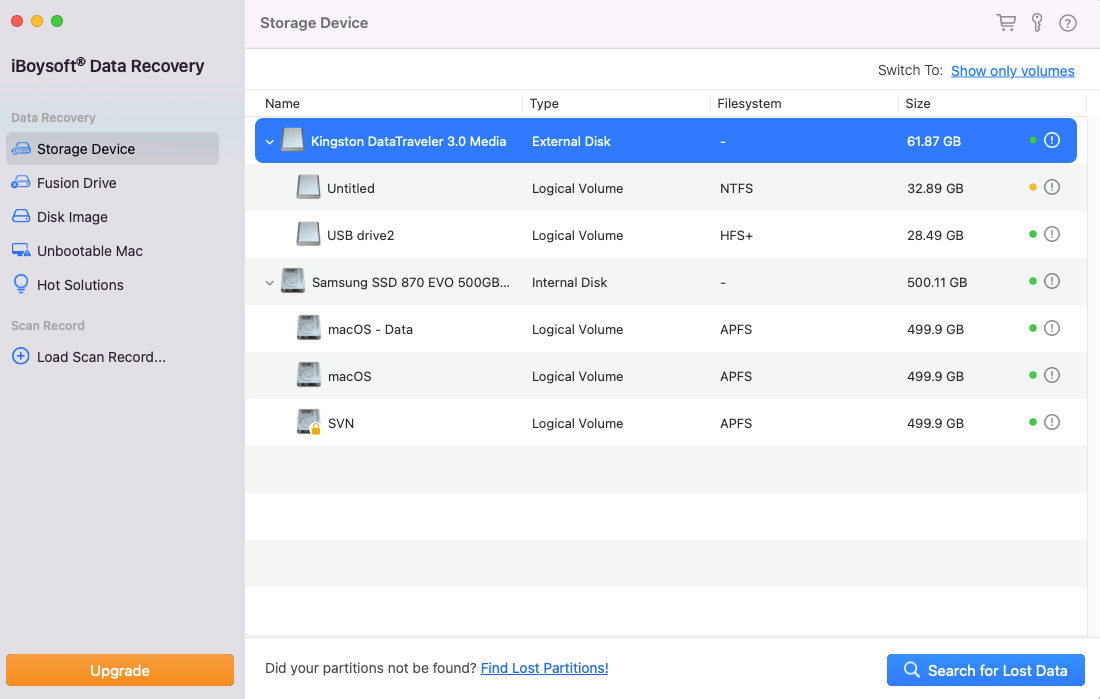
- Click "Search for Lost Data" and wait for the scanning process to complete.
- Check the results, find, preview, and tick in your wanted files.
- Click "Recover" to save them to a different destination. (Better an external hard drive).

Final words
When you find the deleted files are emptied from the Trash on your Mac, don't waste time to find the reasons as long as you want to restore some of them. As time goes by, the chances of restoring the emptied Trash files are less.
iBoysoft Data Recovery for Mac is a reliable data recovery tool that can help you restore files deleted by Option + Command + Delete or after emptying the Trash. You can use it to recover the deleted files first and then follow the tips in this post to prevent Trash from auto-deleting files anymore.
If you think this post is useful for guiding you to turn off empty Trash automatically on a Mac, share it with others.