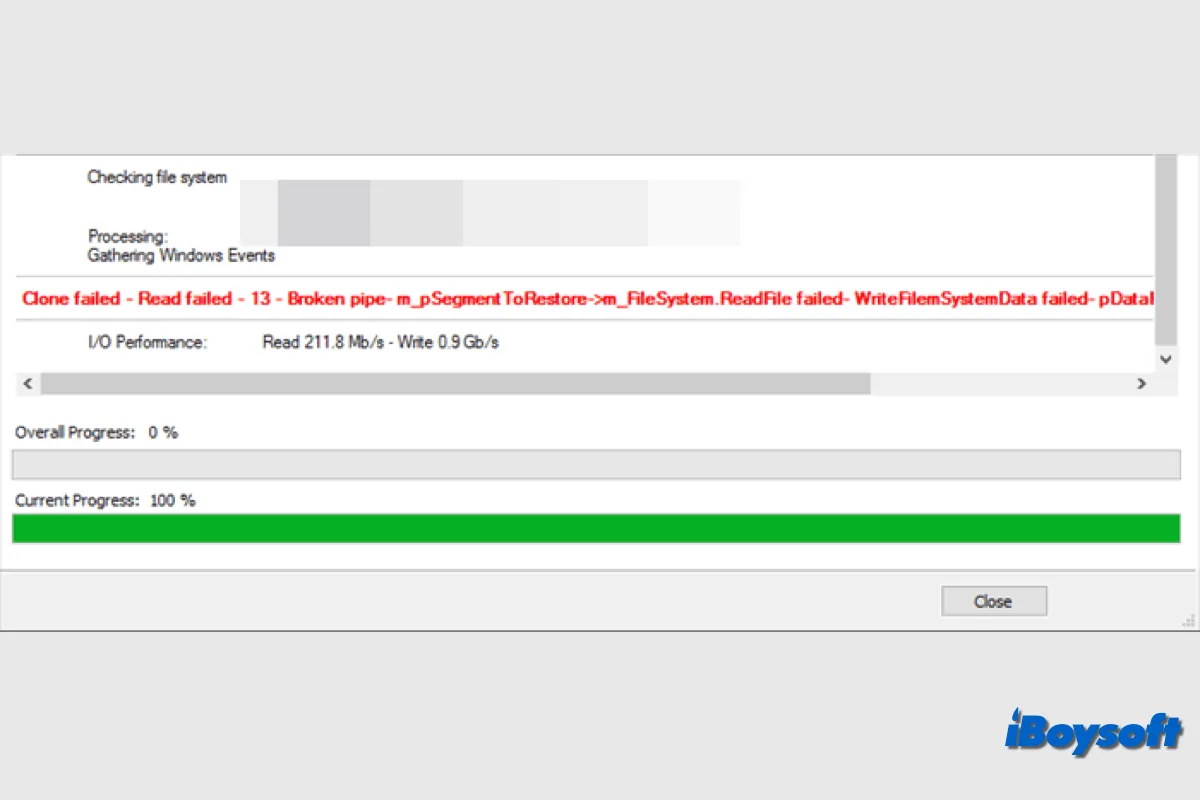To upgrade the Windows hard drive, protect personal data, and reinstall Windows, we may need to clone our Windows. Macrium Reflect is such a program to helps us back up and clone on Windows. However, some Windows users received the message Clone Failed Error 9 when using Macrium Reflect to clone the drive or certain partition.
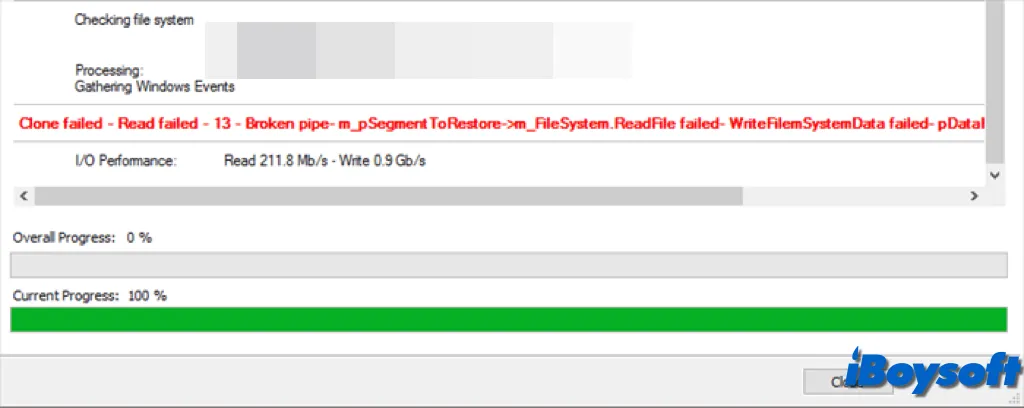
You may encounter this error shown in three ways:
- Unknown error – Error code = 9
- Cloned failed – error 9
- Cloned failed – error 9 – Read failed – 23 – Data error (cyclic redundancy check)
It is terrible if we can't make a clone of the target drive/partition on Windows. Thus, it is necessary to understand the possible causes and solutions for the Macrium Reflect clone failed error 9.
Share this post with people who are troubled with the same Macrium Reflect clone failed error 9!
Quickly clone the drive/partition with Macrium Reflect Alternative
When Macrium Reflect can't clone the selected drive/partition, and you are in a hurry to make a clone, to save time, you can consider a Macrium Reflect alternative to quickly and easily clone the desired partition/drive on Windows. iBosysoft DiskGeeker for Windows is a good choice.
With "Clone," a feature of iBoysoft DiskGeeker for Windows, you can create an exact copy of a chosen partition or disk (source disk), including all of its file systems, partitions, user data, preferences, and system files (if any), onto a destination partition or disk.
It provides three modules: clone OS disk, clone partition, and clone disk, and features incremental clones which can fast and efficiently clone changes made since the last backup is copied. Besides, you can also choose to protect the clone with BitLocker encryption.
Here's how to clone partition/disk with iBoysoft DiskGeeker for Windows:
- Download and install iBoysoft DiskGeeker for Windows for free.
- Click Clone and select a clone module based on your needs.
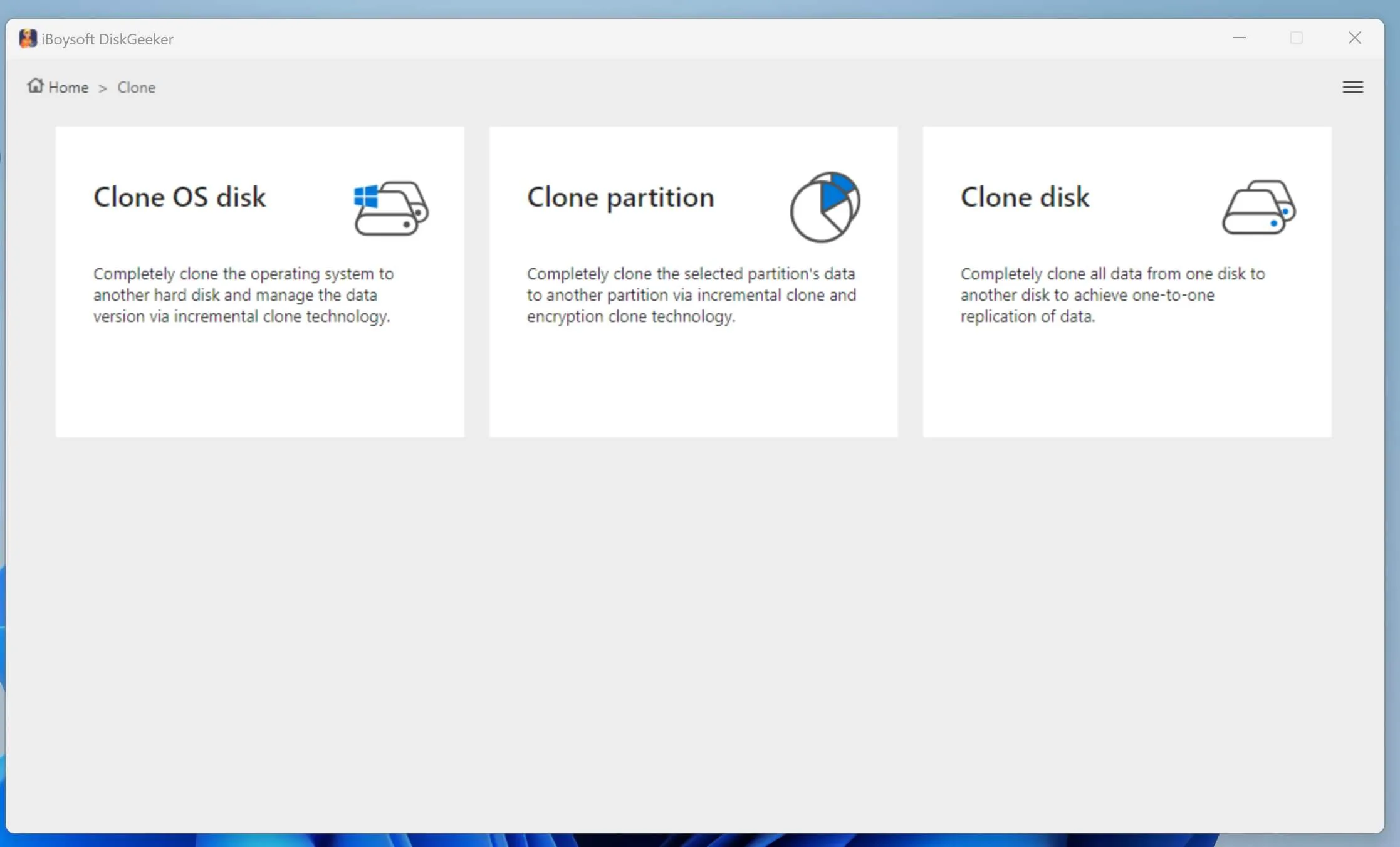
- Ensure the correct partition/disk is selected.
- Tap "Select a destination disk" and choose the drive where to save the clone.
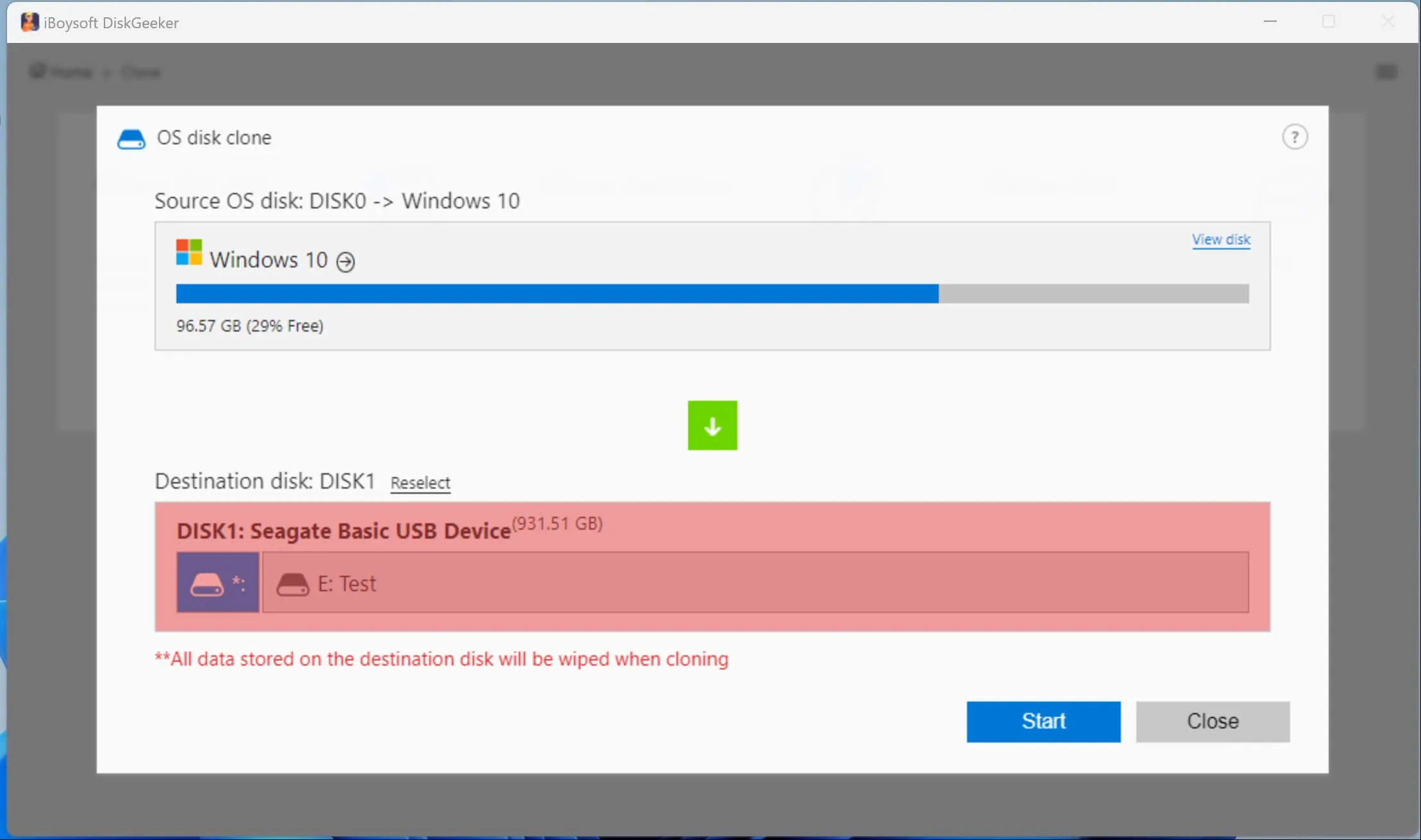
- Click Start > Confirm to begin cloning.
- Wait for the cloning process to finish and check the cloned partition/disk.
How to fix the Macruim Reflect clone failed error 9 on Windows?
If you are not urgent to clone the partition or disk, you can take some time to apply the following solutions to fix Macrium Reflect clone failed error 9. Let's dive into these effective methods one by one.
Check the connection of external hard drives
Data copying from external hard drives may encounter problems due to a loose or malfunctioning cable, which might cause Macrium Reflect error 9, sometimes referred to as "read failed 23." A connectivity issue between your computer and the storage device is usually the cause of this error.
Check if the connection is correct by opening the computer case. Remove any dust that may have accumulated on the connector. You could also try using a different one to connect the device to your PC since the cable is corrupted easily. After that, start cloning. Proceed to the other remedies listed below if the connection is working correctly.
Check bad sectors with CHKDSK
Accumulated bad sectors on the target partition or disk could also cause problems while reading and writing to the drive. It could also be the cause of the Macrium Reflect clone filled error 9.
A robust built-in tool in Windows called CHKDSK, which stands for "Check Disk," helps in detecting and repairing issues with the file system and disk, particularly the hard drive for corrupted files, and fixes errors and problems. Here's how to run the CHKDSK command on Windows:
- Press Win+X and choose Command Prompt, then select Run as administrator.
- Type the command below and press Enter, replace c with your drive letter. chkdsk c: /r /f
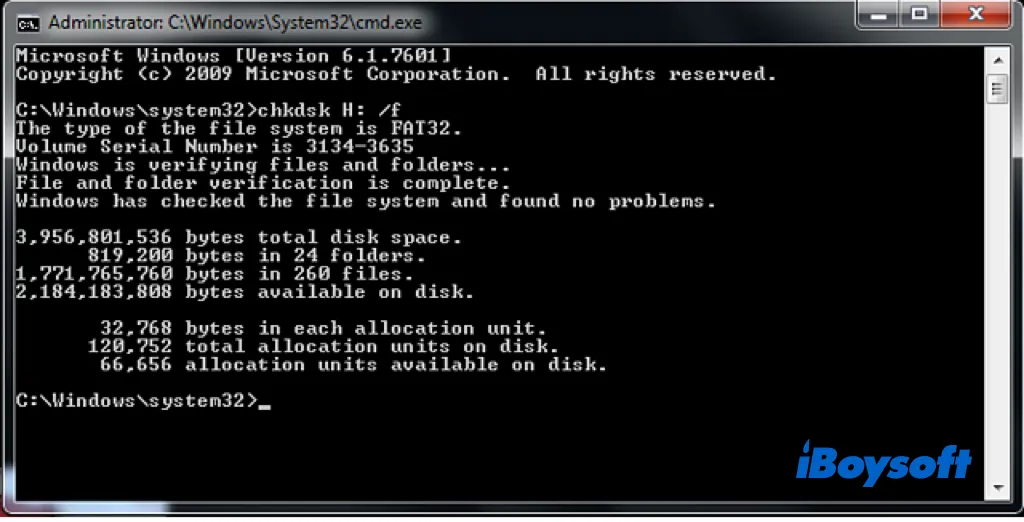
Clean the destination drive via Diskpart
One possible cause of Macrium Reflect error code 9 or Macrium Reflect error 0/8/13 is a corrupted file system on the destination hard drive. Generally, logical errors cause corruption, therefore you can try using the Diskpart command clean to clear the destination disk's structure and resolve the clone problem. Here's how:
- Open Command Prompt as an administrator.
- In the CMD window, execute the following commands one by one and press Enter after each one. Replace x with your drive letter.diskpartlist diskselect disk xclean all
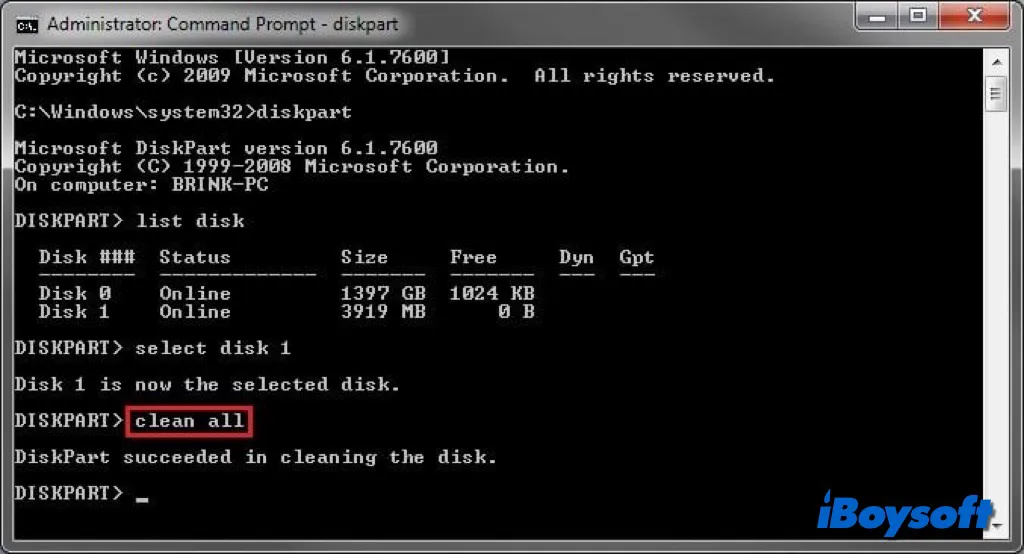
Turn off the antivirus program
Real-time protection against viruses and malware threats is offered by antivirus software for your computer. Sometimes, though, it incorrectly flags the helpful utility Macrium Reflect as a possible danger. This may interfere with the functionality of Macrium Reflect and cause error messages like Macrium Reflect error 8, error 0, or error 9. You must temporarily turn off your antivirus program to fix this problem.
- In Windows 11/10, click the search icon, locate Windows Security, and open it.
- Click on Virus & threat protection, then select Manage settings under it.
- Turn off Real-time protection by switching the option from On.
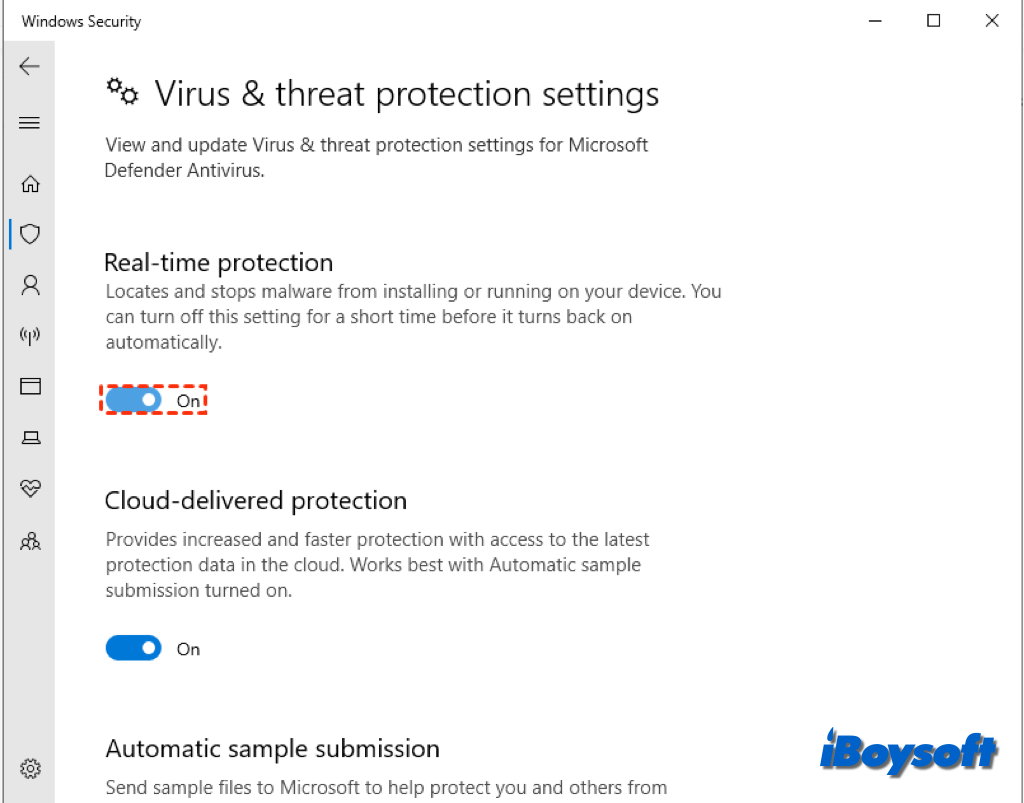
Which method helps solve Macrium Reflect clone failed error 9? Share it with others!
What causes the Macrium Reflect clone failed error 9?
Error code 9 in Macrium Reflect signifies a cloning process problem. There are many potential causes for this error, including disk space shortage, corrupted files, and hardware problems. Here, we summarize several common reasons for the Macrium Reflect failed error 9:
- The PC and disk's cable are not connected correctly
- Bad sectors are on your hard disk.
- Cloning is prevented by antivirus software that is activated.
- Either your source or target disk has file system issues.