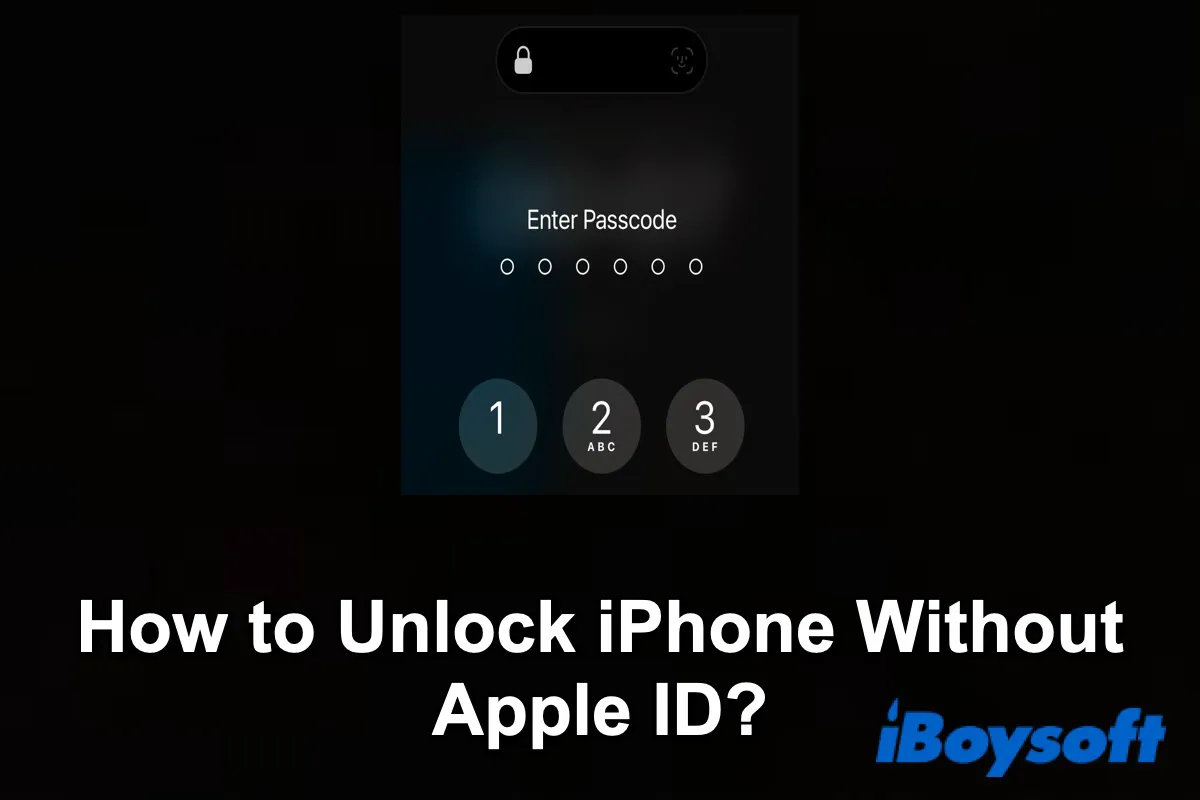When your iPhone has been locked, you can unlock it with your passcode, Touch ID, or Face ID. But If you don't remember your passcode and do not set any Touch ID or Face ID, you still can use Apple ID to reset your iPhone.
But how to unlock your iPhone if you forget your Apple ID as well? In this situation, you can use the methods we mentioned below to unlock your iPhone without an Apple ID.
If you think this post is useful, don't forget to share it after reading it.
Methods to unlock iPhone without Apple ID
It's easy for you to unlock your iPhone even though you don't remember your passcode and the data on your iPhone can be recovered with your Apple ID. But if you don't have an Apple ID, things are being complicated.
Here, we offer three methods you can try to unlock your iPhone without an Apple ID.
| Solutions | Applicable Scenarios | Difficult Level |
| Use iTunes | Only works when your Mac has the iTunes app. | Complicated |
| Reset Apple ID | Only works when you have other accounts related to your Apple ID. | Medium |
| Use Siri | Only works when you have enabled Siri and set a custom voice command before your iPhone is locked. | Easy |
| Apple Support | In any situation, you can ask Apple Support for help. | Easy |
Unlock iPhone with iTunes
iTunes has everything you need to be entertained. It can help you to Set up your iPhone, iPad, or iPod, and add music, video, and more to it, organize and play your music and video, etc.
Step 1: Download the latest version of iTunes on your Mac/PC.
Step 2: Connect your iPhone to your Mac/PC. Choose Trust both on your iPhone and your Mac.
Step 3: Boot your iPhone into Recovery Mode.
- iPhone SE, iPhone 6s, or earlier: Press the Top button to turn off your iPhone. Hold on to the Side button and then connect your iPhone immediately.
- iPhone 7 or iPhone 7s: Press the Side button to turn off your iPhone. Hold on to the Volume Down button and connect your iPhone to the computer immediately.
- iPhone 8 or later: Press the Side and the Volume Down button to turn off your iPhone. Hold on to the Side button and connect your iPhone to the computer immediately.
Step 4: Open iTunes and find your iPhone.
Step 5: Click Restore iPhone in the right panel and wait for the process to finish.
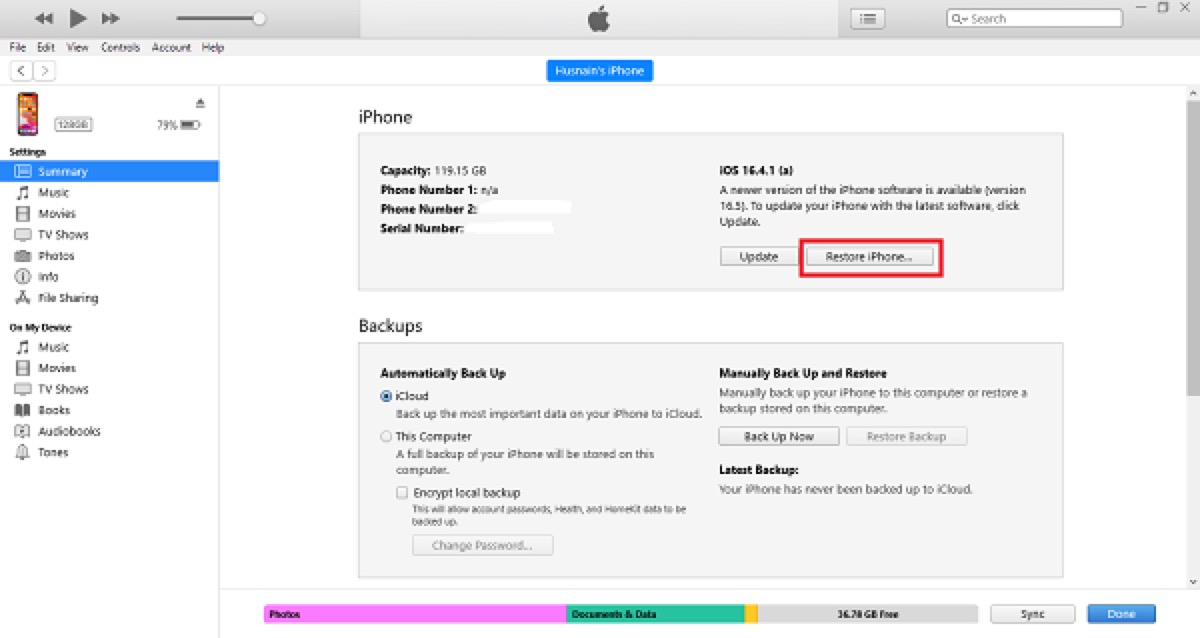
Unfortunately, even if you have any backup in iTunes, if you don't remember your Apple ID, you can't restore it.
What you need to pay attention to is that after macOS Catalina, Mac didn't support iTunes anymore, which has been separated into three single software - Music, Podcasts, and Videos. Thus, if your Mac is running macOS Catalina or later, you can try the following methods.
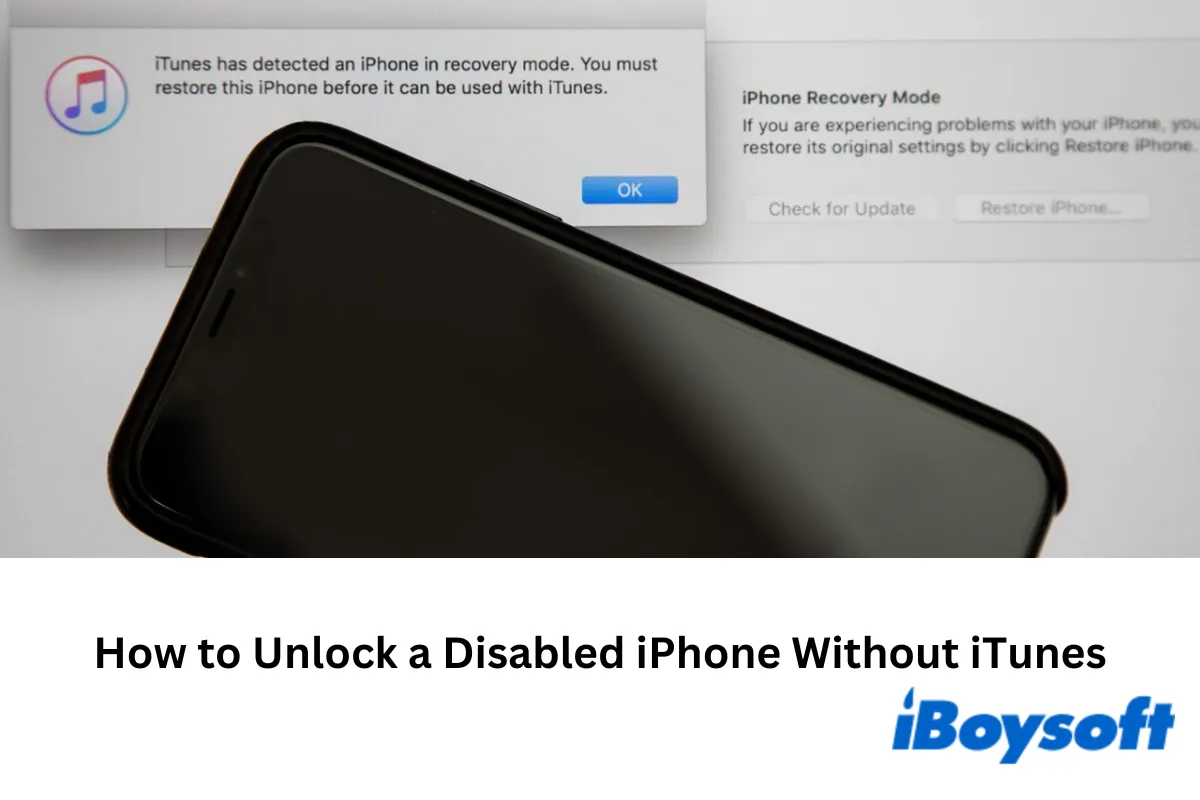
This article tells you how to unlock a disabled iPhone without iTunes by using the iPhone's built-in option, iCloud, Find My app, Finder, or a third-party iPhone unlocker.
Reset Apple ID
If you have any account related to your Apple ID, you can use it to reset your Apple ID. If you can pass the verification, resetting your Apple ID is easy. They have three types of verification that are Two-factor authentication, Email/password and security questions, and Two-steps verification.
Following the below steps to try to reset your Apple ID.
- Open any browser on your computer and then turn to iforgot.apple.com.
- Click look it up.
- Enter details that are requested on the new page.
- You will receive an email with a link from Apple to regain your Apple ID.
- Click the link in the email and find your Apple ID.
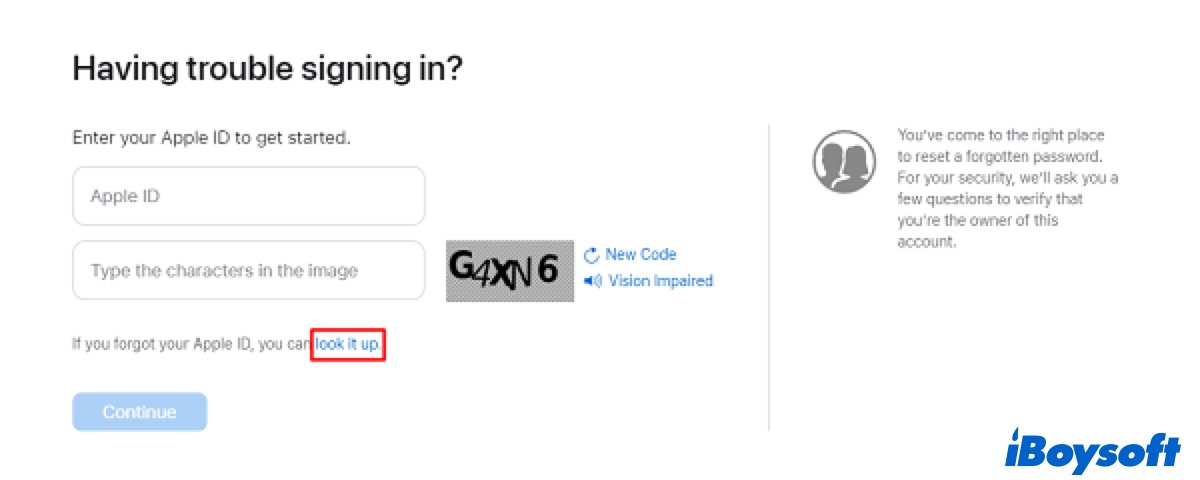
After that, you can unlock your iPhone with the help of Apple ID.
Unlock with Siri
In iOS 8 and iOS 10, there is a loophole that could be utilized to unlock your iPhone without Apple ID - use Siri and the Message app. But after that, this feature has been disabled.
Fortunately, here is another way for you to unlock your iPhone without an Apple ID. If you have set up a custom voice command before, you can use it to unlock your iPhone.
- Go to Settings > Accessibility > Voice Control.
- Turn on the toggle of Voice Control.
- Back to the unlock interface and then pre-mark the place of the passcode.
- Go to Voice Control and then click Customize Commands.
- Click Create New Command and enter a casual speakable phrase.
- Click Action and choose Run Custom Gesture.
- Set a gesture using the mark you've made before. Make sure you have set the correct gesture according to your passcode.
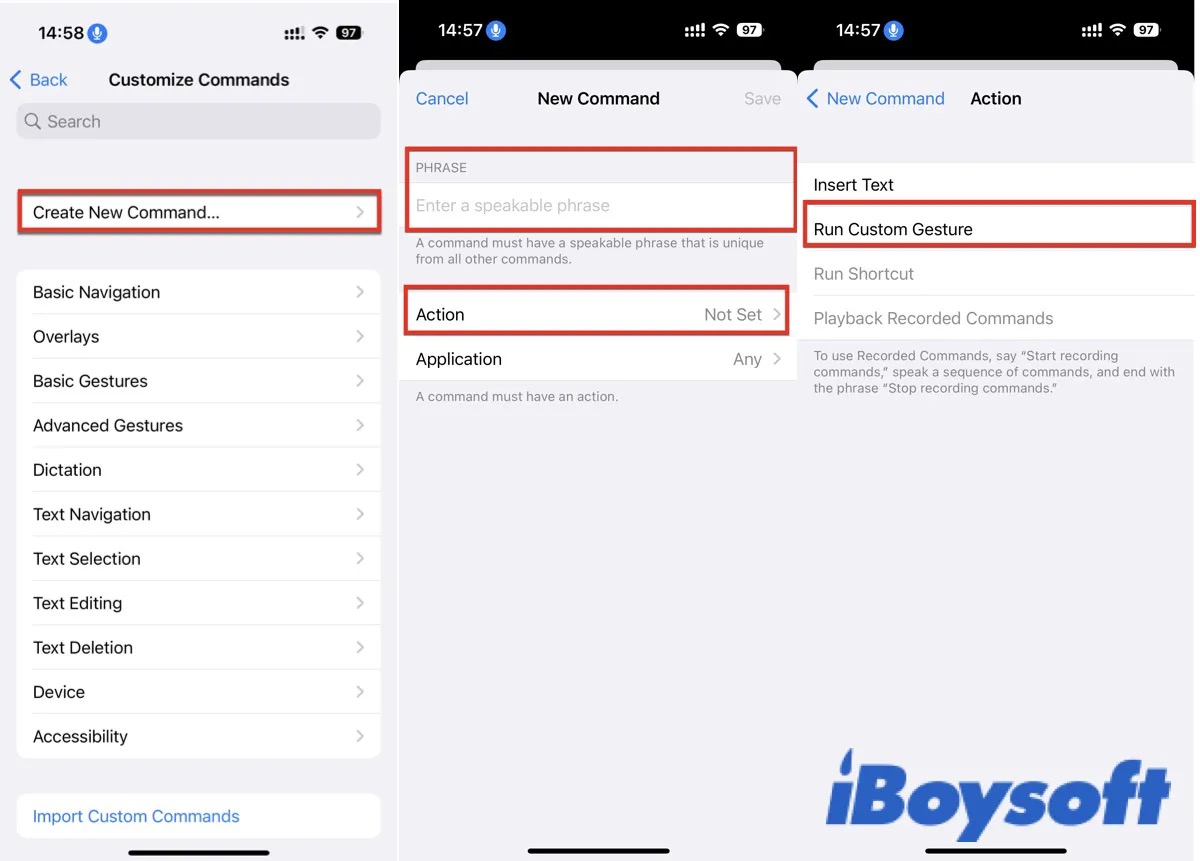
After that, lock your iPhone and then say the specific phrase you've entered before. Then the set gesture will run to unlock your iPhone.
If you have set up it before, you can say the specific phrase to unlock your iPhone. If you not, you can set up one after you unlock your iPhone to prevent you from unlocking your iPhone again.
Apple support
If all the above methods can't help you unlock your iPhone, you can ask for help on Genius Bar on the Apple official website or send your iPhone to the local professional office for repair.
Sum up
If your iPhone has been locked and you forget your passcode and Apple ID, you can lock it using iTunes or try to reset your Apple ID. Well, if you have set Siri before, it's also a good choice for you. Otherwise, you need to send your iPhone to the Apple Store to ask for help.
After you lock your iPhone or get back your Apple ID, you'd better write it down to save it in case you forget it again.
FAQ about how to unlock iPhone without Apple ID
- QCan you unlock a locked iPhone without an Apple ID?
-
A
If you have a Mac with iTunes, you can restore your iPhone to it. If not, you can ask Apple Support for help.
- QHow do I force my iPhone to factory reset without an Apple ID password?
-
A
Boot your iPhone in Recover Mode and then restore your iPhone via iTunes.