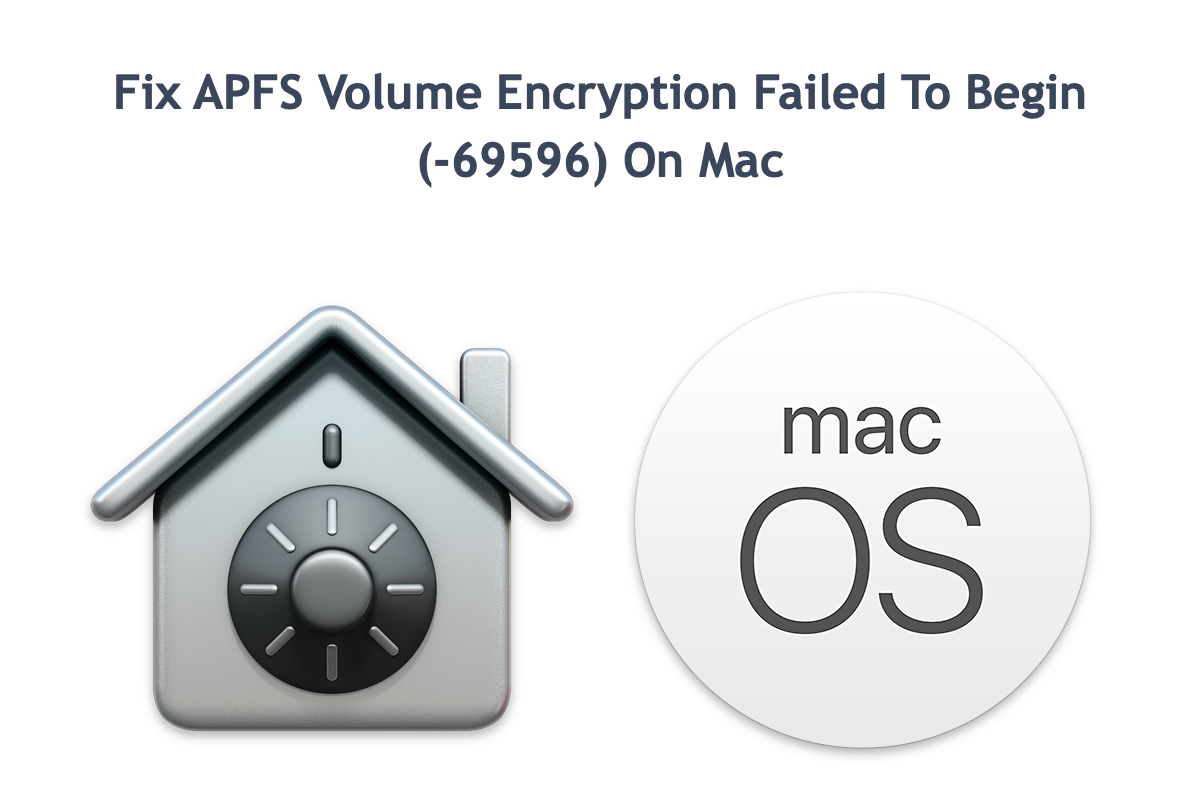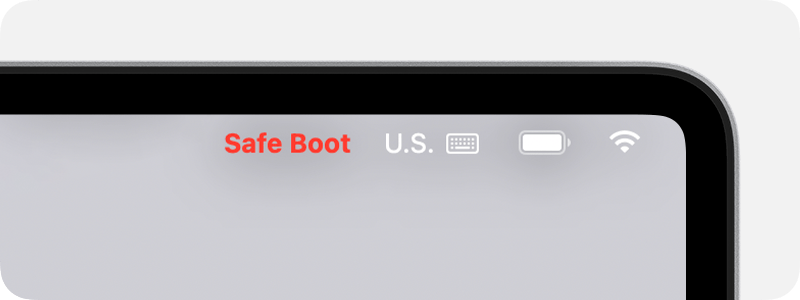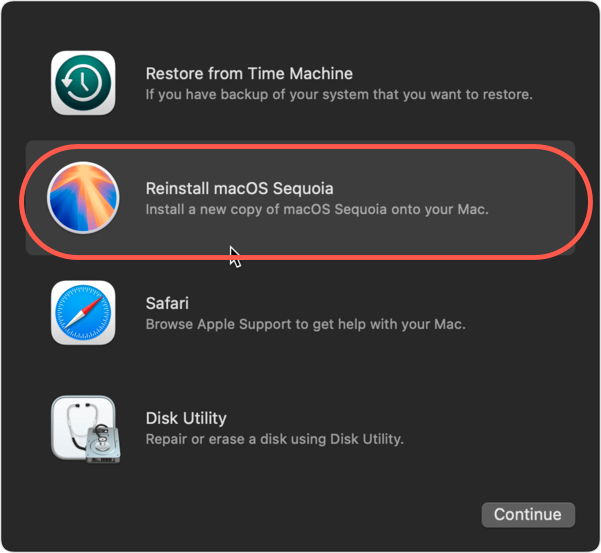Disk encryption is essential when you have confidential data stored on a disk. For Mac lineups, Apple configures them with FileVault encryption allowing users to shut down access to a partition, volume, and disk from untrusted users.
However, some users have complained about experiencing disk encrypt failure saying "Error starting encryption of APFS Volume: APFS Volume encryption failed to begin (-69596)" when encrypting a disk on a Mac.
If you run into the same trouble, don't worry. This post guides you to popup with practicable solutions along with an all-in-one disk management tool for successful disk FileVault encryption.
Quick access:
APFS Volume encryption failed to begin (-69596): why?
Let's see an example first:
I recently purchased a new SSD and formatted it with an APFS filesystem. I then created a few volumes with the "diskutil apfs list" command in Terminal. When I attempted to enable FileVault encryption I got the following error:
> diskutil apfs encrypt disk5s2 -user disk
Passphrase for the new "Disk" user ():
Repeat passphrase:
Starting background encryption with the new "Disk" crypto user on disk5s2
The new "Disk" user will be the only one who has initial access to disk5s2
The new APFS crypto user UUID will be
Error starting encryption of APFS Volume: APFS Volume encryption failed to begin (-69596)I was unable to find any information on this error in the diskutil man pages. Additionally, when I try to encrypt the volume using the Finder UI I get the error "An internal error has occurred". Any help would be appreciated!
The "Error starting encryption of APFS Volume: APFS Volume encryption failed to begin (-69596)" response is given by Terminal when it fails to proceed with the Thunderbolt HDD, Samsung T7 Shield 2TB SSD, etc. FileVault encryption on a Mac.
Based on the verified study, two culprits can be blamed for such trouble. One is that your disk is formatted to other schemes like Master Boot Record or Apple Partition Map instead of the GUID Partition Map, and the other one is that the volume you wanna encrypt is too big which overrides Terminal's processing ability.
You can access the drive and check its info in Disk Utility to see if the drive meets the criteria. Let us know the drive condition by leaving a comment below and sharing this post if you like!
APFS Volume encryption failed to begin (-69596): solutions
As we have explored the possible culprits leading to the disk encryption failure, it's time to dive into the final solution to make a go of it. All applicable workarounds will be collected here with step-wise guidelines, so you can try the one you prefer. If the one you're working on fails to mend this issue, move to the next one directly!
Solution 1: Format the volume to GUID Partition Map
When the Terminal notifies you of the encryption failure with a message saying "Error starting encryption of APFS Volume: APFS Volume encryption failed to begin (-69596)", you can give the volume a format.
Bear in mind that the format wipes everything on the volume, so back up data before the process or you'll lose all files. When finishing the backup task, do the following:
- Connect the volume to your Mac machine. (Skip this step if it's the internal hard drive running into this issue).
- Open Disk Utility, select the volume in the left sidebar, and click Erase on the top menu bar.
- Give the volume a name, select APFS for File System and GUID Partition Map as the Scheme.
- Click Erase to confirm your actions.
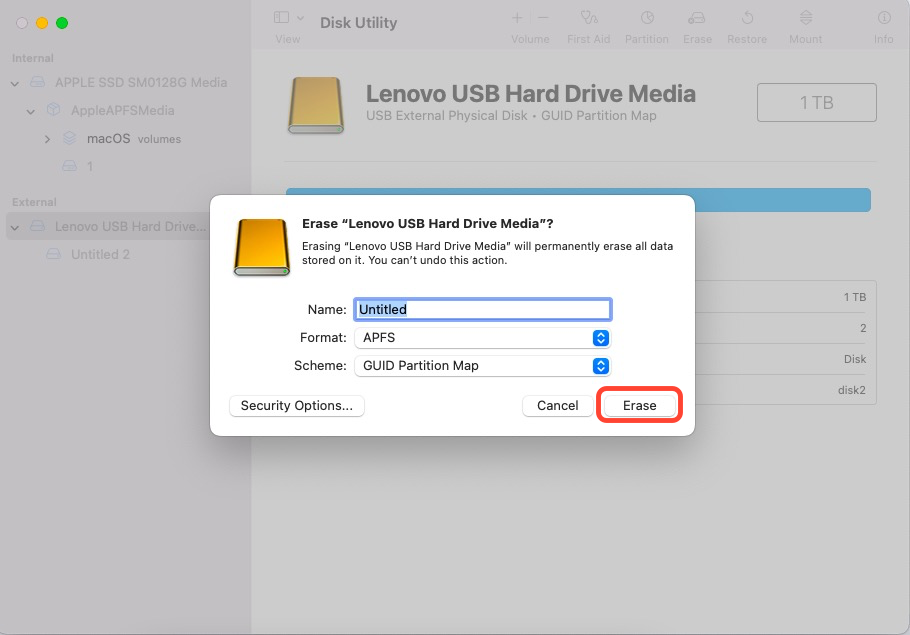
- Wait for the erasure to end and check if you can encrypt this volume with Terminal.
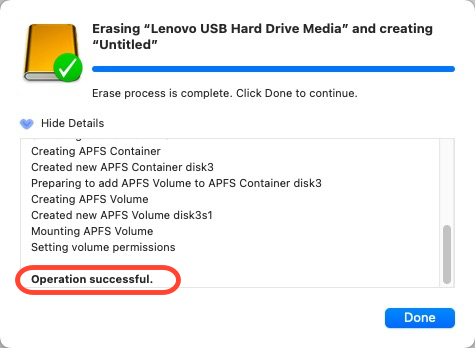
Solution 2: Shrink the volume size
Shrinking the volume size has been proven helpful based on some Mac users' real experience. Yet it's a little bit ambiguous to define the volume size that can be called big. You're recommended to narrow the volume size randomly and see if you can go on the encrypt mission successfully.
- Connect your hard drive to your Mac and open Disk Utility.
- Select the volume in the left sidebar and click the + button on the Volume menu.
- Give it a name, choose a Format, and click Add to divide the volume into volumes with smaller sizes.
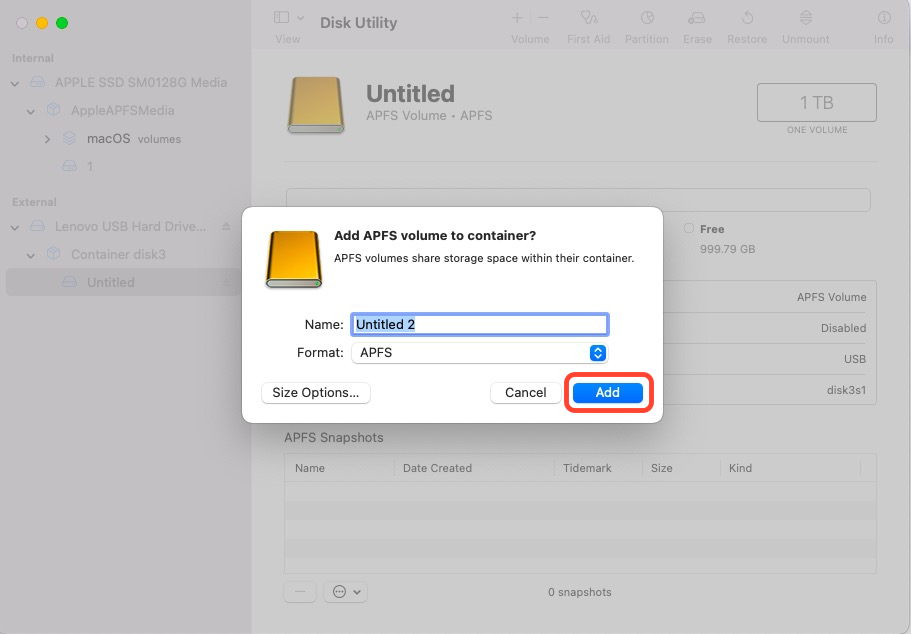
Once the volume is shrunk, check if the Terminal succeeds in encrypting the target volume.
Solution 3: Run First Aid in Disk Utility
Suppose the volume you're working with is corrupted or problematic, it's definite that you can proceed with any further modifications on it. Facing this, running First Aid in Disk Utility to repair the volume is a nice option! Here is how to do it:
- Insert the disk into your Mac and recall Disk Utility.
- Select the drive from the left device list and click First Aid on the top menu bar of Disk Utility.
- Click Run when you're asked whether you want to repair the drive.
- Wait for Disk Utility to end its work and it will send a notification when done. Disk Utility will repair the drive automatically if there is some wrong with your drive.
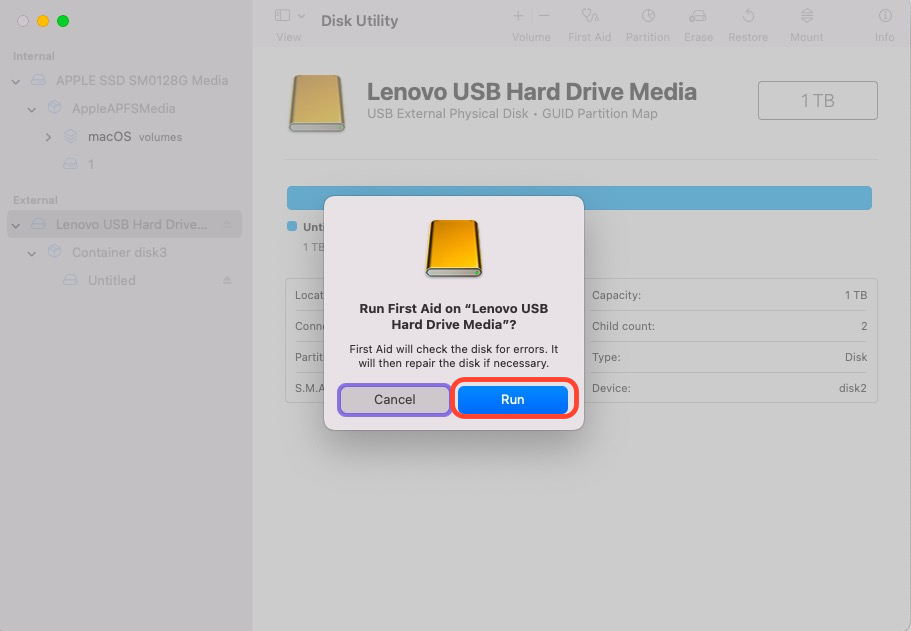
After making sure the drive is all good, go back to Terminal to encrypt the volume again.
Solution 4: Encrypt the volume with iBoysoft DiskGeeker
Executing command lines is not the only way to encrypt a volume, iBoysoft DiskGeeker also gets this mission covered perfectly!
Note that only partitions/disks with GUID Partition Map can be encrypted with FileVault using iBoysoft DiskGeeker. FileVault encryption method only applies to HFS, HFS+, and APFS file systems.
Step 1: Download iBoysoft DiskGeeker, launch it, and select a partition that you want to encrypt from the left panel.
Step 2: Click the "Encrypt" button from the toolbar.
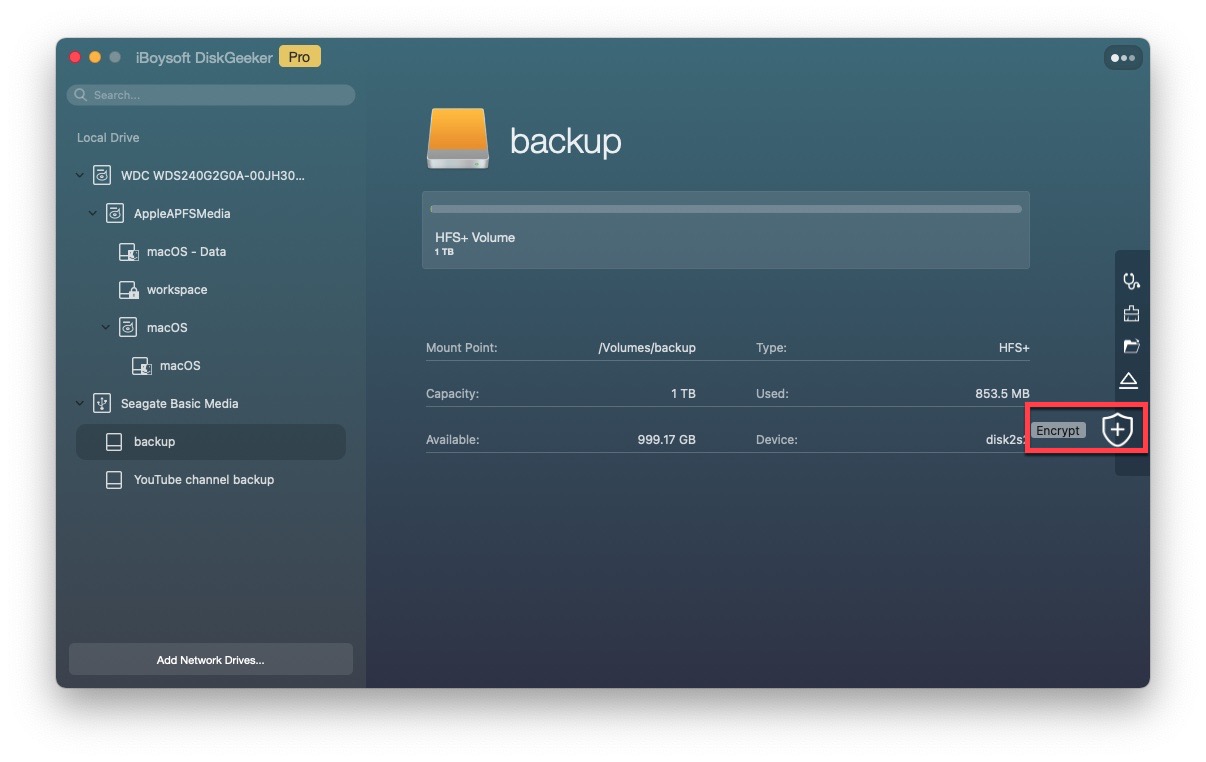
Step 3: Click "Continue" to proceed.
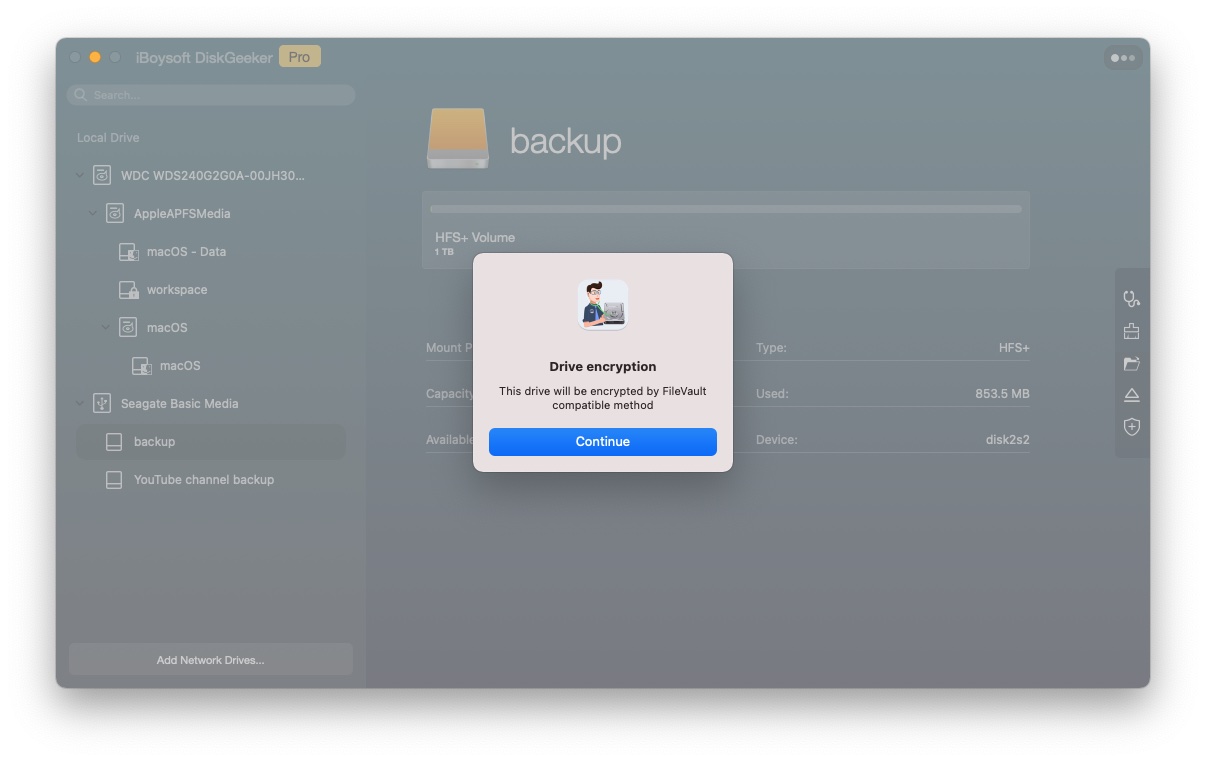
Step 4: Enter your password and re-enter the same password. Your password should be less than 48 digits.
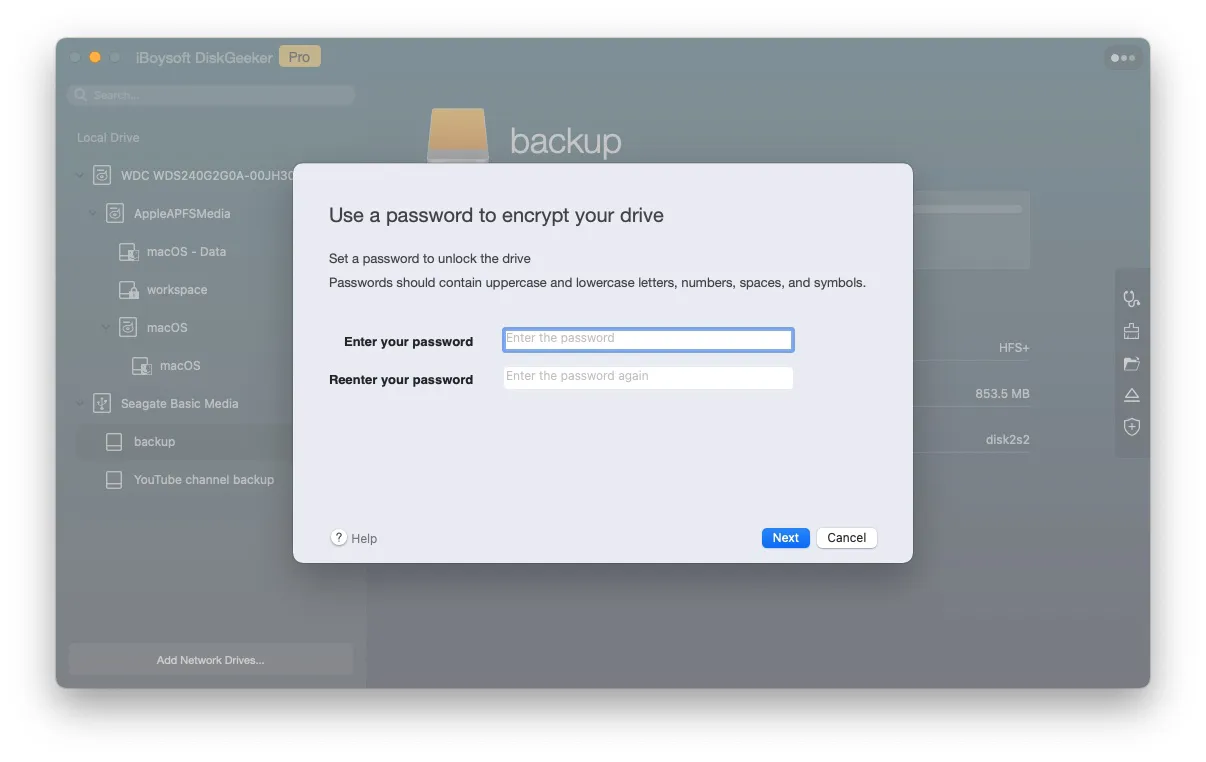
Step 5: Click "Next".
Step 6: Click "Start encrypting". The encryption can't be terminated by a user.
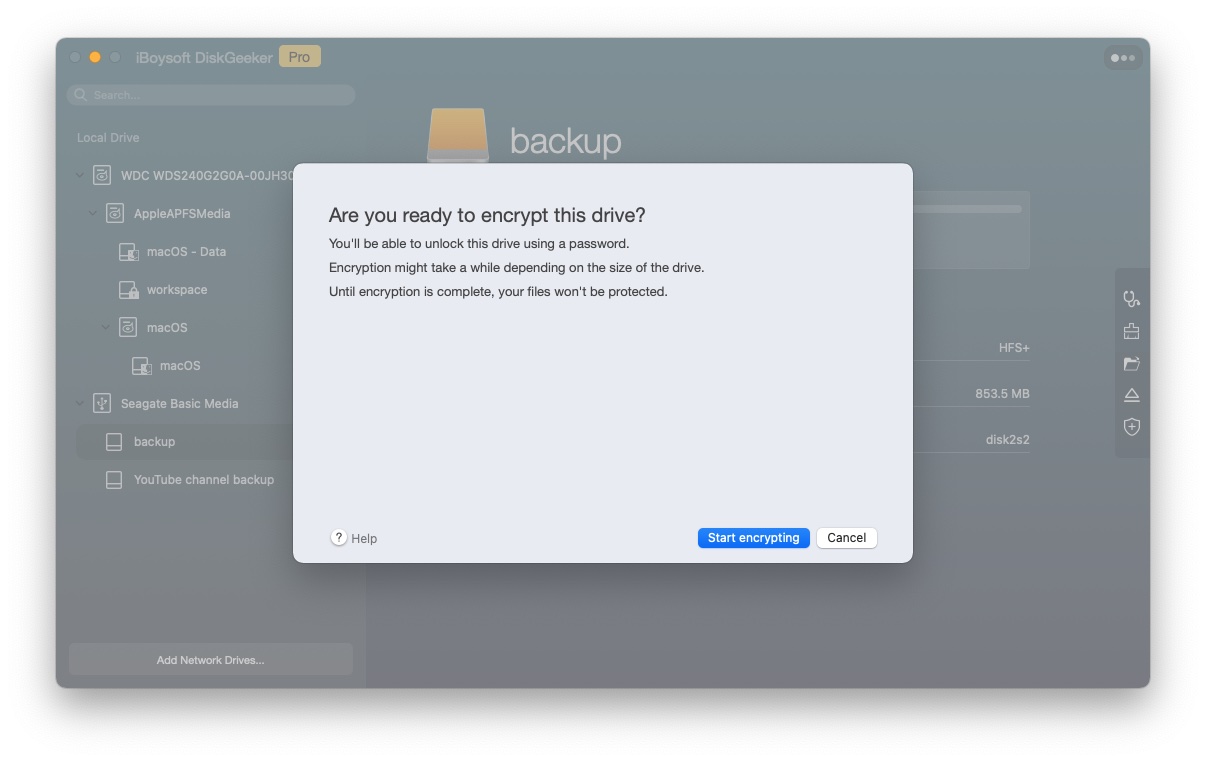
With this versatile disk management toolkit, you can encrypt the volume successfully without meeting APFS Volume encryption failed to begin (-69596)!
Kindly share this post with other people if you find it informative!
You may not install to this volume because it has a disk password
I've been trying to clean and install Big Sur. What I normally do is erase and format my target volume as APFS encrypted and then install the OS. But with Big Sur, I get the message saying "You may not install to this volume because it has a disk password." when trying to select the encrypted target volume in the installation utility, even after it prompts me to unlock the said volume.
Some Mac users encounter this popup saying "You may not install to this volume because it has a disk password" when trying to install macOS on a volume with APFS (Encrypted) as the Format. Well, Apple disallowed users to install macOS on an APFS (Encrypted) volume since the release of macOS 11 Big Sur, so you receive a message like this.
If you want to add an extra layer of security to the volume, you can FileVault encrypt it straightforwardly!
Sharing will be thanked sincerely!
Final words
This post collects all workable solutions to fix the error "APFS Volume encryption failed to begin (-69596)" on your Mac. Additionally, detailed info and solutions for "Some APFS state information was unexpectedly unavailable. : (-69461)" and "You may not install to this volume because it has a disk password" are covered also!
If you run into any of these errors, try the workarounds given by this passage!