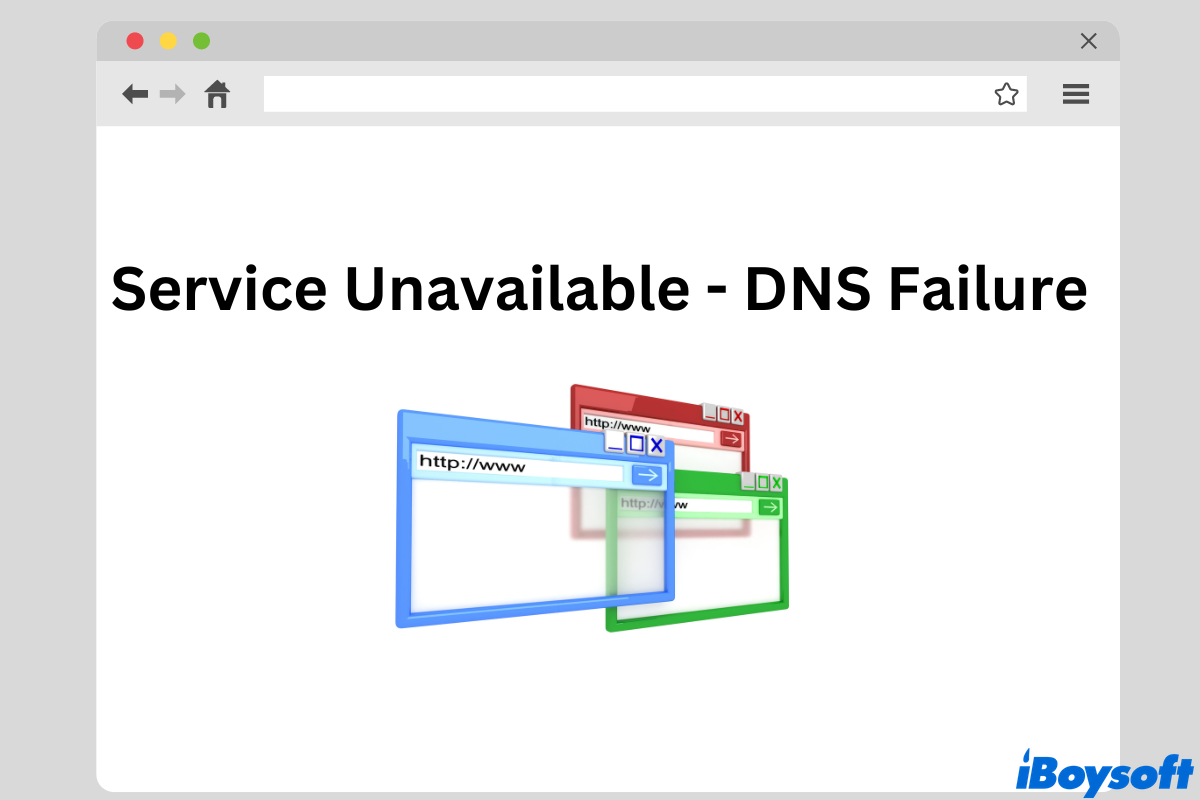The DNS failure occurs when your try to reach a certain web page. For example, you may encounter an error message saying, service unavailable, DNS not responding, or DNS address could not be found. As a result, you are unable to access your desired website or web app.
What is the DNS failure exactly and how to troubleshoot this issue? This post will explain this network error clearly and walk you through feasible methods to fix service unavailable DNS failure on Mac.
Understanding DNS failures
To start with, DNS, the domain name system, is a distributed internet database that links domain names to web server IP addresses. Servers use IP addresses to connect with each other, however, it's a tough job for us humans to remember a series of numbers to reach a web server that's hosting a website. Without the system, the web would not work.
If you receive an error message about the DNS server, which is used to hold and update the DNS database, it simply means the browser is having trouble reaching a certain DNS server. Or, the DNS server finds it unable to connect to the target website URL. As a result, your client device such as your MacBook fails to access a website, seeing only the DNS not responding.
Figure out what is the DNS failure? Please share the info with more people!
Fix DNS failures by restarting the Mac
Believe it or not, a restart on Mac can solve up to 80% - 90% of your Mac issues. If the web page you want to reach fails to load and shows the service unavailable message, try giving your Mac a reboot and relaunching the page. Similarly, it's also worth trying to quit the browser you are visiting and reopen it to fix the DNS failure.
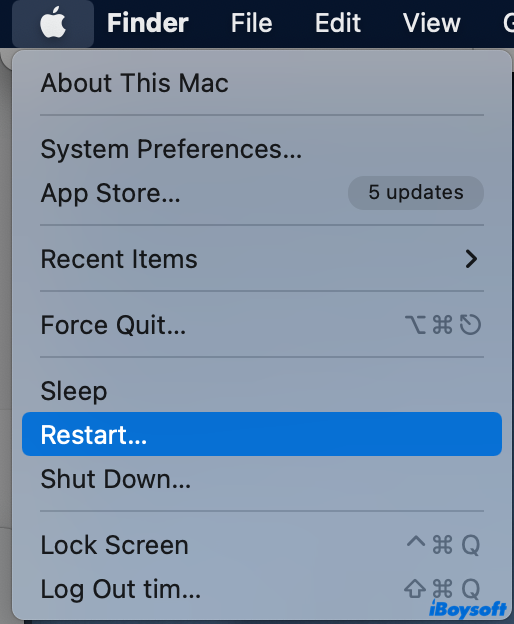
Fix DNS failures by force refreshing the web page
If the above method fails to work, here's another way to grant a new start to the system, that is to force refresh Mac on the page you want to reach. By doing so, a new DNS query will be established and if the issue is a temporary one, your browser should go and fetch a new copy of the page to finally load it.
To force refresh the page using key combinations on Mac:
For Chrome users: Command + Shift + R
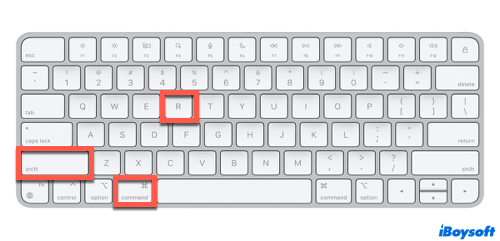
For Safari users: Command + Option + R
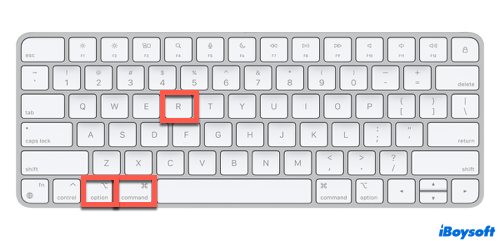
For Firefox users: Command + Shift + R
Fix DNS failures by reaching the page in another browser
Due to a lot of factors, the DNS server may function slightly differently in one browser and another. Therefore, if you encounter a DNS failure in one platform, say, Safari, you can switch to Chrome to see how it works. Trying various browsers might surprise you.
If you successfully troubleshoot the DNS failures, share the methods with more people!
Fix DNS failures by checking the internet connection
Since the internet is involved in all your online activities, for sure, you may troubleshoot the DNS issue by checking internet connections. Check the two things you can do.
Restart the modem/router. The modem connects your home to your ISP, the internet service provider. By restarting, it's likely to fix the corruption that's causing the error and load everything from scratch. The same solution applies to the router.
Turn off and on your Wi-Fi network. Perhaps the Wi-Fi is gone for a sec, simply switch it off and turn it on again to fix the internet error.
Fix DNS failures by removing the cache on Mac
If your browser is heavily loaded with aged cache, chances are it cloud trigger issues that stop you from surfing the internet. To clear the cache on Mac, check below for a detailed guide.

[Proven Methods]How To Clear Cache on Mac
This post talks about how to clear browser caches, application caches, and system caches on your Mac. Read more >>
Fix DNS failures by waiting and retrying
The service unavailable error can happen on some big and trendy websites due to the large and overwhelming increase in traffic. Therefore, it might be helpful if you quit the website for a while and enter it again when there are fewer visitors. The fewer people get on the website, the larger chance you have to successfully load the page.
Fix DNS failures by directly contacting the website admin
Sometimes, what causes the service unavailable error is not from your end but the website. It's highly likely the website admin is already aware of the issue and is trying to fix it, but contacting them won't do anything terrible anyway.
Nowadays most websites are social networks supported, so it won't be a problem for you to find their contact information such as email addresses and even phone numbers.
Does this post help you to solve the DNS failure issue? If so, why not share it with your friends?
Conclusion
If you encounter the service unavailable error when opening a website on your Mac device, this post elaborates on how to fix service unavailable DNS failure with multiple effective solutions. Next time you have an issue with a website's server, try these methods above.