Mac applications often rely on temporary folders to store installation files, cache, and other short-term data. When you failed to extract files from the folder, can't identify or access a writable temporary folder, you may see the message Error identifying a writable temporary folder.
I need to restore my Mac from a Time Machine backup and everything goes well. Then I found I can't unzip files using Archive Utility and received "Error identifying a writable temporary folder. Try moving the archive to another volume." -Apple.community
When I tried extract a .zip file on my Mac but got the Error identifying a writable temporary folder. How to deal with it? -reddit.com
While this issue does not always point to data loss, it can prevent your system from working smoothly. Fortunately, you can fix it by following several methods.
How to remove Error identifying a writable temporary folder
We test and summarize some effective methods from the main forums. Please try them one by one:
#1 Quick reboot or refresh
Sometimes, the error occurs because of a temporary glitch in macOS. Restart your Mac and try running the application again. A reboot will refresh system resources and often re-create the necessary temporary directories.
Just Apple menu > Shut Down or Restart.
# 2 Manually check temporary folders
macOS uses /tmp and /var/tmp as its main temporary directories. The error indicates that the permission on the temp folder itself might be wrong. We can check and fix the system-wide Temp folder(/tmp) and the User-specific Temp folder($TMPDIR) using Mac Terminal.
- Finder > Applications > Utilities > Terminal.
- Type ls -lae /private/tmp.
(The output should show that the folder is owned by root and has permissions "drwxrwxrwt". The t at the end is the "sticky bit," which is crucial.)
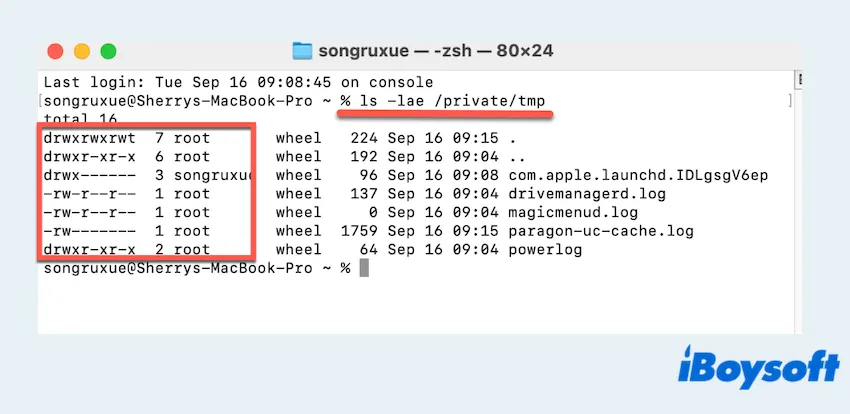
- If the permissions are incorrect, you can repair them with these commands. You will be asked for your administrator password.
sudo chmod 1777 /private/tmp
sudo chown root:wheel /private/tmp
Some users say the commands "sudo chmod 1777 /tmp /var/tmp" and "sudo chown root:wheel /tmp /var/tmp" may work out.
Then, check the $TMPDIR folder. macOS also creates a temp folder specific to your user account, which is the most common source of this error.
- Open Terminal, check your user's temporary folder. First, see where it points to: echo $TMPDIR.
(This will output something like "/var/folders/xs/xxxxxxxxxxxxxx/T/", remember the /xs/xxxxxxxxxxxxxx/T.)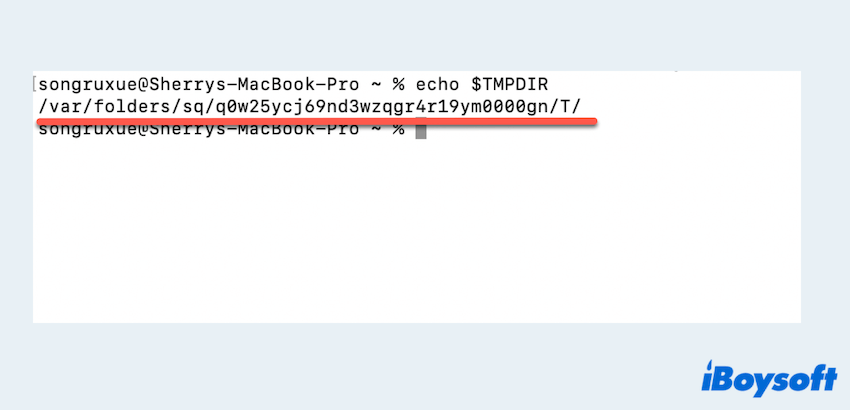
- Check the permissions of this folder. Copy the path from the command above and use it: ls -lae /var/folders/xs/xxxxxxxxxxxxxx/T/.
(It should be owned by you (your username) and have permissions drwx------.)
If the permissions are wrong, fix them. Replace the path with the one you got from echo $TMPDIR:
sudo chmod 700 /var/folders/xs/xxxxxxxxxxxxxx/T/
sudo chown $(whoami) /var/folders/xs/xxxxxxxxxxxxxx/T/
If you fix the Archive Utility app Error identifying error, please share our post.
# 3 Recreate User Temp Directory
Sometimes, the error is related to your account's temporary directory. You can recreate it by logging out and back in, or by deleting the user-level temporary folder so macOS regenerates it automatically. Don't worry, this is safe. The system will create a new one on the next reboot.
- Close all applications. This is important as they may be using temp files.
- Open Terminal again, delete your user's temp directory with: sudo rm -rf /var/folders/xs/xxxxxxxxxxxxxx/.
This command deletes the entire unique folder for your user, which contains the T (temp) folder. The system will generate a new one at boot.
# 4 Reset Permissions on Home Directory
If the permissions in your home directory are broken, macOS may fail to write temp files. To reset them:
diskutil resetUserPermissions / 'id -u' 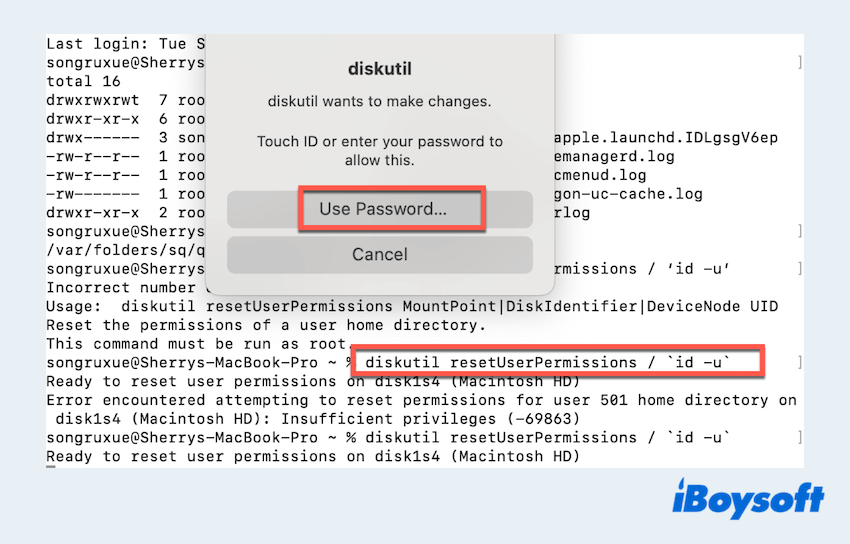
This restores default permissions for your account.
# 5 Run Disk Utility First Aid
Corrupted directory permissions are a frequent cause. Disk Utility's First Aid can repair this error identifying a writable temporary folder.
- Finder > Applications > Utilities > Disk Utility.
- In the sidebar, select your main volume (usually named Macintosh HD or similar). For best results, select the top-level physical drive.
- Click the First Aid button and then Run.
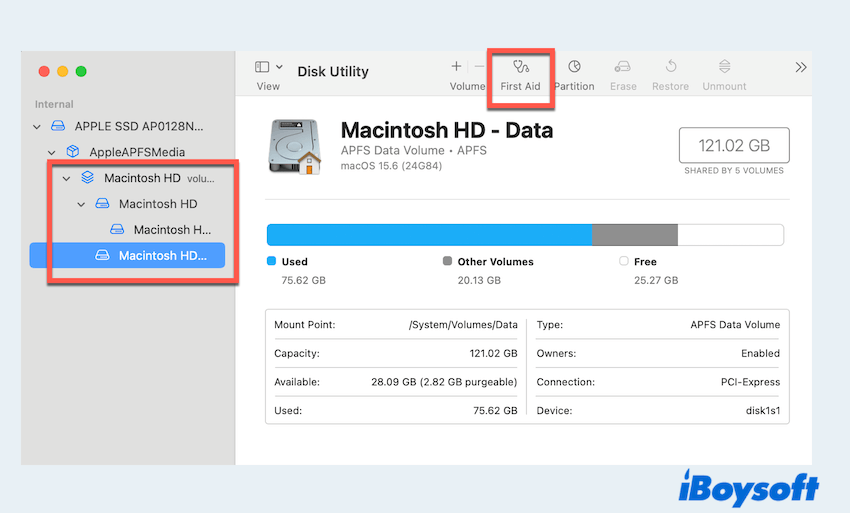
If it finds and repairs errors, restart your Mac and try again.
# 6 Check for conflicting software
In rare cases, security or cleaning software can overly restrict folder permissions or incorrectly "clean" the temp directory.
- Temporarily disable any third-party antivirus, firewall, or "cleaner" apps (like CleanMyMac, MacKeeper, etc.).
- Try your operation again. If it works, check the settings of that software to see if it has a feature that locks down the /tmp or ~/tmp folders and whitelist those paths.
# 7 Free up space
A nearly full disk can stop macOS from creating new temporary files. Make sure you have at least 10–15% free storage by deleting large unused files, emptying Trash, and offloading data to external storage.
Learn more about how to clean disk space on Macintosh HD.
If all fails: Recover data ASAP
If the error persists after all troubleshooting steps, and especially if you also notice frequent crashes, missing files, or the disk turning read-only, it may indicate an underlying drive failure. In that case, it's critical to safeguard your important files immediately.
One reliable solution is using iBoysoft Mac Recovery Mode. Have a try~
Final words
The "Error Identifying a Writable Temporary Folder" on Mac is usually harmless and can be fixed by resetting permissions, repairing disks, or freeing up space. But if the problem persists alongside disk issues, don't delay—use tools like iBoysoft Mac Recovery Mode to secure your files before permanent loss occurs.
FAQs about Error identifying a writable temporary folder
- QHow to fix missing a temporary folder on Mac?
-
A
Reboot your Mac, then check /tmp and /var/tmp in Terminal. If missing, recreate them with proper permissions using sudo mkdir and chmod 1777. Or using a professional tool iBoysoft Data Recovery for Mac to get back lost data.
- QHow to create a temporary folder on Mac?
-
A
Open Terminal and run: sudo mkdir /tmp; sudo chmod 1777 /tmp; sudo chown root:wheel /tmp one by one.
- QHow do I give permissions to the temp folder on Mac?
-
A
In Terminal, reset permissions with: sudo chmod 1777 /tmp /var/tmp and sudo chown root:wheel /tmp /var/tmp.
