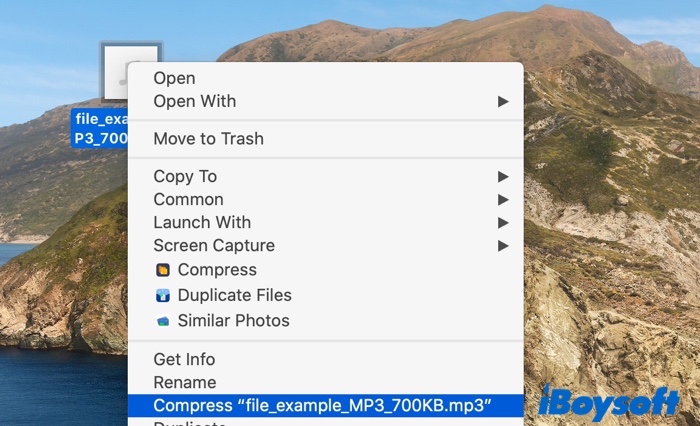Sometimes, when you upload audio as an E-mail attachment, it may pop up an error message showing that the audio is too large and can't be uploaded. In this situation, you need to reduce the audio file size to meet the E-mail uploading requirements.
In addition to this, when lots of uncompressed audio files are stored on your Mac, your Mac will soon run out of storage, which may result in your Mac running slow. You can make the audio size smaller by compressing it to free up space.
To compress audio files on a Mac to make its size smaller, you can use an audio compressor to help you. In this post, we'll use the iBoysoft MagicMenu app to compress audio files, just keep reading.
How to compress an audio file on Mac via QuickTime Player
Another way to compress audio files on Mac is to use QuickTime Player, a media player that comes bundled with macOS. You must have used it to play various audio files or video files. In addition, it's also an audio file compressor to reduce an audio file size.
To compress audio files on Mac using the QuickTime Player, simply do the following:
- Open Launchpad, find QuickTime Player, and open it on your Mac. A new window will pop up.
- In the pop-up, go through the folder that contains the audio you want to compress, select it, and click Open.
- Select File in the menu bar, select Export As, and choose Audio Only.
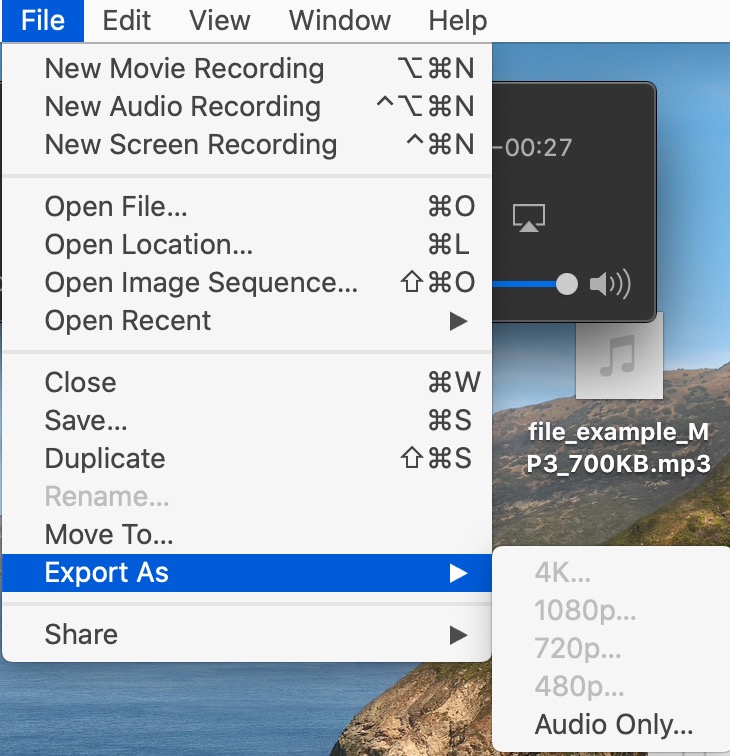
- In the export window, name this file, select the folder where you want to export it, and hit Save.
- QuickTime Player will begin to export the audio file. Once it's finished exporting, you'll have your compressed file in the .m4a file format, which should be four times smaller than the original one.
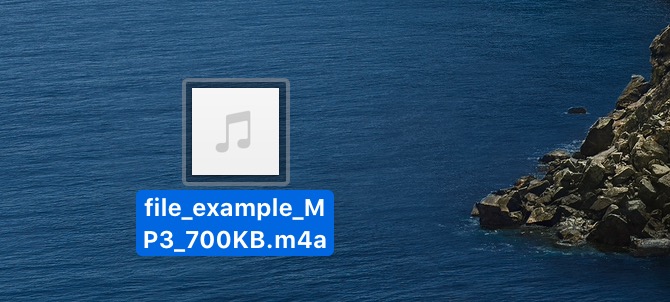
We'd be appreciated it if you can share this post with more people.
Bonus: how does audio compression work
To learn how audio compression works, the very first thing is to learn about the audio how audio files classify. Audio files come with three major categories:
- The first category is uncompressed audio, which are real sound waves that have been digitized but have not been altered any further. As a result, they require a lot of storage space. They include files with the extensions PCM, WAV, and AIFF.
- The second audio category is audio with lossy compress techniques. With lossy compress, the audio quality decreases over time as the data is continually encoded and decoded for compression, encryption, transmission, storage, and other purposes. Common lossy audio files are with MP3, WMA, AAC, and OGC extensions.
- The last category for audio is audio with lossless compression. These formats don't eliminate any data while they shrink in size. However, they do not reduce very far in size. Common audio file formats utilizing lossless compress include FLAC, ALAC, and WMA Lossless.
To compress an audio file on Mac, you can choose to convert uncompressed audio into lossy compressed audio or lossless compressed audio to make the original audio file size smaller. Alternatively, you can choose to convert it into a zip/rar file, just like iBoysoft MagicMenu does.
Final thoughts
Hopefully, this article has clarified the process of how to reduce an audio file size on a Mac. Just like mentioned above, the best way to compress the audio files on Mac is to use iBoysoft MagicMenu to help you. Just free download and use it now.
If you think this post is very useful, please share it with more people!
FAQs about how to compress audio files on Mac
- QHow do I compress an audio file to Email on a Mac?
-
A
Free download, install and launch iBoysoft MagicMenu. And then control-click or right-click the audio file, then choose Compress from the context menu.
- QHow can I reduce the size of an audio for macOS?
-
A
To reduce the audio file size on Mac, you can compress it with iBoysoft MagicMenu or macOS QuickTime Player.